
How to Recover Deleted Instagram Messages: 4 Best Apps [2026]
Dec 31, 2025 • Filed to: Data Recovery Solutions • Proven solutions
Can you recover deleted Instagram messages?
Yes, it's possible. You can either use Instagram's own "Your Activity" data download feature for a free option, or use a dedicated Instagram message recovery app like Dr.Fone for a higher success rate. This guide covers 4 top tools to help you.
With Instagram’s massive global user base, it's no wonder Instagram Direct has become just as popular. This in-app messaging service connects people worldwide, making communication seamless. However, it's easy to get complacent and accidentally delete important messages. Managing your inbox with care is crucial, as losing vital conversations is a common issue many users face.
But don’t worry! We’re here to help you understand why these mistakes happen and how you can fix them. In this article, we'll explore the main reasons behind accidental deletions and introduce you to the best Instagram message recovery apps. These tools can help you restore those lost messages and keep your conversations intact. Keep reading to discover how these apps can save your day!
- Part 1: The Official Method: Recover Messages via Instagram Data Download
- Part 2. 4 Best Tools and Apps to Recover Deleted Instagram Messages
- Part 3: Comparison Table: Which Recovery App is Right for You?
- Part 4: Why Do Instagram Messages Disappear?
- Part 5: Pro Tip: How to Back Up Your Instagram Messages

Part 1: The Official Method: Recover Messages via Instagram Data Downloads
Before you rush to download a third-party recovery app, there's good news: Instagram has a built-in, official, and completely free way to retrieve your account data, which often includes messages you thought were gone for good.
This method is called Instagram Data Download. Essentially, you're requesting a complete archive of your account's history. While it's not an instant "undelete" button, it's the most reliable first step and the only method officially supported by Instagram.
How to Request Your Instagram Data (Step-by-Step)
The process is slightly different on mobile versus desktop. We've broken down the instructions for both.
1. On a Mobile Device (iOS & Android):
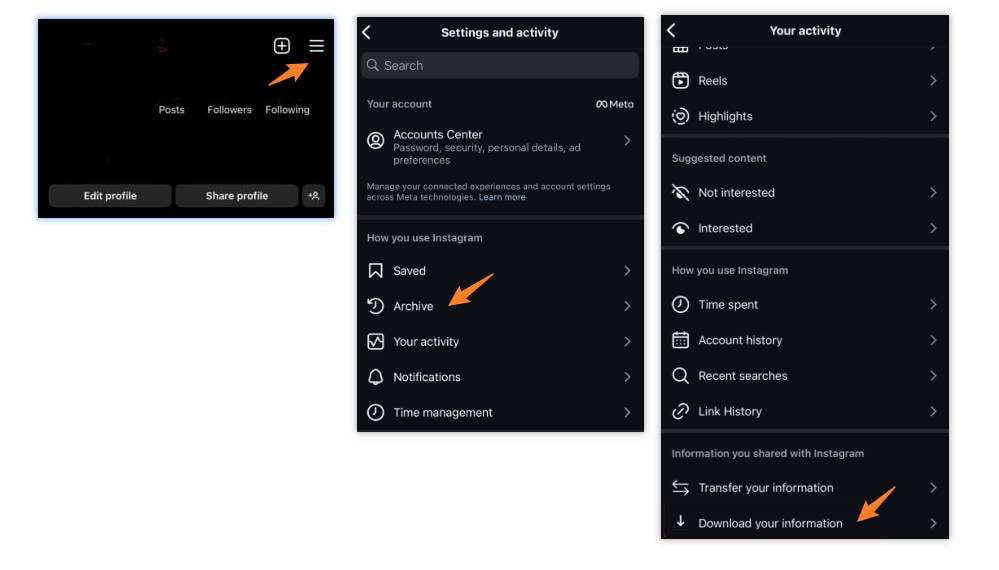
- Open your Instagram profile and tap the hamburger menu (☰) in the top-right corner.
- Go to
"Your Activity". - Scroll to the bottom and select
"Download Your Information". - Tap
"Request a download". - Choose the account you want to download data for. You'll be asked if you want a "Complete copy" or to "Select types of information". To get your file faster, we recommend choosing "Select types of information" and then selecting only "Messages".
- Confirm your selection. You'll see a "Pending Download" status. Instagram will now prepare your file, which can take anywhere from a few minutes to 48 hours, depending on the amount of data.
2. On a Desktop Computer:
- Go to Instagram.com and log in to your account.
- Click the "More" icon in the bottom-left menu.
- Select
"Your Activity". - Click
"Download Your Information". - The following steps are similar to mobile, allowing you to request a complete copy or just your messages.
What Happens Next? Accessing Your Messages
Once your data file is ready, Instagram will send an email to your registered address with a download link.
- Download and Unzip the File: The link will download a
.zipfile to your computer. You'll need to "unzip" or "extract" it to view the contents. - Locate the Messages Folder: Inside the extracted folder, navigate to the subfolder named
messages. - View Your Conversations: Within the
messagesfolder, you'll find another folder calledinbox, which contains separate folders for each of your conversations. The messages are typically stored in aJSONformat, but there is often a user-friendlymessage.htmlfile. Open thisHTMLfile with any web browser to view your chat history in a readable format.
Pros and Cons of the Official Method
To help you decide if this is the right solution for you, here’s a quick breakdown of its advantages and disadvantages.
| Pros | Cons |
|---|---|
| ✅ Completely Free | ❌ It's Slow: You may have to wait up to 48 hours to receive your data. |
| ✅ 100% Safe & Secure | ❌ Not an Instant Recovery: It's a data archive. It may not contain messages that were deleted just moments ago. |
| ✅ Authoritative & Reliable | ❌ A Bit Clunky: You have to download, unzip, and manually search for files, which isn't the most user-friendly experience. |
The Takeaway & The Transition:
The official Data Download method is an excellent starting point and the first thing you should try. It costs nothing and is the only way to be certain you're getting data directly and safely from Instagram's servers.
However, what if the messages you need aren't in the data file? Or what if you need a faster, more direct recovery solution?
That's where specialized third-party recovery tools come in. These applications use advanced scanning techniques that can sometimes find data that the official archive method misses.
Next, we'll dive into our in-depth review of the top 4 Instagram message recovery apps on the market.
Part 2.4 Best Tools and Apps to Recover Deleted Instagram Messages
It’s not uncommon for Instagram Direct users to delete important conversations by mistake. Such scenarios happen almost every day. That’s why many individuals are asking if there is any way to recover deleted Instagram messages. Luckily, there is. A deleted Instagram conversation can be restored by means of an Instagram message recovery app. Four of these amazing tools are listed below. Check them out to learn more.
1. Instagram Messages Recovery By iStaunch
The first Instagram message recovery site you can try is iStaunch Instagram Message Recovery. It’s a popular tech website that publishes tips and insights about various social media platforms. The Instagram message recovery tool is published on one of its Instagram blogs. All you need to do is type in your exact Instagram username and wait for the messages to get restored. It’s just as simple as that.
2. Dr. Fone App - Data Recovery (Android)
If you need a reliable third-party app to recover deleted Instagram messages on your Android phone, the Dr. Fone App-Data Recovery (Android) is a powerful choice. This app allows you to retrieve lost files directly from your device without needing a computer, making the recovery process straightforward and hassle-free. Whether you've lost photos, videos, or important documents, Dr. Fone App has you covered.
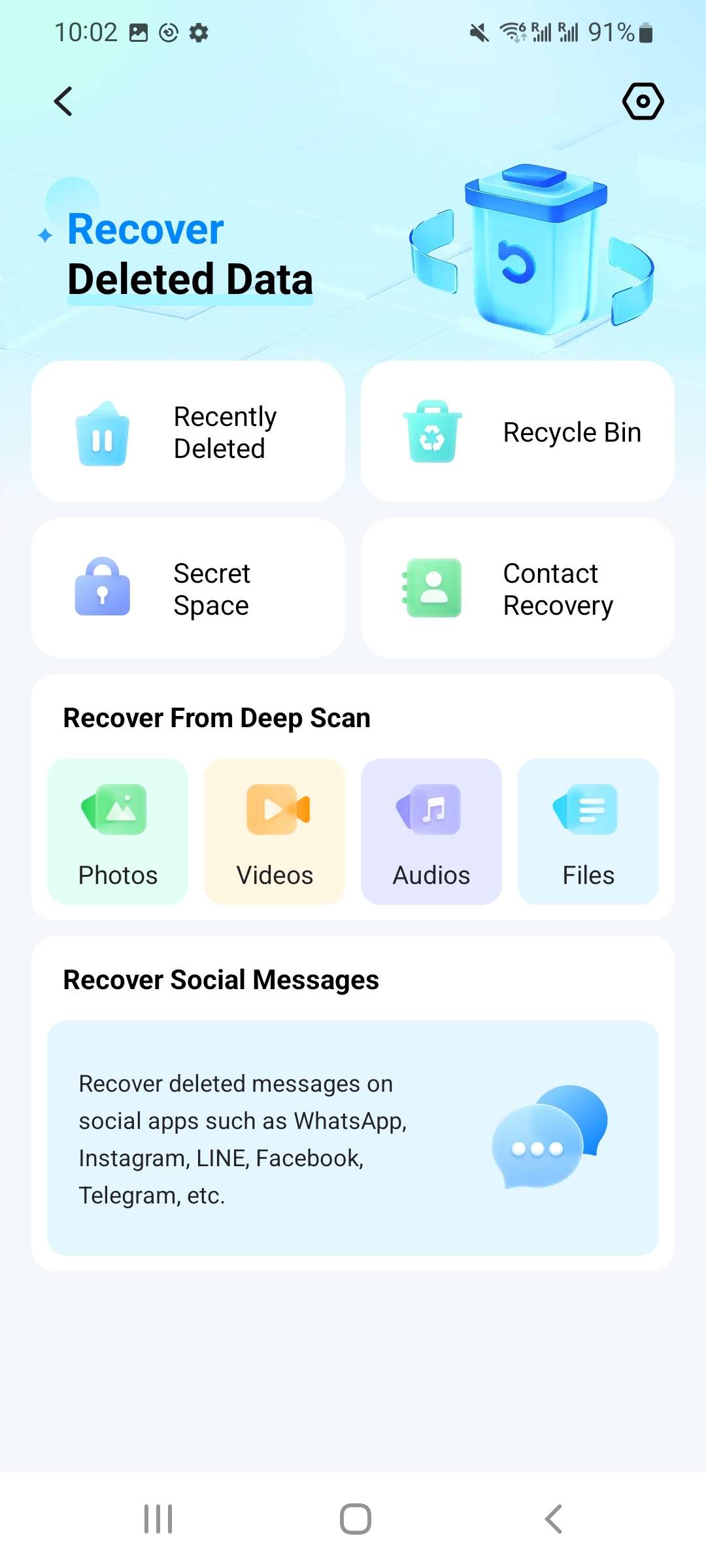
With just a few taps, you can effortlessly recover a wide range of data types, including audio files, contacts, call logs, messages, WhatsApp content, and even Google Drive files. It's designed to be user-friendly, so you can quickly get back what you've lost. Enjoy the peace of mind that comes with knowing your valuable data is just a step away from being restored.
Dr.Fone App (iOS) & Dr.Fone App (Android)
Your One-Stop Expert for Screen Unlock, Smart Clean, Data Recovery, Change Location, and Phone Management of Mobile Devices!
- Easily changes GPS location on Android devices.
- Effortlessly unlock various locks on your device.
- Instantly free up storage space by smart clean.
- Rapidly recover different kinds of lost phone data and information.
- Easily manage cluttered and private device content.
3. DMpro

DMpro is not just an Instagram message recovery site but also an overall direct message manager. It can help you access and organize your Instagram Direct conversations in one place. DMpro’s DM to Email is a tool that allows you to send a copy of specific messages to your email. This feature comes in handy if you cannot find an app to recover deleted messages on Instagram. Do you want to try it now? Here’s a short guide to get started.
- Step 1: Go to the official website and create your account. Connect your Instagram account to the platform.
- Step 2: On your dashboard, find the Instagram account with the deleted messages and click Manage.
- Step 3: Select Direct Messages from the top menu, then choose DM to Email.

- Step 4: Pick the conversation's receiver or sender from the list, enter your email, and click Save to complete the process.
4. iBeesoft
iBeesoft acts as an Instagram message recovery app that can help you restore deleted messages in a snap. It’s equipped with data recovery features that locate deleted files on mobile devices and bring them back in pristine condition. Below is a short tutorial on how to use it as an app to recover deleted Instagram messages.
- Step 1: Download and install iBeesoft from its official website on your computer.
- Step 2: Connect your mobile device to the computer using a data cable. Open the Instagram message recovery app.
- Step 3: Select Recover From iOS Device (using iPhone as an example). Click Scan.

- Step 4: On the left panel, choose Messages. Locate the Instagram messages to restore on the main dashboard, select them, and click Restore.

Various Instagram Message Recovery Sites
There are lots of Instagram message recovery sites on the internet. Many people have tried most of them and are convinced that they are effective in this regard. You may resort to this alternative if you’re running out of options. However, be mindful and extra vigilant in choosing your preferred Instagram message recovery site. Some of them are not authentic and may do more harm than good.
Part 3: Comparison Table: Which Recovery App is Right for You?
| Feature | Dr.Fone | iStaunch | DMpro | iBeesoft |
| Best For | Deep Android Data Recovery | Social Media Tools & Online Guides | Instagram DM Management & Message Backup | iPhone Recovery |
| Platform | Android | Web-based | Web-based | PC/Mac for iOS |
| Ease of Use | Moderate | Easy | Easy | Moderate |
| Price | Paid (trial/preview available) | Free (Limited) | Subscription-based service | Paid |
| Our Rating | ⭐⭐⭐⭐☆ | ⭐⭐☆☆☆ | ⭐⭐⭐☆☆ | ⭐⭐⭐⭐☆ |
Part 4: Why Do Instagram Messages Disappear?
It’s true to say that Instagram Direct has lots of wonderful messaging features to offer. One of them is being able to share any Instagram content as a direct message with your contacts. However, don’t forget that this messaging service offered by Instagram is still far from perfect. Unexpected issues like losing important messages can happen and cause problems. There are many reasons why Instagram users encounter such complications. Check out the list below to find them out.

The sender of the lost Instagram message has blocked your account.
One potential reason why a conversation suddenly vanishes from your inbox is because the sender blocks your account. Yes. Anything related to the user who blocks you automatically becomes inaccessible on your end. Is there any Instagram message recovery app that can help you in this kind of situation? The short answer is none. All you can do at this point is to ask them to unblock your account.
The Instagram message you receive is in Vanish Mode.
Take note that Instagram Direct has a special messaging feature called Vanish Mode. It basically allows users to send texts, photos, or videos that can only be viewed once. The message automatically disappears from the conversation once the receiver opens and views it. That’s probably the reason why some of your Instagram chats suddenly vanish into thin air.
The sender’s Instagram account has been deactivated for good.
Once you decide to deactivate your Instagram account permanently, everything you’ve shared on the platform will be gone, too. Your Instagram conversations, in particular, will automatically disappear as well from the receiver’s direct message inbox. Can you use an Instagram message recovery app to regain access on your end? Unfortunately, no. But don’t worry. There’s a chance you can view the messages again if the sender has a downloaded copy.
The sender uses the Unsent feature.
You can actually retract a recently sent Instagram message via the Unsent button. Once this option has been enabled, the message will instantly become unavailable on both accounts. That’s one possible reason why a message on your Instagram conversation mysteriously disappears.
You have deleted the Instagram conversation from your account.
A conversation will definitely vanish from your inbox if you delete it unintentionally or deliberately. But don’t worry. The good news is that there’s an app to recover deleted Instagram messages. One way or another, it can absolutely help you regain access to lost Instagram Direct conversations.
Part 5: Pro Tip: How to Back Up Your Instagram Messages
It’s fair to say that the aforementioned Instagram message recovery apps and sites are helpful in certain ways. However, we can’t deny that backing up important Instagram messages is still the best way to secure them. Don’t worry. There are a bunch of techniques you can try to back up important files quickly and easily. Check out the tips listed below.
- Take a screenshot of the Instagram message you want to secure.
- Copy the specific conversations from your Instagram inbox and paste them to Notes or other similar mobile applications.
- Back up your screenshots and notes to a third-party data management and recovery software. In this kind of situation, it’s best to have another copy of your file somewhere else. Wondershare Dr.Fone offers both file backup and data recovery features that can surely help you a lot.
Wondershare Dr.Fone
Backup & Restore Data Turns Flexible.
- One-click to back up the whole iOS and Android device to your computer.
- Export what you want from the backup to your computer.
- Your device's data remains intact during the restore process.
- Fully compatible with the latest iOS and Android version.
Back Up Your Mobile Device Using Wondershare Dr.Fone
Let’s say you already have the screenshots and notes copy of your Instagram conversations. Now, it’s time to back them up to Wondershare Dr.Fone. Here’s a short guide on how to do it in easy steps.
- Step 1: Install it on your computer. Download and install Wondershare Dr.Fone from its official website on your computer.
- Step 2: Open Wondershare Dr.Fone and connect your mobile device to the computer via a data cable.
- Step 3: Go to the left-side panel and then click My Back Up. On the main dashboard, click Back Up Now.

- Step 4: Allow Dr.Fone to back up your device, avoiding the use of both your smartphone and computer during the process.

- Step 5: Once done, click Open in Folder or View Backups to review your files.

Conclusion
Instagram message recovery apps and sites are there to provide assistance in case we lose important Instagram messages. Although most of them are effective, it’s still highly recommended to back up your files regularly. That’s the easiest way to restore anything deleted. In this regard, use Wondershare Dr.Fone to organize your mobile data with just the snap of a finger. Take advantage of its potent data recovery and file backup tool if you experience similar problems in the future.
Android Recover
- Recover Apps
- 1. Data Recovery Software for Android
- 2. Top 4 Android Data Recovery Tools
- 3. Restore Deleted Files on Android
- 4. Coolmuster Android Data Recovery
- 5. Guide of Disk Drill for Android
- 6. Android Data Recovery Software
- 7. Gihosoft Android Data Recovery
- 8. Jihosoft Android Phone Recovery
- 9. Minitool Android Mobile Recovery
- 10. Recover Android Data from Fucosoft
- 11. Best Mobile Forensics Tools to Recover Data
- 12. PhotoRec Review
- 13. FoneDog Toolkit
- 14. TWRP Recovery
- Contacts Recover
- 1. Recover Contacts from Stolen phone
- 2. Recover Contacts from Android
- 3. Retrieve Contacts Without Backup
- Files Recover
- 1. Recover Files from Internal Memory
- 2. Recover Miscellaneous Files
- 3. Recover Android's Hidden Files
- 4. Recover Deleted Files from Android
- 4. Recover Deleted Files Without Root
- 5. Recover Files from SD Card
- 6. Undelete Files on Android
- Messages Recover
- Music/Videos Recover
- Photos Recover
- 1. DiskDigger Photo Recover Review
- 2. Recover Deleted Photos from Android
- 3. Recover Photo from Internal Storage
- 4. Recover Photos from Lost Phone
- 5. Restore Android Deleted Photos
- Broken Android Recover
- 1. View Files from Broken Phone Screen
- 2. Recover Data from Dead Phone
- 3. Recover Contacts with Broken Screen
- 4. Recover Text Messages from Android
- 5. Recover Data from Internal Memory
- Social Apps Recover
- 1. Recover Facebook Messages
- 2. Recover WhatsApp Messages
- 3. Recover WhatsApp Messages
- 4. Restore Deleted WhatsApp Messages
- Android Recover Tips
- 1. SD Card Recovery Tools
- 2. Fix Recovery Mode Not Working
- 3. Enter Recovery Mode on Android
- 4. Recover Calendar from Android
- 5. Recover Deleted Call Log on Android
- 6. Clear Cache Partition
- 7. Repair a USB Stick
- 8. USB Repair Tools
- Cloud Storage Tips
- ● Manage/transfer/recover data
- ● Unlock screen/activate/FRP lock
- ● Fix most iOS and Android issues
- Recover Now Recover Now Recover Now























James Davis
staff Editor