
What Causes White Spots in iPhone Screen and Quick Fixes That Work Every Time
Aug 27, 2025 • Filed to: Phone Repair Solutions • Proven solutions
A white dot appears on your iPhone when you pick it up. This new dot stays put. While this may seem unimportant at first, it could indicate a more severe issue, such as display pressure, stuck pixels, operating system glitches, or internal problems. You're not alone; this issue plagues users across several iPhone models.
Here, we explain the notable causes of white spots on an iPhone screen and what they mean for your device, along with the methods to fix them without losing data or replacing the screen. We aim to dispel any myths regarding practical techniques that bring beneficial outcomes.

- Part 1: What is the white dot on my phone screen?
- Part 2: How to Remove the White Dot on Your iPhone Screen
- Method 1: Remove dust trapped under the screen protector
- Method 2: Run a stuck pixel fixer tool
- Method 3: Inspect your phone frame for damage or twists
- Method 4: Try a pressure relief massage on the screen
- Method 5: Test for backlight layer failure
- Method 6: Check and fix loose or damaged internal cables
- Part 3: How to Fix the White Dot on the Screen?

- Method 1: Fix White Dot On Screen iPhone: Using Dr.Fone System Repair iOS
- Method 2: Turn Off Assistive Touch to Remove Floating Dot
- Method 3: Disable Vehicle Motion Cues in iOS 17
- Method 4: Reset All Settings to Fix Screen Display Glitches
- Method 5: Force Restart Your iPhone to Clear Temporary Glitches
- Method 6: Contact Apple Support If Nothing Works
Part 1: What is the white dot on my phone screen?
A white dot on the iPhone screen is often caused by a stuck pixel. This means one tiny part of your display stops responding appropriately. Unlike a dead pixel, which stays black and doesn’t light up, this issue is different. Instead of turning off or changing color, it remains white regardless of what is displayed on the screen.
Why is there a random white spot on the iPhone Screen
There are several reasons a random white spot on an iPhone screen shows up, and most of them come from damage inside the phone. Here’s what could be causing it:
1. Liquid damage under the screen
Moisture or water can enter the phone and corrode display connectors. This blocks signals between the screen and the system, leading to white spots on the LCD iPhone patches.
2. Drops, bumps, or screen pressure
Even a small drop can loosen internal cables or damage display layers. These impacts often cause bright dots or blurry white areas to appear.
3. Loose display connectors
Frequent drops or strong vibrations may cause internal connectors to shift, potentially leading to damage. This results in unstable signals and intermittent white dots appearing across the screen.
4. worn-out flex cables
Inside your iPhone, flex cables link the screen to the motherboard. Over time, these cables can wear down, especially on phones that are frequently opened or bent. Damaged flex cables are a known cause of white spots in iPhone screen problems.
5. Burned-out pixels
If your screen has displayed static images for extended periods, it may lead to pixel burn-in. These pixels get stuck and display solid white areas permanently.

Part 2: How to Remove the White Dot on Your iPhone Screen
Resolving a white dot issue on the iPhone screen is not straightforward, as it depends on myriad factors. Some problems may be self-fixable, while others will need skillful intervention. They are outlined in this article to help you quickly navigate based on the difficulties you are encountering; grab your iPhone, and let’s get started!
Method 1: Remove dust trapped under the screen protector
Occasionally, a white spot on the iPhone screen may be viewed as a white mark. But, in reality, it could simply be a piece of dust trapped inside your phone’s screen protector. It can reflect light and appear bright or patchy.
What to do
- Gently remove the screen guard or glass
- Use a soft cloth to wipe the screen, removing any hidden dust gently.
- Please reattach the protector and check if the white mark on the iPhone screen remains visible.
Method 2: Run a stuck pixel fixer tool
A stuck pixel is a common cause of a small white dot on the iPhone screen. It occurs when a single pixel becomes stuck and consistently displays white.
What to do
- Download a trusted stuck pixel fixer app
- Let it run flashing colors over the spot for 5–10 minutes
- Check if the pixel is now working normally
If the white spot on the LCD iPhone vanishes, it means the issue was with one stuck pixel.
Method 3: Inspect your phone frame for damage or twists
A bent or cracked phone frame can press against the screen, causing white spots on the iPhone screen. It may come from drops or pressure over time.
What to do
- Check the sides and edges of your phone carefully
- Look for bends, cracks, or twisted metal
- If the frame is damaged, visit a repair shop to adjust or replace it
Method 4: Try a pressure relief massage on the screen
Pressing too hard for too long causes pressure spots to appear on the screen. This often leads to faded or white areas.
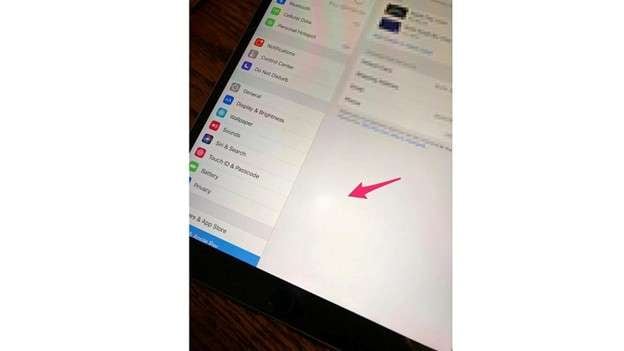
What to do
- Remove anything heavy pressing on your phone
- Gently press or rub the white spot using your finger with light warmth
- Let the phone rest for a few hours
Method 5: Test for backlight layer failure
If the white spot on the iPhone screen stays even when showing black images, the backlight may be damaged. This often requires expert repair
What to do
- Display a dark or black image on full screen
- Check if the white spot is still visible
- If yes, the issue is likely with the backlight panel
- Contact a technician to replace the screen’s backlight system
Method 6: Check and fix loose or damaged internal cables
Internal flex cables connect your screen to the phone's motherboard. Over time, they can wear out or loosen due to bending or pressure.
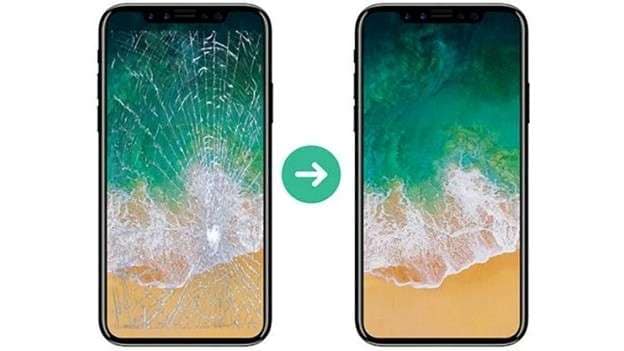
What to do
If you've tried all other methods and the white dot on the screen of your iPhone remains:
- The screen may need to be replaced with a new OEM part
- Follow a safe teardown guide or have it done by a repair shop
- Ensure all flex cables are tightly connected during reassembly
Part 3: How to Fix the White Dot on the Screen?
Method 1: Fix White Dot On Screen iPhone: Using Dr.Fone System Repair iOS
Dr. Fone - System Repair (iOS) is a complete repair solution that runs on both Windows and Mac computers. It’s designed to handle more than 100 types of iOS-related problems, making it a dependable choice when your device shows signs of system failure. Whether it’s a white spot on an iPhone screen, a failed iOS 18 update, Face ID errors, or boot loops, this tool offers support for all of it.

Dr.Fone - System Repair (iOS)
Repair iOS System Errors Without Data Loss.
- Only fix your iOS to normal, no data loss at all.
- Fix various iOS system issues stuck in recovery mode, white Apple logo, black screen, looping on start, etc.
- Upgrade and Downgrade iOS without iTunes at all.
- Work for all iPhone/iPad/iPod Touch, running on all iOS versions.
Step 1: Launch and connect your iPhone
Download and install Wondershare Dr.Fone on your computer. Please open it and go to the Toolbox menu. Choose System Repair.

Connect your iPhone using a Lightning cable, and then select your device when prompted.
Step 2: Choose standard repair mode
Click on iOS Repair and then select Standard Repair. This option keeps all your data safe while resolving system issues that may cause a white spot on an LCD iPhone or similar screen errors.

Step 3: Enter recovery mode
Enter Recovery Mode on your iPhone using the on-screen instructions. If your phone is unresponsive, try "Guide" for assistance. After entering the recovery mode, continue to further steps.

Step 4: Download and verify firmware
Dr.Fone will detect the correct iOS firmware version for your device. Click ''Download' and let the program verify the file before installation begins.

Step 5: Repair and reboot your iPhone
After the firmware is ready, click Repair Now. A progress bar will show on screen. Keep your phone connected until it finishes. Once complete, hit Done, and your screen should be fixed.

4,624,541 people have downloaded it
Method 2: Turn Off Assistive Touch to Remove Floating Dot
The floating white dot on an iPhone screen, surrounded by a black circle, is often AssistiveTouch. This function helps you find your way around, but it may appear to be a screen issue.
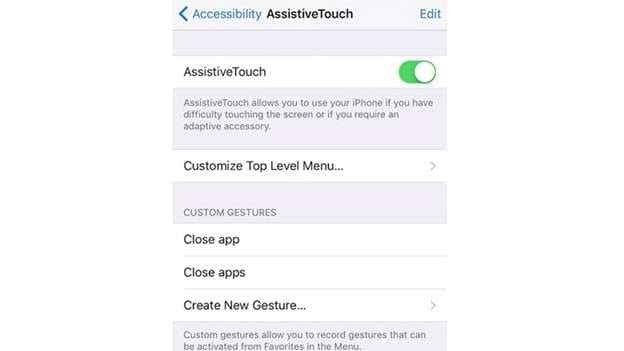
Step 1: Open Settings and press Accessibility.
Step 2: Click Touch, followed by tapping AssistiveTouch.
Step 3: Toggle the switch off to disable AssistiveTouch.
Method 3: Disable Vehicle Motion Cues in iOS 17
In iOS 17, Apple added Vehicle Motion Cues to help reduce motion sickness. This option shows moving white dots along the screen’s edges if the phone is in motion. You can also disable this if not needed.
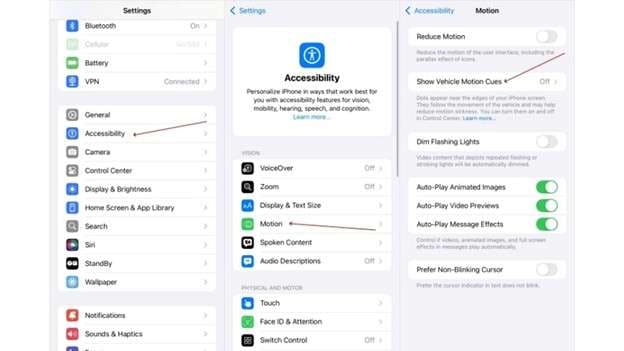
Step 1: Check for Accessibility in the Settings menu
Step 2: Tap on Motion
Step 3: Find Vehicle Motion Cues and switch it off
Method 4: Reset All Settings to Fix Screen Display Glitches
Issues like a white dot appearing on an iPhone screen can occur due to incorrect settings. Don’t worry, your data is safe. In many cases, all settings have the potential to fix the issue.
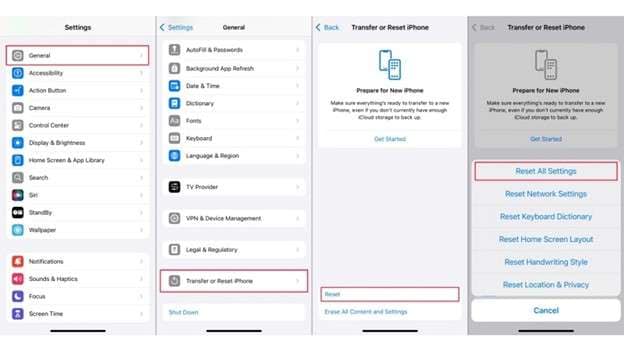
Step 1: Go to Settings and tap General.
Step 2: Scroll down and tap “Transfer or Reset iPhone”.
Step 3: Tap Reset, then select Reset All Settings.
Method 5: Force Restart Your iPhone to Clear Temporary Glitches
A quick force restart can fix system bugs that cause a white spot on the LCD of your iPhone or a stuck element on your display.
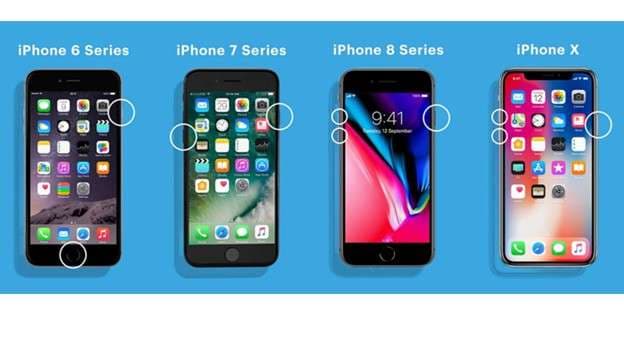
For iPhone 8 or newer:
- Press and release Volume Up, then Volume Down
- Hold the Power button until the Apple logo appears
For iPhone 7 and 7 Plus:
- Hold Volume Down and Power button together
- Release when the Apple logo shows
For iPhone 6 or older:
- Hold the Power and home buttons at the same time
- Release when the device restarts
After a restart, check if the white spot on the iPhone screen is removed.
Method 6: Contact Apple Support If Nothing Works
If the white dot on the iPhone screen issue persists, please contact Apple Support. They can evaluate whether the problem is eligible for warranty coverage or requires a paid fix.
Conclusion:
The appearance of a white dot on the screen of an iPhone may seem minor, but it often signals underlying issues, ranging from pressure marks and stuck pixels to system errors. This guide outlined the most practical fixes, from cleaning screen protectors to using trusted system repair software. Some issues may seem minor, but other challenges are far more complex.
For such cases, resources such as Dr.Fone offer protective navigation recovery guidance that is a cut above alternatives due to their data-risk-free approach. If basic fixes fail, it's worth using a dedicated iOS repair platform that’s built not just for one glitch, but for every kind of system interruption.
4,624,541 people have downloaded it
iPhone Issues
- iPhone Storage Full
- 1. Stuck on Apple Logo Storage Full
- 2. Erase Content Settings not Working
- 3. iPhone Lagging
- 4. iPhone Running Slow
- iPhone Update Problems
- 1. Stuck on Updating iCloud Settings
- 2. iPhone Frozen During iOS Update
- 3. iPhone Checking for Update Stuck
- 4. iPhone Cellular Update Failed
- 5. iPhone Software Update Failed
- 6. iPhone Stuck on Update Requested
- 7. iPhone Update Error 1110
- 8. iPhone Stuck On Verifying Update
- 9. iPhone Won't Update
- 10. Update Server Couldn't Be Contacted
- 8. iPhone & iPad Security Updates
- 9. Update iPhone with/without iTunes
- 10. Can't Download or Update Apps
- iPhone Media Problems
- 1. Apple Music Song Not Available
- 2. iPhone Not Ringing
- 3. iPhone Echo Problem
- 4. iPhone Ringer Problems
- 5. iPhone Plays Music by Itself
- 6. Ringer Volume Changes by Itself
- 7. Music Won't Play on iPhone
- 8. Blurry Photos & Videos on iPhone
- 9. iPhone Volume Problems
- iPhone Sound Problems
- 1. YouTube no Sound
- 2. iPhone Microphone Problem
- 3. Test iPhone Microphone
- 4. Headphones No Sound from iPhone
- 5. No Sound on iPhone Game
- 6. iPhone Sound Not Working
- 7. iPhone Screen Recording no Sound
- iPhone Calling Problems
- 1. iPhone No Sound on Calls
- 2. Screen Goes Black During Call
- 3. iPhone Recent Calls Not Showing
- 4. iPhone Dropping Calls Issue
- 5. iPhone Calling Problem
- iPhone Camera Problems
- 1. iPhone Camera Black
- 2. iPhone Camera Blurry
- 3. iPhone Camera Not Working
- 4. iPhone Front Camera Not Working
- 5. TrueDepth Camera Not Working
- 6.Out-of-Focus Photos on iPhone 15
- iPhone Network Problems
- 1. Airpods Won't Connect to iPhone
- 2. iPhone Disabled Connect to iTunes
- 3. iPhone Not Syncing Problems
- 4. iPhone Internet Not Working
- 5. iPhone Keep Disconnecting from Wifi
- 6. iPhone WIFI Not Working
- 7. PC Not Recognizing iPhone
- 8. iPhone Stuck on Connect to iTunes
- 9. iPhone Not Showing up in iTunes
- 10. iTunes Not Detecting Your iPhone
- 11. iPhone Bluetooth Disconnect
- 12.Apple CarPlay Keeps Disconnecting
- iPhone Screen Problems
- Other iPhone Problems



















Daisy Raines
staff Editor
Generally rated4.5(105participated)