
Real Fixes for Your Phone's Bleeding Screen You Can Try Now
Aug 27, 2025 • Filed to: Phone Repair Solutions • Proven solutions
You know that moment when your screen changes color at the edge or bleeds into the display without warning? The flicker of purple or red can ruin an otherwise perfect image. What you are facing is a form of phone bleeding screen issue. It occurs when internal layers shift or leak light, and it feels like the display is damaged but not broken.
This article explains what causes a bleeding display phone. This article identifies the warning signs and provides step-by-step fixes that you can implement today. We also guide you through ways to prevent it from returning. If everything else fails, we offer an additional solution for iPhones that resolves deeper software conflicts, restoring the display to its original colors.

- Part 1: What is A Bleeding Phone Screen?
- Part 2: Can Screen Bleeding be Fixed on a Phone?
- Part 3: How to Stop Screen Bleeding?
- Part 4: How to Fix Screen Bleeding?
- Restart Your Phone
- Boot in Safe Mode
- Disconnect Plugged-in Devices
- Update Your Phone Software
- Remove Overclocking Tools
- Try a Complete Reset

- Bonus Tip: Fix System Issues with Dr.Fone - System Repair (iOS)
Part 1: What is A Bleeding Phone Screen?
A “dripping” or “bleeding” phone screen refers to the light seeping through, rendering parts of your screen useless. Region blooming refers to the patches, lines, and glowing spots you see. Region blooming is often noticeable because it takes on a bright form that stands out when compared to the adjacent area on screen.
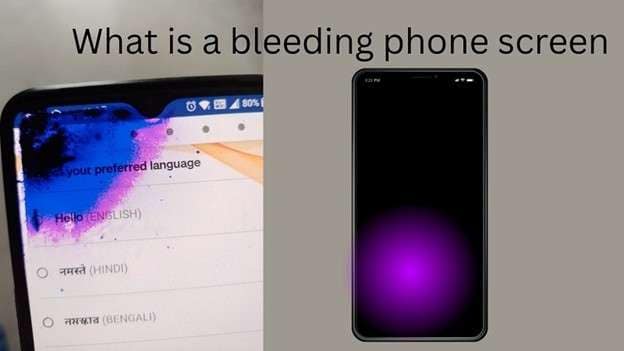
- Bright patches or light streaks: You will usually notice this on dark backgrounds. The glow looks strange and doesn’t match the screen's content. It can be white, yellow, or even bleed purple on a phone screen in some cases.
Why is it called bleeding
The word “bleeding” is used because light leaks out like a spill. It may come from the screen’s edges or specific points, spreading across the display like a stain.
- Uneven screen light: This happens when the screen’s backlight shines through the wrong places. The light is not spread evenly. It can affect how images and videos appear on your phone.
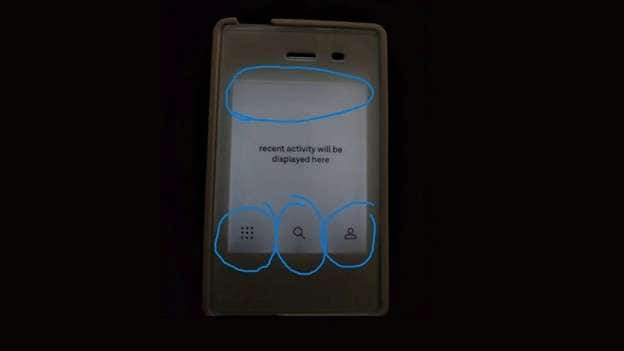
- Mild or severe problem: In mild cases, it’s only seen on dark screens and may not bother you. However, when it worsens, it can distract you while reading, watching, or using apps. A severely damaged screen phone may need repair.

Different from dead pixels or burn-in
This issue is not the same as a dead pixel or screen burn.
- Dead pixels don’t light up at all
- Burn-in shows a ghost image stuck on the screen
- Bleeding display phone means too much light where it should be blocked
Part 2: Can Screen Bleeding be Fixed on a Phone?
Often, mild bleeding can be reduced, but severe cases need repair or replacement. For LCD phones, gently press around the edge after turning off, and you may see a slight fade. For OLED, the issue often persists without a complete screen replacement. OLEDs like the iPhone X screen bleed tend to progress faster.
Part 3: How to Stop Screen Bleeding?
Avoiding bleeding phone screens is easy as long as you avoid reckless habits properly. Taking care of the things that matter to us always pays off in the larger picture. In this article, I will list ways to prevent your phone screen from bleeding or suffering other damage.
1: Use a strong protective case
A good phone case can protect your screen from damage during drops or bumps. Choose one with shock protection. This helps prevent screen damage that may lead to a bleeding display phone.
2: Avoid pressing too hard
The screen comprises multiple layers. Too much pressure can damage them. Don’t sit on your phone or keep it in tight pockets. Avoid putting weight on it. Repeated hard taps or presses can cause a phone's screen to overheat over time.
3: Keep it away from water
Moisture may seep into your phone's internal components, causing damage to it. Even phones labeled as water-resistant still encounter issues. Water damage often causes display issues, including LCD bleeding phone symptoms. Use your phone with dry hands and avoid exposure to rain.
4: Handle with care
Don’t throw or drop your phone, even though models like the iPhone X screen bleed after impact. A minor impact can cause internal layers to shift, allowing light to leak through the screen.
5: Avoid extreme heat or cold
Extreme temperatures can damage the phone's screen components. Avoid placing your phone near heaters, sunlight, and extreme cold. Sudden temperature changes may result in a bleeding screen phone problem.
Part 4: How to Fix Screen Bleeding?
If you notice a phone's screen is bleeding, you can try simple fixes before seeking a repair. Some of these address software issues, while others tackle physical causes. Below are helpful methods that work for many OS. These may also help when you see a phone screen bleeding purple or light patches.
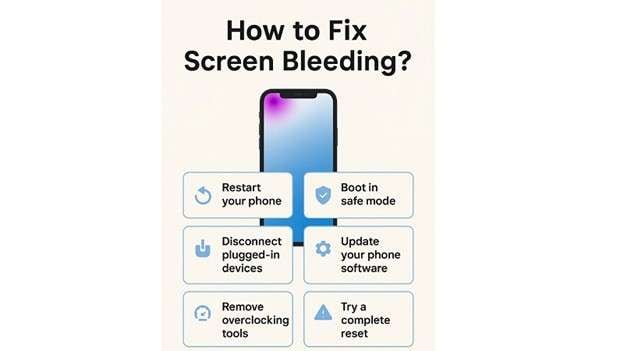
1: Restart Your Phone
A quick restart can fix minor bugs.
- Press and hold the power button
- Tap or swipe to restart
This refreshes the system and closes apps running in the background. It may help reduce early signs of a bleeding display phone issue.
2: Boot in Safe Mode
Sometimes, a bad app may cause display glitches. Use Safe Mode to find out:
- Hold the power button
- Tap to turn off
- Press the power button again with the volume down button
You’ll see “Safe Mode” on the screen. If the screen appears normal, try removing recently installed apps. That could prevent LCD bleeding phone symptoms from worsening.
3: Disconnect Plugged-in Devices
If not dealt with in the right manner, cables, earphones, as well as USB drives have the potential to harm your phone screen.
Unplug all devices and check your screen.
This step helps if your bleeding screen phone started acting up after connecting any accessories.
4: Update Your Phone Software
Outdated software may trigger display bugs. Fix this by updating:
- Open Settings
- Tap About Phone or System
- Tap Updates, then Check for Updates
- Install any available update
New updates fix bugs that may cause a bleeding phone screen problem. After installing, your phone will restart.
5: Remove Overclocking Tools
If you’ve changed system performance settings like voltage or speed, undo them. Overclocking can cause heat, which may damage the display. Return to default settings to protect your phone from screen issues.
6: Try a complete reset
As a last step, you can reset your phone:
- Backup your data first
- Go to Settings > System > Reset options
- Choose Factory reset
This can resolve screen bugs that are caused by system errors. It may help resolve minor iPhone screen bleeding or Android display issues.
Bonus: Fix System Issues with Dr.Fone - System Repair (iOS)
If you notice a phone screen bleeding purple with smudge marks or ink spots on your iPhone, it’s best to act early. If you take too long, the purple tinge can begin to spread over the display. This is a standard indicator of a phone screen that is cracked or damaged. In many situations, it may appear worse than it is.
Before replacing the screen, try fixing the problem with software. One easy and reliable method is to use Dr Fone – System Repair (iOS). This device is capable of resolving multiple screen issues, such as purple, black, and blue screens. It also assists when your iPhone is frozen, unresponsive, or has battery and charging problems.
It's Repair iOS System, designed specifically for iPhone, iPad, and iPod users. It works by scanning and fixing system errors that may trigger display problems. Whether it’s a minor glitch or a major iOS issue, this tool can help restore your phone to normal, even in cases that appear to be iPhone X screen bleed or iPhone screen bleeding but are caused by software.

Dr.Fone - System Repair (iOS)
Repair iOS System Errors Without Data Loss.
- Only fix your iOS to normal, no data loss at all.
- Fix various iOS system issues stuck in recovery mode, white Apple logo, black screen, looping on start, etc.
- Upgrade and Downgrade iOS without iTunes at all.
- Work for all iPhone/iPad/iPod Touch, running on all iOS versions.
Step 1: Launch and connect your iPhone
Download and install Wondershare Dr.Fone on your computer. Please open it and go to the Toolbox menu. Choose System Repair.

Connect your iPhone using a Lightning cable, and then select your device when prompted.
Step 2: Choose standard repair mode
Click on iOS Repair and then select Standard Repair. This option keeps all your data safe while resolving system issues or similar screen errors.

Step 3: Enter recovery mode
Enter Recovery Mode on your iPhone using the on-screen instructions. If your phone is unresponsive, try "Guide" for assistance. After entering the recovery mode, continue to the next steps.

Step 4: Download and verify firmware
Dr.Fone will detect the correct iOS firmware version for your device. Click Download and let the program verify the file before installation begins.

Step 5: Repair and reboot your iPhone
After the firmware is ready, click Repair Now. A progress bar will show on screen. Keep your phone connected until it finishes. Once complete, hit Done, and your screen should be fixed.

Conclusion:
A bleeding phone screen can start small, but if left unattended, it often worsens. From tiny purple streaks to radiant display spots, it can destroy your phone's appearance and feel. Thankfully, harm can be mitigated. Restarting the phone, relieving pressure, or checking for software issues can help alleviate the issue early on. Using a case and avoiding excessive temperatures also helps.
For iPhone users, if nothing seems to work and the problem appears to be software-related, a tool like Dr.Fone – System Repair (iOS) stands out. Unlike most apps, it targets deep iOS system faults without deleting your data, giving your phone a fair chance before considering a costly screen replacement.
FAQs
- ● Physical impact: Dropping your phone or accidentally hitting it can damage the inner layers of the screen. This can lead to light showing through the wrong spots.
- ● Too much pressure: Sitting on your phone or pressing it tightly in a pocket can cause the screen to bend. This pressure can cause light to leak out in patches.
- ● Water or liquid damage: If your phone gets wet, it may damage the internal components of the screen. Water can cause the display to glow oddly or bleed light.
- ● Factory issues: Some new phones leave the factory with screen problems. A small error during production can result in a bleeding display phone, even if it’s brand new.
iPhone Issues
- iPhone Storage Full
- 1. Stuck on Apple Logo Storage Full
- 2. Erase Content Settings not Working
- 3. iPhone Lagging
- 4. iPhone Running Slow
- iPhone Update Problems
- 1. Stuck on Updating iCloud Settings
- 2. iPhone Frozen During iOS Update
- 3. iPhone Checking for Update Stuck
- 4. iPhone Cellular Update Failed
- 5. iPhone Software Update Failed
- 6. iPhone Stuck on Update Requested
- 7. iPhone Update Error 1110
- 8. iPhone Stuck On Verifying Update
- 9. iPhone Won't Update
- 10. Update Server Couldn't Be Contacted
- 8. iPhone & iPad Security Updates
- 9. Update iPhone with/without iTunes
- 10. Can't Download or Update Apps
- iPhone Media Problems
- 1. Apple Music Song Not Available
- 2. iPhone Not Ringing
- 3. iPhone Echo Problem
- 4. iPhone Ringer Problems
- 5. iPhone Plays Music by Itself
- 6. Ringer Volume Changes by Itself
- 7. Music Won't Play on iPhone
- 8. Blurry Photos & Videos on iPhone
- 9. iPhone Volume Problems
- iPhone Sound Problems
- 1. YouTube no Sound
- 2. iPhone Microphone Problem
- 3. Test iPhone Microphone
- 4. Headphones No Sound from iPhone
- 5. No Sound on iPhone Game
- 6. iPhone Sound Not Working
- 7. iPhone Screen Recording no Sound
- iPhone Calling Problems
- 1. iPhone No Sound on Calls
- 2. Screen Goes Black During Call
- 3. iPhone Recent Calls Not Showing
- 4. iPhone Dropping Calls Issue
- 5. iPhone Calling Problem
- iPhone Camera Problems
- 1. iPhone Camera Black
- 2. iPhone Camera Blurry
- 3. iPhone Camera Not Working
- 4. iPhone Front Camera Not Working
- 5. TrueDepth Camera Not Working
- 6.Out-of-Focus Photos on iPhone 15
- iPhone Network Problems
- 1. Airpods Won't Connect to iPhone
- 2. iPhone Disabled Connect to iTunes
- 3. iPhone Not Syncing Problems
- 4. iPhone Internet Not Working
- 5. iPhone Keep Disconnecting from Wifi
- 6. iPhone WIFI Not Working
- 7. PC Not Recognizing iPhone
- 8. iPhone Stuck on Connect to iTunes
- 9. iPhone Not Showing up in iTunes
- 10. iTunes Not Detecting Your iPhone
- 11. iPhone Bluetooth Disconnect
- 12.Apple CarPlay Keeps Disconnecting
- iPhone Screen Problems
- Other iPhone Problems



















Daisy Raines
staff Editor
Generally rated4.5(105participated)