
How to Fix iPhone Battery Drain on iOS 26/18
Sep 22, 2025 • Filed to: Phone Repair Solutions • Proven solutions
Are you noticing rapid iPhone battery drain after installing the iOS 26/18? You're not alone. Many iPhone users have reported that their devices are losing charge much faster than usual, even with minimal use. This unexpected battery issue can significantly disrupt your day—whether you're commuting, working, or relying on your iPhone for navigation or communication. The iOS 26/18 introduces several new features, but it may also cause your device to consume more power due to background processes, unoptimized apps, or system-level bugs.
Understanding what causes iPhone battery drain is the first step toward resolving it. In this guide, we’ll dive deep into the potential culprits behind poor battery life on iOS 26/18. From unoptimized system settings and background app activity to potential software bugs and high resource usage, there are several possible explanations that could be draining your iPhone battery faster than usual.
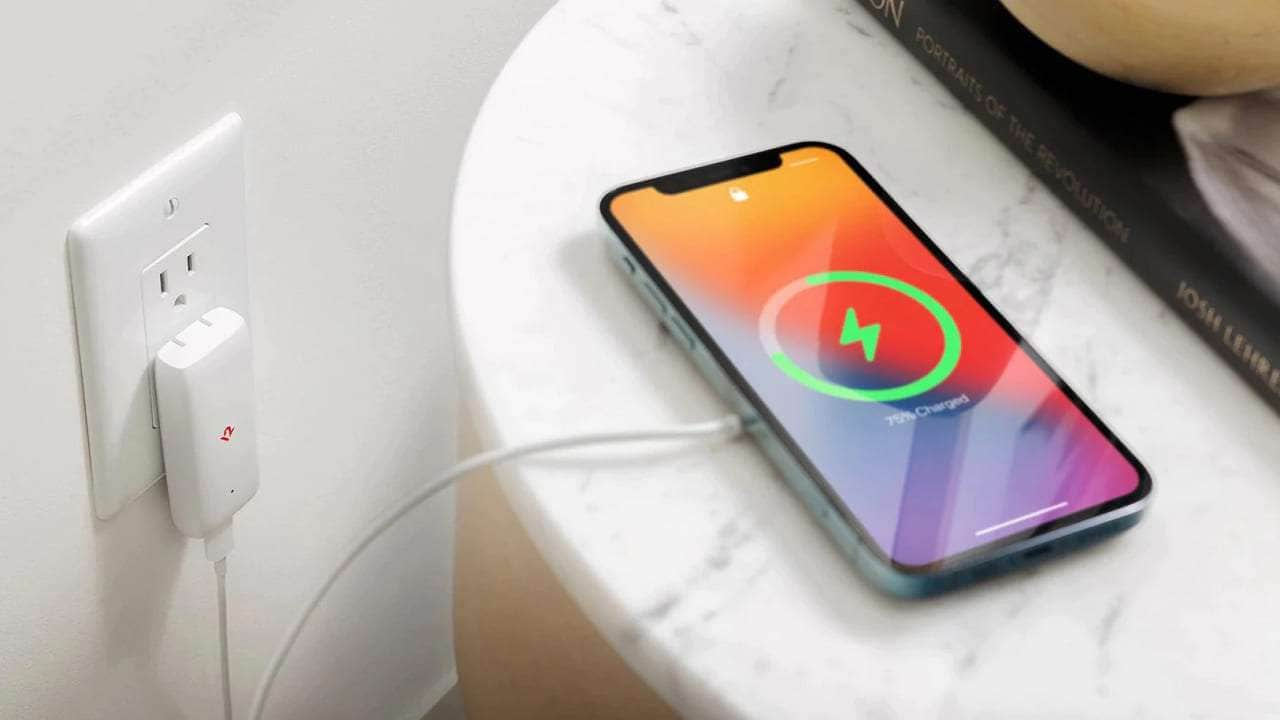
In the following sections, we provide effective solutions to combat battery drain, including using tools like Dr.Fone. Additionally, we offer practical tips to extend your iPhone's battery life and ensure it performs optimally, even on the latest iOS version.
Part 1. Understanding iPhone Battery Drain on iOS 26/18
Experiencing iPhone battery drain on the iOS 26/18? That’s expected. Beta versions of iOS are still under development, meaning they often include unoptimized code, active background processes, and bugs that increase battery usage.
Challenges Introduced by iOS 26/18
With iOS 26/18, several specific challenges may be contributing to the battery drain:
- Power-Hungry Features: New features and enhancements, while exciting, can be power-intensive. For example, the new AI features and background processes in iOS 18/26 use more power than before.
- Compatibility Issues: There may be compatibility issues with third-party apps, leading to increased battery usage as these apps attempt to function with the new system.
- Increased Diagnostic Activities: Beta versions often have increased diagnostic and logging activities designed to collect data about the device's performance and any issues it encounters. While this helps developers improve the software, it also contributes to higher battery consumption as these activities run continuously in the background.
Understanding these challenges is crucial. It will help you address and fix battery drain issues on your iPhone with iOS 26/18.
Part 2. Common Reasons for Battery Drain on iOS 26/18
Battery drain in iOS 26/18 can be attributed to several factors. Understanding these can help you manage and mitigate the issue effectively. Here are some common reasons:
Bugs Impacting Battery Performance
- Beta versions often contain bugs because the software is still testing.
- Issues like memory leaks, faulty power management, and inefficient code can cause faster battery drain.
- Developers rely on user feedback to identify and fix these bugs before the final release.
Increased Background Activity
- Beta versions collect extensive diagnostic data to help developers understand software performance.
- Constant monitoring and data collection run in the background, consuming significant battery power.
- Activities include logging errors, tracking app usage, and reporting performance metrics.
Non-Optimized Apps
- Many third-party apps may not yet be fully compatible with the new beta software.
- Inefficient operation and higher battery usage occur as apps may run additional processes or fail to enter low-power states.
- Developers need time to update their apps for optimal performance with the new iOS version.
New Features in iOS 26/18
- Enhancements in AI functionalities and other advanced features can be more demanding on system resources.
- Features like improved Siri capabilities, augmented reality updates, and advanced background processing require more power.
- While these features enhance the user experience, they can increase battery consumption.
Understanding these common reasons for battery drain can help users better manage their devices and mitigate the impact while using iOS 26/18.
Part 3. Effective Solutions to Fix iOS 26/18 Battery Drain
iPhone battery drain on iOS 26/18 can be frustrating, but there are proven ways to reduce power loss and boost overall performance. With a few smart adjustments, you can extend battery life and keep your device running smoothly during the beta testing phase.
Solution 1: Best Solution to Fix iOS 26/18 Battery Drain Using Dr.Fone
If you're dealing with iPhone battery drain after updating to iOS 18/26 or facing other performance issues, Dr.Fone - System Repair (iOS) can be a powerful solution. This all-in-one diagnostic and repair tool is designed to identify and fix a wide range of iOS problems, including abnormal battery consumption.
Dr.Fone offers a clean, user-friendly interface, making it easy even for non-tech-savvy users to optimize their iPhone’s performance. With advanced repair modes, the software can tackle both minor glitches and deep system-level issues without data loss.
Dr.Fone - System Repair (iOS)
Repair iOS System Errors Without data loss.
- Only fix your iOS to normal, no data loss at all.
- Fix various iOS system issues stuck in recovery mode, white Apple logo, black screen, looping on start, etc.
- Downgrade iOS without iTunes at all.
- Work for all iPhone/iPad/iPod Touch, running on all iOS versions
Step-by-step guide on using Dr.Fone to Downgrade iOS 26/18 to iOS 17/18
Downgrading iOS 26/18 to iOS 17/18 can help resolve battery drain and other issues. Dr.Fone offers a reliable method to safely perform this downgrade while preserving data integrity.
- Step 1: Connect Your Device to the System
Start by downloading the official tool of Wondershare Dr.Fone on your computer. As it is downloaded and installed on your device, continue to launch it.

- Step 2: Continue With iOS Repair
On opening the platform, navigate to the "Toolbox" section and select the option of "System Repair".

- Step 3: Enter the iOS System Repair
This will open a new window where you have to select the option of "iOS", considering the nature of your device. Following this, choose the option of "iOS Repair" according to your requirements for repairing the iPhone.

- Step 4: Enter the iOS System Repair
Once you select this option, you will get two modes to choose from. To prevent the iOS 17/18/26 data loss, click the "Standard Repair" option and proceed next.

- Step 5: Enable iPhone’s Recovery Mode
You will then have to put your iPhone in Recovery Mode by following the on-screen instructions. After putting your iOS device into Recovery Mode, click the "Enter Recovery Mode" button. If unable to do it, use the "Guide" button to put your unresponsive iPhone in Recovery Mode.

- Step 6: Download the Desired Firmware
Select any iOS firmware according to your requirement by clicking the "Download" button. As it downloads, the platform verifies it.

- Step 7: Continue to Install on iOS Device
Continue to click the "Repair Now" button to install the downloaded iOS firmware on your iOS 17/18/26 device to repair it.

- Step 8: Repair iOS Device With Standard Repair
The following screen shows the completion of the process. Choose the "Done" option to conclude the entire repair process and use your iOS device easily.

The Best Solution for iOS 26 Issues
Tips: Dr.Fone - System Repair now enables zero-data-loss solutions for iOS 26 crashes (boot loops/black screen/failed updates) and one-click downgrades to signed versions (e.g. iOS 18.5), completing in 10 minutes. Supports all iPhone models, bypassing iTunes factory reset risks. Downgrades require open Apple signing windows (real-time tool verification). Pre-export critical data when reverting from iOS 26.
Solution 2: Restart Your iPhone
Restarting your iPhone can refresh system processes and potentially reduce battery drain. Here’s how to restart your iphone:
- Step 1: Press the Power button until "Slide to Power Off" appears.
- Step 2: Slide to power off, wait a few seconds, then press and hold the Power button again to restart.

Solution 3: Update Apps
Updating apps ensures they are optimized for iOS 26/18, reducing potential compatibility issues and improving battery efficiency. Follow these steps to update your apps.
- Step 1: Open the App Store, tap on your profile picture, and check for available updates.
- Step 2: Activate the "Apps Update" to update apps to the latest versions individually.

Solution 4: Reinstall iOS 26/18
Reinstalling iOS 18/26, Beta can resolve potential software glitches causing battery drain. Here are the steps to reinstall iOS 26/18
- Step 1: Backup your data using iCloud or iTunes.
- Step 2: On your iPhone, go to Settings > General > Profile, select the iOS 26/18 profile, and tap "Delete Profile."

- Step 3: Restart your iPhone, then go to Settings > General > Software Update to reinstall iOS
18 Beta.

Solution 5: Reset All Settings
Resetting all settings can resolve system-related issues without deleting your data. Here’s how to reset all settings of your iphone
- Step 1: Go to Settings > General > Reset > Reset All Settings.
- Step 2: Enter your passcode if prompted, and confirm to reset all settings to their default values.

Solution 6: Reset Network Settings
Did you know that poor connectivity can sometimes cause excessive battery usage on your iPhone? If your device is constantly searching for a stable signal or struggling to maintain Wi-Fi or cellular connections, it can lead to unexpected iPhone battery drain.
- Step 1: Go to Settings > General > Reset > Reset Network Settings.

- Step 2: Enter your passcode if prompted, and confirm to reset Wi-Fi networks, passwords, and cellular settings.
Implementing these solutions can help alleviate battery drain issues on iOS 26/18, ensuring your iPhone operates smoothly and efficiently.
Part 4. Additional Tips to Enhance Battery Life
Enhancing battery life on iOS 26/18 involves practical adjustments and considerations beyond software fixes. These additional tips can help optimize your device's energy efficiency:
Tip 1: Wait for Next iOS Update
Apple regularly releases iOS updates that include performance enhancements, security patches, and critical bug fixes—many of which directly address iPhone battery drain problems. These updates often optimize system processes and reduce unnecessary background activity, leading to better battery life over time.
Tip 2: Change Wallpaper
Your iPhone wallpaper can affect battery life more than you might think. Dynamic wallpapers use animations and motion effects, which increase iPhone battery drain, especially over time. Switching to static wallpapers helps minimize unnecessary power usage.
Tip 3: Turn off the Always-on Display
Disabling the always-on display feature can contribute to saving battery life. This feature keeps part of the screen active to show time, notifications, or other information without unlocking the device. To disable it, go to Settings > Display & Brightness > Always On, and toggle the switch off.
Implementing these tips can significantly extend your iPhone's battery life on iOS 26/18, ensuring optimal performance throughout your daily use. By making these practical adjustments, you can maximize the efficiency of your device and enjoy longer battery usage between charges.
Conclusion
Experiencing iPhone battery drain on iOS 26/18 is common due to software bugs, increased background activity, and power-hungry new features. Fortunately, simple fixes like restarting your device, updating apps, and tweaking system settings can quickly improve battery performance.
Tools like Dr.Fone also offer a robust solution for diagnosing and repairing iOS issues, making it an invaluable resource for users experiencing battery drain on iOS 26/18. With Dr.Fone, users can safely initiate downgrades to previous iOS versions, effectively stabilizing battery performance and resolving compatibility issues that may arise with beta software.
FAQs
iPhone Problems
- iPhone Hardware Problems
- iPhone Home Button Problems
- iPhone Keyboard Problems
- iPhone Headphone Problems
- iPhone Touch ID Not Working
- iPhone Overheating
- iPhone Flashlight Not Working
- iPhone Silent Switch Not Working
- iPhone Sim Not Supported
- iPhone Call Volume Low
- iPhone Software Problems
- iPhone Passcode Not Working
- Google Maps Not Working
- iPhone Screenshot Not Working
- iPhone Vibrate Not Working
- Apps Disappeared From iPhone
- iPhone Emergency Alerts Not Working
- iPhone Battery Percentage Not Showing
- iPhone App Not Updating
- Google Calendar not Syncing
- Health App Not Tracking Steps
- iPhone Auto Lock Not Working
- iPhone Screen Recorder No Sound
- Find My iPhone Not Sharing Location
- iPhone Battery Problems
- iPhone Media Problems
- iPhone Echo Problem
- iPhone Camera Black
- iPhone Won't Play Music
- iOS Video Bug
- iPhone Calling Problem
- iPhone Ringer Problem
- iPhone Camera Problem
- iPhone Front Camera Problem
- iPhone Not Ringing
- iPhone Not Sound
- iPhone Mail Problems
- Reset Voicemail Password
- iPhone Email Problems
- iPhone Email Disappeared
- iPhone Voicemail Not Working
- iPhone Can't get Mail connection
- Gmail Not Working
- Yahoo Mail Not Working
- iPhone Update Problems
- iPhone Stuck at the Apple Logo
- Software Update Failed
- iPhone Verifying Update
- Software Update Server Couldn't Be Contacted
- iOS update Problem
- iPhone Won't Update
- iPhone Connection/Network Problems



















James Davis
staff Editor
Generally rated4.5(105participated)