AppValley Pokémon Go: All You Want to Know
Jul 12, 2024 • Filed to: Virtual Location Solutions • Proven solutions
One way users know to play Pokémon Go is without moving an inch with the help of a tweaked version of the app that allows GPS spoofing. But there was a problem with jailbreaking the iOS device when users used a tweaked app. Luckily, the AppValley made GPS spoofing possible and opened gates to endless possibilities where users can play geo-based games and apps.
If this excites you, here you will find out AppVally Pokémon Go: All you want to know.
- Part 1. What is AppValley? Is AppValley safe?
- Part 2. Best AppValley alternative program you can use in 2022
- 1. How to teleport anywhere around the globe
- 2. How to simulate movement along the route using 2 spot location
- 3. How to simulate movement along the route using multi-spot
- 4. How to use the joystick for flexible and smooth GPS control
- 5. How to export and import GPX location
- 6. How to add your route as a favorite
- Part 3. Frequently asked questions about AppValley (FAQs)
Part 1. What is AppValley? Is AppValley safe?
The AppValley is a third-party app that allows users 100% access to most apps and games. Over 2 million app downloads ranked it among the most popular app for jailbroken and non-jailbroken devices.
The app is available in both free and premium versions, and so it has its own merits and demerits.
Regarding its safety, yes, it is perfectly safe to download and use because its developers constantly look for any problems and try to fix them immediately. Another reason why users consider it safe is that it gets updated regularly, which removes malware, malfunctioning, and viruses from it.
1. How to download AppValley?
Below are the detailed steps explaining how to download AppValley:
- Click on the Download button to acquire the AppValley configuration profile.
- Now you need to grant permission to download the profile and then click Allow option in the pop-up.
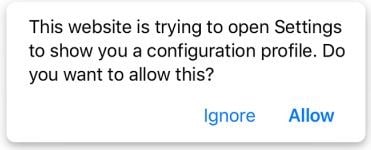
- Go to Settings and open the Profile Downloaded.
- Click AppValley profile and hit on Install.
- Enter the passcode upon asking.
- Now you can start using the app.

- If the app fails to work, you can try an alternative app installer given on the linked page.
2. How to use AppValley?
Wondering how to install it from AppValley? Then, follow the below steps to download whatever app you like.
- Once downloaded, launch the app from your iPhone.
- Wait to launch it properly, and then click on your fav app category.
- Here you have a choice: browse through the list of apps or search directly for the desired app.
- Once you got your app, click the Get button, and downloading will begin.
Part 2. Best AppValley alternative program you can use in 2022

Though many market apps claim to be the best AppValley Pokémon Go alternative, the Dr. Fone Virtual Location ranks at the top. At the outset, it has no difference in terms of functionality, but its smooth, real and natural simulation of GPS location makes it a demanding GPS spoofing app.
The joysticks provide easier navigation and fast interaction while playing games, and Pokémon Go is no different. Playing it with a joystick makes navigation enjoyable and delivers good command over your Pokémon character within the simulation.
GPS spoofing detection can accuse your phone of jailbreaking and in the worst scenario ban your account. But this app provides you low detection rate that prevents jailbreaking and banning the account. Why? Because the developers constantly look for new spoof-detection regulations and immediately throw out the latest update as a counter-attack. This means you are always in safe hands when spoofing with Dr. Fone Virtual Location. Furthermore, if you have a mobile phone powered by the latest iOS or Android OS, you can be at ease as the app is extremely compatible with the latest iOS 15 and Android 12 versions.
Apart from just spoofing around here and there, you can also make friends from anywhere in the world and have a great time. The app's built-in feature allows you to connect, change location, make location-based friends, or even meet your loved ones. This function unleashes hell of a lot of joy and entertainment right in the palm of your hand.
Exciting right? So let's get into more detail about how to use the Dr. Fone - Virtual Location app. Here's your guide to using it properly:
1. How to teleport anywhere around the globe
- First, download the Dr.Fone Virtual Location app. Though the app has an old interface, the functionality does not have any glitches. You will get the latest interface soon.
- Click on the “Virtual Location” from the options, connect your Android or iPhone to your computer, and then hit “Get Started”.
- Find your existing location on the map with the help of the “center on” icon, which is located on the right sidebar. Clicking it once will take you to your current location on the map.
- Now hit “teleport mode” at the top-right corner. Enter the place you want to teleport to and click the “Go” icon. Let's go to Rome for this example.
- You have successfully teleported to Rome. Click “Move Here” in the pop-up box.
- Now your location is fixed to Rome.
2. How to simulate movement along the route using 2 spot location
- Go to the “One-Stop mode”.
- Select the spot on the map you wish to go. The pop-up will tell you how far it is.
- To select the speed, drag the slider to decide how fast you want to move. Choose between cycling, walking, and driving. Let's take cycling for example.
- Enter a number to decide how many times you want to cycle between the two locations. Now click “Move Here”.
- You will notice your position moving.
3. How to simulate movement along the route using multi-spot
- Select the multi-spot mode from the top right corner.
- The left sidebar will tell you how far you will travel to reach there. Now set the moving speed, specify the number of times to cycle between the locations, and hit “Start Moving”.
4. How to use the joystick for flexible and smooth GPS control
- You will find the joystick feature in the teleport option in the upper right corner.
- It is located in the 5th location at the upper right corner.
5. How to export and import GPX location
- Click the export button to store the path as a GPX file.
- Import the shared GPX file to your Dr. Fone Virtual Location.
- Download it from another website. Now click the “Open” button.
- Wait some time to let the import complete. Once done, you can now open the imported file and use it
6. How to add your route as a favorite
- On your virtual location screen, click on the five-star icon beside the route and add it to your favorite.
- Once you have added, click on the five-star icon on the right sidebar and locate the route you want to use. Then, click the “Move” button and start walking along your favorite route again.
Part 3. Frequently asked questions about AppValley (FAQs)
1. Cannot Download AppValley
Download error is usually common for iPad and iPhone. These simple steps will solve this issue.
- Clear cache of your device.
- To make space, Delete unnecessary applications.
- Try to restart your phone.
- Check your internet connectivity and download AppValley.
- Once installation is done, go to settings and confirm it.
2. AppValley Not Installing
This issue appears because of heavy usage on the server. To fix it, try to download after every 2 to 3 hours or follow these steps to fix it immediately.
- If you face this issue, turn on Flight mode on your iPhone, iPad, or iPod.
- Go to Setting and click safari.
- Select “clear website cache, history & data”; click done.
- Now go back to the home screen, turn off Flight mode, and restart your phone.
- Next, turn on the internet and reconnect “AppValley” again.
3. Authentication Errors in AppValley
Jailbreaking the iPhone or Apple is the easiest solution to fixing this error if you pay $100 for signing up and choose the Apple developer account certificate. You will be able to complete the signing-up process immediately.
4. Apps & Games are Unavailable: No Get Button
- If this error appears by any chance, it represents rejection by apple.
- Wait 24 to 48 hours to fix this error and try again if the unavailable button turns into “Get button”. Then you can download it again once you review the app.
- You can also find some alternatives of AppValley to use the application on iOS devices.
5. AppValley Blank/White Screen or Greyed Icon
Fixing this error is very easy. Just follow these simple steps.
- From the home screen, open the Settings icon.
- From N number of apps on the device, Tap on safari.
- Click on the clear website data & cache option.
- Now, start AppValley, and this white screen won't show again.
6. AppValley Apps Have Crashed
There are two methods of fixing app crash issues.
Method1#
- Backup iPhone.
- Restore your iPhone.
- Then your apps, jailbreak, and games should not crash anymore.
Method2#
WIFI network is necessary for this method.
- Open the “Settings” icon and choose WIFI.
- Now go to configure Proxy Option.
- Now click Automatic, enter this URL: http://ffapple.com, and click the save option.
- Go back to the setting page and Select safari.
- Tap Clear the safari cache, and swipe your WIFI slider (turn on and off). Now your application will start working again.
If this issue hasn't been solved, wait for a new certificate.
Conclusion
So here is the detailed overview on AppValley Pokémon Go: What you should know. But if you are looking for an alternative, look no other than Dr. Fone Virtual Location (iOS/Android). The app is very easy to use, teleports you in one click, and lets you use any location-based apps and games that are otherwise impossible to play.
Virtual Location
- Change iOS Location
- 1. Best iOS Location Changers
- 2. Fake iPhone GPS Location
- 3. Change iPhone Home Address
- 4. Change iPad Weather Location
- 5. See Someone's Location on iPhone
- 6. iPhone GPS not Working
- 7. iPhone “No Location Found”
- 8. iPhone “Location Not Available”
- 9. iTools Alternatives
- 10. DoPokeGo++ Alternatives
- 11. 3uTools Alternatives
- 12. Foneazy MockGo Alternatives
- 13. "No Location Found" Vs."Location Not Available"
- Change Android Location
- 1. Best Android Fake GPS Apps
- 2. Free Android Location Spoofers
- 3. Fake Android GPS Location
- 4. Android Location Settings
- 5. Fake GPS No Root
- 6. Fake GPS on Huawei
- 7. Fake GPS without Mock Location
- Hide GPS Location
- 1. Change Location on Find My iPhone
- 2. Fake Location on Find My Friends
- 3. Stop Google Tracking Your Location
- 4. Fake Location on Google Maps
- 5. Spoof Location on Life360
- 6. Turn Off Life 360 Without Knowing
- 7. Stop Life360 from Tracking You
- 8. Life360 Circle: Tips & Tricks
- 9. Google Maps Giving Voice Directions
- 10. Stop From Being Tracked
- 11. Can Life360 Track You When Your Phone is Off
- Fake GPS on Games
- 1. Play Pokémon Go Without Moving
- 2. Celebrate National Pokémon Day
- 3. Fake GPS on Mobile Legends
- 4. Spoof Ingress Prime Location
- 5. Spoof Location on Jurassic World Alive
- Fake Location on Social Apps
- 1. Fake Location on Whatsapp
- 2. Fake Location on Facebook
- 3. Fake Location on Telegram
- 4. Fake Location on Tiktok
- 5. Fake Location on YikYak
- 6. Fake Location on Snapchat
- 7. Add Location Filters on Snapchat
- 8. Change Location on Twitter
- 9. Change Instagram Business Location
- 10. Change Instagram Region/Country
- 11. Stop mSpy from Spying You
- 12. Change Location On Linkedin
- Fake Location on Dating Apps
- 1. Fake Hinge GPS
- 2. Top Funny Hinge Prompts
- 3. Apps Like Tinder
- 4. Enjoy Tinder Gold
- 5. Fake Tinder GPS
- 6.Tinder Keeps Crashing
- 7. Find People on Tinder
- 8. Use Grindr on a PC
- 9. Grindr Web app explained
- 10. Fake Grindr GPS
- 11. Grindr Unable to Refresh
- 12. Fake Bumble GPS
- 13. Bumble Snooze Mode Guide
- 14. Tinder vs Bumble vs Hinge
- Get Around Geo-blocking





James Davis
staff Editor