
XShare APK Download (2026): Is It Safe? Full Review & Alternative
Dec 31, 2025 • Filed to: Data Transfer Solutions • Proven solutions
In today’s digital age, the need for quick and efficient file-sharing solutions has never been greater. Through XShare APK, users can transfer multiple file formats. The XShare APK brings its helpful interface. It also simplifies operations, making this application your ideal option for mobile file transfers.
This guide explains the process of using XShare APK and evaluates its essential functions. While XShare APK offers fast and convenient offline file transfers, it has cons. It may lead users to explore alternatives that offer a more secure and cross-platform solution.
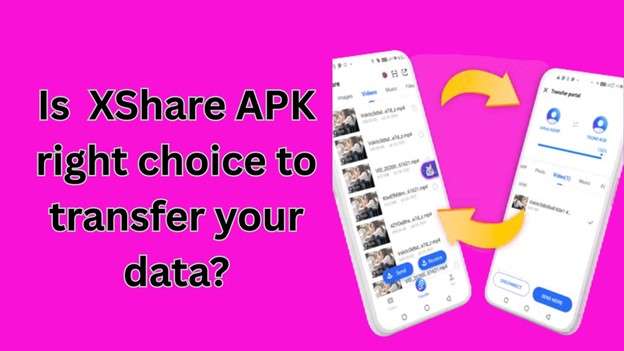
- Part 1. What is XShare APK?
- 1.1. Is XShare APK Safe to Use in 2025?
- 1.2. Features of XShare APK
- 1.3. How to Download and Install XShare APK Safely?
- 1.4. How to Transfer Files (Photos, Videos, etc.) with XShare?
- 1.5. Pros and Cons of XShare APK

- Part 2. Best XShare Alternative: Dr.Fone - Phone Transfer
- Part 3. Comparison: XShare APK vs. Dr.Fone
- Frequently Asked Questions (FAQs)
Part 1. What is XShare APK?
The file transfer application XShare APK functions as a solution. It enables users to share files quickly without needing an internet connection. XShare APK enables users to deliver photos, videos, documents, apps, and additional files through Wi-Fi between devices. This ensures quick transfers even in areas with limited or no internet access. The convenient interface design of XShare APK lets users operate the application. At the same time, the broad compatibility for file types and different sizes makes it possible to share files offline between Android devices.
1-1. Is XShare APK Safe to Use in 2025?
Safety is a top concern for anyone considering downloading apps outside of the Google Play Store, and XShare APK is no exception. While the official MobileXShare app used to be available on trusted platforms, many third-party APK versions now circulate online—some of which may contain malware, adware, or intrusive permissions.
In 2025, XShare APK is not available through Google Play, which means you must rely on unofficial sources. This increases the risk of downloading a modified or unsafe version. Always verify the APK’s SHA-256 checksum, check user reviews, and scan it using mobile antivirus tools before installing.
Moreover, XShare may request access to Bluetooth, storage, and even location data. While some of these are necessary for file sharing, others may raise privacy concerns—especially if the APK is altered.
⚠️ Our Safety Verdict
- Official Version: Was once safe, but support and updates have stopped.
- Third-party APKs: Risky if not sourced from a verified, secure repository.
- Better Alternatives: Apps like Dr.Fone - Phone Transfer, SHAREit, Send Anywhere, or Snapdrop offer safer, regularly updated options.
If you still plan to install XShare, make sure to download it from a reputable APK site like APKMirror or F-Droid (if available). Avoid random sites offering "XShare video unlock" features—they're often scam traps designed to collect user data.
Bottom line: XShare APK can be safe only if downloaded from a trusted source, but in 2025, it's largely outdated and not the best choice for secure file sharing on Android.
1-2. Features of XShare APK
1. Fast Offline File Transfer
XShare APK enables quick file transfers among users through its Wi-Fi Direct technology, although no internet connection is required.
2. Wide File Type Support
The application supports photo, video, and document sharing, as well as application transfer and music sharing capabilities, to accommodate diverse sharing requirements.
3. Easy-to-Use Interface
The XShare APK presents its file transfer interface with a basic layout, creating a hassle-free experience for users wishing to transmit their files.
4. Batch File Transfers
The application lets users transfer multiple files simultaneously, which shortens the time required to send extensive datasets.
5. No File Size Limit
XShare APK provides unrestricted file transfer capabilities for users thanks to its lack of storage size limitations.
1-3. How to Download and Install XShare APK Safely?
Downloading and installing XShare APK is a straightforward process. Follow these simple steps to get started quickly and easily.
- Step 1. Open XShare APK
To begin the process, open your browser on your device, then choose the XShare website. Look for "XShare APK" on the search engine and verify that the current version is available.
- Step 2. Download XShare APK file
Tap the Download button to obtain the APK file. Always download your XShare APK file from established websites, as multiple sources may contain security threats.
- Step 3. Enable Unknown Sources
The first requirement before APK installation is to enable the installation of apps from unknown sources.
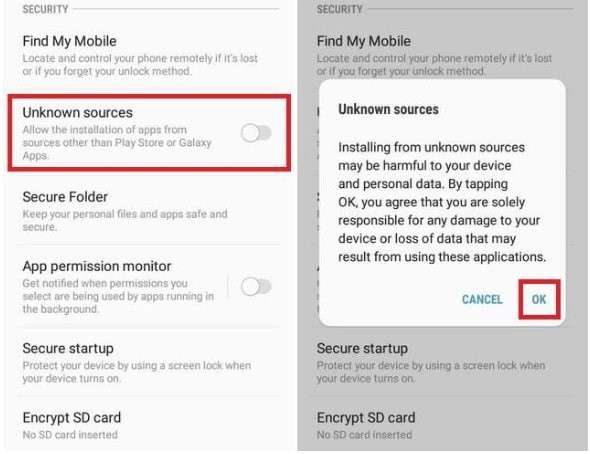
- Step 4. Security check
Navigate to the Settings section, then select Security if your device has Security or Privacy as its security option.
- Step 5. Install XShare APK
Open your File Manager and locate the APK file either in the Downloads folder or in its saved location after performing the APK download. You should initiate the XShare installation by clicking on the XShare APK file.
Follow the on-screen prompts and click Install. It will take just a few moments to complete the installation.
- Step 6. Open XShare APK
Open the XShare APK from your smartphone display by tapping its application icon on your main screen or application drawer. You are now all ready to start transferring files.
- Step 7. Follow the Safety Tips
Your device's security depends on downloading APK files from respected sources only. After installing the app, you can achieve extra security by disabling the "Install Unknown Apps" feature.
1-4. How to Transfer Files (Photos, Videos, etc.) with XShare?
Transferring files with XShare APK is quick and simple. Just follow these easy steps to start sharing your files in no time.
- Step 1. Open XShare APK
Launch XShare APK on both devices, which function as sender and receiver.
- Step 2. Connect devices:
To complete the connection process, the sending device must select Send, while the receiving device must select Receive. After their connection, both devices will automatically link through Wi-Fi Direct.
- Step 3. Select file
Users must choose specific files from their file selection on the device serving as the sender.
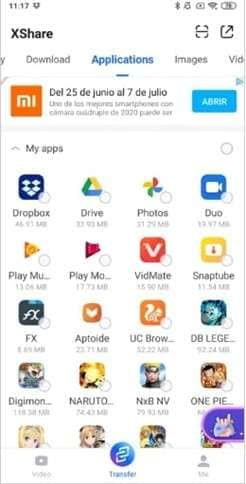
- Step 4. Confirm Transfer
The sender should press Send while the receiver should tap Accept to begin the file transfer.
- Step 5. Complete transfer
After waiting a short time, files will be transferred to completion, and you can access them later from the receiving device.
1-5. Pros and Cons of XShare APK
Part 2. Best XShare Alternative: Dr.Fone - Phone Transfer
If you’re looking for a reliable and easy way to transfer data between iOS and Android devices, Dr.Fone - Phone Transfer provides users with a complete solution for transferring data between iOS and Android mobile platforms. The platform supports multiple mobile devices from Apple, Samsung, Google, and additional device manufacturers through AT&T, Verizon, Sprint, and T-Mobile networks.
Dr.Fone - Phone Transfer enables users to transfer 12 different file types with one simple click of a button. It provides a secure and speedy platform for transfer, and the transition takes less than three minutes to complete.
Dr.Fone - Phone Transfer
The Best XShare APK Alternative to Copy One Phone to Another
- Move data between devices with different OSs, i.e., iOS to Android.
- Transfer contacts, SMS, photos, videos, music, and more types.
- Simple, click-through process
- Compatible with Android 14 (Win) and the latest iOS 18.
2-1. Transfer Data from Android to iOS
If you're switching from Android to iOS and need to transfer your data, Dr.Fone - Phone Transfer offers a seamless solution to make the process easy and efficient. Here’s how:
- Step 1. Open Phone Transfer Tool
Open Wondershare Dr.Fone on your computer and navigate to the Toolbox > Phone Transfer section.

- Step 2. Choose Data Types to Transfer
You should now configure the Source and Destination devices that will conduct the transfer inside the new window display. The data from both devices will automatically be loaded onto the platform. Users can modify the transfer path through the Flip button as required.

- Step 3. Initiate Transfer of Data
The process starts when you choose a direction (e.g., Android to iOS), then choose the transferable data types by checkmarking them before selecting the Start Transfer option.

- Step 4. Observe the transfer process
The data transfer process will display its status through a progress window. A click on Cancel allows you to stop the current operation.

- Step 5. Converting Android to iOS Data Transfer
After the transfer concludes, the system displays a confirmation notice to the user. You should use the same window to click OK before it closes.

4,624,541 people have downloaded it
2-2. Transfer Data from Android To Android
- Step 1. Select Devices for Android to Android Transfer
Connecting both Android devices will automatically load their data onto the platform. Set the Source and Destination devices accordingly and use the Flip button if needed.

- Step 2. Choose Data Types to Transfer
Guide the data transfer process by selecting specific data types before beginning the process through Start Transfer.

- Step 3. Complete Android to Android Transfer
The system displays a confirmation notification at the end of the data transfer procedure. The process completes with the confirmation prompt that users must click OK to dismiss.

4,624,541 people have downloaded it
Part 3. Comparison: XShare APK vs. Dr.Fone vs. SHAREit
| Feature | XShare APK | Dr.Fone – Phone Transfer | SHAREit |
|---|---|---|---|
| Security | Medium (Risk from unofficial APK sources) | High (Encrypted transfer, official desktop app) | Medium (Contains ads, possible privacy risks) |
| Platform Compatibility | Android only (via Wi-Fi Direct) | iOS & Android (Cross-platform supported) | iOS, Android, PC |
| Transfer Speed | Fast (Wi-Fi Direct; varies by device/file size) | Very Fast (USB-based, under 3 minutes) | Fast |
| File Types Supported | Photos, videos, music, apps | 12+ types: Photos, videos, contacts, messages, apps, music, etc. | Basic media files, apps |
| Ease of Use | Very easy (2-touch file share) | Easy (Requires PC/Mac connection) | Moderate (Ad-heavy interface) |
| Ads Experience | Contains ads | 100% Ad-free | Contains ads |
| Backup & Restore | Not available | Full backup & restore supported | Limited or unavailable |
Conclusion
The XShare APK tool functions perfectly as an offline Android-to-Android file transfer service, enabling rapid transfers through its user-friendly interface without internet access. XShare APK functions only on Android operating systems, yet users could face safety risks during downloads from untrustworthy websites.
Dr. Fone is the better option for those seeking a more secure, feature-rich solution. It supports both Android and iOS devices, enables high-speed transfers, and allows you to transfer a wider range of data types securely. Your data transfer requirements will determine which tool from the selection you should use because simple Android moves or broad multi-platform support require different solutions.
FAQs
```
Android Transfer
- Android to Android
- 1. Transfer Files to Android
- 3. Transfer Contacts to Android
- 4. Data Transfer Apps to Switch Phone
- 5. Transfer Data to Android
- 6. Transfer Text Messages to Android
- 7. Transfer Music to Android
- 8. Transfer Contacts Using Bluetooth
- 9. Transfer Apps to Another Android
- 10. Migrate Data to New Android
- 11. Best Clone Apps for Android
- Android to iPad/iPod
- Android to iPhone
- 1. Transfer Files to iPhone 13
- 2. Transfer Contacts to iPhone 13
- 3. Transfer Music to iPhone
- 4. Transfer Contacts to iPhone
- 5. Android to iPhone Transfer Apps
- 6. Transfer Text Messages to iPhone
- 7. Transfer Photos to iPhone
- 8. Transfer Messages to iPhone 13
- 9. Transfer Contacts to iPhone XS/11
- 10. Transfer Messages to iPhone 12
- 11. FaceTime for Android and iPhone
- 12. Move Data From Android to iPhone After Setup
- 13. Transfer Data from OnePlus to iPhone
- 14. Move Contacts From Android to iPhone
- 15. Transfer Data From Android To iPhone
- 16. Top Apps To Transfer Data From Android To iPhone
- Contacts Transfer
- 1. Sync Contacts to Gmail
- 2. Transfer Contacts from Outlook
- 3. Transfer Contacts to Outlook
- 4. Import Contacts from Excel
- 5. Import Contacts to Android
- 6. Export Contacts to Android Phones
- 7. Merge Contacts in Phones
- 8. Export CSV Contacts for Android
- iOS to Android
- 1. Transfer Files from iPad
- 2. Move Custom Ringtones from iPhone
- 3. Transfer Data from iPhone
- 4. Transfer Music from iPhone
- 5. Transfer Contacts from iPhone
- WhatsApp Transfer
- 1. Transfer WhatsApp from Android
- 2. Transfer WhatsApp Messages
- 3. Transfer WhatsApp Messages to PC
- 4. Transfer Messages to Android
- 5. Transfer WhatsApp Data to Android
- Transfer Tips
- 1. Android USB File Transfer Software
- 2. Android Apps to Transfer Files
- 3. Android Sync Managers
- 4. Android File Transfer Apps
- 5. Fix Transfer Files Not Working
- 6. Simplify Android File Transfer
- 7. Transfer Photos to USB
- 8. Transfer Data to BlackBerry
- 9. Transfer Data From ZTE
- 10. Transfer Data From Windows phone
- 11. Clone Phone and Copy Data
- 11. 12 Best Phone Clone Apps
- 12. Transfer Torrents from PC to Phone
- 13. Send Large Files Through Outlook
- ● Manage/transfer/recover data
- ● Unlock screen/activate/FRP lock
- ● Fix most iOS and Android issues
- Transfer Now Transfer Now



















Daisy Raines
staff Editor