
How to Fix Apple Music That Won't Work on iPhone 16?
Oct 13, 2025 • Filed to: Phone Repair Solutions • Proven solutions
Apple Music is a popular music streaming service created by Apple Inc. and launched in 2015. It quickly gained popularity, reaching over 10 million subscribers within just six months. Users can access a vast library of more than 100 million songs and curated playlists tailored to their tastes. However, many users face common issues with Apple Music on their iPhone 16, including playback problems and syncing errors that disrupt listening. One common question users ask is, "Why can't I play songs on my new iPhone?"

This article aims to provide solutions for these issues and ensure a smooth Apple Music experience. Dr.Fone - System Repair (iOS) is a powerful tool that quickly fixes various system-related problems on your device. Using Dr.Fone helps keep your Apple Music experience enjoyable and improves your overall satisfaction with the service.
Part 1: Frequently Reported Apple Music Problems
Many users experience various issues with Apple Music not working on their new iPhones, significantly disrupting their listening experience. Here are some of the most frequently reported problems that users encounter with the app:

- Inability to Purchase or Download Songs: Users often find themselves unable to download songs or albums due to various reasons. These reasons include expired subscriptions, unstable internet connections, or insufficient storage space on their devices.
- Songs Skipping or Not Playing: Playback issues can occur, where songs skip unexpectedly or fail to play entirely. It may be linked to network problems, app glitches, or conflicts with other apps running in the background.
- Apple Music Crashing or Freezing: Some users report that the Apple Music app crashes or freezes during use. It makes it difficult to enjoy their music and can happen after software updates or compatibility issues.
- Syncing Issues and Unexpected Error Codes: Syncing problems can arise when trying to update music libraries across devices. Users often encounter error codes that are confusing and difficult to resolve without assistance.
- Problems with Offline Playback and Family Sharing: Users may face challenges when trying to play downloaded music offline or share their library. These issues can lead to frustration and hinder the overall enjoyment of the service.
Dr.Fone Unlock Online - Free IMEI Check
iPhone 17 Is Here. Is Your Old Phone Ready to Sell?
Quickly check your iPhone or Android device status for free: Verify Blacklist, iCloud, Carrier Lock, and Warranty Status in Seconds. Ad-free, and globally.
Part 2: Common Methods to Fix Apple Music Issues
When users encounter Apple Music down on their iPhone, it can be quite frustrating. Fortunately, there are several effective methods to resolve these issues and restore the app's functionality. Below are some common methods that can solve why is apple music not working. Each method includes a brief description followed by steps to guide you through the process.
Method 1: Restart Apple Music

Sometimes, simply restarting the Apple Music app can resolve minor glitches and playback issues. This action refreshes the app and clears temporary errors. To do this, close the Apple Music app completely by swiping it away from the app switcher and then reopen the app to see if the issue is resolved.
Method 2: Restart Your iPhone

Restarting your iPhone can fix many technical issues and improve overall app performance. It helps clear the device's memory and refreshes all apps. To restart your iPhone, press and hold the power button until the slider appears, slide to power off your iPhone, and then turn it back on after a few seconds.
Method 3: Check Internet Connection

A stable internet connection is essential for streaming music. Checking your connection can help identify if connectivity issues are causing playback problems. Make sure your Wi-Fi or cellular data is turned on and connected, and test your connection by opening a web page or another app.
Method 4: Reset Network Settings

Resetting network settings can resolve connectivity problems that might be affecting Apple Music. This method restores network settings to their default state. To reset your network settings, go to Settings > General > Transfer or Reset iPhone, tap on Reset, and select Reset Network Settings.
Method 5: Update iOS and Apple Music App

Keeping your iOS and Apple Music app updated ensures you have the latest features and bug fixes. Updates can resolve known issues and improve performance. To check for updates, go to Settings > General > Software Update for iOS updates, open the App Store, tap on your profile, and update Apple Music if needed.
Method 6: Re-download Apple Music

If problems persist, uninstalling and reinstalling the Apple Music app can help fix any corruption or outdated files. This process refreshes the app completely. To do this, press and hold the Apple Music app icon until it shakes, tap the "X" to delete the app, and then reinstall it from the App Store.
Method 7: Log Out and Back into Apple ID

Logging out of your Apple ID and then logging back in can refresh your connection to Apple Music. This method can resolve account-related issues. To log out, go to Settings, tap on your name at the top, scroll down, select Sign Out, and then log back in after a few moments.
Part 3: Powerful Alternative Method: Dr.Fone - System Repair (iOS)
Apple Music issues can be very frustrating, especially when they disrupt your listening experience. If you’re asking, "Why can't I play songs on my new iPhone?" or "Why is my Apple Music not working?,” you are not alone. While many common problems can be fixed through basic troubleshooting methods, sometimes more advanced solutions are necessary. Dr.Fone - System Repair (iOS) is a powerful tool designed to address various iOS system issues. This software is a PC-based feature that provides a user-friendly way to repair your iPhone without losing any important data.
Dr.Fone - System Repair (iOS) offers several key features that make it a valuable tool for users. It can fix over 150 different iOS issues, including problems like being stuck in Recovery Mode and unexpected app crashes. The software is designed to be easy to use, requiring no technical skills, making it accessible to everyone.
Benefits of Using Dr.Fone - System Repair (iOS)
- Quick and Efficient Repairs: This tool fixes iOS issues quickly, often within just a few minutes.
- No Data Loss: Repairs can be performed without risking the loss of any personal data.
- User-Friendly Interface: The software is designed for ease of use, requiring no technical skills or expertise.
- Wide Compatibility: It supports the latest iOS versions and various iPhone models for effective repairs.
- Versatile Problem Solving: Dr.Fone addresses over 150 different iOS issues, ensuring comprehensive support for users.
- Enhanced App Performance: The tool helps restore the normal operation of Apple Music and other apps for a better experience.
Part 4: Steps on How to Use Dr.Fone - System Repair (iOS)
If you are experiencing issues with Apple Music not working or other iOS functions, Dr.Fone - System Repair (iOS) provides a powerful solution. This PC-based tool allows you to repair various iOS system problems without losing any data. Below are the detailed steps on how to use Dr.Fone - System Repair (iOS) effectively.
Here are the 4 main steps to use Dr.Fone - System Repair (iOS) that can answer your question: “Why can't I play songs on my new iPhone?” You may visit Dr.Fone’s official guide for detailed instructions.
Step 1: Download, Install, and Launch Dr.Fone
Start by downloading the Dr.Fone software from the official website, install it on your computer, and open the application. Select the System Repair feature from the main menu.

Step 2: Connect Your iOS Device
Use a USB cable to connect your iPhone to the computer. The software will automatically detect your device.

Step 3: Select iTunes Repair Mode
Choose the iTunes Repair option from the list of repair modes. It will initiate the automatic process of repairing Apple Music.

Step 4: Complete the Repair Process
Click Repair to start the standard iTunes repair. If issues persist, you can try the Advanced Repair option. Once the repair is complete, a report will be displayed confirming the resolution of your iTunes problems.
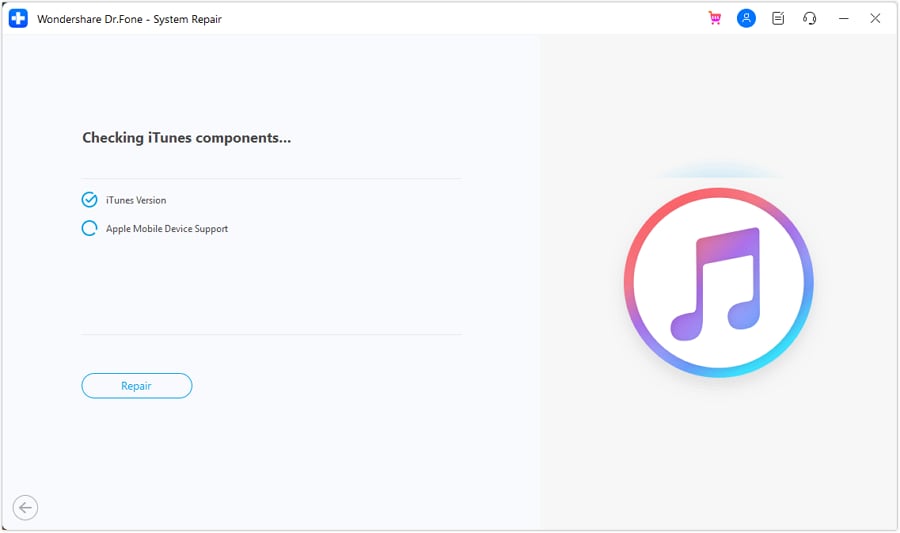
Conclusion
This article discussed common issues faced by users when Apple Music is not working on their iPhone 16. We explored effective troubleshooting methods and introduced Dr.Fone - System Repair (iOS) as a powerful solution. This tool can resolve various iOS system problems without risking data loss. By following the outlined steps, users can easily fix their devices and enhance their experience with Apple Music.
I highly recommend Dr.Fone - System Repair (iOS) for anyone experiencing persistent iOS issues. Its user-friendly interface and ability to repair over 150 different problems make it an excellent choice for reliable solutions.
FAQs
iPhone Music
- Download Music to iOS
- 1. Download Music to iPhone
- 2. Download Songs on iPhone/iPad/iPod
- 3. Download Free Music on iPhone
- 4. Download on iPhone without iTunes
- Make iPhone Ringtones
- 1. Set Voice Memo a Ringtone on iPhone
- 2. Ringtone Apps to Download Ringtones
- 3. Add Custom Ringtones to iPhone
- 4. iPhone Ringtone Apps
- 5. Ringtone Maker Apps for iPhone
- 6. Change iPhone Alarm Volume
- 7. Set A Ringtone on iPhone
- 8. Set MP3 As Ringtone iPhone
- 9. Set Ringtone iPhone
- 10. Make Custom Text Tones for iPhone
- 11. Websites for Free iPhone Ringtones
- 12. Move Ringtone from iPhone to Android
- 13. Popular iPhone Ringtone Remix
- Transfer Audio Media to iPhone
- 1. Send Ringtone from iPhone to iPhone
- 2. Transfer MP3 to iPhone
- 3. Transfer Audiobook from PC to iPhone
- 4. Transfer Songs from CD to iPhone
- 5. Put Ringtones on iPhone
- Transfer Music from iPhone
- 1. Transfer Music from iPhone to computer
- 2. Transfer Music from iPhone to iCloud
- 3. Transfer Music from iPhone to Android
- 4. Transfer Music from iPhone to iPod
- 5. Put Music on iPhone from Computer
- 6. Add Music to iPhone from Computer
- 7. Sync Apple Music Library
- Transfer Music from iTunes
- 1. Transfer Music from iTunes to iPhone
- 2. Transfer Music from Mac to iPhone
- 3. Transfer Music from Laptop to iPhone
- Transfer Music to iPhone
- 1. Transfer Music from Computer to iPhone
- 2. Transfer Music from Mac to iPhone
- 3. Transfer Music from Mac to iPhone
- 4. Music from PC to iPhone
- 5. Music from PC to iPhone without iTunes
- 6. Transfer Music from Android to iPhone
- 7. Transfer Music from iPad to iPhone
- 8. Transfer Music from iPod/iPhone
- 9. Transfer Music from iPhone to iPhone
- 10. Transfer Music from External Hard Drive
- 11. Transfer to iPhone without iTunes
- 12. Transfer Music to Jailbroken iPhone
- 13. Transfer Music to iPhone
- Transfer Music to iTunes/PC
- 1. Transfer Music from iPhone to iTunes
- 2. Transfer Music from iPhone to PC
- 3. Transfer Music from iPhone to Mac
- 4. Transfer Music between PC and iPhone
- 5. Transfer Music from to PC without iTunes
- iPhone Music Problems
- 1. Song Missing After iOS Update
- 2. Music Won't Play on iPhone
- 3. iPhone Plays Music by Itself
- 4. Apple Music Song Is Not Available
- 5.Fix Apple Music Library Not Syncing
- iPhone Music Tips
- ● Manage/transfer/recover data
- ● Unlock screen/activate/FRP lock
- ● Fix most iOS and Android issues
- Transfer Now Transfer Now Transfer Now

















Jane Lunes
staff Editor
Generally rated4.5(105participated)