Transferring Pokémon: What You Should Know
Jul 12, 2024 • Filed to: Virtual Location Solutions • Proven solutions
How to transfer Pokémon in Pokémon Go? Throwing away your low-CP and one-star-rated Pokémon, especially your cherished starting Pokémon that you captured at the beginning of your Pokémon experience, is painful. However, the game's constrained Pokémon storage space conflicts with Pokémon GO's ongoing upgrades that introduce new Pokémon. In essence, Niantic makes it extremely difficult to adhere to the "must get 'em all" philosophy. Fortunately, there is a workable solution to rescue our beloved pocket monsters. Rather than bidding them farewell permanently, we may give them a new home by moving them to Pokémon HOME.

This tutorial shows you how to set up Pokémon HOME and connect it to Pokémon GO, including a step-by-step transfer procedure.
Part 1: What Does Transferring a Pokémon Mean in Pokémon Go?
In Pokémon Go transfer, moving Pokémon from one team to another is a quick and efficient way to improve your squad.
Even the weakest Pokémon, including Pidgey, Rattata, and Zubat, will make you happy when your trip first starts. But as your rank rises, you could become wary of encountering the same enemies, especially if you're exploring unexplored terrain. Never be! Those common species will aid in the evolution of your team, increasing your Pokédex and your likelihood of defeating gym leaders.
Part 2: What are the benefits of transferring Pokémon?
In Pokémon GO, what transfer is, a player must select a Pokémon from their roster and ask Professor Willow to take it to transfer it. Then, professor Willow rewards the player with sweets for that particular Pokémon kind in return for the monster. So, for instance, a trainer who moves a Pidgey would get candy in exchange.
It's a relatively fair transaction with Professor Willow because candies are so costly in Pokémon GO. Pokémon GO candies are resources that provide players the option to develop a Pokémon into a new form or increase their Pokémon's battle strength, or CP. Pokémon go transfer to professor Willow is an essential component of the game because the candies are unique to each species of Pokémon and are challenging to get.
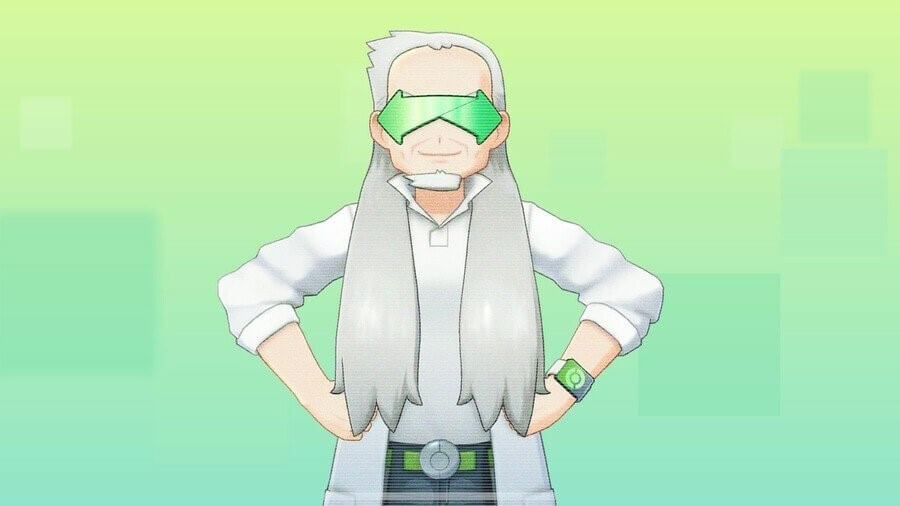
When it comes to transferring Pokémon, there are several restrictions.
Use the in-game item for GO Transporter first. This product employs a substance referred to be GO Transporter Energy. Each Pokémon has a varied energy need, and the more energy a Pokémon requires, the rarer it is. So, for instance, transferring two or more shiny legendary Pokémon at once is impossible since they use most of the GO Transporter's energy.
Fortunately, the GO Transporter's energy is entirely restored after a few days. So you can use PokeCoins to replenish it immediately; you don't need to do it yourself.
You should know that not all of your Pokémon from Pokémon GO may be transferred. It is impossible to transfer some particular Pokémon, such as shadow or event-specific creatures dressed in festive costumes. Additionally, a Pokémon chosen as a favorite or used as a buddy cannot be transferred; however, if you change your buddy, everything will work out.
Concerning Pokémon, you are unable to return your Pokémon from Pokémon HOME to Pokémon GO. Since there is no undo, you must be sure that you want to relocate them.
Part 3: How to Transfer Pokemon in Pokémon Go? (Step-by-step guide)
1. To transfer a Pokémon in Pokémon GO
Let me first show you how do you transfer Pokémon in Pokémon go to your fictional creatures with Professor Willow. Unfortunately, many Pokemon GO beginner to intermediate players are unaware of this ability because it is relatively concealed in the game's menu.
- Tap the PokeBall icon at the bottom of the Map view to access the game's menu and search for Pokemon.
- You are now looking at all of your monster captures. Displaying them following their CP is a practical approach (Combat Power). This option filters the strongest Pokemon to the top of your list. The most recent creatures that have been captured are displayed by default.
- Tap on a Pokemon's avatar to trade it. The creature's information page is shown.
- To access the Transfer tab, swipe up and scroll down. Then, hit it to declare your readiness to exchange the monster for Professor Willow.
2. To transfer more than one Pokemon at a time in Pokémon GO
Transfer Pokémon to Pokémon go more than one at a time? Here's how:
- Tap the Main Menu button in the Map View.
- Press the Pokémon button.
- Find the Pokémon you want to move to. Until the Pokémon is chosen, tap and hold.
- You may transfer any other Pokémon by tapping it.
- Tap the Transfer button to move the chosen Pokémon.
Note: Multiple Shiny Pokémon, Lucky Pokémon, or Buddy Pokémon with whom you have Good Buddy status or above cannot be transferred at once. Additionally, some Mythical and Legendary Pokémon, like Mew and Celebi, cannot be chosen for transfer.
Part 3: How to Transfer Pokémon to Pokémon HOME? (Step-by-step guide)
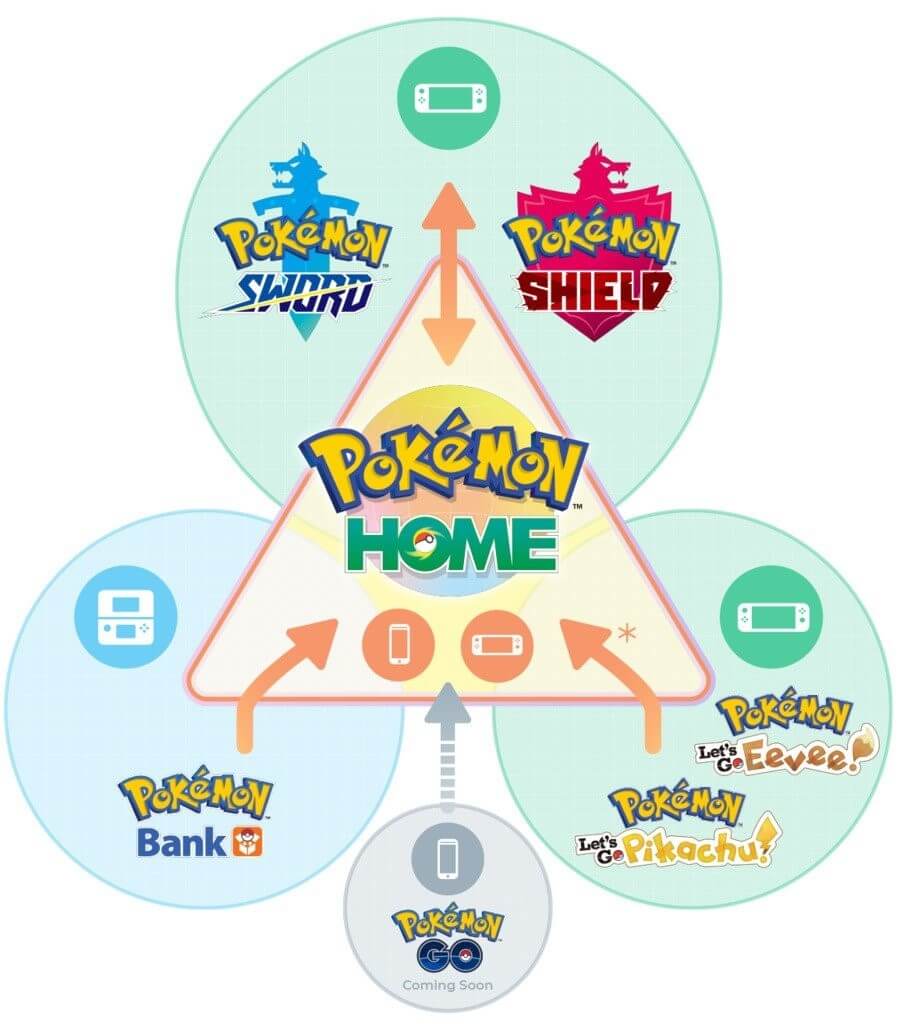
1. Transfer Pokemon from Pokémon GO to Pokémon HOME
Transferring your Pokémon to Pokémon HOME may be a good idea if you want to keep them secure. However, it would help if you linked both accounts before you can accomplish that.
You'll need a Nintendo account to accomplish this, but if you already use Pokémon HOME, this shouldn't be an issue. However, you must carefully link your GO and HOME accounts using the same Nintendo Account. As follows:
- Activate Pokémon GO and tap the Poke Ball symbol.
- Click Settings in the upper corner of your screen.
- Select Pokémon HOME at the bottom of the page.
- Click Sign In.
- A redirect will take you to your browser, where you must sign in to your Nintendo Account.
- Use the same Nintendo account you used to access Pokémon HOME to log in.
Now for the enjoyable part. You can quickly Pokémon go to transfer Pokémon HOME with only a few clicks. You must transmit your Pokémon from Pokémon GO first. The following steps are all that are necessary if your accounts have previously been linked:
- Activate Pokémon GO.
- At the bottom of your screen, tap the Poke Ball symbol.
- On your screen, click Settings in the upper right corner.
- Choose Pokémon HOME by scrolling down.
- Select Send Pokémon.
- The game will open your GO Transporter. Tap Continue if you have enough GO Transporter Energy.
- Tap Next after selecting the Pokémon you wish to send.
- Make sure you're just shipping Pokémon from Pokémon GO those you no longer desire.
2. Transfer Pokemon from Pokémon Bank to Pokémon HOME
You must take a few steps to move Pokémon from Pokémon Bank to Pokémon Home. First, ensure that Bank is updated on your 3DS and that you have downloaded the app on your mobile device (iOS/Android). To transfer Pokémon from Bank to Home, you'll also need a premium (paid) pass.
When that is finished, proceed as follows to Pokémon Go transfer Pokémon from the Bank to your home:
- Move Pokémon to Pokémon HOME by opening Pokémon Bank.
- Accept that Pokémon transfers from Bank to HOME cannot be reversed.
- When you've finished, choose every box you want to move from Bank and click the Y button.
- Pokémon Bank will request a 16-digit code you must find in Pokémon Home.
- Select "Options" in the Pokémon Home app, then "Account," then "Move Pokémon."
- Select "Begin move!" to acknowledge that Pokémon transfers this way can't be reversed.
- Double-click "Ready!"
- Then choose "Display Moving Key" - REMEMBER that you only have three minutes to enter the code.
- Select OK after entering the movement key in Pokémon Bank (3DS).
- After a brief period, Pokémon Bank and Pokémon Home will link.
Transferring data from Pokémon Bank on the 3DS to Home on the Switch is simpler.
- Players may choose "Move" from the Home main menu after Bank and Home are linked to the same Nintendo Account (Switch).
- Choose "Begin Move" and then "Ready!"
- Choose "Move to Pokémon Home" in Pokémon Home (3DS).
- Choose "Begin," then pick the Pokémon boxes you want to move and press Y.
- Select "Display" when you are prepared to enter a Moving Key.
- To begin, enter Moving Key from Pokémon Home (Switch) into Pokémon Bank (3DS), then click OK.
3. Transfer Pokémon to Pokémon HOME on the Nintendo Switch
The process of transferring Pokémon go to Pokémon HOME on the Nintendo Switch is equally as simple and quick as moving them from Pokémon Go to Pokémon HOME. What you must do is as follows:
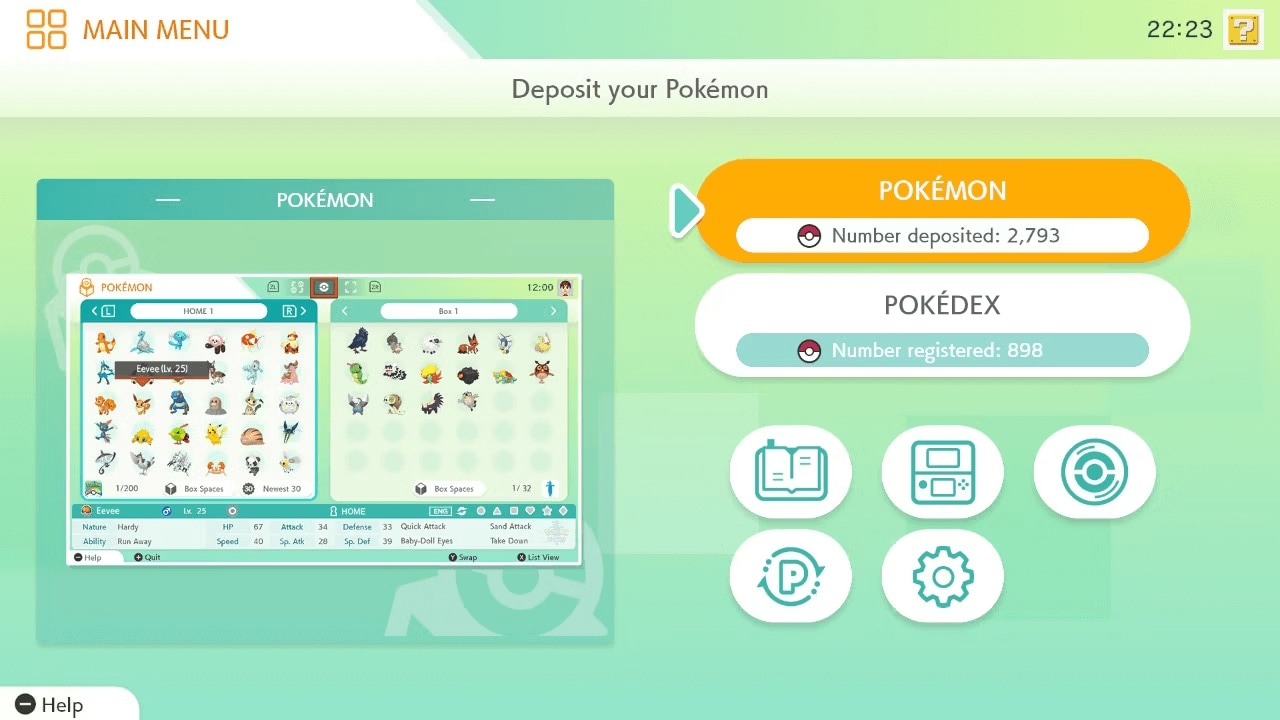
- On your Nintendo Switch, launch the Pokémon HOME app.
- If necessary, pick the profile you want to use.
- To launch Pokémon HOME, press any button or tap the screen.
- Choose a Pokémon.
- Select your username towards the top of the screen to switch between profiles and utilize the one that has the desired saved game if you've played the same Pokémon game with several profiles.
- Opt for the Pokémon game of your choice. As long as the save file is accessible, you don't need a physical cartridge in your Nintendo Switch.
- With the Joy-Cons, choose the Pokémon you wish to relocate to Pokémon HOME and place it in the appropriate box.
- When finished, choose Save changes and depart by pressing the + button on your Nintendo Switch Joy-Cons.
- The end of that. Your Pokémon have been successfully moved to Pokémon HOME. Keep in mind that there won't be any problems if you send the Pokémon back to the same game.
Part 4: FAQs about Pokémon Transferring
1. How to catch Pokémon easier?
A fantastic idea to easily catch Pokémon with extra excitement and enjoyment is to spoof the game. With a GPS spoofing tool like Dr.Fone - Virtual Location (iOS/Android), you may easily alter your GPS location to any place without jailbreaking if you enjoy Pokémon Go and want to capture as many characters as possible in a short amount of time! Additionally, it allows you to import GPX route files, set custom speeds, and mimic GPS movement with the joystick.
Here is a video for you to learn how to teleport your iPhone GPS location:
2. Is it worth transferring Pokémon to home?
As long as you transfer carefully, there is nothing to be worried about. If anything, it could help you build up your collection of Pokémon while advancing your "Pokémon Go" skills. So, dear "Pokémon Go" player, don't be afraid of these advanced moves. You'll soon become a dangerous opponent, thanks to them.
3. Why can't I transfer my Pokémon to Pokémon GO?
Multiple Shiny Pokémon, Lucky Pokémon, or Buddy Pokémon with whom you have Good Buddy status or above cannot be transferred at once. Additionally, some Mythical and Legendary Pokémon, like Mew and Celebi, cannot be chosen for transfer.
4. Is Pokémon Bank being discontinued?
According to a statement from Nintendo, the Wii U shop and the Nintendo 3DS eShop will close in March 2023. It implies that Pokémon Bank won't be downloadable when it closes.
Conclusion
Managing your Pokémon storage space shouldn't be an issue now that you understand how to access Pokémon HOME and how the transfer procedure operates. So why say goodbye to them forever when we can offer our favorites a new home in another program? And don't forget to check out Dr.Fone - Virtual Location, which can assist you with transferring a Pokémon and faking your location to get the most out of the game if you're new to Pokémon GO or just looking to get started.

Dr.Fone - Virtual Location
1-Click Location Changer for both iOS and Android
- Teleport from one location to another across the world from the comfort of your home.
- With just a few selections on your computer, you can make members of your circle believe you’re anywhere you want.
- Stimulate and imitate movement and set the speed and stops you take along the way.
- Compatible with both iOS and Android systems.
- Work with location-based apps, like Pokemon Go, Snapchat, Instagram, Facebook, etc.
Virtual Location
- Change iOS Location
- 1. Best iOS Location Changers
- 2. Fake iPhone GPS Location
- 3. Change iPhone Home Address
- 4. Change iPad Weather Location
- 5. See Someone's Location on iPhone
- 6. iPhone GPS not Working
- 7. iPhone “No Location Found”
- 8. iPhone “Location Not Available”
- 9. iTools Alternatives
- 10. DoPokeGo++ Alternatives
- 11. 3uTools Alternatives
- 12. Foneazy MockGo Alternatives
- 13. "No Location Found" Vs."Location Not Available"
- Change Android Location
- 1. Best Android Fake GPS Apps
- 2. Free Android Location Spoofers
- 3. Fake Android GPS Location
- 4. Android Location Settings
- 5. Fake GPS No Root
- 6. Fake GPS on Huawei
- 7. Fake GPS without Mock Location
- Hide GPS Location
- 1. Change Location on Find My iPhone
- 2. Fake Location on Find My Friends
- 3. Stop Google Tracking Your Location
- 4. Fake Location on Google Maps
- 5. Spoof Location on Life360
- 6. Turn Off Life 360 Without Knowing
- 7. Stop Life360 from Tracking You
- 8. Life360 Circle: Tips & Tricks
- 9. Google Maps Giving Voice Directions
- 10. Stop From Being Tracked
- 11. Can Life360 Track You When Your Phone is Off
- Fake GPS on Games
- 1. Play Pokémon Go Without Moving
- 2. Celebrate National Pokémon Day
- 3. Fake GPS on Mobile Legends
- 4. Spoof Ingress Prime Location
- 5. Spoof Location on Jurassic World Alive
- Fake Location on Social Apps
- 1. Fake Location on Whatsapp
- 2. Fake Location on Facebook
- 3. Fake Location on Telegram
- 4. Fake Location on Tiktok
- 5. Fake Location on YikYak
- 6. Fake Location on Snapchat
- 7. Add Location Filters on Snapchat
- 8. Change Location on Twitter
- 9. Change Instagram Business Location
- 10. Change Instagram Region/Country
- 11. Stop mSpy from Spying You
- 12. Change Location On Linkedin
- Fake Location on Dating Apps
- 1. Fake Hinge GPS
- 2. Top Funny Hinge Prompts
- 3. Apps Like Tinder
- 4. Enjoy Tinder Gold
- 5. Fake Tinder GPS
- 6.Tinder Keeps Crashing
- 7. Find People on Tinder
- 8. Use Grindr on a PC
- 9. Grindr Web app explained
- 10. Fake Grindr GPS
- 11. Grindr Unable to Refresh
- 12. Fake Bumble GPS
- 13. Bumble Snooze Mode Guide
- 14. Tinder vs Bumble vs Hinge
- Get Around Geo-blocking






James Davis
staff Editor