How To Add a Custom Ringtone on Your iPhone With Easy Ways
Jul 12, 2024 • Filed to: Manage Device Data • Proven solutions
In a world where smartphones have become an integral part of our lives, having a personalized touch to our devices is something that we all seek. One such personalization is adding a custom ringtone.
Adding a custom ringtone to your iPhone is easier than you might think. It's a simple process that can make a big difference in personalizing your device. They allow you to stand out from the crowd and show off your personality.
Should you not know how to add ringtones to your iPhone, we’ve got you covered. You can use your favorite song, a funny sound effect, or a voice memo as your ringtone. So relax and start customizing your ringtone like a pro!
- Part 1. How To Create a Custom Ringtone From iTunes and Add It to iPhone
- Part 2. How To Add Custom Ringtones on iPhone With a Third-Party App
- Part 3. Downloading a Pre-Made Custom Ringtone From the Internet
Part 1: How To Create a Custom Ringtone From iTunes and Add It to iPhone
If you're not tech-savvy, the idea of adding a custom ringtone to your iPhone may seem daunting. You may wonder where to start or how to put custom ringtones on your iPhone without hassle.
Fortunately, you can easily customize your phone's ringtone with some help from iTunes. All it takes is a few clicks and any song from your iTunes library.
So here's how to add custom ringtones to your iPhone from iTunes:
- Step 1: +Open iTunes on your computer device and select the song you want to use as your ringtone in the library.
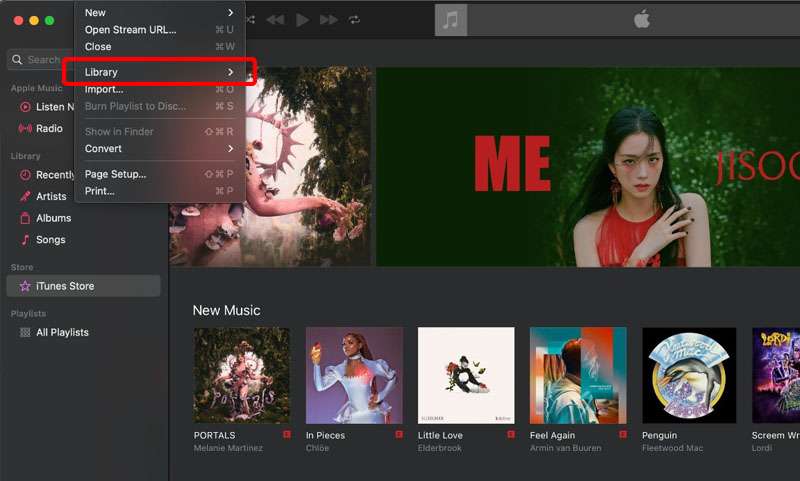
- Step 2: Right-click on the song and select "Get Info" (Command + I) > "Options.”
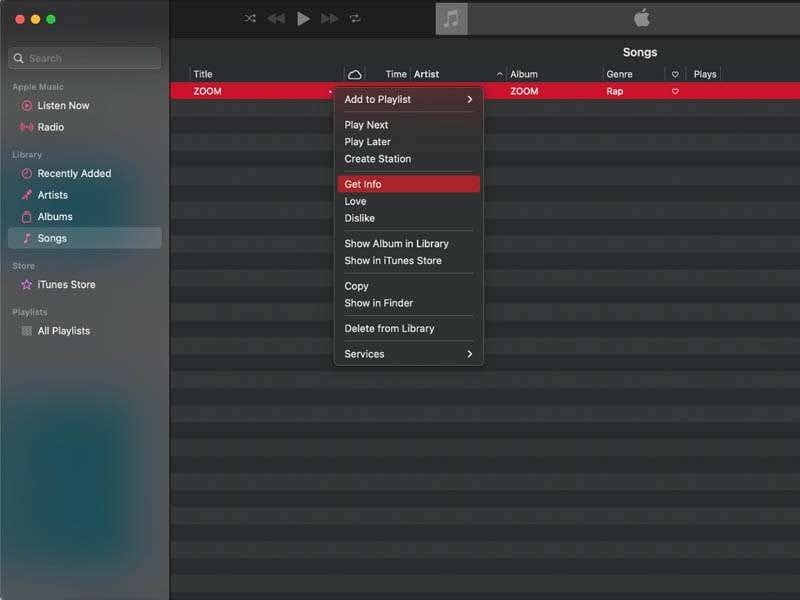
- Step 3: Check the boxes beside "Start Time" and "Stop Time." Then, enter the time range for your ringtone. Apple limits custom ringtones to 40 seconds or less. Click "OK" to save the changes.
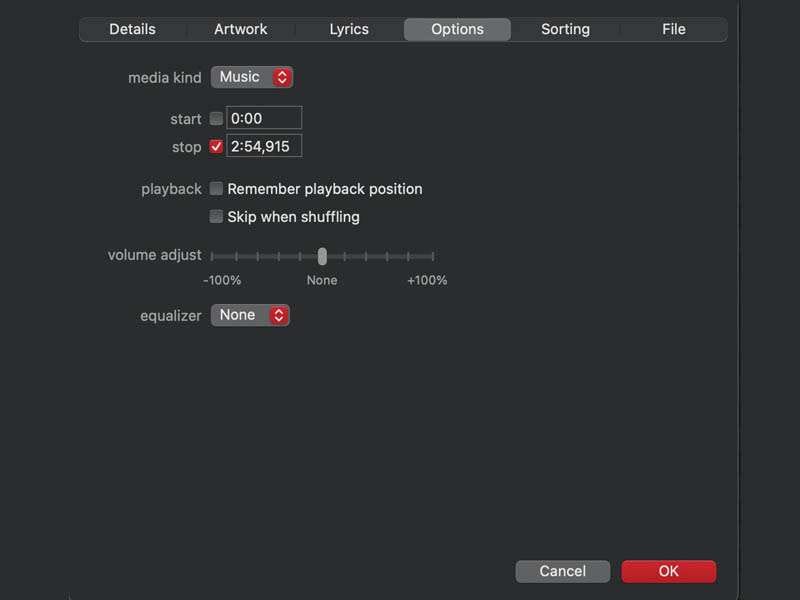
- Step 4: Modify the file extension from ".m4a" to ".m4r."
- Step 5: Double-click the file to add it to your iTunes library. It should now appear under the "Tones" tab.
- Step 6: Connect your iPhone to your computer and sync your new ringtone to your device.
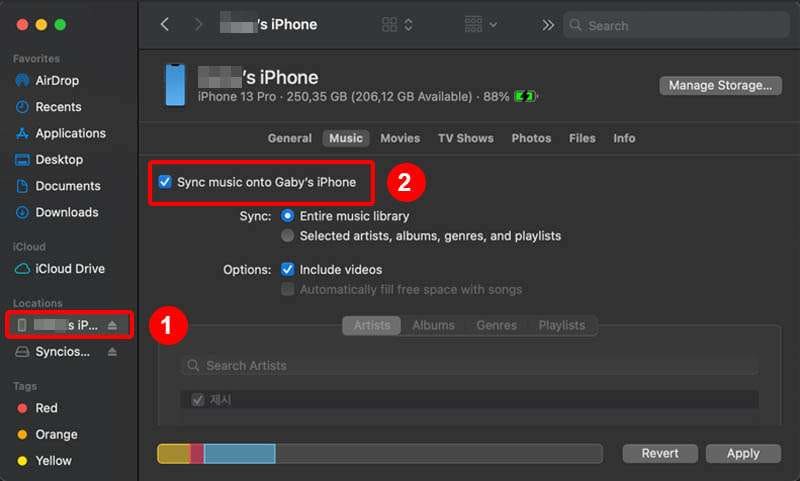
That's it! You now know how to put custom ringtones on your iPhone without hassle. But what if there is a ringtone you want to buy from iTunes? Here is how to buy them:
- Step 1: Launch iTunes Store on your iPhone device.
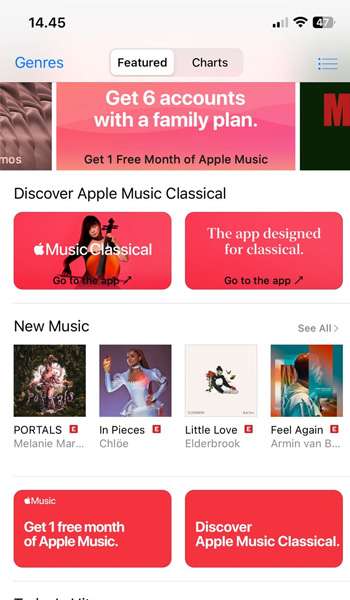
- Step 2: Find the song you want to use as your ringtone and tap the download button next to the song. Once there is a prompt, choose “Set as Default Ringtone.”
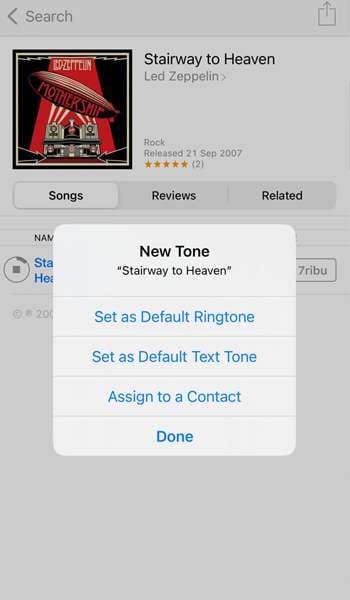
- Step 3: Select a portion of the song you wish to set as your custom ringtone and tap "Purchase." You may need to enter your Apple ID password and confirm the purchase.
Alternatively, you can also purchase a ringtone from iTunes on your computer and sync it to your iPhone. But if you don’t know how to add ringtones to iPhone from a computer, you can try this method instead.
Part 2: How To Add Custom Ringtones on iPhone With a Third-Party App
If you're not fancy using iTunes or purchasing ringtones from it, there's another way to custom ringtones on your iPhone–using a third-party app! One of the best apps for creating custom ringtones is Dr.Fone Ringtone Maker.
Dr.Fone Ringtone Maker is a versatile app available on both iOS and Android devices. It allows you to create custom ringtones from any song or audio file on your device, and it's very easy to use. Here are two highlights of the app:
- User-Friendly Interface.
Dr.Fone Ringtone Maker offers a user-friendly interface that simplifies the process of creating custom ringtones from any audio file on your device. Even if you are a first-timer, you can easily navigate the software and create a personalized ringtone from any audio file on your device.
- Multiple File Formats Supported.
Dr.Fone supports multiple file formats, including MP3, WAV, AAC, and M4A, making it easy to use any audio file as a ringtone and share it with others.
Using Dr.Fone Ringtone Maker is easy and straightforward. Here's a step-by-step guide to help you add a ringtone to your iPhone:
- Step 1: Download and install Dr.Fone 13 on your computer. Link your iPhone and computer via a cable connection, and wait for the platform to detect your device. Then, select “Ringtone Maker.”
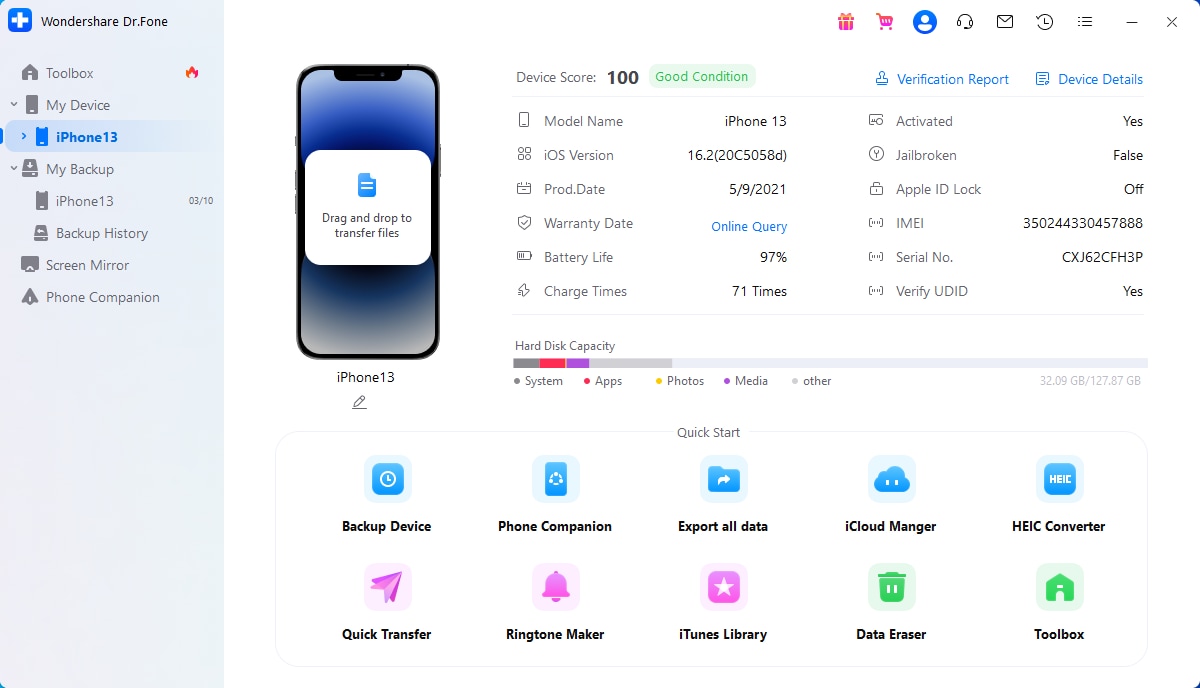
- Step 2: A new window will open, allowing you to import "Local Music" from your computer or utilize “Device Music” to set up a ringtone.
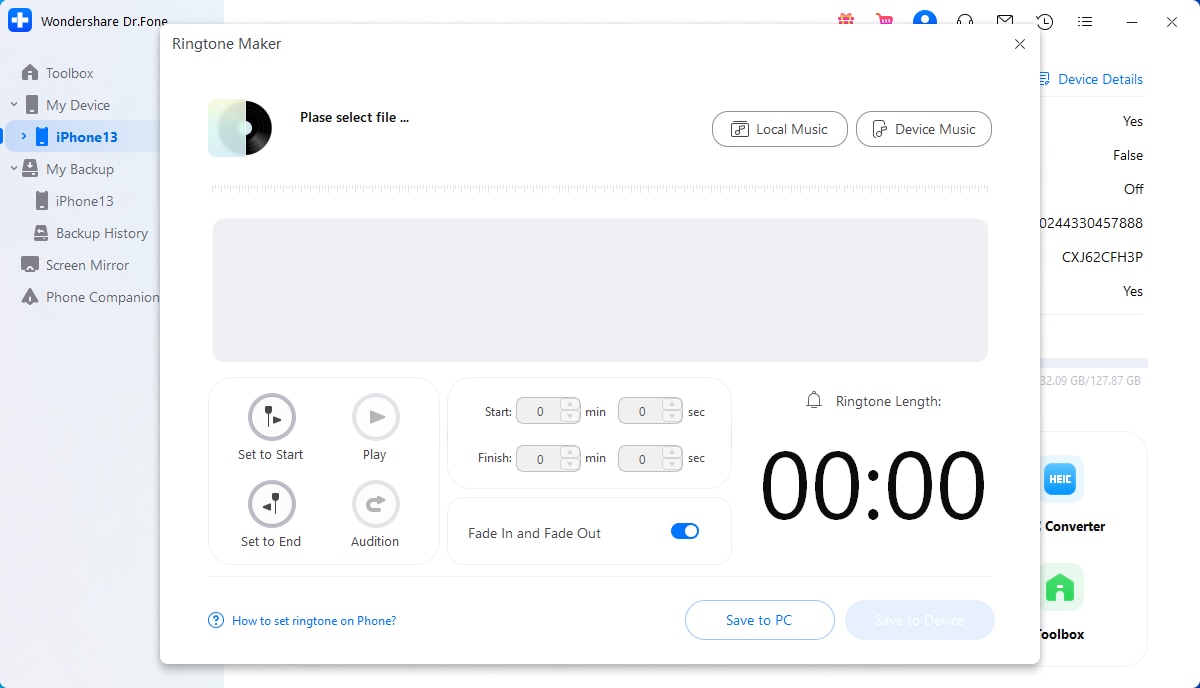
- Step 3: Select the music you wish to use as your device's ringtone. Then click the "Select" button to proceed to the next screen.
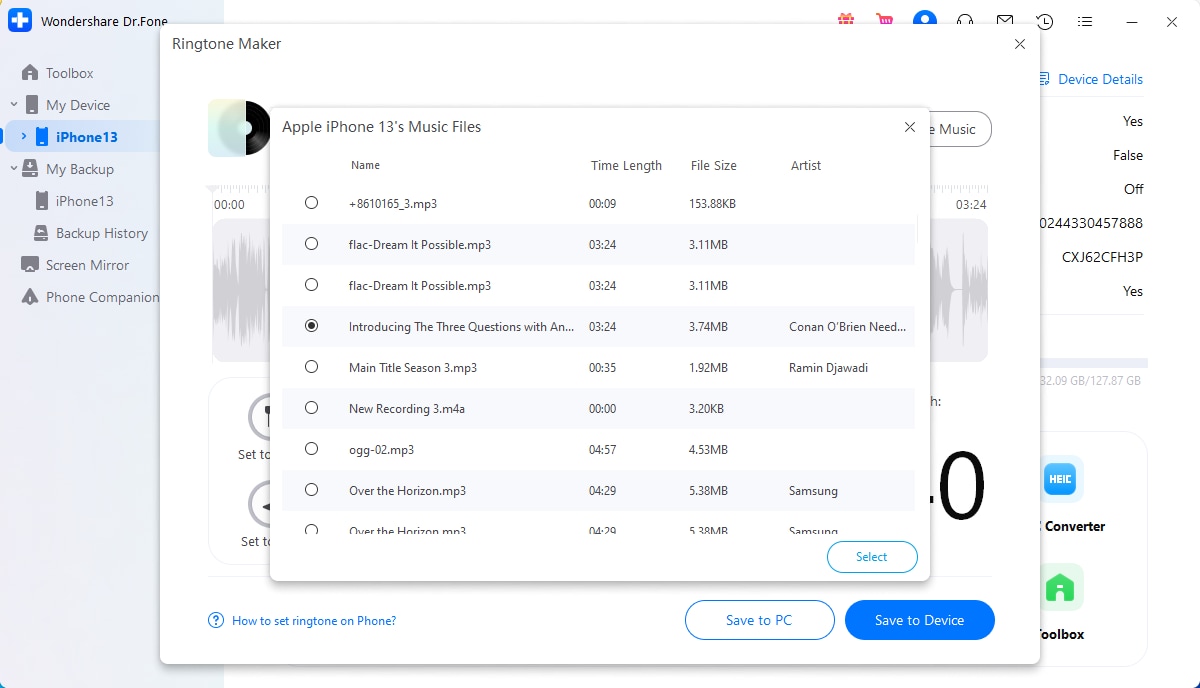
- Step 4: Trim the added music according to the ringtone you wish to set. You can also try the “Fade In and Fade Out” feature to customize the ringtone more.
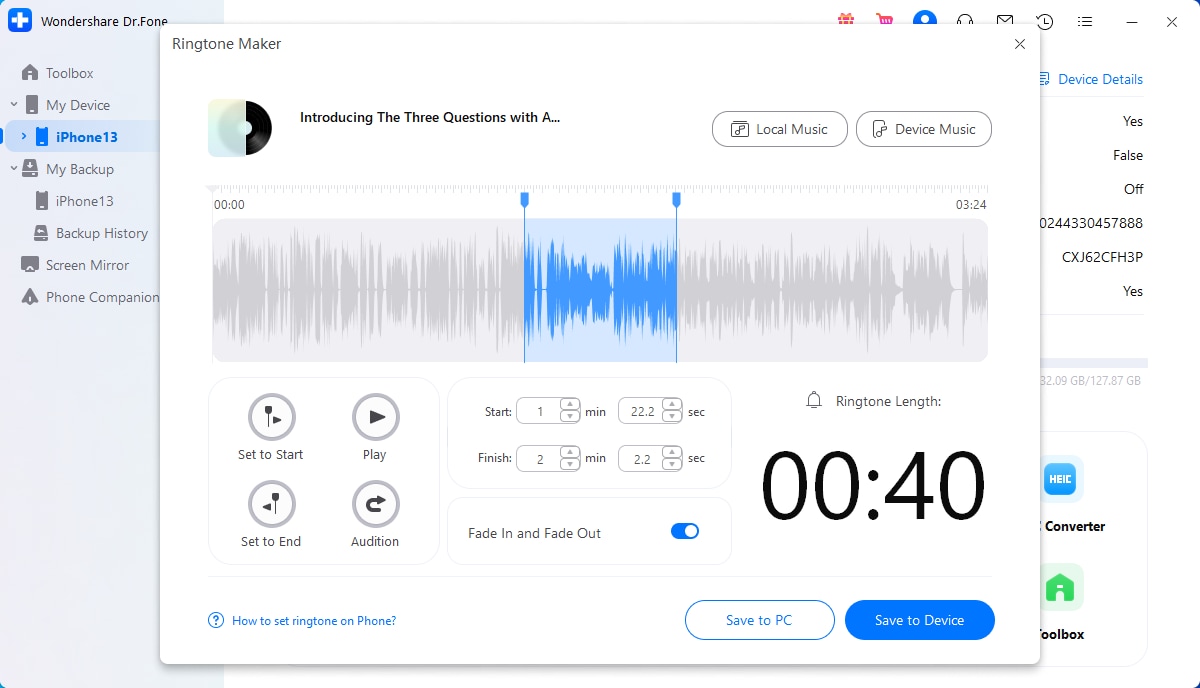
- Step 5: After setting up the ringtone, save it directly to your iPhone with the “Save to Device” option, or save it to your computer with the "Save to PC" option.

That's it! Your custom ringtone is now ready to use on your iPhone. With Dr.Fone Ringtone Maker, you can easily create personalized ringtones that reflect your style and personality.
Part 3: Downloading a Pre-Made Custom Ringtone From the Internet
Previously, we discussed how to put your own ringtone on your iPhone with iTunes or Dr.Fone. However, if you don't want to spend time creating a ringtone from scratch, downloading one is also a perfect solution.
With this method, you can find a ringtone that suits your taste and preferences and set it up in no time. Follow a few simple steps below:
- Step 1: Using your iPhone's web browser, search for websites that offer free or paid pre-made ringtones. You have many options available, so choose a reliable website that offers high-quality ringtones.
- Step 2: Browse through the available ringtones and select the one you want to download. Make sure to check the ringtone's format and compatibility with your iPhone.
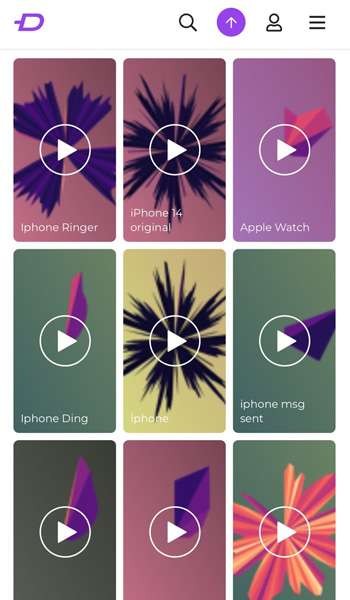
- Step 3: Once you've found the ringtone you want, download it to your iPhone.
- Step 4: After downloading the ringtone, you need to set it up on an application like Garage Band first to add it to your music library.
- Step 5: Once the downloaded ringtone has been added, you can find it on your ringtones list in the settings.
Following these easy steps, you can download a pre-made custom ringtone from the internet and add it to your iPhone. So why not give it a go and give your phone a unique and personalized touch?
Conclusion
Adding a customized ringtone to your iPhone is enjoyable and simple to make your device more personal. From using iTunes to creating your own ringtone with a third-party app, there are many ways on how to add a new ringtone to your iPhone.
Whether you prefer to download pre-made ringtones or create your own, there is a solution that fits your needs. With these guides, you can add a custom ringtone to your iPhone and make it stand out from the crowd.
iPhone Music
- Download Music to iOS
- 1. Download Music to iPhone
- 2. Download Songs on iPhone/iPad/iPod
- 3. Download Free Music on iPhone
- 4. Download on iPhone without iTunes
- Make iPhone Ringtones
- 1. Set Voice Memo a Ringtone on iPhone
- 2. Ringtone Apps to Download Ringtones
- 3. Add Custom Ringtones to iPhone
- 4. iPhone Ringtone Apps
- 5. Ringtone Maker Apps for iPhone
- 6. Change iPhone Alarm Volume
- 7. Set A Ringtone on iPhone
- 8. Set MP3 As Ringtone iPhone
- 9. Set Ringtone iPhone
- 10. Make Custom Text Tones for iPhone
- 11. Websites for Free iPhone Ringtones
- 12. Move Ringtone from iPhone to Android
- 13. Popular iPhone Ringtone Remix
- Transfer Audio Media to iPhone
- 1. Send Ringtone from iPhone to iPhone
- 2. Transfer MP3 to iPhone
- 3. Transfer Audiobook from PC to iPhone
- 4. Transfer Songs from CD to iPhone
- 5. Put Ringtones on iPhone
- Transfer Music from iPhone
- 1. Transfer Music from iPhone to computer
- 2. Transfer Music from iPhone to iCloud
- 3. Transfer Music from iPhone to Android
- 4. Transfer Music from iPhone to iPod
- 5. Put Music on iPhone from Computer
- 6. Add Music to iPhone from Computer
- 7. Sync Apple Music Library
- Transfer Music from iTunes
- 1. Transfer Music from iTunes to iPhone
- 2. Transfer Music from Mac to iPhone
- 3. Transfer Music from Laptop to iPhone
- Transfer Music to iPhone
- 1. Transfer Music from Computer to iPhone
- 2. Transfer Music from Mac to iPhone
- 3. Transfer Music from Mac to iPhone
- 4. Music from PC to iPhone
- 5. Music from PC to iPhone without iTunes
- 6. Transfer Music from Android to iPhone
- 7. Transfer Music from iPad to iPhone
- 8. Transfer Music from iPod/iPhone
- 9. Transfer Music from iPhone to iPhone
- 10. Transfer Music from External Hard Drive
- 11. Transfer to iPhone without iTunes
- 12. Transfer Music to Jailbroken iPhone
- 13. Transfer Music to iPhone
- Transfer Music to iTunes/PC
- 1. Transfer Music from iPhone to iTunes
- 2. Transfer Music from iPhone to PC
- 3. Transfer Music from iPhone to Mac
- 4. Transfer Music between PC and iPhone
- 5. Transfer Music from to PC without iTunes
- 6. Sync Apple Music from iPhone to Mac
- iPhone Music Problems
- 1. Song Missing After iOS Update
- 2. Music Won't Play on iPhone
- 3. iPhone Plays Music by Itself
- 4. Apple Music Song Is Not Available
- 5.Fix Apple Music Library Not Syncing
- iPhone Music Tips
- ● Manage/transfer/recover data
- ● Unlock screen/activate/FRP lock
- ● Fix most iOS and Android issues
- Transfer Now Transfer Now Transfer Now





James Davis
staff Editor