
A Complete Guide on Viewing Text Messages Sent and Received
Nov 06, 2025 • Filed to: Device Data Management • Proven solutions
Dr.Fone Basic:
Better Control for Your Phone
Manage, transfer, back up, restore, and mirror your device
Sent and received texts are located in your messaging app. Open it, select a contact, and scroll through the message history. You can also use the search bar or enable cloud backup to access older or synced messages across devices.
But messages get deleted, and backups aren’t enabled, or you want to check texts from another phone, all of which can make it challenging.
This guide shows you how to view your messages, check your history, and see their status.
Quick Summary
You can read your texts in the messaging app. On iPhone, iMessages and SMS appear together. On Android, use the Messages app to search past chats. To see older texts, turn on backups in iCloud or Google Drive.
To access older texts, you have to enable cloud backups on either iCloud or Google Drive.
- Part 1. How to View Text Messages Sent and Received on iPhone
- Part 2. How to View Text Messages Sent and Received on Android
- Part 3. How to View Text Messages from Another Phone or PC
- Part 4. Legal Ways to View Someone Else's Text Messages
- Part 5. Bonus Tip: How to Send Essential Files Between Devices?

- Part 6. When Parents Can Check Kids’ Sent Texts Safely
Part 1. How to View Text Messages Sent and Received on iPhone
Accessing messages is different for both iOS and Android. Here are three simple methods iPhone users can use to check their sent and received messages:
Method 1: View Text Messages History on My iPhone
On iPhone, all your texts are in the Messages app. Open it and tap a contact to see your chats.
Method 2: View Text Messages from iCloud (Even Deleted Ones)
A deleted text message is recovered through iCloud backup by following these steps:
Step 1. Connect your device to the internet.
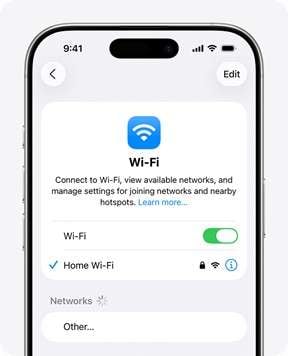
Step 2. Go to Settings → General → Reset → Erase All Content and Settings.
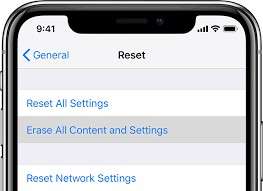
Step 3. Choose to select Restore from iCloud Backup” during setup, after restarting
Step 4. Use the same Apple ID that houses the backup.
Step 5. After recovering from the backup, open the Messages app to view your recovered texts.
Part 2. How to View Text Messages Sent and Received on Android
You can use the following methods to access sent and received messages on an Android phone:
Method 1: View Text Messages History on My Android Phone
Every Android phone comes with Google Messages, which stores all your texts. Open the app to see all of them.
Tap any contact to view its complete thread of communication. One can also use the search icon to find specific texts by a keyword, name, or number.
Method 2: View Text Messages from Google Backup
Enable Google Backup on your device to automatically save your messages in Google Drive by following these steps:
Step 1. Go to Settings → Google → Backup.
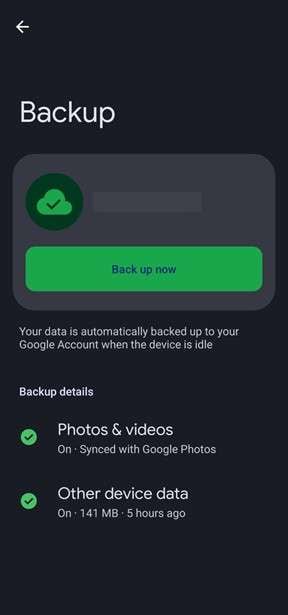
Step 2. Confirm that SMS messages are included in your backup by selecting “Other device data”.
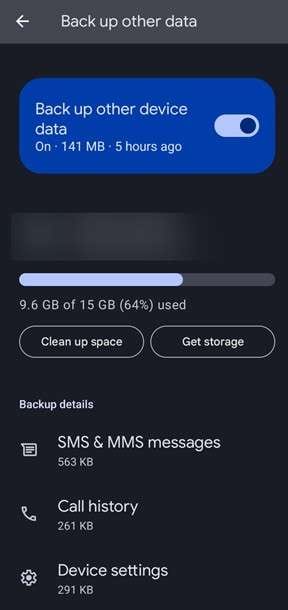
Step 3. Log in with the same account on a new or restored device to get your backed-up messages back.
Part 3. How to View Text Messages from Another Phone or PC
If you want to check your text messages from another phone or computer, one of the easiest and most secure ways is by using Google Messages on the web browser of your system. This allows you to link your Android phone to another device and view or send texts remotely, as long as both devices are connected to the internet. Here’s how:
Step 1. Open the messaging app.
Step 2. Open your account settings and from the menu choose “Device Pairing”.
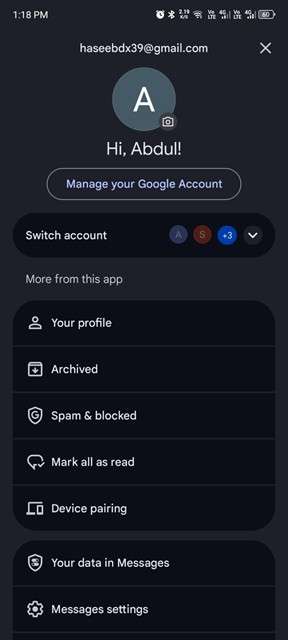
Step 3. On your computer or second phone, open a browser (like Chrome or Safari) and go to messages.google.com/web, and click “Pair with QR Code”.
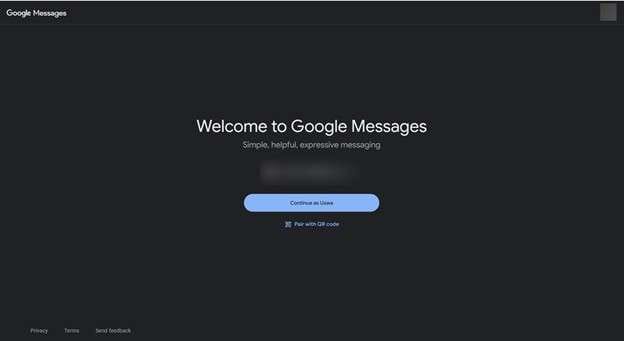
Step 4. Tap "Scan QR Code" and point it at the QR Code displayed on the webpage.
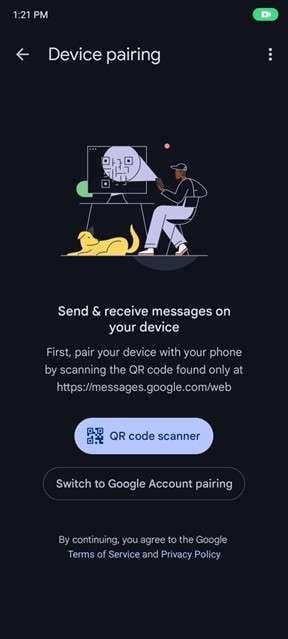
Step 5. Once it connects, you’ll see all your sent and received messages mirrored instantly.
To make future logins easier, toggle Remember this device or check Remember this computer before pairing.
Part 4. Legal Ways to View Someone Else's Text Messages
The following are the legal gateways to view someone else's text messages:
- Unequivocal permission from the phone/account owner to view their messages (best: written or logged).
- If the phone or mobile account is yours (company phone, parent-owned device, etc.), you generally can access its messages.
- Parental monitoring of minors allows parents/guardians to view a child’s messages on devices they commonly control.
- Employers monitor messages on company-provided phones or accounts if employees were notified and policies permit.
- To get message content or carrier records for another person, a lawyer can obtain a subpoena, court order, or warrant.
- If the messages are accessible because the account is shared or the other device is signed in to the same cloud account.
Part 5. Bonus Tip: How to Send Essential Files Between Devices?
Tired of tedious file transfers between your computer and phone? Wondershare Dr.Fone's Phone Companion feature is your perfect solution! It creates a seamless connection between your devices, turning the once-strenuous file-sharing process into a breeze. Enjoy efficient compatibility and hassle-free data movement—no complicated steps, just smooth, straightforward syncing for all your needs.
Backing up your files is important, but you can also send them instantly between your phone and computer without losing quality or privacy.

Wondershare Dr.Fone
One-Stop Solution to Send Essential Files Between Devices
- Transfer files between Android and computer, including contacts, photos, music, SMS, and more.
- Manage, export/import your music, photos, videos, contacts, SMS, Apps, etc.
- Transfer iTunes to Android (vice versa).
- Manage your Android device on the computer.
- Fully compatible with the newest Android OS.
Here’s how to transfer files from your phone to your computer using Dr. Fone:
Step 1. Download and install Dr. Fone Phone Companion.
Step 2. From the left menu, head to the “Phone Companion” tab, and also connect your device to the computer.

Step 3. To complete the connection, open the Dr. Fone link on your device, and wait for it to connect.

Step 4. The Device might ask for a few permissions; grant them

Within a few moments, your device will be successfully connected.

Now you can send messages, transfer files using Phone Companion.

4,624,541 people have downloaded it
Part 6. When Parents Can Check Kids’ Sent Texts Safely
Under the following cases, parents can check the texts of their children:
- Tell your child you’re checking for their safety.
- Use parental-control apps, not spyware.
- Make sure they aren’t involved in bullying or viewing harmful content.
Rules for Viewing Partner or Employee Messages
Looking at someone’s messages without their permission can be illegal. Here’s when to be careful:
- Partners: Only check messages with their permission. Doing it secretly can break privacy laws.
- Employees: It needs to be stated in the company policy that employers can review work messages on company devices.
- Personal Devices: You can’t access an employee’s personal phone or account without their consent.
Tools That Respect Privacy While Showing Texts
When choosing apps for text messages, always prioritize your privacy. Use tools that allow you to access your own data or monitor family devices with consent.
Recommended options include:
- Google Messages for Web
- Apple iCloud Sync
- Parental-control apps
They provide visibility while respecting the boundaries of personal information and consent.
Conclusion
Viewing sent and received text messages doesn’t have to be complicated—whether you’re using an iPhone, Android, or accessing messages from another device, the right methods let you retrieve chats, check history, and even recover deleted texts (with backups). For iPhones, lean on the Messages app or iCloud backups; for Android, Google Messages and Google Drive backups are your go-to tools. When accessing messages remotely, Google Messages for Web offers a secure, straightforward solution, while legal checks (like getting consent or owning the account) are non-negotiable if you’re viewing someone else’s texts.
Parents and employers also need to stick to boundaries: use parental-control apps (not spyware) for kids, and clarify device policies for employees to avoid privacy violations. And if you need to transfer files alongside managing messages, tools like Dr. Fone Phone Companion simplify cross-device sharing without compromising quality. By following these steps, you can access your messages safely, legally, and efficiently—no matter your device or needs.
4,624,541 people have downloaded it
FAQs
- On iPhone, go to Messages → Search to look up past texts.
- On Android, use the Messages app’s search icon to browse your message logs.
Dr.Fone Basic:
Better Control for Your Phone
Manage, transfer, back up, restore, and mirror your device
Android Transfer
- Android to Android
- 1. Transfer Files to Android
- 3. Transfer Contacts to Android
- 4. Data Transfer Apps to Switch Phone
- 5. Transfer Data to Android
- 6. Transfer Text Messages to Android
- 7. Transfer Music to Android
- 8. Transfer Contacts Using Bluetooth
- 9. Transfer Apps to Another Android
- 10. Migrate Data to New Android
- 11. Best Clone Apps for Android
- Android to iPad/iPod
- Android to iPhone
- 1. Transfer Files to iPhone 13
- 2. Transfer Contacts to iPhone 13
- 3. Transfer Music to iPhone
- 4. Transfer Contacts to iPhone
- 5. Android to iPhone Transfer Apps
- 6. Transfer Text Messages to iPhone
- 7. Transfer Photos to iPhone
- 8. Transfer Messages to iPhone 13
- 9. Transfer Contacts to iPhone XS/11
- 10. Transfer Messages to iPhone 12
- 11. FaceTime for Android and iPhone
- 12. Move Data From Android to iPhone After Setup
- 13. Transfer Data from OnePlus to iPhone
- 14. Move Contacts From Android to iPhone
- 15. Transfer Data From Android To iPhone
- 16. Top Apps To Transfer Data From Android To iPhone
- Contacts Transfer
- 1. Sync Contacts to Gmail
- 2. Transfer Contacts from Outlook
- 3. Transfer Contacts to Outlook
- 4. Import Contacts from Excel
- 5. Import Contacts to Android
- 6. Export Contacts to Android Phones
- 7. Merge Contacts in Phones
- 8. Export CSV Contacts for Android
- iOS to Android
- 1. Transfer Files from iPad
- 2. Move Custom Ringtones from iPhone
- 3. Transfer Data from iPhone
- 4. Transfer Music from iPhone
- 5. Transfer Contacts from iPhone
- WhatsApp Transfer
- 1. Transfer WhatsApp from Android
- 2. Transfer WhatsApp Messages
- 3. Transfer WhatsApp Messages to PC
- 4. Transfer Messages to Android
- 5. Transfer WhatsApp Data to Android
- Transfer Tips
- 1. Android USB File Transfer Software
- 2. Android Apps to Transfer Files
- 3. Android Sync Managers
- 4. Android File Transfer Apps
- 5. Fix Transfer Files Not Working
- 6. Simplify Android File Transfer
- 7. Transfer Photos to USB
- 8. Transfer Data to BlackBerry
- 9. Transfer Data From ZTE
- 10. Transfer Data From Windows phone
- 11. Clone Phone and Copy Data
- 11. 12 Best Phone Clone Apps
- 12. Transfer Torrents from PC to Phone
- 13. Send Large Files Through Outlook
- ● Manage/transfer/recover data
- ● Unlock screen/activate/FRP lock
- ● Fix most iOS and Android issues
- Transfer Now Transfer Now


















James Davis
staff Editor