
How to Unlock Your ZTE Phone: 5 Best Way
Oct 13, 2025 • Filed to: Screen Lock Removal • Proven solutions
Ever been locked out of your phone? It can be a frustrating situation, especially if you've forgotten the pattern on your ZTE phone. I know the feeling because I've been there. After researching extensively on how to unlock a ZTE phone pattern without losing data, I found some effective methods.
Let me share how you can get out of this tough spot without losing any data. Keep reading to discover simple ways to unlock your ZTE phone and regain access effortlessly.
Part1: Some Common Causes of Locked ZTE Phone
Smartphone users usually keep a complex password or pattern to secure their private data and activities. When you forget your pattern like me, you are in big trouble. Other possible causes of why you might be searching for how to unlock the ZTE phone pattern without losing data are;
1. Virus attack
Some malicious apps are usually distributed through malicious websites when they make you download files that are malware. When you try to unlock your phone, they ask you to pay for unlocking the phone in cryptocurrency or vouchers, etc.
2. Too many wrong password/pattern attempts
This is the most common cause, and many such victims are googling how to unlock the ZTE phone's forgotten pin without losing data.
3. Stuck system
You might be locked out of your phone because of a system stuck or frozen process. This can be caused by a malfunctioning process thread or memory issues.
4. Physical Damage
Ok, this is usually a mom's problem. Phones may drop on the floor, or other accidents cause the phone to lock.
Part2: 5 Best Ways to Unlock ZTE Phone
Ok, enough background details; now let's dive into the actual solution and decode how to unlock a ZTE phone pattern.
1. Reset the password from the official ZTE website (forgotten password and no data loss)
How to unlock the ZTE phone's forgotten pin without losing data? The official ZTE website is a great help and a straightforward solution for this problem. Access the ZTE website from any device and request the password reset link. Here is how it goes!
- Access the official ZTE website, enter the same email ID configured for your ZTE phone, and hit the "Reset Password" link.
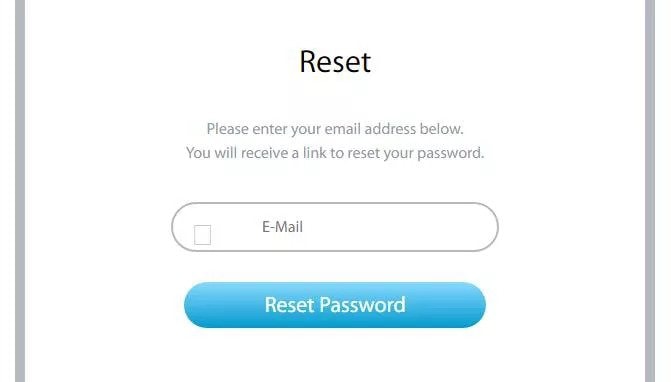
- Open your email inbox and find the ZTE email for instructions on resetting your phone's password.
- After following the instructions, use the new password to unlock your ZTE phone.
This is the simplest method if you are wondering how to unlock the ZTE phone's forgotten pin without losing data. Your phone's settings, locks, passwords, and data remain intact, and you are good to go.
2. Use Dr.Fone - Screen Unlock(easy to use, no data loss)
Locked out of your ZTE phone with a forgotten PIN? Your best bet is Dr. Fone's Screen Unlock software because it's easy, quick, and recovers your phone without data loss. Dr. Fone - Screen Unlock (Android) offers two modes: Standard Mode and Advanced Mode. Standard Mode ensures your data remains intact, while Advanced Mode might result in data loss.
So, how do you unlock your ZTE phone pattern without losing data using Dr. Fone - Screen Unlock? Let’s go through it step by step in Standard Mode.

Dr.Fone - Screen Unlock (Android)
Unlock the ZTE Phone without Any Hassle!
- Completely unlinked from the previous Google account, it won’t be traced or blocked by it anymore.
- Remove all Android screen locks (PIN/pattern/fingerprints/face ID) in minutes.
- Almost all Samsung phones and tablets are supported (Currently for Android 6-12).
- Provide specific removal solutions to promise good success rate.
Step 1. Preparation
Launch Dr. Fone on your computer, select "Screen Unlock," and then choose "Unlock Android Screen."

Step 2. Select Device Brand
Choose your device brand from the list. This will guide you into the specific mode needed to unlock the screen.

Step 3. Enter Specific Mode
Follow the prompts to enter the specific mode for your device brand. Dr. Fone will start unlocking the screen. The steps may vary by brand; for example, Google phones have unique instructions. Wait for the process to finish. If it fails, click "Try Again." Once successfully unlocked, tap "Done."

How To Unlock Android Lock Screen?
3. Erase settings by Google Find My Device (data loss)
When searching for the solutions to unlock the ZTE phone pattern without losing data and nothing works, your other option is Google Find My Device. The downside is that you will lose the data on your device, so it is a tricky option. Before attempting the unlocking of your ZTE phone using this method, make sure that;
- Location services are enabled on your phone.
- Find my device option is turned on.
- You are online.
- You are signed in to your Google account.
- You are visible on Google Play.
So, how to unlock a ZTE phone pattern using Google Find My Device? It is here how you go.
- On any other device, sign in to Google Device Manager using your Google credentials.
- Go to the Find My Device screen, choose your device and select the “Lock” action.
- Enter a new password and click the “Lock” action again.
- Unlock your ZTE device using the new password, and remember to change your password again.
4. Factory Reset (data loss)
We are discussing how to unlock the ZTE phone pattern without losing data; however, this method will allow you to unlock your ZTE device but lose all saved passwords, settings, downloads, and data. So, factory resetting a phone is like getting a new phone, all formatted and clean. So, the risk of losing data is real in this case. So, how to unlock a ZTE phone pattern using factory reset? Here is the step-by-step guide.
- Turn off your ZTE phone.
- Press the "Volume, Power, and Home" button and wait until you see the ZTE logo.
- Choose the factory reset option and press the Power button to confirm your action.
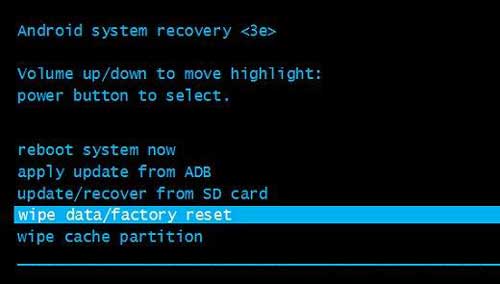
- The process starts, and you will wait till you see the Reboot system instruction on screen.
- Again, use the Power button to confirm the restart of your phone.
- Now that the process is complete restart your phone to start using it.
5. Seek for official local repair service
ZTE has very responsive customer care and repair service. In case you have exhausted all the options and have not got a workable solution for how to unlock the ZTE phone pattern without losing data, then you can connect with your local ZTE official repair service. You can find them here.
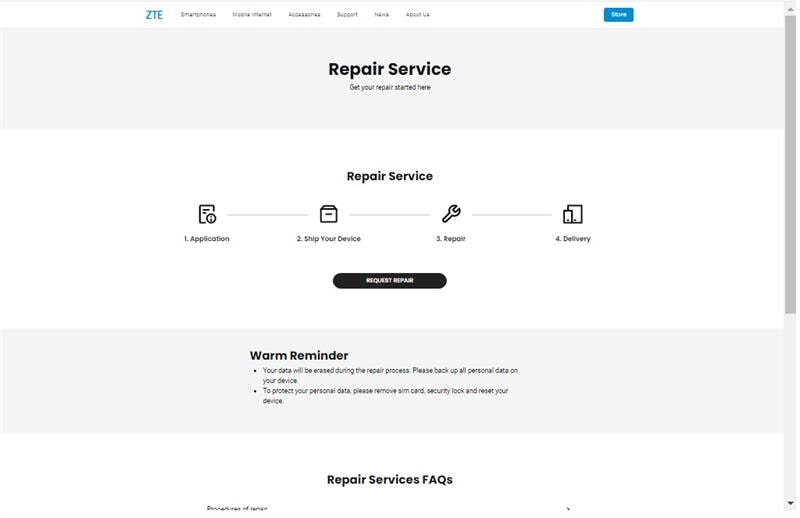
Tips: Hey there! If you're looking for a way to unlock your Android phone's screen, especially if it's a ZTE model and it's stuck on the FRP (Factory Reset Protection) lock, I've got good news for you. Wondershare Dr.Fone - Screen Unlock (Android) is just what you need. It's a user-friendly tool that helps you bypass the FRP lock on your ZTE phone with a Snapdragon chipset, like the ZTE Blade X or Nubia Red Magic series, without any hassle. It's like having a magic wand to bypass FRP on your phone in a few simple steps. So, if you're tired of staring at that locked screen, click and give Dr.Fone a try. It's a straightforward solution to get your phone back in action.
4,039,074 people have downloaded it
Conclusion:
Everyone owns many devices today, holding your data, contacts, reminders, notes, memories, and much more. Many people choose a complex pattern or password for their phones and then forget it. So, we have discussed all the possible answers to a frequently asked question, i.e., how to unlock a ZTE phone forgetting pin without losing data? The most recommended option comes out to be Dr.Fone - Screen Unlock (Android) software because of its simplicity and reliability. You can also use the trial version to test its features.
Android Unlock
- Android Password Lock
- 1. Reset Lock Screen Password
- 2. Ways to Unlock Android Phone
- 3. Unlock Wi-Fi Networks
- 4. Reset Gmail Password on Android
- 5. Unlock Android Phone Password
- 6. Unlock Android Without Password
- 7. Emergency Call Bypass
- 8. Enable USB Debugging
- 9. Unlock Asus Phone
- 10. Unlock Asus Bootloader
- Android Pattern Lock
- Android Pin/Fingerprint Lock
- 1. Unlock Android Fingerprint Lock
- 2. Recover a Locked Device
- 3. Remove Screen Lock PIN
- 4. Enable or Disable Screen Lock PIN
- 5. Pixel 7 Fingerprint Not Working
- Android Screen Lock
- 1. Android Lock Screen Wallpapers
- 2. Lock Screen Settings
- 3. Customize Lock Screen Widgets
- 4. Apps to Reinvent Your Android
- 5. Lock Screen Wallpaper on Android
- 6. Unlock Android with Broken Screen
- 7. Unlock Google Find My Device Without Problems
- 8. Forgot Voicemail Password on Android
- 9. Unlock SafeSearch on Google
- Android Screen Unlock
- 1. Android Device Manager Unlock
- 2. Unlocking Android Phone Screen
- 3. Bypass Android Face Lock
- 4. Bypass Android Lock Screen
- 5. Bypass Lock Screen By Emergency Call
- 6. Remove Synced Google Account
- 7. Unlock Android without Data Loss
- 8. Unlock Phone without Google Account
- 9. Unlock Android phone
- 10. Reset a Locked Android Phone
- 11. Unlock Doogee Phones
- 12. Best 10 Unlock Apps For Android
- 13. Remove Gmail Account
- 14. Unlock 30/30 Attempts Remaining
- 15. OEM Unlock Missing
- 16. Change Lock Screen Clock
- 17. OEM Unlocking on Android
- 18.Bypass Knox Enrollment Service
- 19. Unlock Google Pixel 6a, 6 or 7
- 20. Best Alternative to MCT Bypass Tool
- 21. Best Way to Unlock Your ZTE Phone
- Android SIM Unlock
- 1. Easily Unlock Android SIM
- 2. 5 Android Unlock Software
- 3. Carrier Unlock Phone to Use SIM
- 4. Change Android Imei without Root
- 5. How to Change SIM PIN on Android
- 6. Best Unlocked Android Phones
- Android Unlock Code
- 1. Lock Apps to Protect Information
- 2. Unlock Secret Features on Phone
- 3. Android SIM Unlock Code Generator
- 4. Ways to Sim Unlock Phone
- 5. Remove Sim Lock without Code
- 6. Updated Android Factory Reset Code
- Google FRP Bypass
- 1. Bypass Google Account Verification
- 2. Bypass Google FRP Lock On Phones
- 3. Bypass Google Pixel FRP
- 4. Huawei Bypass FRP Tools for PC
- 5. Bypass Samsung S22 Ultra FRP
- 6. Bypass Samsung S24 FRP Lock
- 7. EDL Cable Unlock FRP
- 8. Unlock OnePlus Nord FRP
- 9. OnePlus Nord N100 FRP
- 10. EFRP ME APK FRP Bypass
- 11. RootJunky FRP Bypass
- 12. What to Do When Locked Out of Google Account
- 13. Android Utility Tool
- 14. Remove Google FRP Using Online Tools
- Unlock Bricked Phone
- 1. Restore Bricked Mobile Phone
- 2. Fix Motorola Bricked Phone
- 3. Fix Bricked Redmi Note
- 4. Unbrick Oneplus Easily
- 5. Unbrick Xiaomi Phone
- 6. Unbrick Huawei Phone
- 7. Unbrick Poco X3
- 8. Software to Unbrick Samsung
- 9. Unbrick 3DS
- 10. Unbrick PSP
- Android Unlock Tools
- 1. Griffin Unlocker Tool Review
- 2. BMB Unlock Tool Review
- 3. Android Multi Tools Review
- 4. Best Bootloader Unlock APKs
- 5. Top 5 Micromax FRP Tools
- 6. Pangu FRP Bypass
- 7. Google Account Manager APK FRP Review
- 8. D&G Password Unlocker Review
- 9. Android Multi Tools Review
- 10. Easy Samsung FRP Tool Review
- 11.Samfw FRP Tool
- Android MDM
- ● Manage/transfer/recover data
- ● Unlock screen/activate/FRP lock
- ● Fix most iOS and Android issues
- Unlock Now Unlock Now Unlock Now




















James Davis
staff Editor