
Complete Guide to Unlock Asus Bootloader 2025: Easy Tutorial
Oct 13, 2025 • Filed to: Screen Lock Removal • Proven solutions
It's unlikely that a tech-savvy individual like you is unfamiliar with the term "bootloader unlock." Unlocking your bootloader allows you to root your device and install a custom recovery. It gives you access to a whole world of new software that can help you customize and improve your experience with your device. Asus has an excellent system for unlocking your bootloader, and it's simple, efficient, and easy to use. Unlock Asus bootloader in minutes, and it's worth the effort.
In this post, we explore the benefits of unlocking the bootloader on your Asus device and how to do it safely. We'll also provide tips on what to do if you encounter problems while unlocking your bootloader. So, keep reading if you're thinking about unlocking your Asus device.
Let's get started!

Part 1: Advantages and Disadvantages of Asus Bootloader Unlock
If you're an Android enthusiast, you might be considering unlocking your device's bootloader. Doing so allows you to improve the performance and features of your device. However, there are also some disadvantages to unlocking your bootloader, which you should be aware of before taking the plunge.
The Benefits of Unlocking a Bootloader
Following your first bootloader unlocking project, here are some significant benefits you can enjoy:
Root Privilege
Asus' bootloader unlocks tool gives users the ability to root their devices and enjoy the many benefits that come with it. Rooting offers access to the underlying operating system, allowing you to customize and optimize your devices to their liking. In addition, rooting enables you to install custom ROMs, kernels, and mods unavailable on stock Android devices.
Overall, rooting gives users more control over their devices and allows them to customize and optimize their devices to their liking.
Custom Recovery
Asus Bootloader Unlock allows you to install a custom recovery on your Asus device. It is a huge advantage, as it will enable you to do many things you couldn't do with stock recoveries, such as installing a custom ROM or kernel. It is also possible to use a custom recovery to make backups of your current ROM and data, which can be extremely useful if you ever have to perform a factory reset.
Custom ROMs
If you're an Android user, you're probably familiar with the term "custom ROM." A custom ROM is a modified version of the Android operating system that you can install on your Android device. By flashing a custom ROM, you can also access the latest Android version with the latest security patches.
There are many benefits of using a custom ROM, including getting access to new features and customization options that are not available on the stock Android ROM.
The Drawbacks of Unlocking a Bootloader
If you're considering unlocking your Android device's bootloader, you should know a few things first. Bootloader unlocking has a few disadvantages:
Void Warranty
If you unlock the bootloader on your Android phone, it will void the warranty. It is because unlocking the bootloader allows you to make changes to the system that could potentially cause problems. If you do have problems after unlocking the bootloader, you will not be able to get help from the manufacturer or carrier.
Bad For Device Security
By unlocking the bootloader, you are allowing yourself to make changes to the system files that could compromise your device's security. It's easy for someone to access your data if they get ahold of your device. They could use a custom recovery to remove the encryption from your device, even if it's locked with a PIN or password.
Data Loss
There are a few disadvantages to unlocking your bootloader, one of which is that you will lose all of your data. It includes any personal files, apps, and settings. So, if you're planning on unlocking your bootloader, back up your data first.
Part 2: How to unlock Asus Bootloader? Simple Steps
After understanding the bootloader advantages/disadvantages, let's check out the steps involved in unlocking. Follow the below requirements to ensure your device is compatible.
Back-Up Everything
Unlocking the bootloader will wipe all the data from your device, so it's vital to make sure you have a backup of everything before you proceed. Check out a detailed guide on the flexibly backup of your Android device.
Keep Phone Charged
Before you unlock the bootloader on your device, it's crucial to ensure it is sufficiently charged. A minimum charge of 60% is recommended to avoid any potential issues that could occur if the device shuts down suddenly during the process.
Install the USB Drivers for Asus
Install the proper USB drivers before unlocking your Asus device's bootloader. It will ensure that your PC recognizes your device when you connect it.
Turn on USB Debugging and OEM Unlocking
To successfully unlock your Asus bootloader, you will need to enable USB Debugging and OEM unlocking on your device. Here's how:
Head over to Settings > About Phone > Tap on Build Number 7 times > Go back to Settings > System > Advanced > Developer Options > Enable USB Debugging and OEM Unlocking.
With both of these options enabled, you should be able to unlock your bootloader successfully.
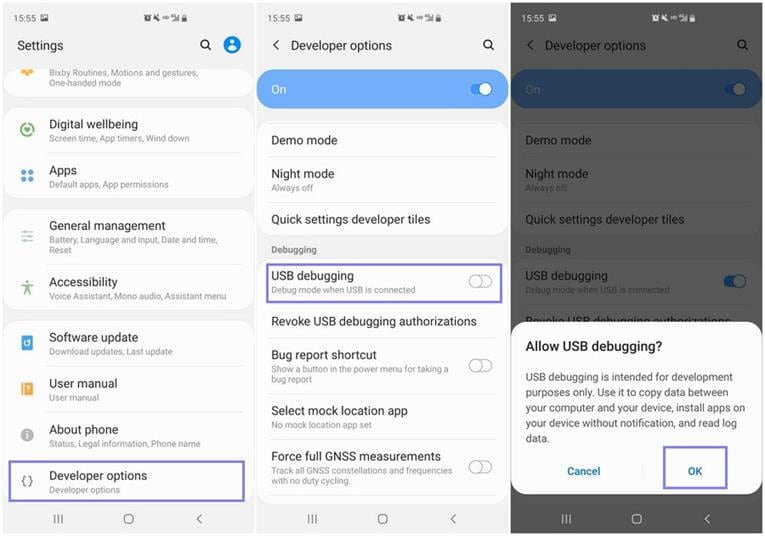
Install ADB and Fastboot
To ensure the PC recognizes your device in Fastboot Mode and accepts the command, you must download the ADB and Fastboot Tools.
The Steps To Unlock Your Bootloader
Step 1: You will get a USB Debugging Authorization when you connect your device to your PC. Click Allow.
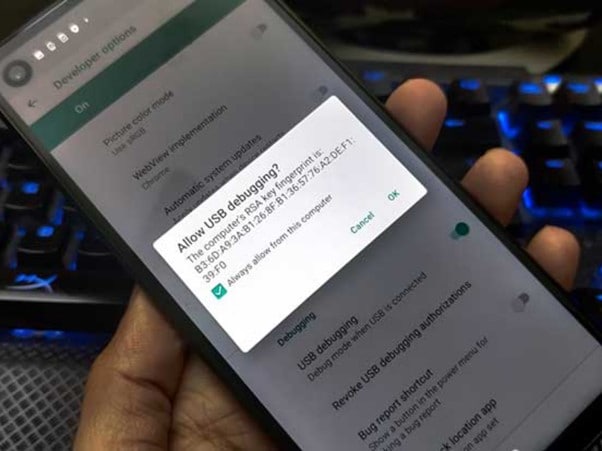
Step 2: The Command Prompt will open once you type cmd in the address bar in the platform-tools folder. In the cmd window, type the following code to boot to fastboot:
adb reboot bootloader
Step 3: If you press Volume Down and Power together for a few seconds, your device will reboot into fastboot mode. The Bootloader menu will now appear. Press Power while highlighting Volume to confirm Fastboot Mode.
Step 4: Enter the following command at the Command prompt. Make sure that a backup has been created before running the below command.
fastboot oem get_identifier_token
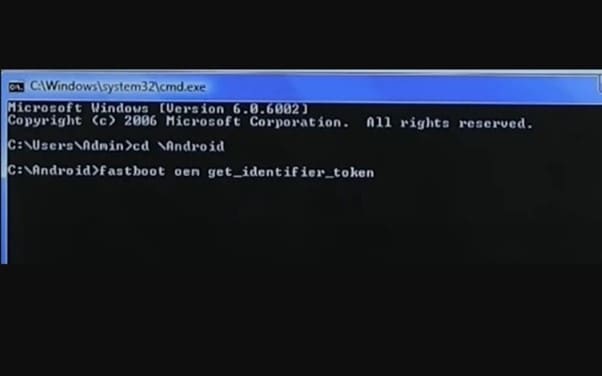
Step 5: You will receive a unique identifier token. Please copy the following commands starting from my Identifier Token Start >>>> and ending with my Identifier Token End >>>>>, as shown below. Don't copy the Bootloader prefix.
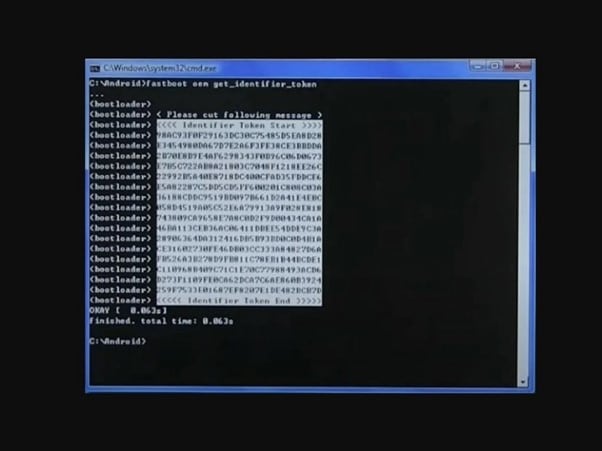
Step 6: Log in using your credentials on the Asus Unlock page and select your device.
Step 7: Continue scrolling until you reach My Device Identifier Token. Paste the token you copied in the above step in that box and press Submit.
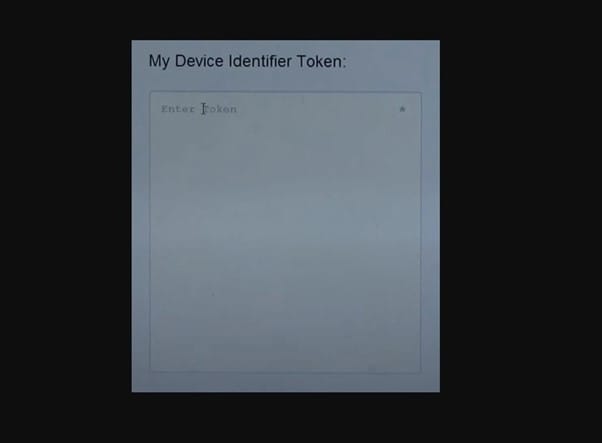
Step 8: Your Token submission should now be successful. Download the Unlock_code.bin file from Asus and put it in the platform-tools folder.
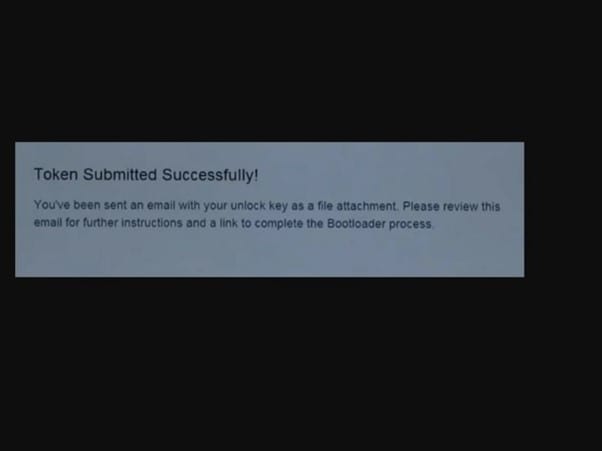
Step 9: Flash this file onto your Asus device. In the CMD window, type in the following code.
fastboot flash unlocktoken Unlock_code.bin
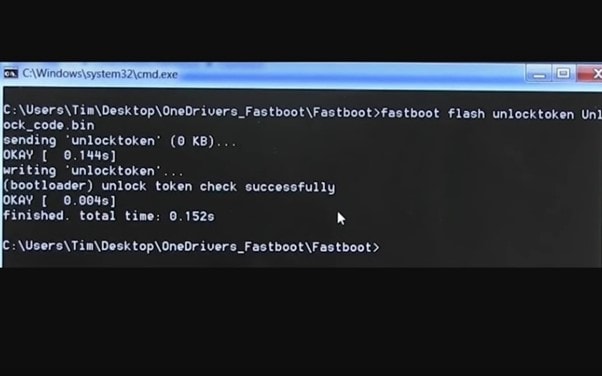
Step 10: Your Asus device will display an Unlock Bootloader warning message after executing the above command. When you have highlighted the Yes option, hit the Power key to confirm.
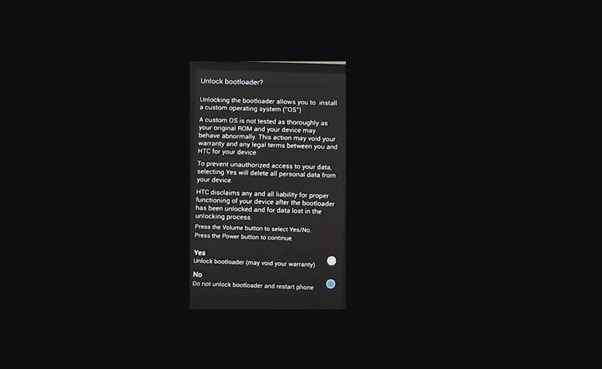
Step 11: Your HTC device will now boot with an unlocked bootloader.
In addition to recovering contacts, messages, photos, videos, call logs, WhatsApp messages, and other deleted Android data, Wondershare Dr.Fone - Data Recovery (Android) software can also recover contacts from crashed Android devices.
Conclusion
The above instructions should assist you in completing the process. In case of any issues, please leave a comment below. Keep in mind that it may take some time for the first boot after unlocking. In addition, you'll need to set up your device with your Google ID, and you should also check out the other iPhone tips, PC tips, and Android tips and tricks.
Android Unlock
- Android Password Lock
- 1. Reset Lock Screen Password
- 2. Ways to Unlock Android Phone
- 3. Unlock Wi-Fi Networks
- 4. Reset Gmail Password on Android
- 5. Unlock Android Phone Password
- 6. Unlock Android Without Password
- 7. Emergency Call Bypass
- 8. Enable USB Debugging
- 9. Unlock Asus Phone
- 10. Unlock Asus Bootloader
- Android Pattern Lock
- Android Pin/Fingerprint Lock
- 1. Unlock Android Fingerprint Lock
- 2. Recover a Locked Device
- 3. Remove Screen Lock PIN
- 4. Enable or Disable Screen Lock PIN
- 5. Pixel 7 Fingerprint Not Working
- Android Screen Lock
- 1. Android Lock Screen Wallpapers
- 2. Lock Screen Settings
- 3. Customize Lock Screen Widgets
- 4. Apps to Reinvent Your Android
- 5. Lock Screen Wallpaper on Android
- 6. Unlock Android with Broken Screen
- 7. Unlock Google Find My Device Without Problems
- 8. Forgot Voicemail Password on Android
- 9. Unlock SafeSearch on Google
- Android Screen Unlock
- 1. Android Device Manager Unlock
- 2. Unlocking Android Phone Screen
- 3. Bypass Android Face Lock
- 4. Bypass Android Lock Screen
- 5. Bypass Lock Screen By Emergency Call
- 6. Remove Synced Google Account
- 7. Unlock Android without Data Loss
- 8. Unlock Phone without Google Account
- 9. Unlock Android phone
- 10. Reset a Locked Android Phone
- 11. Unlock Doogee Phones
- 12. Best 10 Unlock Apps For Android
- 13. Remove Gmail Account
- 14. Unlock 30/30 Attempts Remaining
- 15. OEM Unlock Missing
- 16. Change Lock Screen Clock
- 17. OEM Unlocking on Android
- 18.Bypass Knox Enrollment Service
- 19. Unlock Google Pixel 6a, 6 or 7
- 20. Best Alternative to MCT Bypass Tool
- 21. Best Way to Unlock Your ZTE Phone
- Android SIM Unlock
- 1. Easily Unlock Android SIM
- 2. 5 Android Unlock Software
- 3. Carrier Unlock Phone to Use SIM
- 4. Change Android Imei without Root
- 5. How to Change SIM PIN on Android
- 6. Best Unlocked Android Phones
- Android Unlock Code
- 1. Lock Apps to Protect Information
- 2. Unlock Secret Features on Phone
- 3. Android SIM Unlock Code Generator
- 4. Ways to Sim Unlock Phone
- 5. Remove Sim Lock without Code
- 6. Updated Android Factory Reset Code
- Google FRP Bypass
- 1. Bypass Google Account Verification
- 2. Bypass Google FRP Lock On Phones
- 3. Bypass Google Pixel FRP
- 4. Huawei Bypass FRP Tools for PC
- 5. Bypass Samsung S22 Ultra FRP
- 6. Bypass Samsung S24 FRP Lock
- 7. EDL Cable Unlock FRP
- 8. Unlock OnePlus Nord FRP
- 9. OnePlus Nord N100 FRP
- 10. EFRP ME APK FRP Bypass
- 11. RootJunky FRP Bypass
- 12. What to Do When Locked Out of Google Account
- 13. Android Utility Tool
- 14. Remove Google FRP Using Online Tools
- Unlock Bricked Phone
- 1. Restore Bricked Mobile Phone
- 2. Fix Motorola Bricked Phone
- 3. Fix Bricked Redmi Note
- 4. Unbrick Oneplus Easily
- 5. Unbrick Xiaomi Phone
- 6. Unbrick Huawei Phone
- 7. Unbrick Poco X3
- 8. Software to Unbrick Samsung
- 9. Unbrick 3DS
- 10. Unbrick PSP
- Android Unlock Tools
- 1. Griffin Unlocker Tool Review
- 2. BMB Unlock Tool Review
- 3. Android Multi Tools Review
- 4. Best Bootloader Unlock APKs
- 5. Top 5 Micromax FRP Tools
- 6. Pangu FRP Bypass
- 7. Google Account Manager APK FRP Review
- 8. D&G Password Unlocker Review
- 9. Android Multi Tools Review
- 10. Easy Samsung FRP Tool Review
- 11.Samfw FRP Tool
- Android MDM
- ● Manage/transfer/recover data
- ● Unlock screen/activate/FRP lock
- ● Fix most iOS and Android issues
- Unlock Now Unlock Now Unlock Now

















James Davis
staff Editor