Unlock Your Galaxy S4 Like a Pro: 3 Expert Tips and Tricks
Jul 12, 2024 • Filed to: Remove Screen Lock • Proven solutions
- How to Unlock Galaxy S4 by Dr.Fone
- How to Unlock Galaxy S4 with Android Device Manager
- How to Unlock Galaxy S4 by Hard Reset
How to Unlock Galaxy S4 by Dr.Fone
Dr.Fone - Screen Unlock (Android) is capable to unlock Galaxy S4 with its unique Lock Screen Removal feature within just five minutes. Here's why you should choose Dr.Fone for unlocked Galaxy S4. For those people whose phone's brand is not Samsung or LG,, you can also use this tool to remove the locked screen. However, you will wipe all the data.

Dr.Fone - Screen Unlock (Android)
Remove Android lock screen in 5 minutes
- Remove 4 screen lock types - pattern, PIN, password & fingerprints.
- Only remove the lock screen, no data loss at all.
- No tech knowledge asked, everybody can handle it.
- Supports any carrier out there, including T-Mobile, AT&T, Sprint, Verizon, etc.
- Work for Samsung Galaxy S/Note/Tab series. More is coming.
How to Unlock Galaxy S4 by Dr.Fone
Before all the steps, you are supposed to download Dr.Fone in advance.
Step 1. Start Dr.Fone and choose "Screen Unlock" from the software main window.

With the above option, you can easily remove the password of pattern lock, PIN and fingerprint to unlock Galaxy S4. You can connect your device and choose "Start" to get started for unlocked Galaxy S4.

Step 2. Enter Download Mode
- 1. Turn off the phone
- 2. Hold Home Button + Volume Down + Power Button together
- 3. Press volume up and get into the download mode

Step 3. After entering the Download Mode, it will download the recovery package. All you need to wait for it until it's complete.

Step 4. Once downloading of recovery package is done, you can start the process of getting your Galaxy S4 unlocked. It lets you access your device without entering the password and see all the data without any limits. It is a safe and efficient way to get your device recovered.

How to Unlock Galaxy S4 with Android Device Manager
This method works for most Android devices, but the premise is that we have enabled Android Device Manager on the phone. Follow the simple steps below to unlock your Samsung Galaxy S4.
Step 1: Go to www.google.com/android/devicemanager and enter your google account credentials to log in.
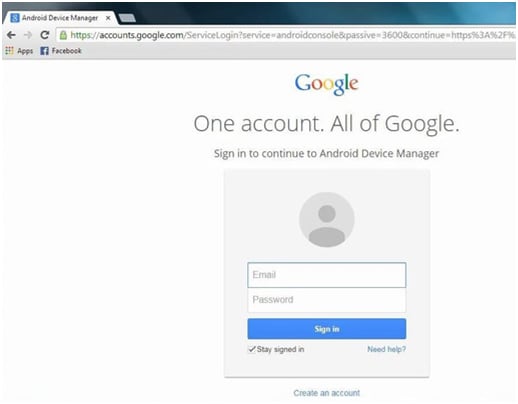
Step 2: Connect your phone to the computer via USB cable. Usually, the service will recognize your phone automatically. If it does not, refresh the webpage a few times.
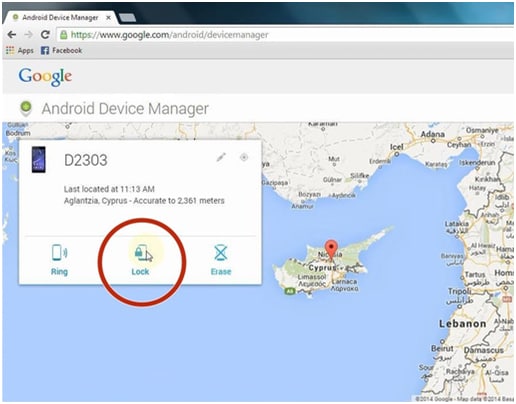
Step 3: There are three options: Ring, Lock, Erase. Click on Lock option in between. Then it will pop up a new window for you to enter a new password to lock the phone.
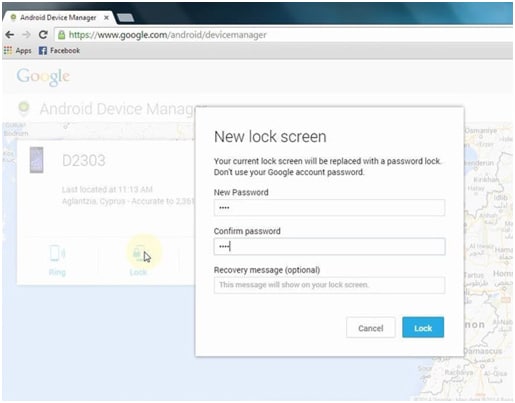
Step 4: After the new password takes effect, you can now use the new password to unlock your Samsung Galaxy S4.
How to Unlock Galaxy S4 by Hard Reset
When to Reset Android Devices?
There are different consequences because of which it becomes very important to reset your Android device. Here are some of these reasons
- • When you forget the pattern or password and you want to get your Galaxy S4 unlocked.
- • Your child playing with your phone and entered the wrong password many times made the device inaccessible and locked and you want to unlock Galaxy S4.
- • If your device not responding well or is unresponsive.
- • If the touch screen is not responsive and keeping you to get unlocked Galaxy S4.
Backup Your Device Before You Reset It
When you reset your Android device, it will probably cause significant loss of data, though not complete. So, it is wise to back up the device before you try to do any reset. You need to consider precaution if something goes wrong and the way to get the lost data back. Therefore, you should use Dr.Fone - Screen Unlock (Android) to unlock Galaxy S4 and to backup your device.
Steps to Hard Reset Android Phone without Password
These are the very easy and simple steps to reset your device if you forgot your phone pattern or password. If you enter the wrong pattern for around 5 times, the device will usually ask to wait for 30 seconds before trying again. You can do it if you have just forgotten the pattern if you lost the password.
- • Keep entering the unlock password or pattern until it shows "Forgot Password or Forgot Pattern" option at the bottom right corner of your screen
- • Choose the "Forgot Password" option and you will have to enter the information of your Google account. Enter email ID to activate your device. Now it will allow you to change the pattern
- • Next up, you have to go to Settings on the device and choose "Backup & Reset"
- • On Factory Reset option, you have to confirm and allow it to reset your device
Now you can factory reset your Android device even after losing the password or forgetting the pattern. Be sure to backup data because the factory reset causes significant loss of data.
Samusng Unlock
- Samsung Code
- 1. Samsung Unlock Code List
- 2. Samsung Reset Code List
- 3. Samsung Secret Code List
- 4. Check Screen Using Secret Codes
- 5. Samsung Unlock Code Generators
- 6. Free Samsung Unlock Code
- 7. Free Samsung Unlock Code Generators
- 8. Samsung Galaxy S2 Unlock Code
- Samsung A Series FRP Bypass
- 1. Samsung A01 FRP Bypass
- 2. Samsung A01 Core FRP Bypass
- 3. Samsung A02/A02s FRP Bypass
- 4. Samsung A2 Core FRP Bypass
- 5. Samsung A10/A10s FRP Bypass
- 6. Samsung A11 FRP Bypass
- 7. Samsung A12 FRP Bypass
- 8. Samsung A20/A20S FRP Bypass
- 9. Samsung A30/30s FRP Bypass
- 10. Samsung A50 FRP Bypass
- 11. Samsung A51 FRP Bypass
- Samsung J Series FRP Bypass
- 1. Samsung J2 FRP Bypass
- 2. Samsung J4 FRP Bypass
- 3. Samsung J5 Prime FRP Bypass
- 4. Samsung J6 FRP Bypass
- 5. Samsung J7 FRP Bypass
- 6. Samsung J7 Prime FRP Bypass
- 7. Samsung J250 FRP Bypass
- Samsung FRP Bypass for Others
- 1. Samsung S7 FRP Bypass
- 2. Samsung S22 FRP Bypass
- 3. Samsung M01 FRP Bypass
- 4. Samsung M11 FRP Bypass
- 5. Samsung G532F FRP Bypass
- 6. Samsung G531F/G531H FRP Bypass
- 7. Samsung Google Verification Bypass
- 8. HushSMS APK FRP Unlock
- 9. Samsung Android 11 FRP Bypass
- 10. Samsung FRP Bypass Without PC
- 11. Bypass Samsung S24 FRP Lock
- Samsung Factory/Hard Reset
- 1. Reboot Samsung
- 2. Hard Reset Samsung
- 3. Reset Locked Samsung Phone
- 4. Reset Samsung Tablet
- 5. Reset Samsung Without Password
- 6. Reset Samsung Account Password
- 7. Reset Samsung Galaxy S3
- 8. Reset Samsung Galaxy S4
- 9. Reset Samsung Galaxy S5
- 10. Reset Samsung Galaxy S9/S10
- 11. Reset Samsung Galaxy J5/J7
- 12. Reset Samsung A12
- 13. Factory Reset Samsung Tablet
- Samsung S Series Screen Unlock
- 1. Samsung S2 Screen Unlock
- 2. Samsung S3 Screen Unlock
- 3. Samsung S4 Screen Unlock
- 4. Samsung S5 Screen Unlock
- 5. Samsung S6 Screen Unlock
- 6. Samsung S7/S8 Screen Unlock
- 7. Samsung S20 Screen Unlock
- 8. Samsung S22 Ultra Screen Unlock
- 9. Hack Samsung Galaxy S6/S5/S4/S3
- Samsung Screen Unlock Tools
- 1. Best Samsung Unlock Software
- 2. Forgot Samsung Galaxy Password
- 3. Bypass Samsung Lock Screen PIN
- 4. Unlock Samsung Galaxy Phones
- 5. Unlock Bootloader on Samsung
- 6. Unlock Home Screen Layout
- 7. Unlock Samsung Password
- 8. Remove Google Account
- 9. MDM Remove Tools
- 10. Samsung Knox Disable Guide
- 11. Samsung Reactivation Lock
- Samsung SIM Unlock
- ● Manage/transfer/recover data
- ● Unlock screen/activate/FRP lock
- ● Fix most iOS and Android issues
- Unlock Now Unlock Now Unlock Now







Alice MJ
staff Editor