Locked out of Samsung S6? Here's How to Get Into Locked S6
Oct 13, 2025 • Filed to: Screen Lock Removal • Proven solutions
Keeping your Samsung S6 locked is a great way to keep stalkers and people around you from getting into your personal space. Your cell phone, in most cases, is a hub for classified information such as emails, photos, and the likes, so it is generally highly recommended that you set up lock screen security on your device, but what if you get locked out of Samsung S6? What if you can’t remember the pattern or pin, or even worse, someone changed them without you knowing? If you find yourself in any of the aforementioned situations, don’t fret because we’ve got a few great solutions to how to get into a locked Samsung phone.
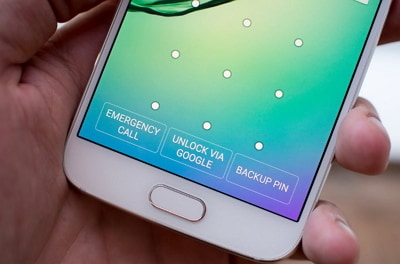
Part 1: Get into locked Samsung s6 with Dr.Fone - Screen Unlock (Android)
The Samsung S6 is a premium device and rings in with a price tag as such. Hence, you should ideally use the best-proven solution first, and the best one that comes to mind is Dr.Fone. Billed as one of the best Android toolkits available, Dr.Fone rings in with a rich set of features, most notably removing the lock screen without any data loss whatsoever. If you've recently purchased a used Samsung S6, the great chances are that it is protected Factory Reset Protection if you want to factory reset the device to remove the lock screen, for which you will need the original Google account name and password to bypass. But you can avoid these hassles with Dr.Fone as it disengages FRP and allows you to gain access to the device without asking for any Google credentials.

Dr.Fone - Screen Unlock (Android)
Remove 4 Types of Android Screen Lock without Data Loss
- It can remove 4 screen lock types - pattern, PIN, password & fingerprints.
- Only remove the lock screen. No data loss at all.
- No tech knowledge asked; everybody can handle it.
- Work for Samsung Galaxy S/Note/Tab series, and LG G2, G3, G4, etc.
Although the software is pretty straightforward to use, there are detailed guides available along with stellar customer support you can count on in case you face any issues. If you’re locked out of the Samsung s6, here are the steps to unlock your device without losing any data. As for other Android phone users, if you have backed up the data from your phone, including Huawei, Xiaomi, Oneplus, you can also use drone - Screen Unlock (Android) to bypass the screen. Since it will wipe all your data after unlocking.
Step 1. After you download and install Dr.Fone on your computer, launch it and select Screen Unlock.

Step 2. Next, connect your Android cell phone to your PC and select the phone model on the program.

Step 3. Follow the on-screen instructions to get your cell phone into download mode.

Step 4. Once you’ve entered into download mode, the recovery package will begin to download automatically, so grab a latte and wait until it’s completed.

Step 5. Then Dr.Fone will start automatically once the recovery package is downloaded. This process will not result in any data loss on your device, and once over, it will allow you to access it in unlocked mode.
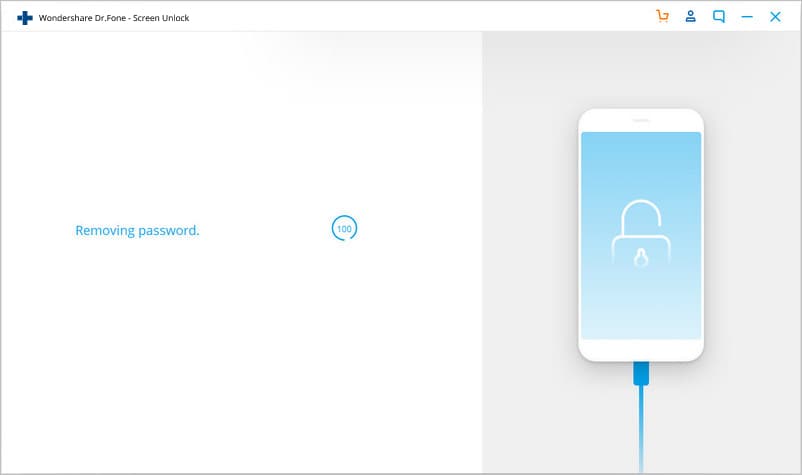
Part 2: How to get into Locked Samsung Phone with Android Device Manager?
The Android Device Manager is Google’s native solution to getting into a locked Samsung phone. Before you get started with using the ADM, you will have to download and set it up first, which by the way, is super easy, and here’s how to go about it.
Step 1. Access Android Device Manager from another phone or computer.
Step 2. Since your phone is locked, you will access ADM by typing in Find My Device in a Google search. Once signed in, you should see your cell phone’s location in real-time and three other options, from where you choose Lock.
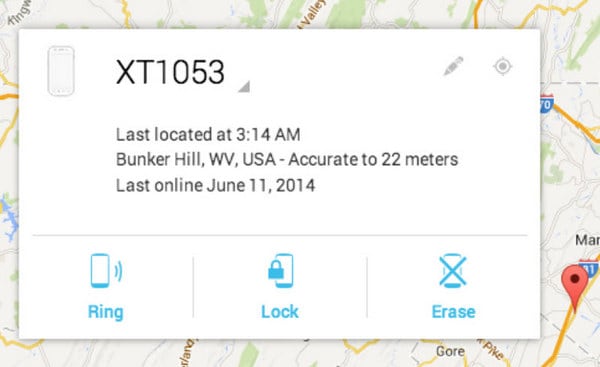
Step 3. Selecting this option will allow you to change the password or PIN on your S6 Samsung phone.
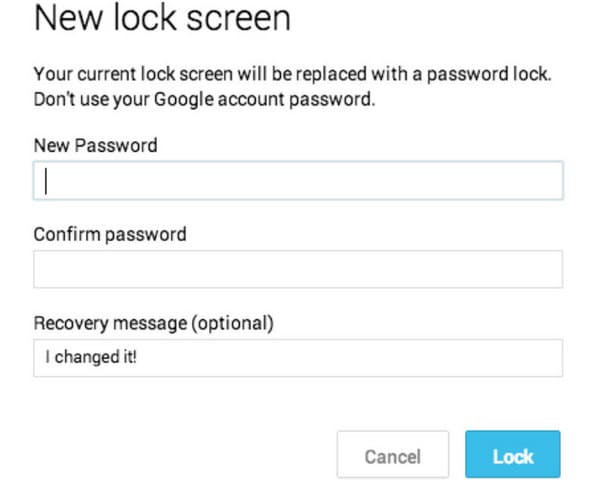
Note that if you don’t have access to Find MY Devic on the web, you can use another Android phone to sign into the ADM app to reset your Samsung S6 Edge password.
Part 3: How to get into Locked Samsung S6 with Samsung Find My Mobile?
Like Google’s Find My Device service, Samsung offers a similar solution to unlock your device, aka Samsung Find My Mobile service. Apart from unlocking your cell phone, you can do several other things, such as locate your device in real-time. And just like you have to first register with a Google account to use Android Device Manager, you will have to have registered for a Samsung account for this solution to work. If you have, here’s how to unlock your device when you’re locked out of the Samsung s6.
Step 1. From your web browser, head to the Samsung Find My Mobile website and log in with your credentials.
Step 1=2. Click unlock from the left-hand menu, and your Samsung device will unlock.
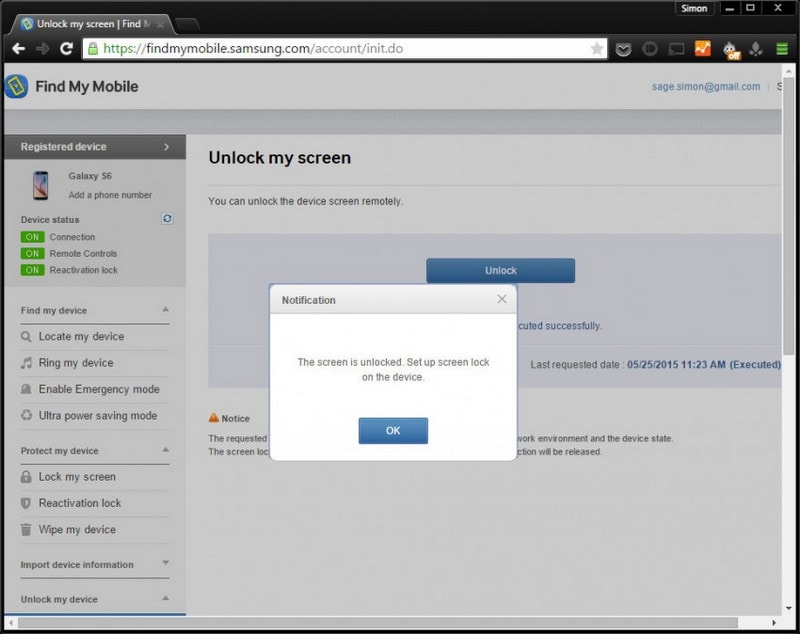
As highlighted in the image above, you can now set up a new screen lock on the respective device. So if you want to set up an easier password or reset the current one, here are the steps to get it done.
Step 1. Bring down the notification tray by swiping from the top of the screen.
Step 2. Tap Settings, lock screen and security, lock screen type at the top and choose your new unlock type.
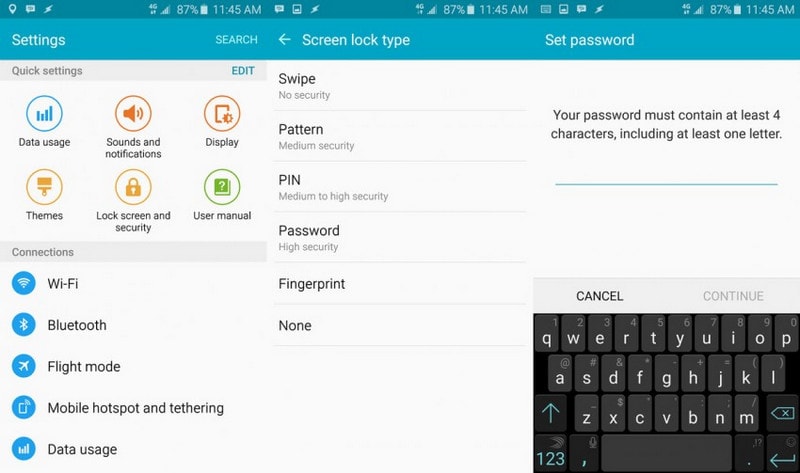
Part 4: How to get into Locked Samsung S6 by Factory Reset?
The last solution we have in store for getting into a locked Samsung phone is none other than a good ol’ factory reset. But before doing so, we should let you know that this will return your device to its original state, meaning all settings will return to default, and all data will be deleted. Since you’re unable to access the settings panel to perform the factory reset, you should first:
Step 1. Turn off the device
Step 2. Press the home, volume up, and power buttons simultaneously.
Step 3. After a few moments, you will be provided with a boot menu, from where you will select Wipe Data/Factory Reset.
Step 4. Scroll down to yes, delete all user data, and press the power button once again. When the operation is complete, you will receive a final message stating data wipe complete.
Step 5. You can power the device on to reset it and select a new lock screen type.
It’s easy to get locked out of a Samsung S6, especially if you’re one of the many who changes their passwords often. But as you can see, there are several ways to unlock it or completely erase the data and return it to factory settings. Considering that the S6 is a mobile device, technical glitches are bound to happen, for which professional help may come at a steep price. Software such as Dr.Fone offers solutions for several different issues with Android and iOS devices, so if you’ve invested in a premium cell phone, it is cost-efficient to solve these issues yourself without any technical assistance.
Samsung Unlock
- Samsung Code
- 1. Samsung Unlock Code List
- 2. Samsung Reset Code List
- 3. Samsung Secret Code List
- 4. Check Screen Using Secret Codes
- 5. Samsung Unlock Code Generators
- 6. Free Samsung Unlock Code
- 7. Free Samsung Unlock Code Generators
- 8. Samsung Galaxy S2 Unlock Code
- Samsung A Series FRP Bypass
- 1. Samsung A01 FRP Bypass
- 2. Samsung A01 Core FRP Bypass
- 3. Samsung A02/A02s FRP Bypass
- 4. Samsung A2 Core FRP Bypass
- 5. Samsung A10/A10s FRP Bypass
- 6. Samsung A11 FRP Bypass
- 7. Samsung A12 FRP Bypass
- 8. Samsung A20/A20S FRP Bypass
- 9. Samsung A14 FRP Bypass
- 10. Samsung A30/30s FRP Bypass
- 11. Samsung A50 FRP Bypass
- 12. Samsung A51 FRP Bypass
- Samsung J Series FRP Bypass
- 1. Samsung J2 FRP Bypass
- 2. Samsung J4 FRP Bypass
- 3. Samsung J5 Prime FRP Bypass
- 4. Samsung J6 FRP Bypass
- 5. Samsung J7 FRP Bypass
- 6. Samsung J7 Prime FRP Bypass
- 7. Samsung J250 FRP Bypass
- Samsung S Series FRP Bypass
- 1. Samsung S7 FRP Bypass
- 2. Samsung S22 FRP Bypass
- 3. Bypass Samsung S24 FRP Lock
- 4. Samsung S25 FRP Bypass
- Samsung FRP Bypass for Others
- 1. Samsung M01 FRP Bypass
- 2. Samsung M11 FRP Bypass
- 3. Samsung G532F FRP Bypass
- 4. Samsung G531F/G531H FRP Bypass
- 5. Samsung Google Verification Bypass
- 6. HushSMS APK FRP Unlock
- 7. Samsung Android 11 FRP Bypass
- 8. Samsung FRP Bypass Without PC
- Samsung Factory/Hard Reset
- 1. Reboot Samsung
- 2. Hard Reset Samsung
- 3. Reset Locked Samsung Phone
- 4. Reset Samsung Tablet
- 5. Reset Samsung Without Password
- 6. Reset Samsung Account Password
- 7. Reset Samsung Galaxy S3
- 8. Reset Samsung Galaxy S4
- 9. Reset Samsung Galaxy S5
- 10. Reset Samsung Galaxy S9/S10
- 11. Reset Samsung Galaxy J5/J7
- 12. Reset Samsung A12
- 13. Factory Reset Samsung Tablet
- Samsung S Series Screen Unlock
- 1. Samsung S2 Screen Unlock
- 2. Samsung S3 Screen Unlock
- 3. Samsung S4 Screen Unlock
- 4. Samsung S5 Screen Unlock
- 5. Samsung S6 Screen Unlock
- 6. Samsung S7/S8 Screen Unlock
- 7. Samsung S20 Screen Unlock
- 8. Samsung S22 Ultra Screen Unlock
- 9. Unlock Samsung S25
- Samsung Screen Unlock Tools
- 1. Best Samsung Unlock Software
- 2. Forgot Samsung Galaxy Password
- 3. Bypass Samsung Lock Screen PIN
- 4. Unlock Samsung Galaxy Phones
- 5. Unlock Bootloader on Samsung
- 6. Unlock Home Screen Layout
- 7. Unlock Samsung Password
- 8. Remove Google Account
- 9. MDM Remove Tools
- 10. Find My Mobile Samsung.com
- 11. Samsung Reactivation Lock
- Samsung SIM Unlock
- ● Manage/transfer/recover data
- ● Unlock screen/activate/FRP lock
- ● Fix most iOS and Android issues
- Unlock Now Unlock Now Unlock Now



















Alice MJ
staff Editor