
Expert-Approved Methods to Unlock Samsung S22/S22+/S22 Ultra Now
Oct 13, 2025 • Filed to: Screen Lock Removal • Proven solutions
Getting locked out of your Samsung S22 Ultra is more common than you think. Maybe you changed your password recently and can't remember it. Maybe your child played with the phone too long, and now it's disabled. Or perhaps you bought a second-hand device, only to find it still locked. Whatever the case, access to your phone shouldn't be a struggle.
This article will guide you through the best methods to unlock the Samsung S22 Ultra quickly and safely. From using Samsung's official tools to powerful third-party solutions, you'll find the right fix for your situation. No unnecessary complications—just clear, effective steps to regain control of your device. Keep reading to find out the most efficient ways to unlock your Samsung Galaxy S22 Ultra today.
Part 1: Top 5 Ways to Unlock Samsung S22 Ultra
Are you locked out of your Samsung S22 Ultra at the worst possible time? Maybe you forgot the password, the fingerprint scanner isn't working, or the device is stuck after a system update. Whatever the cause, being unable to access your phone can be frustrating. But the good news? You don't have to reset your entire phone to fix it.
| Fix Samsung Lockout Tools | Effectiveness |
| Dr.Fone - Screen Unlock (Android) | Unlock Samsung Galaxy S22 Ultra without password. Works on multiple Android devices with high success rate. |
| Factory Reset | Erases all data but removes the lock. Can be done using button combinations. |
| Samsung Account (Find My Mobile) | Allows remote unlocking if Samsung account is linked. Works without data loss. |
| Android Device Manager | Remotely erases device if Google account is signed in. Requires an internet connection. |
| Find My Mobile | Official Samsung tool for locating and unlocking devices remotely. Requires internet and pre-setup. |
| Change Password to Prevent Lockout | Prevents future lockouts by setting an easy-to-remember passcode or using biometric options. |
Method 1: One Click to Fix Samsung Galaxy S22/S22+/S22 Ultra Locked Out Issue- Dr.Fone - Screen Unlock (Android)
A professional unlocking tool is the best way to unlock your Samsung Galaxy S22 Ultra. Dr.Fone - Screen Unlock (Android) is meant to remove locks on screens without requiring any form of password. Its success rates are high, and it supports Motorola, LG, Google Pixel, Samsung, and other Android devices.
What Makes Dr.Fone - Screen Unlock (Android) the Best Choice?
- Solves multiple lock issues – Forgot your password? Got a second-hand device with a locked screen? Broken or disabled screen? This toolkit fixes all of these problems.
- Removes all screen locks – Whether it's a PIN, pattern, 4-digit or 6-digit password, this tool can bypass it.
- Bypass FRP lock – If your device is stuck on the Google verification screen, it can remove the FRP lock without needing a Google account.

Dr.Fone - Screen Unlock (Android)
The Best UnlockJunky Alternative to Bypass FRP and Solve Your Screen Locks
- Remove all Android screen locks (PIN/pattern/fingerprints/face ID) in minutes.
- Bypass the FRP lock of Samsung without a PIN or Google account.
- Everyone can handle the lock screen without any tech knowledge.
- Provide specific removal solutions to promise good success rate.
Steps to Unlock Samsung S22 Ultra Using Dr.Fone
Step 1: Get the Dr.Fone - Screen Unlock (Android) software and upload it to your computer.
Step 2: Launch the program. Click "Screen Unlock" and choose "Unlock Android Screen" from the main interface.

Step 3: From the list of devices, select Samsung. Some models of Samsung phones can be unlocked with the "no data reset" option; however, other phones will require a reset.

Step 4: Comply with the instructions given along the way. Dr.Fone will set your device to the needed mode and begin whatever steps is necessary to unlock your device.
Step 5: Wait a few minutes. Once the process is complete, your Samsung S22 Ultra unlock will be successful, and you can access your phone again.

4,624,541 people have downloaded it
Method 2: Unlock Samsung S22 Ultra with Factory Reset
If someone does not possess a device to unlock their phone, the Samsung Galaxy S22 Ultra can be reset using a combination of buttons. This method erases all data but removes the lock. Follow the steps carefully.
Steps to Factory Reset and Unlock Samsung S22 Ultra
Step 1: Shut off your phone. Press and hold the Power and Volume Up buttons till the Samsung logo shows; then, release them.
Step 2: The menu of recovery will show in the second step. Navigate with the Volume Up and Down buttons; choose the Power button.
Step 3: Look for and choose "Wipe Data/Factory Reset." Verify then by selecting "Factory Data Reset."
Step 4: Watch for the reset to complete. Once finished, locate and choose "Reboot System Now" to kick your gadget back on.
Step 5: After rebooting, set up your mobile device as clean. Your Samsung S22 unlock is complete now hence you may use the device without a password.
Method 3: Access Locked Samsung Galaxy S22 Ultra via Samsung Account
Your Samsung account lets you reset your device without unlocking the screen. It's a great solution for when someone cannot remember the device password. This method is also effective when trying to sell or give away the Samsung Galaxy S22 Ultra because it increases the chances that personal data will be removed so the new user is not inconvenienced.
Steps to Fix Samsung S22 Ultra Lockout Issue
Step 1: To use this method, go to the Samsung SmartThings Find website and sign in with your Samsung account information.
Step 2: After you log in, you'll notice a list of all the Samsung devices linked to your account. From the list on the left side of the screen, select your Samsung Galaxy S22 Ultra device.
Step 3: On the right side, you will see multiple options. Click "Unlock" and reconfirm the action by entering your Samsung password like before.
Step 4: Your phone will be unlocked a few seconds after completing this action. The screen will display a green checkmark indicating that the process was successful. You can now access your Samsung S22 device without any PIN or password.
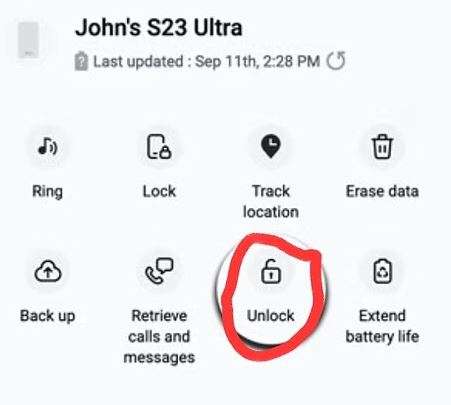
Samsung has updated SmartThings Find, removing features like:
- Unlock
- Unlock Remotely
- Call Backup
- Locate
Users from the Samsung Community confirm these changes. If the Unlock option is gone, the only solution is Erase Data.
- This action wipes your Samsung S22 Ultra completely, removing all stored data, including the screen lock.
- Once erased, you'll need to set up your phone from scratch.
- If your data was backed up to your Samsung account, it will restore upon login.
- If no backup exists, the data is lost forever.
Method 4: Erase Samsung S22 Galaxy Ultra via Android Device Manager
Another way to unlock Samsung S22 Ultra is using Android Device Manager, also known as Google Find My Device. This method works only if your Google account is linked to the phone and the device is connected to the internet. It allows you to erase the locked phone remotely and regain access.
Using the Android Device Manager, also called Google Find My Device, is an alternative option to unlock the Samsung S22 Ultra. This method is effective only when your Google account is previously associated with the device and the internet connection is active. With this, you can remotely wipe the locked device and obtain access again.
Steps to Unlock Samsung Galaxy S22 Ultra
Step 1: Use a computer, tablet, or phone to navigate to the Google Find My Device website. On the chosen device, log in to the Google linked to your phone that is currently locked.
Step 2: You will see all Android devices connected to your Google account. Look for and select your Samsung Galaxy S22 Ultra unlocked from your list.
Step 3: You will now be shown three options: Play Sound, Secure Device, and Erase Device. Select Erase Device and press the Erase button again to finalize the erasure of data from your phone.
Step 4: The progress meter and message will show that all data on your device, including the screen lock, has been deleted. You now have access to your Samsung S22 unlock, after which you can easily set up the phone without a password.
Method 5. How to Unlock Samsung S21/S22/S23 via Find My Mobile
Samsung offers an official way to unlock Samsung S22 Ultra and other Galaxy models through Find My Mobile.
Requirements for This Method to Work:
- You must have logged into your Samsung account on the device before getting locked out.
- Remote Unlock must be enabled.
- Your phone must be connected to the internet.
If any of these conditions are not met, this method will not work.
Steps to Unlock Samsung Galaxy S22 Ultra
Step 1: Open the Find My Mobile page on the PC, tablet or another phone
Step 2: Sign in using the Samsung account ID and password registered on the locked device.
Step 3: Now, a list of Samsung devices that are linked with the account will pop up. Choose the Samsung Galaxy S22 Ultra from the options.
Step 4: On the right side of your screen, you will observe a few options. Click on "Unlock" to start the unlocking process.
Step 5: As confirmation for the action, enter your Samsung account password once more.
Step 6: Once the unlock process is done, and you will be shown a message along the lines of 'unlock is done,' your Samsung S22
Bonus Tip: Change Password on Samsung S22 Ultra to Prevent Lockout
Many unlocking methods erase all data from your device. Losing important files can be frustrating, so regular backups are a must.
How to Prevent Future Lockouts:
- Back up your phone to avoid losing valuable data.
- Update or remove your screen lock for easier access.
- Choose a secure but memorable passcode to prevent getting locked out again.
Taking these steps ensures that if you ever need to unlock Samsung Galaxy S22 Ultra, you won't lose critical files in the process.
Steps to Change or Remove Samsung Passcode
Step 1: On your mobile device, look for settings and select lock screen.
Step 2: Select "Screen Lock Type" and type in your current password, pattern, or PIN if requested.
Step 3: Select "None" and click "Remove Data" to eliminate the screen lock. Now, your device will stop prompting you for a password every time you unlock it.
Step 4: For users who do not wish to lose security, choose another unlock method such as fingerprint, pattern, or PIN, instead of complete lock removal.
Write down your new password or store it somewhere safe to avoid future lockouts. Forgetting a passcode after not using it for a while is common.
Conclusion:
While getting locked out of your phone can be frustrating, returning should never be an issue. Using a factory reset or remote unlocking tools, your Samsung account will always work. Each option comes with its own set of advantages. If you need a solution without data loss, a tool like Dr.Fone - Screen Unlock (Android) offers a smooth and effective fix.
Prevention is just as important. Regularly updating your password and enabling backup options can save you from future headaches. If your Samsung S22 unlock attempt seems complicated, choosing the right approach makes all the difference. The key is knowing your options and acting fast when lockouts happen.
4,624,541 people have downloaded it
Samsung Unlock
- Samsung Code
- 1. Samsung Unlock Code List
- 2. Samsung Reset Code List
- 3. Samsung Secret Code List
- 4. Check Screen Using Secret Codes
- 5. Samsung Unlock Code Generators
- 6. Free Samsung Unlock Code
- 7. Free Samsung Unlock Code Generators
- 8. Samsung Galaxy S2 Unlock Code
- Samsung A Series FRP Bypass
- 1. Samsung A01 FRP Bypass
- 2. Samsung A01 Core FRP Bypass
- 3. Samsung A02/A02s FRP Bypass
- 4. Samsung A2 Core FRP Bypass
- 5. Samsung A10/A10s FRP Bypass
- 6. Samsung A11 FRP Bypass
- 7. Samsung A12 FRP Bypass
- 8. Samsung A20/A20S FRP Bypass
- 9. Samsung A14 FRP Bypass
- 10. Samsung A30/30s FRP Bypass
- 11. Samsung A50 FRP Bypass
- 12. Samsung A51 FRP Bypass
- Samsung J Series FRP Bypass
- 1. Samsung J2 FRP Bypass
- 2. Samsung J4 FRP Bypass
- 3. Samsung J5 Prime FRP Bypass
- 4. Samsung J6 FRP Bypass
- 5. Samsung J7 FRP Bypass
- 6. Samsung J7 Prime FRP Bypass
- 7. Samsung J250 FRP Bypass
- Samsung S Series FRP Bypass
- 1. Samsung S7 FRP Bypass
- 2. Samsung S22 FRP Bypass
- 3. Bypass Samsung S24 FRP Lock
- 4. Samsung S25 FRP Bypass
- Samsung FRP Bypass for Others
- 1. Samsung M01 FRP Bypass
- 2. Samsung M11 FRP Bypass
- 3. Samsung G532F FRP Bypass
- 4. Samsung G531F/G531H FRP Bypass
- 5. Samsung Google Verification Bypass
- 6. HushSMS APK FRP Unlock
- 7. Samsung Android 11 FRP Bypass
- 8. Samsung FRP Bypass Without PC
- Samsung Factory/Hard Reset
- 1. Reboot Samsung
- 2. Hard Reset Samsung
- 3. Reset Locked Samsung Phone
- 4. Reset Samsung Tablet
- 5. Reset Samsung Without Password
- 6. Reset Samsung Account Password
- 7. Reset Samsung Galaxy S3
- 8. Reset Samsung Galaxy S4
- 9. Reset Samsung Galaxy S5
- 10. Reset Samsung Galaxy S9/S10
- 11. Reset Samsung Galaxy J5/J7
- 12. Reset Samsung A12
- 13. Factory Reset Samsung Tablet
- Samsung S Series Screen Unlock
- 1. Samsung S2 Screen Unlock
- 2. Samsung S3 Screen Unlock
- 3. Samsung S4 Screen Unlock
- 4. Samsung S5 Screen Unlock
- 5. Samsung S6 Screen Unlock
- 6. Samsung S7/S8 Screen Unlock
- 7. Samsung S20 Screen Unlock
- 8. Samsung S22 Ultra Screen Unlock
- 9. Unlock Samsung S25
- Samsung Screen Unlock
- 1. Best Samsung Unlock Software
- 2. Forgot Samsung Galaxy Password
- 3. Bypass Samsung Lock Screen PIN
- 4. Unlock Samsung Galaxy Phones
- 5. Unlock Bootloader on Samsung
- 6. Unlock Home Screen Layout
- 7. Unlock Samsung Password
- 8. Remove Google Account
- 9. MDM Remove Tools
- 10. Remove Samsung MDM Lock
- 11. Samsung Reactivation Lock
- Samsung SIM Unlock
- ● Manage/transfer/recover data
- ● Unlock screen/activate/FRP lock
- ● Fix most iOS and Android issues
- Unlock Now Unlock Now Unlock Now

























Alice MJ
staff Editor