
Complete Guide to Samsung Reactivation Lock: What it is and How to Bypass it
Oct 13, 2025 • Filed to: Screen Lock Removal • Proven solutions
So, you're trying to set up your Samsung phone after a factory reset. But suddenly, it's asking for a sign-in to your Samsung account. The problem? You forgot your ID or password.
That’s Samsung Reactivation Lock in action!
While it can help protect your device, it often locks out users who bought used phones or forgot their account details. Worse? Even after a full reset, the phone remains locked.
So, what can you do?
Don’t worry! This article will explain everything you need to know about the Samsung Reactivation Account Lock. You'll also learn how to disable or remove it to reaccess your device quickly and safely.
- Part 1. What is Samsung Reactivation Lock?
- Part 2. What is the Difference Between Samsung Reactivation Lock and FRP Lock?
- Part 3. How Do You Turn Off/On the Reactivation Lock on Samsung?
- Method 1. Turn Off the Reactivation Lock Directly from Settings
- Method 2. Disable the Reactivation Lock via Find My Device
- Method 3: Turn off the Samsung Reactivation Lock Remotely
- Part 4. How to Remove/Bypass Samsung Reactivation Lock?
- Way 1. Recover your ID to Bypass Reactivation Lock
- Way 2. Bypass Samsung Reactivation Lock via Emergency Call
- Way 3. Remove Samsung Reactivation Lock via Privacy Tab

- Part 5. Bonus Tip: How to Bypass Samsung FRP Without Google Account Password [Fast & Simple]
Part 1. What is Samsung Reactivation Lock?
Samsung Reactivation Lock is a safety feature on Samsung devices. It helps stop others from using your phone and its data if it gets lost or stolen. When you turn it on, it requires the original Samsung account details to set up the device again after a factory reset.
This lock connects to the “Find My Mobile” option in Samsung’s security settings. After you activate it, the lock makes sure that no one can use the device. Even if they erase all the data, they won’t be able to set it up again without your login information.
This extra protection helps prevent theft. It makes it harder for anyone to resell the device without permission.
Part 2. What is the Difference Between Samsung Reactivation Lock and FRP Lock?
The key difference is that Reactivation Lock connects to a Samsung account, while Factory Reset Protection (FRP) links to a Google account. Both features help prevent unauthorized access to the device. But they work through different systems.
What is the FRP Lock?
FRP, or Factory Reset Protection, is the Google reactivation lock. It turns on automatically when you add a Google account and set a screen lock. FRP works on all Android phones, not just Samsung ones.
How Does FRP Differ from Reactivation Lock?
Reactivation Lock is a feature made by Samsung. It activates when you turn on “Find My Mobile.” Only Samsung devices have this feature, and you must enable it yourself.
Part 3. How Do You Turn Off/On the Reactivation Lock on Samsung?
You can enable or disable Activation Lock on Samsung either directly through your device’s settings or using Samsung’s Find My Mobile service. Both options require access to the original Samsung account linked to the phone.
Let's explore these methods in detail.
Method 1. Turn Off the Reactivation Lock Directly from Settings
If you’re using Android 6 or lower, you can turn off the reactivation lock from your device settings directly.
To do this:
Step 1. Go to “Settings” and select “Security.”
Step 2. Scroll down and uncheck the option for “Reactivation Lock.”
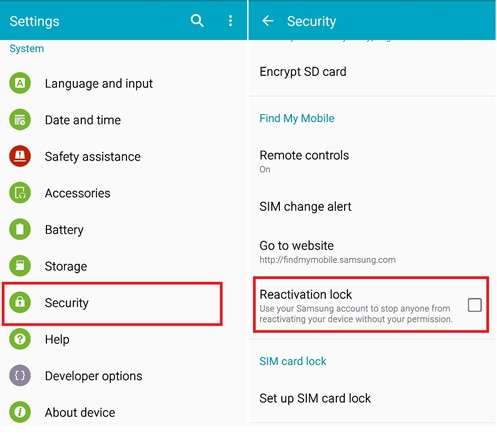
Method 2. Disable the Reactivation Lock via Find My Device
For the latest Samsung models, the reactivation lock is linked to your Samsung account and Find My service. You need to manually turn off Find My Device and then remove the account from your device to disable the lock.
Here's how.
Step 1. Go to “Settings” and tap your account name at the top.
Step 2. Scroll down and tap “Find My Mobile.” Then turn off all three options here.
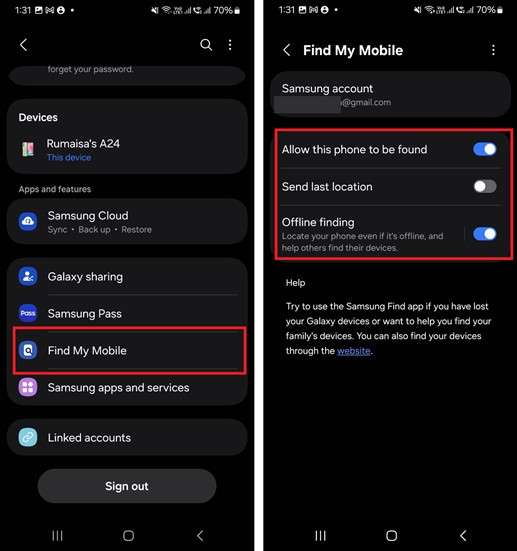
Note: Some Samsung models may not have this option. If so, go to “Settings” > “Security and privacy” > “More security settings.” Then, select “Device admin apps” and turn off “Find Hub” or “Find My Device.”
Step 3. Now go back to “Settings.” Move down and tap “Accounts and backup.” Then tap “Manage accounts.”
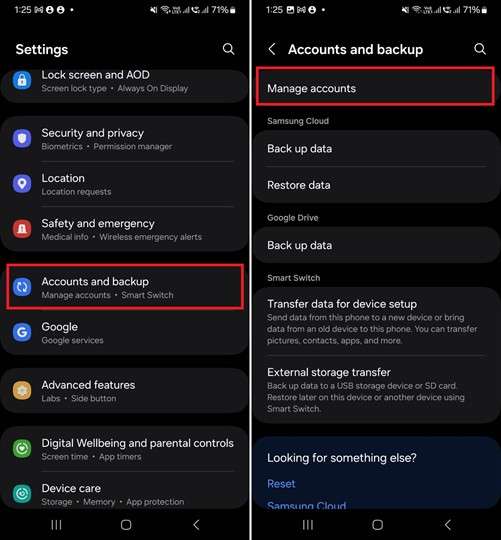
Step 4. Select the account you want to remove. Then, press “Remove account.”

Step 5. Tap “Remove Account” from the pop-up to confirm the action.
Method 3: Turn off the Samsung Reactivation Lock Remotely
If you don’t have access to your phone but know your account details, you can disable the reactivation lock through a web browser.
Apply these steps to do it.
Step 1. Go to account.samsung.com and sign in to your synced Samsung account.
Step 2. Click “Profile” from the top. Then click “Manage Samsung account.”
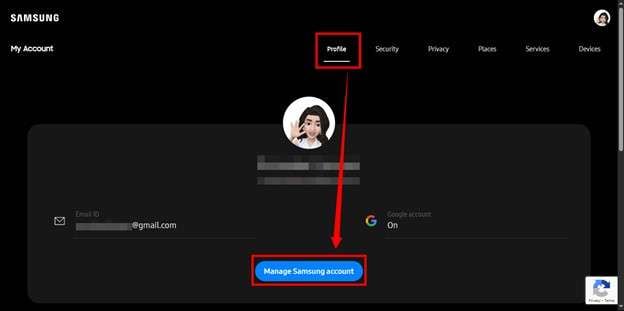
Step 3. Turn the toggle off for “Google account.” Then click “Delete account.”
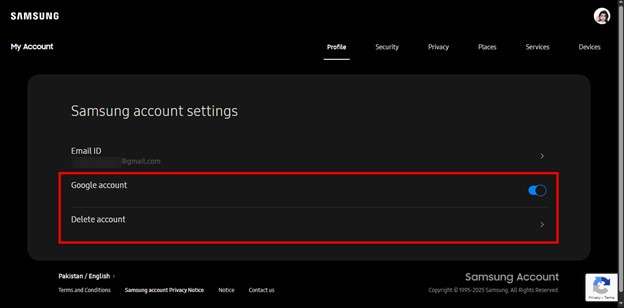
Step 4. Read and agree to Samsung’s conditions for account deletion and use of records. Then, click “Delete account.”
Part 4. How to Remove/Bypass Samsung Reactivation Lock?
Are you stuck at the reactivation lock after performing a factory reset? Your phone is probably turned off, so you can’t turn off the activation lock through the settings.
In this situation, try to recover your Samsung account credentials first. If that doesn’t work, you can use some workarounds to remove Samsung Reactivation Lock.
Let’s explore these methods one by one.
Way 1. Recover your ID to Bypass Reactivation Lock
The simplest way to remove the Samsung reactivation lock is to find your account details and use them to sign in and bypass the lock screen.
Here’s how to do it.
Step 1. Go to account.samsung.com using any web browser.
Step 2. Click the “Sign In” button. Then, click the “Find ID” option.
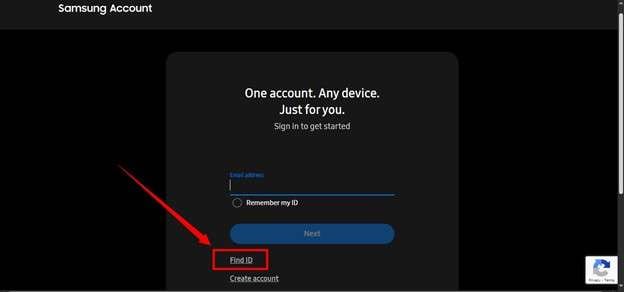
Step 3. Enter your first and last name and registered birthdate. Then, press “Continue.”
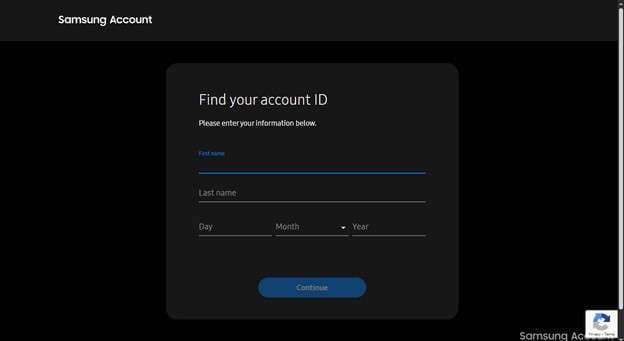
Step 4. The associated email will be partially shown. Click “Sigin in now” if you remember your ID. Otherwise, click “Recover Account ID.”
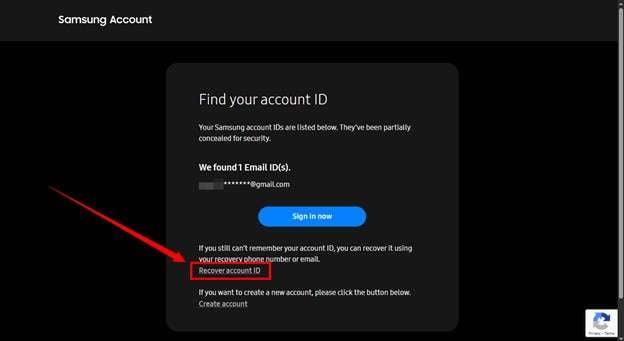
Step 5. Enter your phone number or recovery email to recover your account details.
Way 2. Bypass Samsung Reactivation Lock via Emergency Call
If you’re stuck at the reactivation lock after buying a second-hand device, you’ll have no way of knowing the recovery email or phone number associated with the previous owner’s ID.
In this case, you can use the Emergency Call feature during the device setup. However, this method may not work on all Android versions.
Here’s what to do.
Step 1. Power on your device and choose a language. Then, tap Start.
Step 2. Tap “EMERGENCY CALL” and dial any number depending on your region. Then tap “Call” > tap the three-dot menu and select “Contacts.”
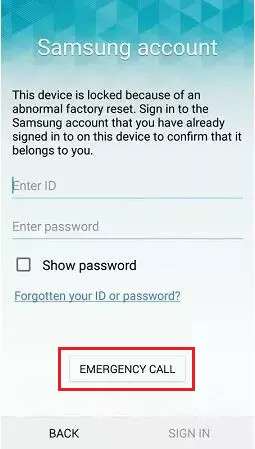
Step 3. A prompt will appear. Tap the small emergency call box and end the call. Then, press the Home button and tap “OK.”
Step 4. Open the keypad > press the microphone icon and choose Google App. Then, tap “OK.”
Step 5. Say “Turn on Wi-Fi” to Google Assistant. Once Wi-Fi is enabled, type Settings in the search bar to access device settings.
Step 6. Go to “Backup and Reset.” Then, tap “Factory Data Reset.” Select “Reset Device” and tap “Delete All.
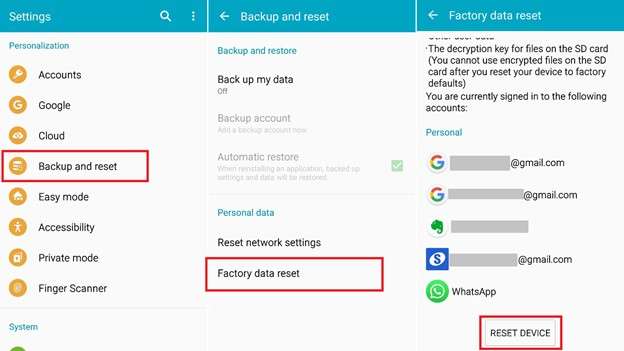
Step 7. On the Samsung account page, enter the new account credentials. Tap “Delete All” again, re-enter info, and confirm.
Step 8. Return to “Settings” > “Security” and uncheck “Reactivation Lock.” Then, enter your account details to confirm the action.
Step 9. If the lock screen persists, return to the Wi-Fi setup page. Then, tap “Next” and proceed with the on-screen instructions to complete activation.
Way 3. Remove Samsung Reactivation Lock via Privacy Tab
You can also use the predictive text settings on older Samsung phones to access the browser and bypass the lock screen.
Here’s how it's done.
Step 1. On the Samsung account screen, enter any text in the password field. This will bring up the keypad.
Step 2. Tap the Settings icon on the keypad and go to Predictive Text. Then, tap Privacy Policy and choose a browser.
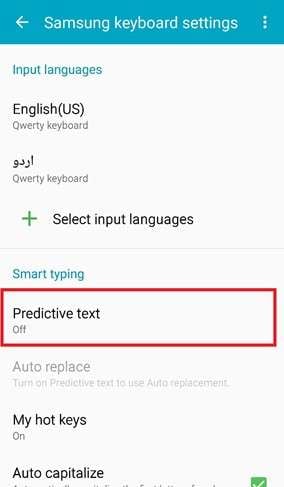
Step 3. Return to the account lock screen. Type in any text in the Email Address field. Then, tap “Forgot Password or ID” and connect to Wi-Fi when prompted.
Step 4. Go back and repeat steps 1 and 2. When in the browser, open “Bookmarks” and tap “OK.” You’ll be redirected to an alternate Samsung login screen.
Step 5. Choose to “Create Account” or tap “Sign in”. Then proceed with account setup.
Step 6. Enter your new password and ID and tap “Sign in.”
Step 7. Follow final on-screen prompts and tap “Finish” to complete the bypass.
Part 5. Bonus Tip: How to Bypass Samsung FRP Without Google Account Password [Fast & Simple]
Now you know all about the Samsung reactivation lock and how to bypass it. But what if you forget your Google account details after a factory reset? That will trigger Google’s FRP protection and lock you out of your device.
But don’t worry! Dr.Fone - Screen Unlock (Android) offers a fast and reliable solution.
Whether you forgot your own account details or bought a second-hand device, it lets you bypass the FRP lock without a Google account or password in just minutes. It supports all Samsung models running Android 15, 14, and earlier. So, you don’t have to worry about compatibility issues.
Besides FRP removal, this tool can unlock various Android screen locks, be it a PIN, pattern, password, or fingerprint. Plus, it’s compatible with many other major brands like Xiaomi, Redmi, LG, Huawei, and more.

Dr.Fone - Screen Unlock (Android)
Bypass Samsung FRP Without Google Account Password and Solve Your Screen Locks
- Completely unlinked from the previous Google account, it won’t be traced or blocked by it anymore.
- Remove all Android screen locks (PIN/pattern/fingerprints/face ID) in minutes.
- Compatible with various Android models.
- Provide specific removal solutions to promise success rate.
Steps to Bypass Samsung FRP with Dr.Fone - Screen Unlock (Android)
Step 1. Download and install Wondershare Dr.Fone on your computer. Launch it and click “Toolbox” on the left side panel. Then, select “Screen Unlock.”

Step 2. Choose “Android” as the operating system of your device. Then, select the “Remove Google FRP Lock” option from the new window.

Step 3. Select Samsung as your phone’s brand name from the many options. Then click “Start” to continue.

Step 4. Select your phone’s Android version. If you’re not sure what it is, just select “All Android versions (One-Click Removal).” Then, click “Start.”

Step 5. Follow the instructions on your screen to open the Emergency Call option. Then dial “#0#” to open a secret menu. Click “Next” once done.

Step 6. Allow USB debugging on your Samsung phone. Once you’ve done it, click “Authorized” on your computer screen.

Step 7. The FRP removal process will start. Wait for it to complete. You will see a message on your screen once it’s done. Then, click “Done” to finish the process or “Try Again” for another attempt.

Conclusion
The Samsung Reactivation Lock is a built-in security feature linked to your Samsung account. You can access it through device settings. If you're stuck at this lock, you can bypass it using methods like Emergency Call tricks, the Privacy tab, or recovering the original ID.
If you ever get stuck at the FRP lock, Dr.Fone - Screen Unlock (Android) provides a quick and easy way to bypass it without a Google account password. Download and try it to regain access to your device effortlessly.
4,624,541 people have downloaded it
FAQs About Samsung Reactivation Lock
- ● Go to Settings > Security.
- ● Look for the “Reactivation Lock” option under Find My Mobile.
- ● Open your Samsung account and turn off Find My Mobile.
- ● Go to “Settings” > “Accounts and backup.”
- ● Tap “Manage accounts” and select your samsung account.
- ● Tap “Remove account” to turn off the activation lock.
Android Screen Unlock
- Unlock Android Screen
- Best Unlock Apps For Android
- Unlock Android Pattern Lock
- Bypass Android lock
- Unlock Android with Broken Screen
- Unlock Android Forgot PIN
- Unlock Without Google Account
- Unlock without Factory Reset
- Unlock Android Tablets
- Reset Locked Android Phone
- SafeUnlocks Review
- Unlock Huawei Phones
- Unlock Google Pixel Phones
- Unlock OnePlus Phones
- Unlock Vivo Phones
- Unlock Sony Xperia
- Unlock LG Phones
- Unlock Mi Pattern Lock
- Unlock OPPO Phones
- Unlock Realme Phones
- Unlock LG Phones
- Unlock Honor Phone
- Unlock Kyocera Phone
- Unlock Samsung Screen
- Bypass Samsung Lock
- Unlock Samsung Password/Pin
- Top Samsung Unlock Softwares
- Samsung Unlock Code Generator
- Get Free Samsung Unlock Codes
- Samsung Galaxy Secret Code List
- Samsung Knox Disable
- Reset Samsung Galaxy A12
- Unlock Samsung S22 Ultra
- Bypass Android FRP
- Top FRP Bypass Tools
- Disable FRP
- Bypass Android FRP
- Bypass FRP with PC
- Bypass FRP with ADB
- Bypass Google Account Verification
- Custom Binary Blocked by FRP Lock
- Bypass Google Pixel FRP
- Bypass Huawei FRP
- Huawei FRP Code
- Bypass Xiaomi/Redmi/Poco FRP
- Bypass OPPO FRP
- Bypass LG FRP
- Bypass Motorola FRP
- Bypass Lenovo FRP
- Bypass Realme FRP
- Bypass ZTE FRP
- Vivo Y15a FRP Bypass
- Moto G Pure FRP Bypass
- Bypass Samsung FRP
- Galaxy Z Fold 7 FRP Bypass
- Bypass Galaxy M01 FRP
- Bypass Samsung M11 FRP
- Bypass Samsung J5 Prime FRP
- Bypass amsung A02/A02 FRP
- Bypass Samsung A10/A10s FRP
- Bypass Samsung A12 FRP
- Bypass SamsungA20/A20S FRP
- Bypass Samsung A21/A21s FRP
- Bypass Samsung Galaxy 50 FRP
- Bypass Samsung Galaxy 51 FRP
- Bypass Samsung S7 FRP
- Bypass Samsung Galaxy S22 FRP
- FRP Bypass Tools



















James Davis
staff Editor