
2026 Guide: Proven Methods to Bypass FRP on Samsung S7 Without Password
Dec 31, 2025 • Filed to: Screen Lock Removal • Proven solutions
"So i was given the Samsung S7 by my uncle from one of his friends. Who forgot to take his email off before factory resetting, and forgetting the email and password and phone number to it, thus locking the phone down. I need a way to wipe it clean to full Factory spec. (Note: No SIM card attached). I don't know how to jailbreak/root phones yet, so is there any way to bypass the FRP lock that actually works and that is free? Thanks in advance. " --- from Reddit
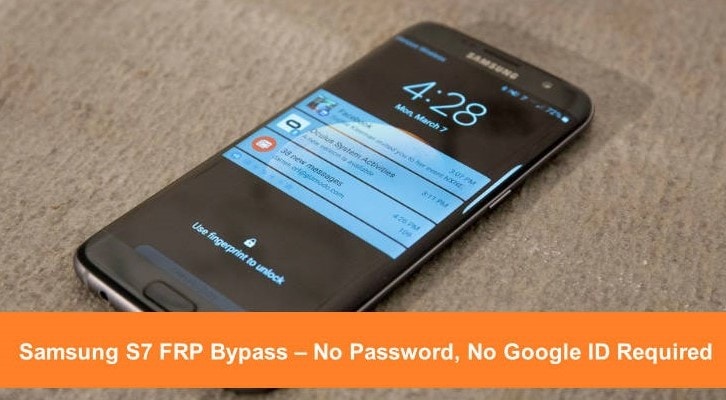
Are you looking for a reliable method for S7 FRP bypass with minimum effort? You are in the right place.
The Samsun Galaxy S7 is a popular smartphone known for its decent design and durable features. However, you may need to perform a factory reset on your device in some cases, such as when you forget your password or encounter software issues.
This blog will discuss factory resetting your Samsung Galaxy S7 without a password. For users seeking alternative solutions, check out our extensive frpbypassapk resource page with various working tools. We will also shed light on how to delete your Google account on your device and factory reset it.
Let’s dig in without further ado!
- Part 1. What is Actually Samsung S7 FRP for?
- Part 2. Why You Need to Delete Your Google Account on S7?
- Part 3. Top Methods on How To Remove a Google Account from Your Samsung S7
- Method 1. One-Click Removal Method
- Method 1. Through Your Web Browser
- Method 2. Through Your Samsung S7 Mobile
- Part 4. How Do You Factory Reset Your Galaxy S7 Without A Password?
Part 1. What is Actually Samsung S7 FRP for?
If you don’t know what FRP is, how it works, and what the results are when it gets bypassed on the Samsung S7. Let’s briefly overview it and gain some knowledge before bypassing FRP.
What is the Samsung S7 FRP?
The FRP is a security feature for Android devices running on Android version 5 and later. Under this smart feature, if someone tries to factory reset your Samsung device, they will have to add your Google ID and password that was earlier synced with the device. Only after adding the correct details will the factory reset process start.
So, in case your phone is stolen or goes missing, the unauthorized person cannot factory reset your phone as they don’t have your Google Account credentials. This feature is available for all devices running on Android version 5 and above.
Thus, on your Samsung S7, this innovative feature is enabled as the original built-in version of your phone is Android 6.
What Will Happen After Bypassing Samsung S7/S7 Edge FRP?
In the case of gifted devices or refurbished or in a situation where you forgot your Google ID or Google account password, you must bypass FRP on the Samsung Galaxy S7. Once the FRP lock is removed using professional help or a tool, you can expect the benefits mentioned below:
- Get full access to your Samsung S7/S7 Edge phone. Thus, it allows you to use all its features without hassles after bypassing FRP Samsung S7.
- Once the FRP lock is bypassed on your Samsung S7, your device can never be tracked or blocked using the previous Google account.
- The Samsung S7/Edge will be unlinked from the earlier Google account after the Samsung S7 FRP bypass.
Now that you know what the FRP Samsung S7 is. You can bypass the FRP lock on your Samsung device easily. But before bypassing the FRP lock, let’s look at the essential details below.
Part 2. Why You Need to Delete Your Google Account on S7?
You may need to delete your Google Account on S7 for plenty of good reasons. But for the sake of brevity, we will keep it to the below common ones.
- Lost Phone
Your stolen phone will not be in safe hands. Many suspicious activities can be done with personal information on a lost or stolen phone. In such a situation, you can log out of your Google Account remotely.
- Moving on From Google
Undoubtedly, Google apps are convenient, but there are many other options. If you move on from Google, you must remove your Google account to make a clean break.
- Selling, Gifting, or Trading in Your S7
If, for some reason, you are no longer the owner of your S7, where you logged into your Google account, you may need to remove your account. Doing so is essential before handing it off as an extra security measure.
- Switching to Other Google Account
You may have your work Google Account set up on your S7. But you may want to remove it because you are switching jobs or want a better work-life balance. You may have your personal Google Account on your S7, but you would instead leave it off.
You now know the reasons for deleting your Google account on S7. Wondering how to delete your Google Account for the Samsung S7 FRP bypass? Fret not! Let’s discuss it in the next part.
Tips: Having trouble getting past Google’s Factory Reset Protection on your Samsung device? Dr.Fone Online Unlock is here to help—completely online, no PC or software download required. In just three easy steps (and under 10 minutes!), you can bypass FRP on every Samsung model—from the latest Galaxy S25 series to tablets—and in any region worldwide.
- Zero risk: Device remains unharmed and fully functional.
- Super-fast: Unlock completes in as little as 10 minutes.
- Proven reliability: 99% success rate validated by real users.
- Satisfaction guaranteed: Full refund if unlocking fails.
Take back control of your Samsung device now—unlock FRP faster than ever!
Part 3. Top Methods on How To Remove a Google Account from Your Samsung S7
Below are the top 3 methods to remove a Google Account from your Samsung S7.
Method 1. One-Click Removal Method
Do you want to remove the FRP lock on your Samsung S7 hassle-free? Wondershare Dr.Fone - Screen Unlock (Android) offers the best solution. If you struggle to access your home screen, the tool is efficient enough to help you get access in 5 minutes.
Using this tool, you can easily unlock Patterns, PINs, fingerprints, and Face screen unlocks. Plus, you can effortlessly bypass Android FRP lock as it fully supports the latest Samsung Galaxy S24, including the Samsung S7.
The best part? You can easily handle this tool even without a tech expert. Look at the Samsung S7 FRP bypass steps using Wondershare Dr.Fone.
Dr.Fone - Screen Unlock (Android)
The Best Tool to Remove FRP on Samsung S7 with a Few Clicks
- Completely unlinked from the previous Google account, it won’t be traced or blocked by it anymore.
- Remove all Android screen locks (PIN/pattern/fingerprints/face ID) in minutes.
- 100% success rate for FRP bypass on Samsung Snapdragon devices.
- Compatible with various Android models.
- Provide specific removal solutions to promise good success rate.
Steps to Remove FRP Lock on Samsung Phones using Dr.Fone - Screen Unlock (Android)
Below are the steps to remove the FRP lock on your Samsung S7 with the help of Dr.Fone - Screen Unlock (Android).
- Step 1: Download and launch Wondershare Dr.Fone on your computer and connect it to your tablet. Then, go to Toolbox > Screen Unlock.
- Step 2: After selecting Android as your device brand, select Remove Google FRP lock in the next window.

- Step 3: Now select Samsung and click the Start button to continue.

- Step 4: Select your device OS version and click the Start button to Continue. If you don’t know the OS version of your device, select All-Android versions (One-Click Removal) and click the Start button on the same screen.

- Step 5: Now, follow the on-screen instructions to open an emergency call and tap on it. Type #0# to open a secret menu for an emergency call. Then, click Next on your computer screen for Samsung S7 FRP bypass.

- Step 6: Your Samsung S7 screen will show a prompt to activate USB debugging. Allow USB debugging and click Authorized on your computer screen.
- Step 7: The next screen on your computer shows the FRP lock removal from your Samsung device.

All Done! You have successfully removed the FRP S7 Edge. Still have some queries bulging in your mind? Let’s answer them in frequently asked questions.
Method 2. Through Your Web Browser
If you are a Google user, you are using the Google Chrome browser by default. Any browser that lets you handle multiple Google accounts, such as Google Chrome, offers more excellent capabilities.
Using Google Chrome, you can efficiently sign into and manage multiple Google Accounts. You can also quickly delete them right from your browser.
Below is the step-by-step guide on deleting a Google account to bypass FRP S7 through the browser.
- Step 1: Firstly, go to https://myaccount.google.com/ and Click Data & Privacy.
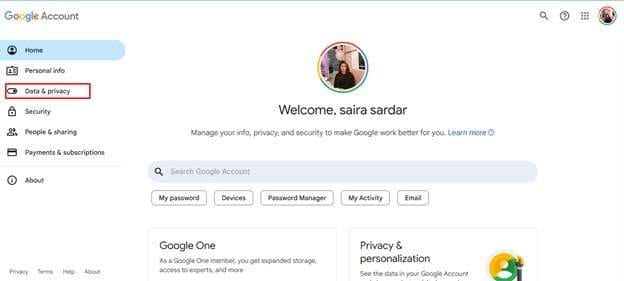
- Step 2: Scroll down and search for More options, click it.
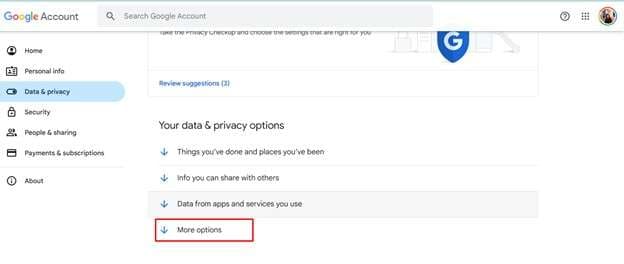
- Step 3: You can see More Options here. Click Delete your Google Account.
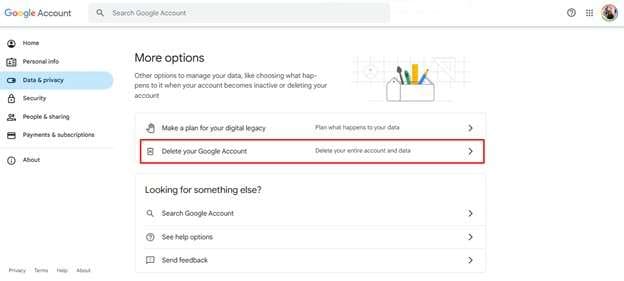
- Step 4: Google will let you verify your identity by adding your password. Follow the prompt and tap on Next.
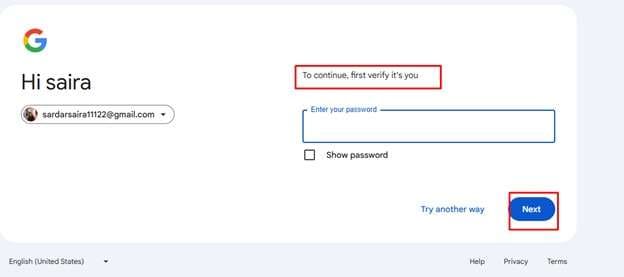
- Step 5: Google allows you to download your data before deleting the Google Account. You can click and download the data if you want.
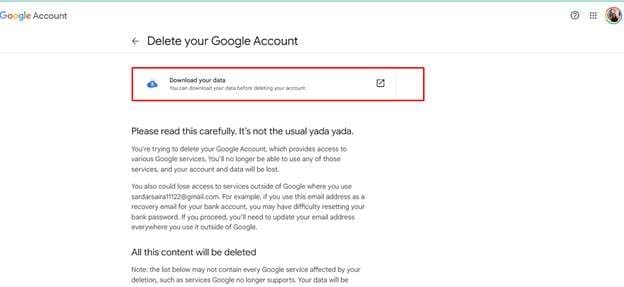
- Step 6: Check the boxes and click Delete Account.
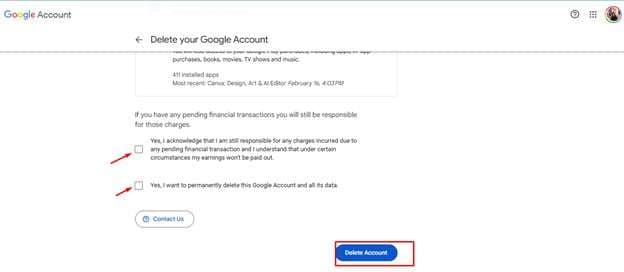
Deleting a Google account is convenient with Google Chrome. However, you’ll see it’s much easier to use mobile devices.
Method 3. Through Your Samsung S7 Mobile
Below are the steps to delete your Google account using your phone for FRP bypass Samsung Galaxy S7.
- Step 1: Go to the Settings on your Samsung S7.
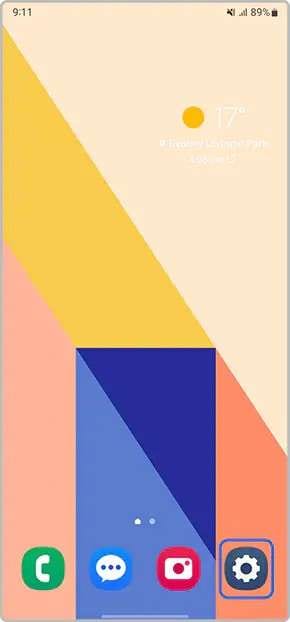
- Step 2: Now tap on Accounts and Backup.
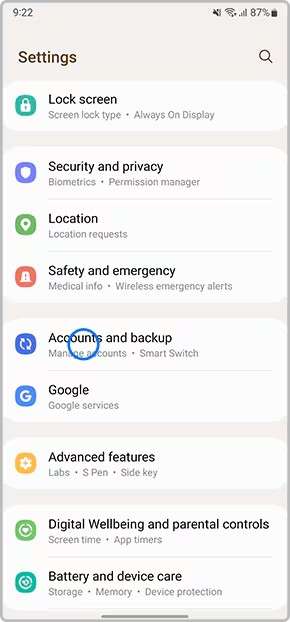
- Step 3: Here, select Manage Accounts.
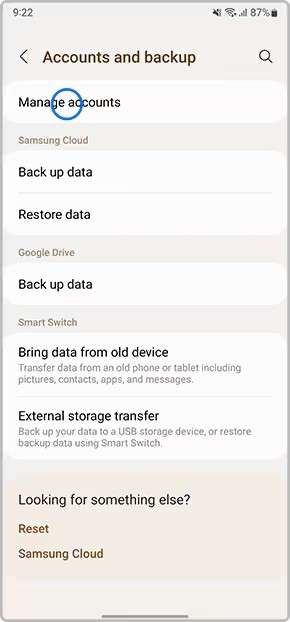
- Step 4: Now, choose the Google Account you would like to remove.
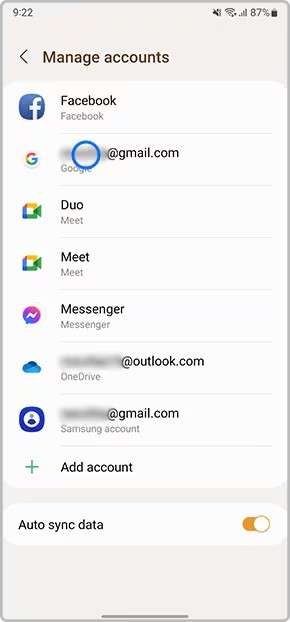
- Step 5: Next, tap on Remove Account.
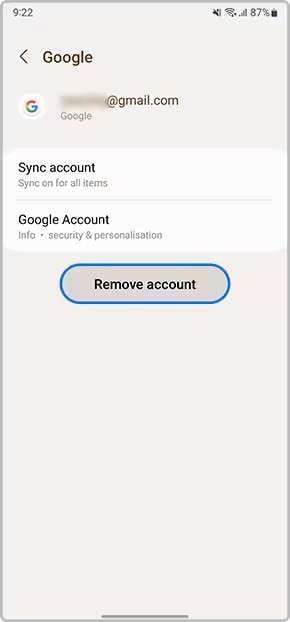
- Step 6: Finally, choose Remove account to reconfirm the action.
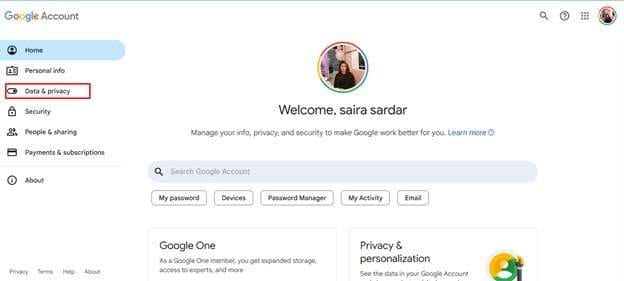
Quick Tip: Download data if you want to save before deleting your Google account.
So far, we have discussed the top 2 methods. Let’s move to the next part of the Samsung S7 FRP bypass.
Part 4. How Do You Factory Reset Your Galaxy S7 Without A Password?
Do you want to delete all the personal information from your S7 or S7 Edge? If yes, perform a factory data reset. This is necessary when you want to replace, repair, or dispose of your device or want to give it to your friend or family member.
Follow the below straightforward method to factory reset the Samsung Galaxy S7.
- Step 1: Go to Settings.
- Step 2: Choose Back and Restore followed by Factory Data Reset.
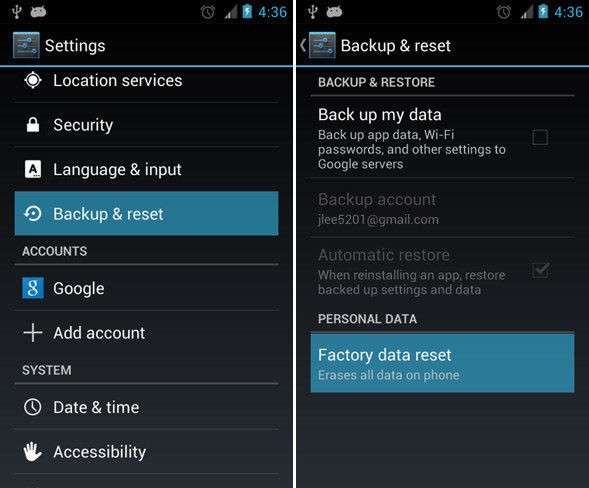
- Step 3: Next, choose Reset Device, then choose Erase everything.
- Step 4: Validate the warnings and wait until the reset process ends.
- Step 5: Reboot your Samsung Galaxy S7 phone.
Until now, you know how to factory reset your Samsung Galaxy S7 effortlessly. Let’s keep up the pace and move to the next part.
Summing Up!
Hopefully, you now entirely understand the Samsung S7 FRP bypass. We have covered all the information from very basic to advanced to bypass the FRP lock on your Samsung Galaxy S7/Edge. Besides sharing a guide on avoiding the FRP lock, we have added instructions on deleting your Google Account and factory resetting your device.
If you are looking for a reliable and efficient tool to bypass FRP Galaxy S7, look no further than Dr.Fone Screen - Unlock (Android). Its easy-to-use interface makes it accessible to everyone, even for beginners. If you want to make the FRP bypassing process hassle-free, try this tool today!
4,624,541 people have downloaded it
FAQs
Samsung Unlock
- Samsung Code
- 1. Samsung Unlock Code List
- 2. Samsung Reset Code List
- 3. Samsung Secret Code List
- 4. Check Screen Using Secret Codes
- 5. Samsung Unlock Code Generators
- 6. Free Samsung Unlock Code
- 7. Free Samsung Unlock Code Generators
- 8. Samsung Galaxy S2 Unlock Code
- Samsung A Series FRP Bypass
- 1. Samsung A01 FRP Bypass
- 2. Samsung A01 Core FRP Bypass
- 3. Samsung A02/A02s FRP Bypass
- 4. Samsung A2 Core FRP Bypass
- 5. Samsung A10/A10s FRP Bypass
- 6. Samsung A11 FRP Bypass
- 7. Samsung A12 FRP Bypass
- 8. Samsung A20/A20S FRP Bypass
- 9. Samsung A14 FRP Bypass
- 10. Samsung A30/30s FRP Bypass
- 11. Samsung A50 FRP Bypass
- 12. Samsung A51 FRP Bypass
- Samsung J Series FRP Bypass
- 1. Samsung J2 FRP Bypass
- 2. Samsung J4 FRP Bypass
- 3. Samsung J5 Prime FRP Bypass
- 4. Samsung J6 FRP Bypass
- 5. Samsung J7 FRP Bypass
- 6. Samsung J7 Prime FRP Bypass
- 7. Samsung J250 FRP Bypass
- Samsung S Series FRP Bypass
- 1. Samsung S7 FRP Bypass
- 2. Samsung S22 FRP Bypass
- 3. Bypass Samsung S24 FRP Lock
- 4. Samsung S25 FRP Bypass
- Samsung FRP Bypass for Others
- 1. Samsung M01 FRP Bypass
- 2. Samsung M11 FRP Bypass
- 3. Samsung G532F FRP Bypass
- 4. Samsung G531F/G531H FRP Bypass
- 5. Samsung Google Verification Bypass
- 6. HushSMS APK FRP Unlock
- 7. Samsung Android 11 FRP Bypass
- 8. Samsung FRP Bypass Without PC
- Samsung Factory/Hard Reset
- 1. Reboot Samsung
- 2. Hard Reset Samsung
- 3. Reset Locked Samsung Phone
- 4. Reset Samsung Tablet
- 5. Reset Samsung Without Password
- 6. Reset Samsung Account Password
- 7. Reset Samsung Galaxy S3
- 8. Reset Samsung Galaxy S4
- 9. Reset Samsung Galaxy S5
- 10. Reset Samsung Galaxy S9/S10
- 11. Reset Samsung Galaxy J5/J7
- 12. Reset Samsung A12
- 13. Factory Reset Samsung Tablet
- Samsung S Series Screen Unlock
- 1. Samsung S2 Screen Unlock
- 2. Samsung S3 Screen Unlock
- 3. Samsung S4 Screen Unlock
- 4. Samsung S5 Screen Unlock
- 5. Samsung S6 Screen Unlock
- 6. Samsung S7/S8 Screen Unlock
- 7. Samsung S20 Screen Unlock
- 8. Samsung S22 Ultra Screen Unlock
- 9. Unlock Samsung S25
- Samsung Screen Unlock
- 1. Best Samsung Unlock Software
- 2. Forgot Samsung Galaxy Password
- 3. Bypass Samsung Lock Screen PIN
- 4. Unlock Samsung Galaxy Phones
- 5. Unlock Bootloader on Samsung
- 6. Unlock Home Screen Layout
- 7. Unlock Samsung Password
- 8. Remove Google Account
- 9. MDM Remove Tools
- 10. Remove Samsung MDM Lock
- 11. Samsung Reactivation Lock
- Samsung SIM Unlock
- ● Manage/transfer/recover data
- ● Unlock screen/activate/FRP lock
- ● Fix most iOS and Android issues
- Unlock Now Unlock Now Unlock Now



















James Davis
staff Editor