
Ultimate Guide on Samsung A11 FRP Bypass [2026]
Dec 31, 2025 • Filed to: Screen Lock Removal • Proven solutions
"Are there any tools to help Samsung A11 FRP bypass?"
If you want to protect your Android phone from unauthorized access, the Factory Reset Protection (FRP) feature is a great safeguard. Available on devices running Android 5 or later, it ensures that a Google ID and password are required to perform a factory reset. While useful, this feature can sometimes cause problems. For example, if you’ve purchased a refurbished phone, been gifted a locked device, or forgotten your Google ID credentials, you’ll need to bypass the FRP lock to gain access.
For those dealing with a Samsung Galaxy A11, there are tools and methods designed to help with the Samsung A11 FRP bypass process. Depending on the phone’s operating system version, whether Android 10 or 11, the right tool will make it easy to remove the lock on the Samsung A11. With the right solutions, you can quickly handle the Samsung A11 FRP bypass and regain full access to your device hassle-free.
You can watch the video below to get your Samsung A11 FRP bypassed with Wondershare Dr.Fone
The Two Main Effective Ways of Samsung A11 FRP Bypass
The method will be slightly different depending on the system version of your Galaxy A11 phone.
Samsung A11 FRP Bypass with Built-In Android 10
If your Samsung A11 is stuck with an FRP lock and is running Android 10, don’t worry. Dr.Fone – Screen Unlock (Android) is here to help! This powerful tool offers a simple and reliable way to handle the Samsung A11 FRP bypass without any hassle.
Dr.Fone is packed with advanced features that allow you to bypass the FRP lock or even other screen locks on all Android devices. It works seamlessly with Samsung Snapdragon phones running Android 11-15, making it incredibly versatile. With a 100% unlock success rate on Samsung phones, you can trust it to get the job done efficiently.
Dr.Fone - Screen Unlock (Android)
A powerful tool for removing FRP on Samsung devices
- Bypass Google Account on OnePlus without a PIN or Google account.
- Remove 5 screen lock types: pattern, PIN, password, ingerprints & Face ID.
- 100% success rate for FRP bypass on Samsung Snapdragon devices.

- Unlock mainstream Android brands like Samsung, Huawei, OnePlus, Xiaomi, etc.
- No tech knowledge required, Simple, click-through, process.
The process is simple and can also be performed by people not having much technical knowledge about the software and tools. Once the lock is bypassed using the software, the Android devices cannot be tracked or traced by the previous owner. It is safe and hassle-free to use, and the program is compatible with all popular Android devices and models.
Steps for Samsung A11 Google account bypass using Dr.Fone – Screen Unlock (Android)
Step 1. After the software is successfully installed on your system, launch and from the main interface choose the Screen Unlock option.

Step 2. Choose the Unlock Android Screen/FRP option and then on the next page select the Remove Google FRP Lock option.

Step 3. On the next page, select the Android OS version from the given options and then connect your Galaxy A11 to your system using a USB cable.

Step 4. The information of the connected device will appear on the software interface which you need to confirm, after which a notification will be sent to your device.
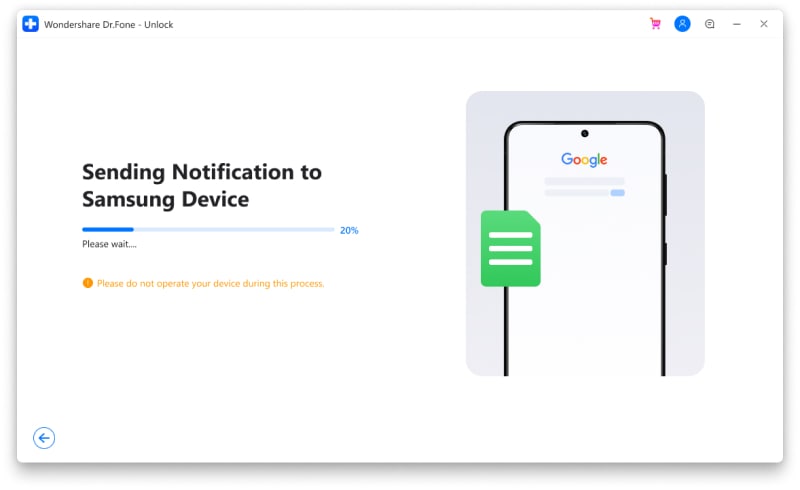
Step 5. In the next steps enter drfonetoolkit.com in the browser and choose the PIN option to set a pin to be used in the further steps.

Step 6. Keep moving ahead as per the instructions and then when you reach the Google Account Sign-In page, click on the Skip option that would bypass the FRP lock. If you have successfully reached this step, just press skip, and the whole FRP bypass process is over. Congratulations, you successfully skipped.

The above listed are the brief steps of the process. To check the complete and detailed steps, click the FRP guide.
You can watch the video below to get your FRP bypassed with Wondershare Dr.Fone
Samsung A11 FRP Bypass Android 11 [After Upgrading]
If you have upgraded your Samsung GalaxyA11 to the Android 11 OS version, then we recommend trying the FRP APK tools. If you have upgraded your Samsung GalaxyA11 to the Android 11 OS version, then we recommend trying the free frp bypass tools. This method involves using third-party apps to get the process done. In the APK method, the Android device is put into Talkback mode and then the app is downloaded. This is Samsung a11 FRP bypass without pc method.
Steps to Samsung A11 FRP bypass without pc using FRP APK
Step 1. First of all, switch on your Samsung A11 device and connect it to a Wi-Fi network.
Step 2. On the welcome screen press the Volume Up and Power key together and then click on Turn On to enable the Talkback option. Again, to enable the Talkback feature click on the Volume Up and Power keys.

Step 3. Next, draw a reverse L and choose the Use Voice Command option and then speak Open Google Assistance.
Step 4. Next, tap on Volume Up + Volume Down to disable the Talkback function.
Step 5. Next, choose Keyboard and type YouTube, and with this YouTube will open. Click on the User icon and then choose Settings > About > YouTube Terms of Service.

Step 6. A browser will now open where you need to search for the desired APK tools. Go to FRP bypass SPK and then click on Open FRP APPS section.

Step 7. Next, choose Open Settings App > Tap Open, and the device setting app will open. Move down and select System Settings.
Step 8. Next, click on Backup & Reset > Reset Phone.
Step 9. Next, click on Reset System Settings Only> Confirm Reset System Settings Only> Reset System Settings Only.
Step 10. Now choose Select Erase All data > Confirm Erase Data > Erase Data.
With this, the device will reboot and the process of factory reset will start.
The Samsung a11 FRP bypass android 11 FRP APK method of the bypass is lengthy, cumbersome, and complicated. Moreover, there is no surety of the process being successful.
Hot FAQs about Samsung A11
How do I factory reset my Samsung A11 without Google?
Samsung A11 can be factory reset without Google using the hard reset method. While using this method ensure to take the backup as a hard reset will delete all the device data as well as settings without restoring them from the backup.
Steps for Samsung A11 hard reset
Before proceeding with the steps below make sure that the phone is charged and has more than 50% capacity.
- Step 1. First of all, turn off the Samsung A11 phone and then press and hold the Power + Volume Up buttons together till the logo appears after which you can release the buttons. The device is now in recovery mode.
- Step 2. Next, a menu will appear on the screen from which you need to select the Wipe Data/Factory Reset option using the Volume button and use the Power button to confirm the same.
- Step 3. Next, choose the Reboot system now option and the device hard reset process will begin that will restore the device to the factory settings.
How do I turn my Samsung A11 off without the screen?
At times, issues and malfunction for various reasons might appear on your Samsung A11 and other Android devices and the most straightforward method to deal with them is by switching off the phone and then turning them on again. In case the device screen is frozen and the sensor is not working and not responding to any touches you can try using the buttons to switch off the phone.
You need to press the Power and Volume Down buttons together and hold them till the screen is switched off. This will generally take around 10-15 seconds.
How do I remove a Google account from my Samsung A11?
In case you are planning to sell off your Samsung A11 or gift its t someone, you can remove the associated Google Account so that the new owner does not have FRP lock issues. The process of removing the Google account from your Samsung A11 device involves the following steps.

- Step 1. On the home screen of your Samsung device swipe up to have access to the app's screen.
- Step 2. Go to Settings > Accounts and backup> Manage accounts.
- Step 3. Next, a list of associated accounts will appear on the screen from which you need to select the desired Google account.
- Step 4. After the account is selected click on the Remove Account option and then confirm the same.
With this, the associated Google Account will be removed from your Samsung A11 device successfully.
Tips: Having trouble getting past Google’s Factory Reset Protection on your Samsung device? Dr.Fone Online Unlock is here to help—completely online, no PC or software download required. In just three easy steps (and under 10 minutes!), you can bypass FRP on every Samsung model—from the latest Galaxy S25 series to tablets—and in any region worldwide.
- Zero risk: Device remains unharmed and fully functional.
- Super-fast: Unlock completes in as little as 10 minutes.
- Proven reliability: 99% success rate validated by real users.
- Satisfaction guaranteed: Full refund if unlocking fails.
Take back control of your Samsung device now—unlock FRP faster than ever!
Wrap it up!
Removing the FRP lock on your Samsung A11 devices can be done in a hassle-free and quick manner using the best Dr.Fone –Screen Unlock software. Easy and fast to install, the program also assists in removing all other screen locks based on password, PIN, or patterns.
Samsung Unlock
- Samsung Code
- 1. Samsung Unlock Code List
- 2. Samsung Reset Code List
- 3. Samsung Secret Code List
- 4. Check Screen Using Secret Codes
- 5. Samsung Unlock Code Generators
- 6. Free Samsung Unlock Code
- 7. Free Samsung Unlock Code Generators
- 8. Samsung Galaxy S2 Unlock Code
- Samsung A Series FRP Bypass
- 1. Samsung A01 FRP Bypass
- 2. Samsung A01 Core FRP Bypass
- 3. Samsung A02/A02s FRP Bypass
- 4. Samsung A2 Core FRP Bypass
- 5. Samsung A10/A10s FRP Bypass
- 6. Samsung A11 FRP Bypass
- 7. Samsung A12 FRP Bypass
- 8. Samsung A20/A20S FRP Bypass
- 9. Samsung A14 FRP Bypass
- 10. Samsung A30/30s FRP Bypass
- 11. Samsung A50 FRP Bypass
- 12. Samsung A51 FRP Bypass
- Samsung J Series FRP Bypass
- 1. Samsung J2 FRP Bypass
- 2. Samsung J4 FRP Bypass
- 3. Samsung J5 Prime FRP Bypass
- 4. Samsung J6 FRP Bypass
- 5. Samsung J7 FRP Bypass
- 6. Samsung J7 Prime FRP Bypass
- 7. Samsung J250 FRP Bypass
- Samsung S Series FRP Bypass
- 1. Samsung S7 FRP Bypass
- 2. Samsung S22 FRP Bypass
- 3. Bypass Samsung S24 FRP Lock
- 4. Samsung S25 FRP Bypass
- Samsung FRP Bypass for Others
- 1. Samsung M01 FRP Bypass
- 2. Samsung M11 FRP Bypass
- 3. Samsung G532F FRP Bypass
- 4. Samsung G531F/G531H FRP Bypass
- 5. Samsung Google Verification Bypass
- 6. HushSMS APK FRP Unlock
- 7. Samsung Android 11 FRP Bypass
- 8. Samsung FRP Bypass Without PC
- Samsung Factory/Hard Reset
- 1. Reboot Samsung
- 2. Hard Reset Samsung
- 3. Reset Locked Samsung Phone
- 4. Reset Samsung Tablet
- 5. Reset Samsung Without Password
- 6. Reset Samsung Account Password
- 7. Reset Samsung Galaxy S3
- 8. Reset Samsung Galaxy S4
- 9. Reset Samsung Galaxy S5
- 10. Reset Samsung Galaxy S9/S10
- 11. Reset Samsung Galaxy J5/J7
- 12. Reset Samsung A12
- 13. Factory Reset Samsung Tablet
- Samsung S Series Screen Unlock
- 1. Samsung S2 Screen Unlock
- 2. Samsung S3 Screen Unlock
- 3. Samsung S4 Screen Unlock
- 4. Samsung S5 Screen Unlock
- 5. Samsung S6 Screen Unlock
- 6. Samsung S7/S8 Screen Unlock
- 7. Samsung S20 Screen Unlock
- 8. Samsung S22 Ultra Screen Unlock
- 9. Unlock Samsung S25
- Samsung Screen Unlock
- 1. Best Samsung Unlock Software
- 2. Forgot Samsung Galaxy Password
- 3. Bypass Samsung Lock Screen PIN
- 4. Unlock Samsung Galaxy Phones
- 5. Unlock Bootloader on Samsung
- 6. Unlock Home Screen Layout
- 7. Unlock Samsung Password
- 8. Remove Google Account
- 9. MDM Remove Tools
- 10. Remove Samsung MDM Lock
- 11. Samsung Reactivation Lock
- Samsung SIM Unlock
- ● Manage/transfer/recover data
- ● Unlock screen/activate/FRP lock
- ● Fix most iOS and Android issues
- Unlock Now Unlock Now Unlock Now




















Alice MJ
staff Editor