
Unlock Your Samsung S20/S20+ in Minutes: A Step-by-Step Guide
Oct 13, 2025 • Filed to: Screen Lock Removal • Proven solutions
Imagine changing your Samsung device's password to prevent kids from accessing it, only to forget the new password yourself later. If you're locked out and frustrated, don’t worry! We’ll guide you through effective ways to remove the Samsung lock screen and reset Samsung account. Let’s explore the best solutions.
- Part 1: Remove Samsung S20/S20+ Lock Screen by Dr.Fone Software

- Part 2: Unlock Samsung S20/S20+ Lock Screen via Google Account
- Part 3: Remove Samsung S20/S20+ Lock Screen via "Find My Mobile"
- Part 4: Remove Samsung S20/S20+ Lock Screen Using Google’s Android Device Manager
- Part 5: Bonus Tip: Backup Samsung S20/S20+ Data in case Phone Locked Unexpectedly
Part 1: Remove Samsung S20/S20+ Lock Screen by Dr.Fone Software
One of the best ways to unlock Samsung lock screen is Dr.Fone - Screen Unlock (Android). With it, you can easily remove pattern, PIN, password, or fingerprint locks with a 100% success guarantee. This tool offers seamless results, making unlocking your Samsung device a breeze. Explore its key features to learn more.
Main Features:
- The tool can work will all Android models in a hassle-free manner.
- It is really easy to operate and take no special technical knowledge to work with.
- All the types of lock screen can be easily removed with the tool.
- It is completely safe and reliable to use.
- Having this tool can be a bliss since it doesn’t harm any data of yours.

Dr.Fone - Screen Unlock (Android)
Get into Locked Phones within Minutes
- 4 screen lock types are available: pattern, PIN, password & fingerprints.
- Easily remove the lock screen; No need to root your device.
- Everybody can handle it without any technical background.
- Provide specific removal solutions to promise good success rate
Step-by-Step Guide:
Step 1: Download and Open the Tool
Download and install Dr.Fone - Screen Unlock (Android) on your computer. After installation, launch the program by double-clicking the desktop icon. On the main interface, click the 'Screen Unlock' tab to get started.

Step 2: Get the Device Connected
Take your Samsung S20/S20+ and, using the original USB cord, establish the connection between the device and the PC. Now, you will see three options on the next screen. You need to hit on the “Unlock Android Screen” to proceed.

Step 3: Choose Samsung Model
Select your phone model from the list on the next screen. This step is crucial as the program offers tailored recovery packages for different devices.

Step 4: Enter the Specific Mode
Next, you are required to put your device into the specific mode. Dr.Fone will initiate the Android screen unlocking process once it enters the specific mode.

Step 5: Remove Samsung Lock Screen
The lock screen will be removed for some time now. And you can now access your Samsung S20/S20+ with no need of password.

Part 2: Unlock Samsung S20/S20+ Lock Screen via Google Account
Another option is using your Google Account to unlock the Samsung lock screen. By selecting 'Forgot Password' and entering your Google credentials, you can remove the lock. This method works for devices running Android 4 and below, ensuring your data remains intact without any risk of loss.
Step-by-Step Guide
Step 1: On your locked Samsung screen, enter the password or pattern or whatever you have set as lock. Enter it five times.
Step 2: You will see “Forgot Pattern” on the screen. Tap on it when you see it.
Step 3: On the screen that now comes, you need to key in your Google credentials or backup PIN. Your device will be successfully unlocked.
Part 3: Remove Samsung S20/S20+ Lock Screen via "Find My Mobile"
If the previous methods don’t work, you can reset your password using Samsung's Find My Mobile. This feature allows you to quickly remove the lock screen, back up or restore data, and even erase your device if needed.
Before we provide you with the actions need to be taken, please ensure that you have enabled the Remote Controls in your device. To do this, head to “Settings” and go to “Lock Screen and Security”. Choose “Find My Mobile” > “Remote Controls”.
Step 1: Make sure to set up your Samsung account in the first place. Once done, you need to use this account’s credentials to login to the official site of Find My Mobile.
Step 2: Hit on “Lock My Screen” button right after that.
Step 3: Now, you need to enter the fresh PIN in the first field given. Once done, hit on the “Lock” button given at the bottom of the screen. This will alter the Samsung lock screen credentials.
Step 4: You are good to go now! You can use this new PIN and unlock your Samsung lock screen.
Part 4: Remove Samsung S20/S20+ Lock Screen Using Google’s Android Device Manager
Finally, you can bypass the Samsung lock screen using Google’s Android Device Manager. This feature helps locate your device and unlock it, provided location and Android Device Manager are enabled. Make sure you have your Google account credentials ready. Here’s how to unlock the Samsung lock screen using Android Device Manager.
Step-by-Step Guide:
Step 1: Either use another Smartphone or your computer to visit the http://www.google.com/android/devicemanager. On this page, use your Google credentials that you have on your device to login.
Step 2: Now, on the Android Device Manager interface, ensure to select the device that you want to unlock.
Step 3: Right after this, hit on the “Lock” option. Once this gets done, you need to enter a password. This will be a temporary password. Hit on “Lock” once again. Also, you do not need to type in any recovery message.
Step 4: A confirmation pop-up will appear if everything goes well. On this, you will see three buttons i.e., “Ring”, “Lock” and “Erase”.
Step 5: A password field will come now on your phone. Here, you can enter the password that you used above. The Samsung lock screen will be unlocked now. You can now head to the Settings to change the password of your wish.
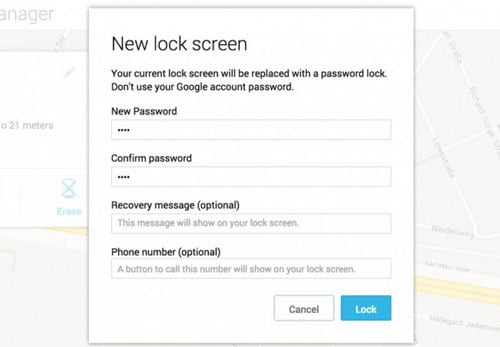
Part 5: Bonus Tip: Backup Samsung S20/S20+ Data in case Phone Locked Unexpectedly
Now that you’ve learned how to remove the lock screen on Samsung S20/S20+, why not protect your valuable data? Use Dr.Fone - Phone Backup (Android) feature to secure your data from future loss. Here’s how:
Step 1: Open the tool once installed and click on “Backup Device” option.

Step 2: Enable USB Debugging on device and connect it to the computer.

Step 3: Hit on “Back up Now” button and the backup will begin.


Wondershare Dr.Fone
Flexibly Back up and Restore Android Data
- Act as an Android device manager on PC.
- Back up data from Android to PC and restore backups anytime.
- Transfer media between Android and iTunes.
- Restore iCloud backups to Android without overwriting data.
- Supports the transfer of all data like photos, call logs, contacts, etc.
Bottom Line
We've explored several methods to unlock the Samsung lock screen. While each solution has its benefits, Dr.Fone - Screen Unlock (Android) offers a hassle-free, reliable way to unlock your device.
Samsung Unlock
- Samsung Code
- 1. Samsung Unlock Code List
- 2. Samsung Reset Code List
- 3. Samsung Secret Code List
- 4. Check Screen Using Secret Codes
- 5. Samsung Unlock Code Generators
- 6. Free Samsung Unlock Code
- 7. Free Samsung Unlock Code Generators
- 8. Samsung Galaxy S2 Unlock Code
- Samsung A Series FRP Bypass
- 1. Samsung A01 FRP Bypass
- 2. Samsung A01 Core FRP Bypass
- 3. Samsung A02/A02s FRP Bypass
- 4. Samsung A2 Core FRP Bypass
- 5. Samsung A10/A10s FRP Bypass
- 6. Samsung A11 FRP Bypass
- 7. Samsung A12 FRP Bypass
- 8. Samsung A20/A20S FRP Bypass
- 9. Samsung A14 FRP Bypass
- 10. Samsung A30/30s FRP Bypass
- 11. Samsung A50 FRP Bypass
- 12. Samsung A51 FRP Bypass
- Samsung J Series FRP Bypass
- 1. Samsung J2 FRP Bypass
- 2. Samsung J4 FRP Bypass
- 3. Samsung J5 Prime FRP Bypass
- 4. Samsung J6 FRP Bypass
- 5. Samsung J7 FRP Bypass
- 6. Samsung J7 Prime FRP Bypass
- 7. Samsung J250 FRP Bypass
- Samsung S Series FRP Bypass
- 1. Samsung S7 FRP Bypass
- 2. Samsung S22 FRP Bypass
- 3. Bypass Samsung S24 FRP Lock
- 4. Samsung S25 FRP Bypass
- Samsung FRP Bypass for Others
- 1. Samsung M01 FRP Bypass
- 2. Samsung M11 FRP Bypass
- 3. Samsung G532F FRP Bypass
- 4. Samsung G531F/G531H FRP Bypass
- 5. Samsung Google Verification Bypass
- 6. HushSMS APK FRP Unlock
- 7. Samsung Android 11 FRP Bypass
- 8. Samsung FRP Bypass Without PC
- Samsung Factory/Hard Reset
- 1. Reboot Samsung
- 2. Hard Reset Samsung
- 3. Reset Locked Samsung Phone
- 4. Reset Samsung Tablet
- 5. Reset Samsung Without Password
- 6. Reset Samsung Account Password
- 7. Reset Samsung Galaxy S3
- 8. Reset Samsung Galaxy S4
- 9. Reset Samsung Galaxy S5
- 10. Reset Samsung Galaxy S9/S10
- 11. Reset Samsung Galaxy J5/J7
- 12. Reset Samsung A12
- 13. Factory Reset Samsung Tablet
- Samsung S Series Screen Unlock
- 1. Samsung S2 Screen Unlock
- 2. Samsung S3 Screen Unlock
- 3. Samsung S4 Screen Unlock
- 4. Samsung S5 Screen Unlock
- 5. Samsung S6 Screen Unlock
- 6. Samsung S7/S8 Screen Unlock
- 7. Samsung S20 Screen Unlock
- 8. Samsung S22 Ultra Screen Unlock
- 9. Unlock Samsung S25
- Samsung Screen Unlock Tools
- 1. Best Samsung Unlock Software
- 2. Forgot Samsung Galaxy Password
- 3. Bypass Samsung Lock Screen PIN
- 4. Unlock Samsung Galaxy Phones
- 5. Unlock Bootloader on Samsung
- 6. Unlock Home Screen Layout
- 7. Unlock Samsung Password
- 8. Remove Google Account
- 9. MDM Remove Tools
- 10. Find My Mobile Samsung.com
- 11. Samsung Reactivation Lock
- Samsung SIM Unlock
- ● Manage/transfer/recover data
- ● Unlock screen/activate/FRP lock
- ● Fix most iOS and Android issues
- Unlock Now Unlock Now Unlock Now



















Alice MJ
staff Editor