
Samsung A01 FRP Bypass 2026 – 100% Working No PC/With PC
Dec 31, 2025 • Filed to: Screen Lock Removal • Proven solutions
Billions of Android users around the world are using Google Factory Reset Protection or Google FRP without even knowing it. It is an invisible blanket that protects Android users by deterring thieves from stealing their Android devices and using them as their own. How? Read below to find out! Now, if you want to sell your Android phone to pay for the new upgrade, you will need to bypass Google FRP. This guide below guides you on how to bypass Google FRP on the Samsung Galaxy A01.
Part 1: What is Google FRP?
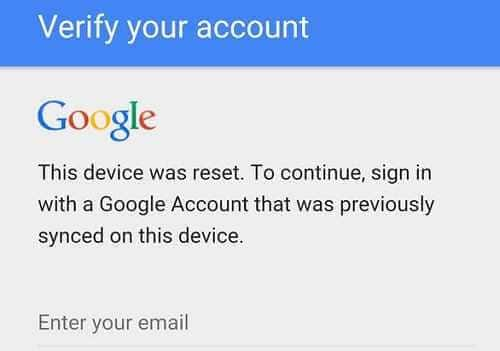
Google Factory Reset Protection, or Google FRP, is an online protection system built into Android devices by Google to deter device theft. It is enabled by default for all users and works to prevent unauthorized users from wiping their Android devices to use them as theirs. With Google FRP enabled, your Google account credentials are required in case your device is reset to factory defaults for use with another Google account by a thief, rendering the device useless for them.
As with most other technologies, there are always genuine reasons and ways to disable those technologies temporarily. In this case, for example, you might want to upgrade to another device and sell the old one. The buyer won't be able to use your device until you disable Google FRP. The methods below outline how to bypass FRP on Samsung A01 as a reference. They are fairly similar to most Samsung phones. Now, we are sure you must have one question on your mind - can we bypass Samsung A01 FRP?
Tips: Having trouble getting past Google’s Factory Reset Protection on your Samsung device? Dr.Fone Online Unlock is here to help—completely online, no PC or software download required. In just three easy steps (and under 10 minutes!), you can bypass FRP on every Samsung model—from the latest Galaxy S25 series to tablets—and in any region worldwide.
- Zero risk: Device remains unharmed and fully functional.
- Super-fast: Unlock completes in as little as 10 minutes.
- Proven reliability: 99% success rate validated by real users.
- Satisfaction guaranteed: Full refund if unlocking fails.
Take back control of your Samsung device now—unlock FRP faster than ever!
Part 2: Unlock Google FRP on Galaxy A01 Using PC – Fast & 100% Effective
Yes, it's absolutely possible to bypass the Google FRP lock on your Samsung Galaxy A01—quickly, safely, and with a 100% success rate. All you need is the right tool for the job. With Wondershare Dr.Fone - Screen Unlock (Android), you can remove FRP lock on your Galaxy A01 using a PC in just a few simple steps. No technical knowledge required. Whether you've forgotten your Google account or purchased a second-hand device, Dr.Fone makes the FRP bypass process seamless and stress-free.

Dr.Fone is an app comprising different modules, each with a specific purpose. These modules are designed to perform specific tasks you might want to perform on your smartphone at any point in time. For example, you can use Phone Backup to back up your phone data before selling your phone and restore it again on a new phone just as easily. If you have a new phone already, you can use Dr.Fone Phone Transfer to transfer data from one phone to another in one click. You can (and should) use Dr.Fone Data Eraser to securely wipe your phone prior to selling, or simply to clean out old cache files and accumulated junk from apps. This guide below will use Dr.Fone - Screen Unlock (Android) to bypass Google FRP on Samsung A01.
Dr.Fone - Screen Unlock (Android)
Samsung Galaxy A01 Google FRP Bypass | The Best FRP Lock Removal
- Bypass FRP lock and regain full access to your Android device effortlessly.
- 100% success rate for FRP bypass on Samsung Snapdragon devices.

- Pattern, PIN, password, fingerprints & face screen lock can all be unlocked.
- Unlock mainstream Android brands like Samsung, Huawei, LG, Xiaomi, etc.
- No tech knowledge required, Simple, click-through, process.
Here's how to bypass FRP on Samsung A01 with Dr.Fone [Guaranteed Method]:
- Step 1: Launch the Dr.Fone tool and select Screen Unlock:
- Step 2: Click Android, then select Remove Google FRP Lock to start.

- Step 3: Then select Samsung and click the Start button to continue.

- Step 4: Dr.Fone supports removing FRP bypass on Samsung devices of All Android versions. For Samsung A01, choose Qualcomm (Snapdragon) and click Start.
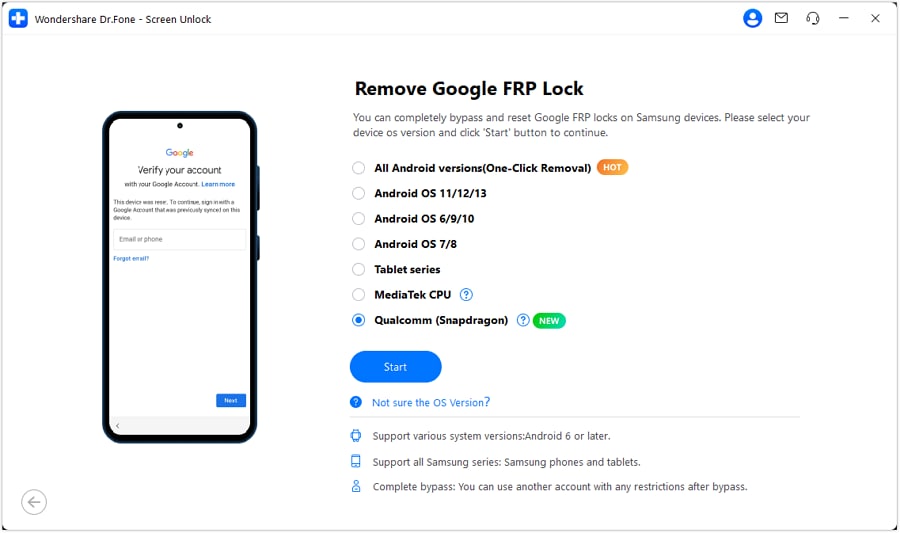
- Step 5: After successful removed, you will see:

You can watch the video below to get your FRP bypassed with Wondershare Dr.Fone
Part 3: Bypass Google FRP on Samsung A01 Without PC
Here are other ways you can use to bypass Google FRP on Samsung A01: Before we proceed, you might want to browse our frp file collection for additional bypass resources and tools.
Method 1: Remove Your Google Account from the Device
This one is a quick and simple way to perform a Samsung A01 FRP bypass. If you can use your phone, meaning if you have your phone lock screen passcode, use this method to remove the Google account associated with the Samsung A01 quickly in seconds. After removal, Google features and protections will become unavailable, including Factory Reset Protection. This is a quick and simple method to remove Samsung A01 FRP when you want to sell your old device.
- Step 1: Go to Settings > Accounts > Google.
- Step 2: Tap the Google account > Tap the ellipses > Tap Remove Account.
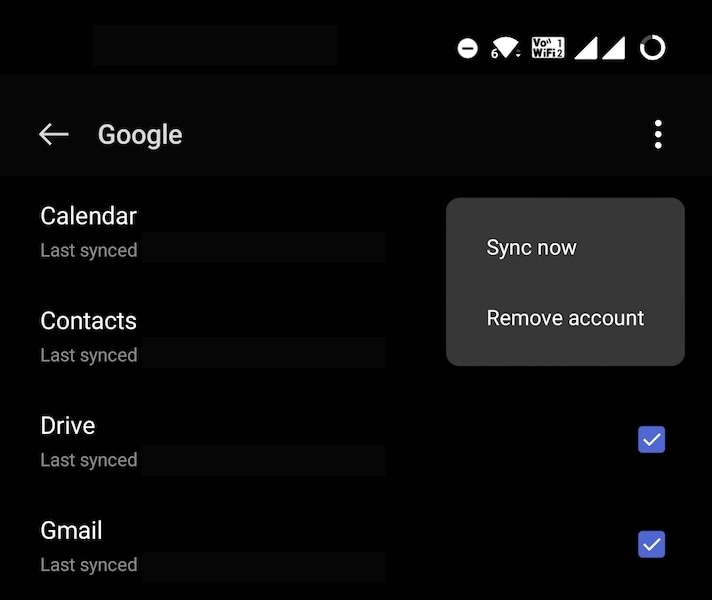
In case there are multiple Google accounts on the device, remove each of them the same way. You would see several other accounts under Settings > Accounts such as WhatsApp/ Telegram/ Signal/ Facebook/ Instagram accounts. You can leave them as is. Only Google Accounts need to be removed.
- Step 3: After you have removed all Google accounts from the device, proceed to reset your phone to factory defaults. Then, during setup, you (or the buyer) can use any Google account with the phone. It will not prompt for the previously associated account.
Method 2: Bypass Google FRP on Samsung A01 Online
You can also perform the Samsung A01 FRP bypass online by signing your device out of the Google account online. Doing so will remove the Google account from the Samsung A01 and bypass Google FRP on Samsung A01 online.
- Step 1: Go to https://accounts.google.com and sign in using the Google account on the Samsung A01.
- Step 2: Click Data & Privacy > Other Relevant Options and click Your Devices.

- Step 3: Click the device you want to remove FRP from:
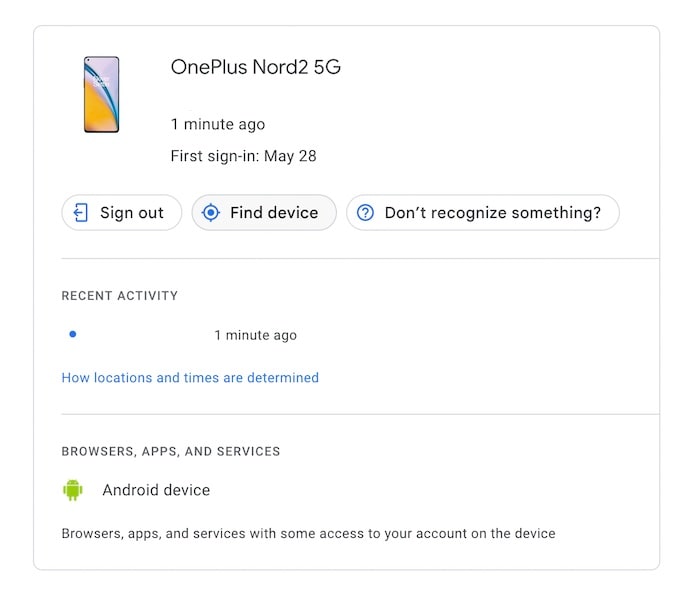
Step 4: Click Sign Out. This will remove the Samsung A01 from your Google Account and remove the Google Account from your Samsung A01, also deactivating Google FRP on Samsung A01 as a result. The phone may keep showing online in a signed-out state for up to 28 days, which is not an issue.
Part 4: Bonus Tips: All-in-One Samsung A01 Data Manager – Transfer, Sync & Control Easily
Now that your Samsung Galaxy A01 is free from the Google FRP lock, it’s the perfect time to take full control of your phone’s data. With Wondershare Dr.Fone, you can manage your A01 like a pro—right from your PC.

Here’s what you can do after unlocking:
- Preview, export, delete, or organize your photos, videos, and documents in just a few clicks.
- Transfer files between your A01 and computer without relying on slow cloud sync.
- Seamlessly move media between iTunes and your Android device.
- Import contacts from iCloud to your A01 or your desktop in seconds.
- Mirror notifications and manage them directly from your computer.
If you’re looking for deeper control, Dr.Fone also supports One Click Root, giving you full administrative access to customize your Galaxy A01 beyond manufacturer limitations.
Whether you're looking to back up your content, clean up your phone, or transfer data to a new device, Dr.Fone's all-in-one toolkit helps you get it done—fast and effortlessly.
Samsung A01
Samsung A01 was released five years ago, in January 2020. It targets the budget segment of users. The specifications are nothing to write home about. However, the software side is robust with Android 11, making it a decently modern phone, albeit with modest hardware for users who do not demand much from their phones but want adequately updated security from their Android software.
The highlight features of Samsung A01 are:
- Powered by a 12 nm Snapdragon 439 octa-core chipset.
- 16 GB and 32 GB storage options with 2 GB RAM.
- A 294 PPI, 1520×720 pixel 5.7-inch LCD display.
- Dual SIM, dual Standby with dedicated Micro SDXC memory card slot.
- Plastic frame and back with 149 grams net weight.
- Dual rear cameras (13 MP wide and 2 MP depth) and 5 MP front camera.
- A 3.5 mm headphone port for wired earphones.
- FM radio.
- Bluetooth 4.2 and Wi-Fi 4.
- 3000 mah battery.
Conclusion
When you want to bypass Samsung A01 FRP, there are a few recommended ways. If you have the device with you, you can simply remove all Google Accounts from Settings, and the Google FRP will be disabled along with it. You may also remove Google FRP on Samsung A01 online from your Google Account portal, wherein you can simply sign out of your A01 and call it a day. However, if you have forgotten the PIN on your phone, you will need to bypass Google FRP. In this case, you can use Dr.Fone - Screen Unlock (Android) to easily unlock and bypass Google FRP on Samsung A01.
Samsung Unlock
- Samsung Code
- 1. Samsung Unlock Code List
- 2. Samsung Reset Code List
- 3. Samsung Secret Code List
- 4. Check Screen Using Secret Codes
- 5. Samsung Unlock Code Generators
- 6. Free Samsung Unlock Code
- 7. Free Samsung Unlock Code Generators
- 8. Samsung Galaxy S2 Unlock Code
- Samsung A Series FRP Bypass
- 1. Samsung A01 FRP Bypass
- 2. Samsung A01 Core FRP Bypass
- 3. Samsung A02/A02s FRP Bypass
- 4. Samsung A2 Core FRP Bypass
- 5. Samsung A10/A10s FRP Bypass
- 6. Samsung A11 FRP Bypass
- 7. Samsung A12 FRP Bypass
- 8. Samsung A20/A20S FRP Bypass
- 9. Samsung A14 FRP Bypass
- 10. Samsung A30/30s FRP Bypass
- 11. Samsung A50 FRP Bypass
- 12. Samsung A51 FRP Bypass
- Samsung J Series FRP Bypass
- 1. Samsung J2 FRP Bypass
- 2. Samsung J4 FRP Bypass
- 3. Samsung J5 Prime FRP Bypass
- 4. Samsung J6 FRP Bypass
- 5. Samsung J7 FRP Bypass
- 6. Samsung J7 Prime FRP Bypass
- 7. Samsung J250 FRP Bypass
- Samsung S Series FRP Bypass
- 1. Samsung S7 FRP Bypass
- 2. Samsung S22 FRP Bypass
- 3. Bypass Samsung S24 FRP Lock
- 4. Samsung S25 FRP Bypass
- Samsung FRP Bypass for Others
- 1. Samsung M01 FRP Bypass
- 2. Samsung M11 FRP Bypass
- 3. Samsung G532F FRP Bypass
- 4. Samsung G531F/G531H FRP Bypass
- 5. Samsung Google Verification Bypass
- 6. HushSMS APK FRP Unlock
- 7. Samsung Android 11 FRP Bypass
- 8. Samsung FRP Bypass Without PC
- Samsung Factory/Hard Reset
- 1. Reboot Samsung
- 2. Hard Reset Samsung
- 3. Reset Locked Samsung Phone
- 4. Reset Samsung Tablet
- 5. Reset Samsung Without Password
- 6. Reset Samsung Account Password
- 7. Reset Samsung Galaxy S3
- 8. Reset Samsung Galaxy S4
- 9. Reset Samsung Galaxy S5
- 10. Reset Samsung Galaxy S9/S10
- 11. Reset Samsung Galaxy J5/J7
- 12. Reset Samsung A12
- 13. Factory Reset Samsung Tablet
- Samsung S Series Screen Unlock
- 1. Samsung S2 Screen Unlock
- 2. Samsung S3 Screen Unlock
- 3. Samsung S4 Screen Unlock
- 4. Samsung S5 Screen Unlock
- 5. Samsung S6 Screen Unlock
- 6. Samsung S7/S8 Screen Unlock
- 7. Samsung S20 Screen Unlock
- 8. Samsung S22 Ultra Screen Unlock
- 9. Unlock Samsung S25
- Samsung Screen Unlock
- 1. Best Samsung Unlock Software
- 2. Forgot Samsung Galaxy Password
- 3. Bypass Samsung Lock Screen PIN
- 4. Unlock Samsung Galaxy Phones
- 5. Unlock Bootloader on Samsung
- 6. Unlock Home Screen Layout
- 7. Unlock Samsung Password
- 8. Remove Google Account
- 9. MDM Remove Tools
- 10. Remove Samsung MDM Lock
- 11. Samsung Reactivation Lock
- Samsung SIM Unlock
- ● Manage/transfer/recover data
- ● Unlock screen/activate/FRP lock
- ● Fix most iOS and Android issues
- Unlock Now Unlock Now Unlock Now




















James Davis
staff Editor