How to Unlock Bootloader on Samsung Devices [Easy Solutions]
Oct 13, 2025 • Filed to: Screen Lock Removal • Proven solutions
Unlocking your Samsung device's full potential is now easier, thanks to Android's open-source nature. Rooting has become increasingly straightforward, but first, you need to unlock the bootloader. This crucial step allows for custom ROMs, kernels, and modifications, unleashing the device's hidden potential. In this article, we'll explore the various methods to unlock the bootloader on Samsung devices, including the Samsung bootloader unlock tool, ADB unlock bootloader Samsung commands, and more. Our guide covers topics like how to unlock bootloader on Samsung, Samsung bootloader unlock, and bootloader unlock for specific models, providing a comprehensive resource for both seasoned Android enthusiasts and newcomers to customization.
Android's open-source architecture and versatility make it a preferred platform for developers and programmers, who value the ease of creating customized software solutions. The abundance of third-party Android software, including custom firmware, mods, and ROMs, has fueled the demand for greater control over devices among Android enthusiasts and power users. To cater to this demand, unlocking the bootloader has become a crucial step in initiating the customization process, allowing users to tailor their device's performance, security, and functionality to suit their needs. Learn more below.
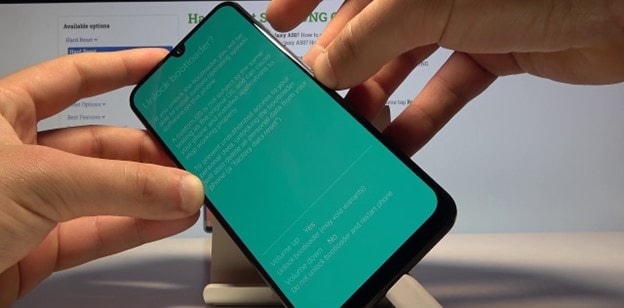
- Part 1. What is Bootloader Unlock on Samsung Devices?
- Part 2. When Should You Unlock Your Samsung Bootloader?
- Pros of Unlocking Samsung Bootloader
- Cons of Unlocking Samsung Bootloader
- Pre-Requisites for Unlocking Samsung Bootloader
- Part 3. Steps to Unlock Bootloader on Samsung Devices
- Method 1. How to Unlock Bootloader on Samsung Through Enable OEM Unlocking?
- Method 2. How to Unlock Bootloader on Samsung Using Samsung Bootloader Unlock Tool?
- Part 4. FAQs About Bootloader Unlock
Part 1. What is Bootloader Unlock on Samsung Devices?
The Samsung Galaxy Bootloader is the device's primary startup interface, executing as the first line of code to initiate the boot process, load the operating system, and present system settings. Before the boot logo appears, the bootloader sets the stage for startup, determining whether to load the OS, enter recovery mode, or boot into download mode. As a critical gateway to the device's system, the bootloader is essential for developers, power users, and those customizing or troubleshooting their Samsung Galaxy device.
By default, all Android devices' bootloaders are locked, ensuring an additional layer of security and privacy protection for users. This lockdown restricts access to the device's root directory, preventing users from installing custom firmware or operating system images that may compromise the device's integrity. With the bootloader secured, users are safeguarded against potential malware threats and unauthorized modifications, while also maintaining the device's warranty and official software updates. This security feature is a deliberate design choice by manufacturers to protect users' sensitive data and prevent potential security breaches, making it an essential component of Android's security architecture.
When an Android device is powered on or restarted, the Bootloader software springs into action, serving as the crucial interface between the device's hardware and operating system. By providing the OS with essential instructions, the Bootloader ensures seamless device functionality, enabling users to access their phone's features and apps. In the diverse mobile operating system landscape, where multiple vendors vie for dominance, each manufacturer has developed its own proprietary Bootloader, characterized by a unique set of code lines that cater to specific device requirements. This distinctiveness underscores the complexity and variability of Bootloader software, which must be carefully calibrated to optimize device performance, security, and user experience, making it a vital component of the Android ecosystem.
Part 2. When Should You Unlock Your Samsung Bootloader?
Your Android device's full potential can't be accessed until the bootloader is unlocked, so that's the first thing you need to do. A bootloader is a lightweight piece of software that loads the operating system into the memory of your device.
Pros of Unlocking Samsung Bootloader
- Flash your custom ROMs.
- Get access to Custom Recovery.
- Install root access.
- Some original equipment manufacturers (OEMs) already provide a technique or tool for bootloader unlocking.
Cons of Unlocking Samsung Bootloader
- The warranty on your device is at risk of being voided.
- It is possible that the performance of the gadget will not be identical to what you expect.
- If you unlock the bootloader incorrectly, you risk bricking your device or being stuck in the boot state.
- There is a possibility that the privacy or security protections of the handset will be compromised.
- Unlocking the bootloader will result in the total deletion of all data stored on the device.
Pre-Requisites for Unlocking Samsung Bootloader
- After that, install the ADB and Fastboot Tools for Windows on your computer by downloading them first.
- Get a laptop or PC by your side. A USB cable is also a must!
- In addition, you need to take a full backup of your device that does not include Root.
- Be sure your gadget has a charge of at least 60 percent.
- Back up all of your important content on the device. For this, we recommend using Fone - Phone Backup (Android).
Follow the steps below to make a backup of your contents using Dr.Fone - Phone Backup (Android):
Step 1: To begin, have Dr.Fone installed on your computer and connect your Android phone or tablet to it. The next step is to access "Backup & Restore" from the app's main menu.

Step 2: If a prompt on your Android device asks you to enable USB debugging, just hit "OK." Then, choose "Backup" to begin saving your data.

Step 3: When you choose "Backup" up top, Dr.Fone will display a menu detailing the many information and files that can be backed up.

Step 4: Click "View Backup History" after the complete Android backup to verify that you have a copy of all the data you need.

Part 3. Steps to Unlock Bootloader on Samsung Devices
Now that you've gained a comprehensive understanding of the concept of unlocking the bootloader on Samsung devices, including its benefits, potential drawbacks, and necessary prerequisites, it's time to embark on the actual process. With a solid foundation in place, you're ready to explore the step-by-step procedures for unlocking your Samsung device's bootloader. To facilitate a seamless experience, we've outlined two beginner-friendly methods that will guide you through the process, ensuring a safe and successful unlock.
Method 1. How to Unlock Bootloader on Samsung Through Enable OEM Unlocking?
The first method on our list involves unlocking Samsung bootloader by enabling OEM Unlocking:
Step 1: First things first, check to see that your gadget has enough amount of energy and that it is linked to a Wi-Fi network.
Step 2: Now go to Settings > Software update > System updates > After that, tap on the option to either Check for system updates or Download and install the update (If you find an update available, install it first).
Step 3: After that, you will need to activate the developer option on your Samsung smartphone.
If you follow the instructions indicated below, you will be able to activate the developer settings:
- Stage 1: Navigate to the Settings menu on your Samsung mobile device.
- Stage 2: Select the About phone option on your Samsung devices.
- Stage 3: Now go to Software information, and after that, tap seven times on the option that says Build number.
- Stage 4: After that, navigate back to the main settings page.
- Stage 5: After that, go to the settings menu of your Samsung device and look for the option labeled Developer.
- Stage 6: Launch the Developer Option at this time.
- Stage 7: After that, activate the OEM Unlocking toggle button and, if prompted, permit to do so.
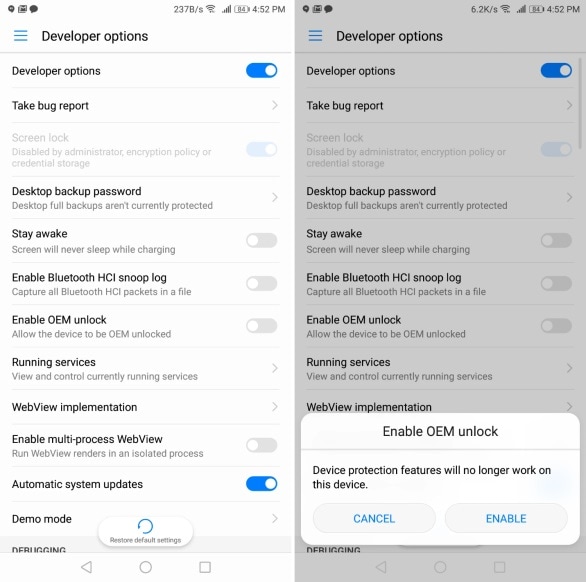
Step 4: Now totally power down your Samsung smartphone, then press and hold the Volume Up and Down keys simultaneously on your Samsung device, and then connect your Samsung device to your personal computer using a USB connection.
Note: Performing this action will put the Samsung device you are using into Download/Recovery Mode.
Step 5: Press the Volume Up key on the phone until the "Unlock Bootloader" screen displays. This should be done as soon as you reach the Download or Recovery menu.
Step 6: Then, on the next page, hold the Volume Up button once again to unlock the bootloader [If you are prompted that unlocking the bootloader would wipe all of the data that is currently stored on your device, continue].
Step 7: The next step is to wait until the procedure is finished when your device restarts.
Method 2. How to Unlock Bootloader on Samsung Using Samsung Bootloader Unlock Tool?
Before proceeding with unlocking the bootloader, it's crucial to acknowledge the permanent consequences, including the irreversible activation of Knox. This pivotal decision will render services like Samsung Pay and Secure Folder inaccessible, thereby compromising the security and functionality of your device.
Moreover, any sensitive data stored in the Secure Folder will be irretrievably lost, underscoring the importance of careful consideration. It's also essential to note that re-locking the bootloader is a one-time operation, meaning that once the modification is made, it cannot be undone. To fully grasp the implications of this process, we recommend reading our in-depth article on the subject, which provides a comprehensive understanding of the risks and consequences associated with unlocking the bootloader on your Samsung device.
Let's not waste any more time and get down to business now that that's out of the way.
Step 1: Ensure your Samsung phone's Developer Options are turned on. Both Android 9 and Android 10 follow a method that is, for the most part, identical.
Step 2: To allow original equipment manufacturer unlocking, go to Settings > Developer Options, scroll down a little until you locate a toggle that reads "enable OEM unlocking," and then turn it on.
Step 3: You must download ADB and Fastboot and set them up on your computer. After the file has been downloaded, go to the directory where it was saved and start a command prompt or terminal with administrative rights.
Step 4: Entering the following command into your computer will ensure that the machine recognizes the phone:
adb devices
Step 5: After you have received confirmation that your device has been found, enter the following command into the console:
adb reboot bootloader
Step 6: After that, the bootloader should load on your phone when it reboots next. If it doesn't automatically do so, you can manually boot your phone into the bootloader by turning off the device, then turning it back on while simultaneously pressing and holding the Power and Volume Up rockers. This will cause the phone to boot into the bootloader.
Step 7: Enter the following command on your phone's keyboard after it has entered the bootloader mode:
fastboot flashing unlock
Step 8: You can traverse the menus using the volume button and acknowledge the on-screen question by pressing the power button.
Important Warning: This step will erase all of the data that is currently stored on your phone. After the procedure is finished, you can begin typing again.
Step 9: Your phone needs to now restart into Android with the bootloader unlocked for it to work properly.
Part 4. FAQs About Bootloader Unlock
1. Can I Unlock the Samsung Phone Bootloader Without Losing Data?
Unlocking the bootloader will format your eMMC, erasing all of your data. If you want to keep your information safe while you try to unlock your device, you must first back it up.
2. What Will Happen If I Reboot to Bootloader on Samsung Phones?
Android devices often can reboot into bootloader. Returning the gadget to its bootloader or download state entails powering it back on. If you reboot into the bootloader, the default will not be activated. Rather, it will be paused so you can load other systems.
3. How to Bypass Google FRP Lock on Bootloader Unlocked Samsung Phones?
Dr.Fone - Screen Unlock, the go-to solution for regaining access to your Android device. Whether you've forgotten your password, purchased a pre-owned device, or have a damaged screen, this intuitive software enables you to unlock your device with just a few clicks, quickly restoring full functionality and saving you from potential data loss and inconvenience.
Accessing your Samsung's home screen is a breeze using the Unlock Android Factory Reset Protection (FRP) function. Whether you've lost your Google account, forgotten your PIN, or purchased a secondhand phone, this is the easy solution.
Step 1: Go to Dr.Fone's main page and choose "Screen Unlock" from the menu.

Note: A working internet connection is required to use an Android smartphone. To remove the FRP lock from your device, go to the following screen and choose the "Unlock Android Scree/FRP" option from the menu.
Step 2: To begin unlocking your Samsung from the confines of your Google account, tap the "Remove Google FRP Lock" option.

Step 3: In the new window, choose "Android 11/12" from the list of supported platforms. Launch the program by clicking "Start" and then connect your Samsung device to the computer through the USB cord.

Step 4: The computer and the gadget both get a notice. On the computer, click on "Confirmed!" to continue. The Samsung smartphone must then be redirected over.
Step 5: Select "View" in the upper right corner of the notification to access the Galaxy Store on your Samsung device. If you're at the Galaxy Store and want to continue with the app installation process, tap "Agree."
Step 6: To get Alliance Shield on your Samsung smartphone, go into the Galaxy Store, type in "Alliance Shield," and hit the "Install" button.
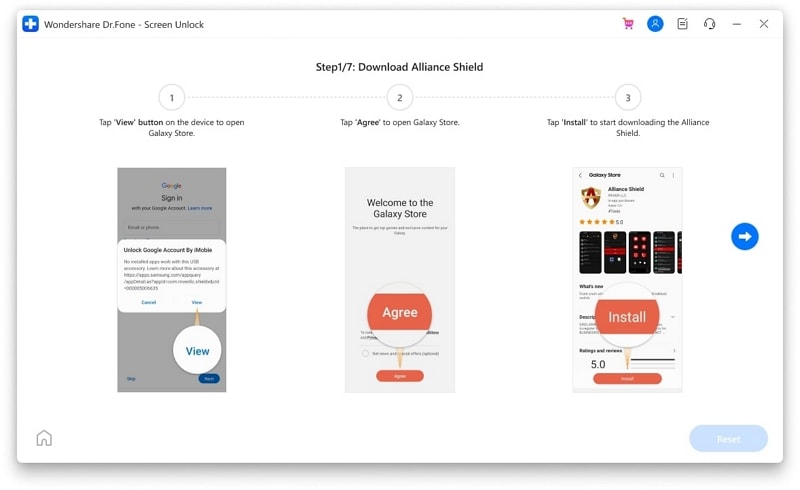
Step 7: Access your existing Samsung account, make a new one just for the device, and start with the installation. You will be presented with a popup that lists the account's terms and conditions upon signing in. Click "Agree" to keep the download going. Your installation of Alliance Shield went well.
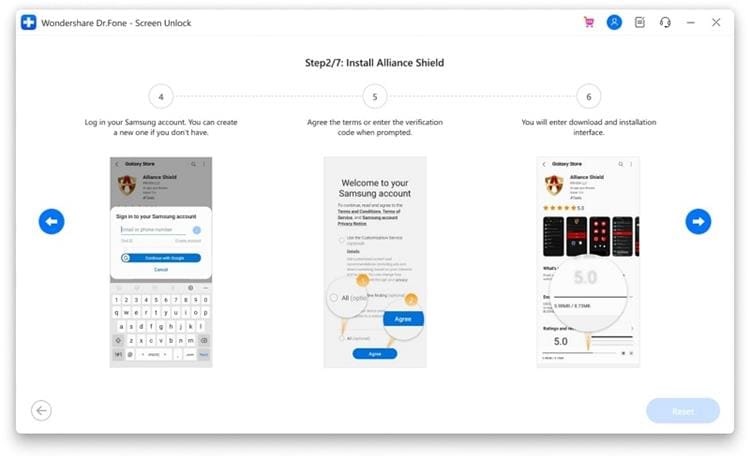
Step 8: As soon as it finishes installing, choose "Open" to start using it on your Samsung device. To go to the login screen, click the "Skip" button. Alliance Shield requires users to register for an account before using the service. To do so, go to alliancex.org and create an account. Then, access it from your Samsung device using the same credentials.
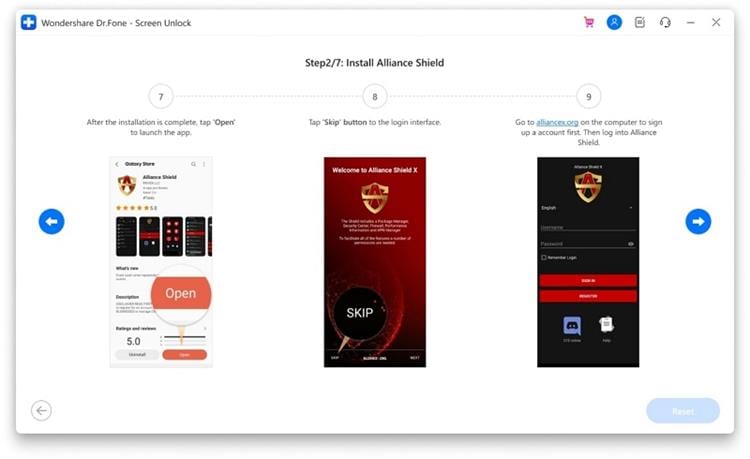
Tip: Please give your gadget a name and proceed by clicking "Next." You must enable "Device Admin" settings for Alliance Shield as part of the training process.
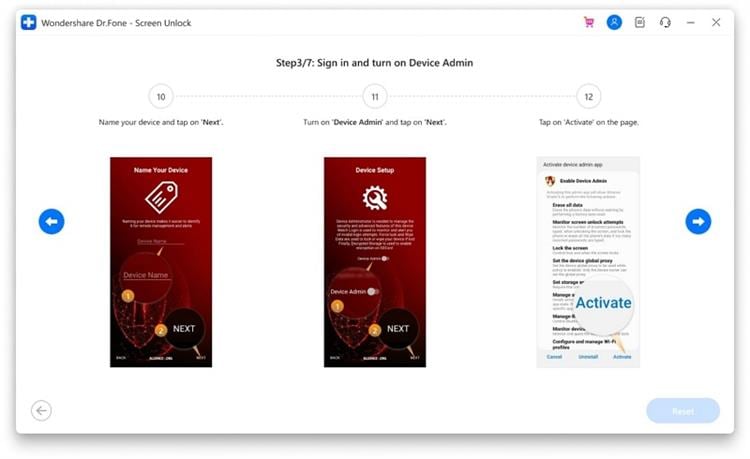
Step 9: You can go to the confirmation screen by clicking the "Next" button. To proceed without a Google account on an Android device, you'll need to press "Activate" there.
Step 10: With "Device Admin" now active, you can activate Knox on the next screen. To continue, you'll need to confirm your acceptance of the terms and conditions by clicking "Agree" in a pop-up window.
Step 11: With Knox activated, you can finish setting up Alliance Shield by clicking "Next" and then "Finish." After confirming all checks, go ahead and choose "App Manager" from the menu.
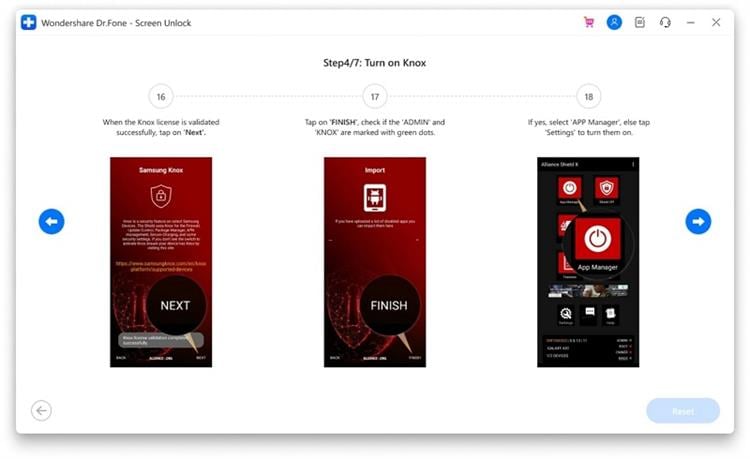
Step 12: There is a search box at the top of the new screen, and you need to type "Service Mode" into it. Make sure you're in the "Activities" section of the interface. Start typing "com.sec.android.app.modemui.activities.USB Settings" in the Play Store.
Step 13: The new menu appears as soon as you find the choice and press on it. Choose "Open," then on the next screen, mark "MTP + ADB" and hit "OK."
Note: A new alert window is shown on the screen, prompting you to allow USB Debugging. Once activated, your Samsung has to be disconnected from the PC. You can proceed once you plug the gadget back in.
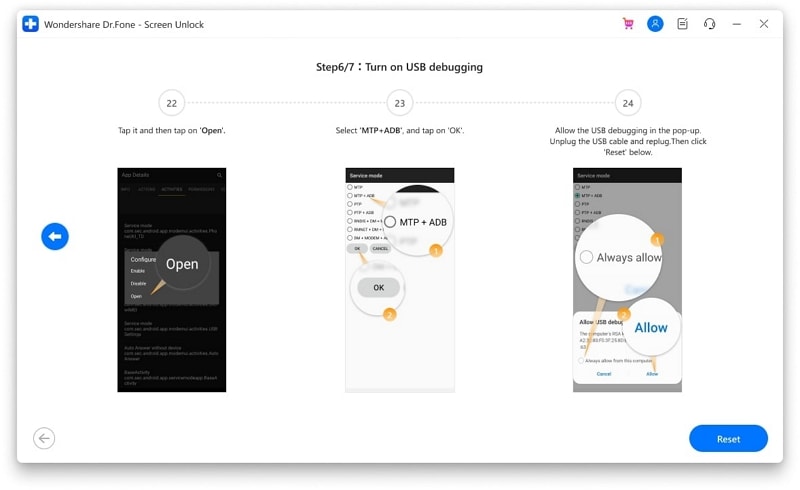
Step 14: During this time, you will need to restart your device. While your Samsung is restarting, go to "Settings." Then, go to the "General Management" menu and choose "Reset." Then, choose "Factory data reset" from the menu.
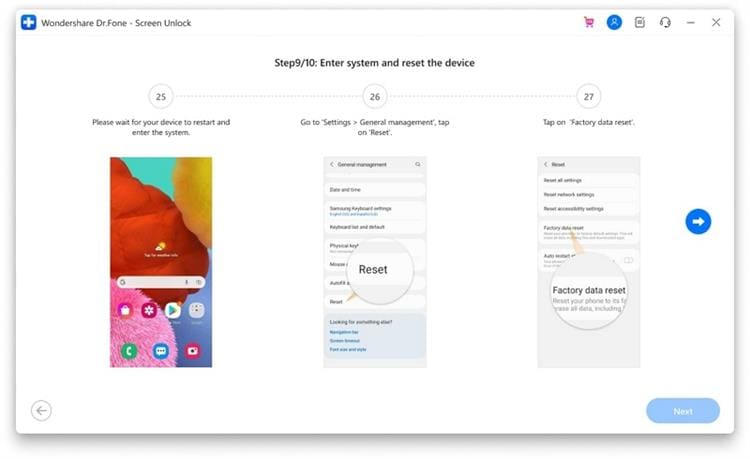
Step 15: Verify that your Samsung device is resetting correctly. This finishes a successful bypass of Google Play Protect for Samsung devices.
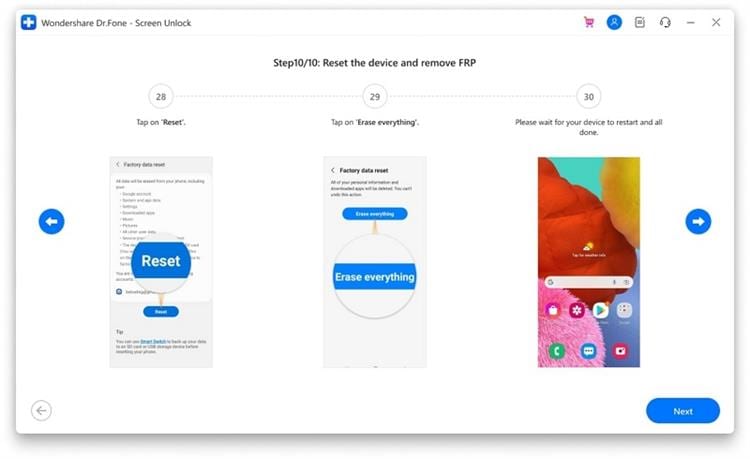
Dr. Fone App-Screen Unlock (Android)
Tips: If you're stuck with a locked Android screen and can't remember the password, don't worry—Wondershare Dr.Fone App-Screen Unlock (Android) is here to help. This handy app makes it easy to unlock your phone without needing a computer. Compatible with devices from Samsung, Huawei, Xiaomi, and others, you won't have to stress about losing access to your phone. Simply download the app and follow the straightforward steps to regain control of your device effortlessly. Say goodbye to lock screen frustrations and hello to easy access!
Conclusion
Now that your Samsung phone's bootloader is unlocked, you can root it and install a custom operating system and recovery image.
We suggest using Dr.Fone - Screen Unlock (Android) if you're having trouble understanding the process or are having difficulty removing the FRP lock. Please write down your thoughts on the matter below and let us know how things turned out for you.
Samsung Unlock
- Samsung Code
- 1. Samsung Unlock Code List
- 2. Samsung Reset Code List
- 3. Samsung Secret Code List
- 4. Check Screen Using Secret Codes
- 5. Samsung Unlock Code Generators
- 6. Free Samsung Unlock Code
- 7. Free Samsung Unlock Code Generators
- 8. Samsung Galaxy S2 Unlock Code
- Samsung A Series FRP Bypass
- 1. Samsung A01 FRP Bypass
- 2. Samsung A01 Core FRP Bypass
- 3. Samsung A02/A02s FRP Bypass
- 4. Samsung A2 Core FRP Bypass
- 5. Samsung A10/A10s FRP Bypass
- 6. Samsung A11 FRP Bypass
- 7. Samsung A12 FRP Bypass
- 8. Samsung A20/A20S FRP Bypass
- 9. Samsung A14 FRP Bypass
- 10. Samsung A30/30s FRP Bypass
- 11. Samsung A50 FRP Bypass
- 12. Samsung A51 FRP Bypass
- Samsung J Series FRP Bypass
- 1. Samsung J2 FRP Bypass
- 2. Samsung J4 FRP Bypass
- 3. Samsung J5 Prime FRP Bypass
- 4. Samsung J6 FRP Bypass
- 5. Samsung J7 FRP Bypass
- 6. Samsung J7 Prime FRP Bypass
- 7. Samsung J250 FRP Bypass
- Samsung S Series FRP Bypass
- 1. Samsung S7 FRP Bypass
- 2. Samsung S22 FRP Bypass
- 3. Bypass Samsung S24 FRP Lock
- 4. Samsung S25 FRP Bypass
- Samsung FRP Bypass for Others
- 1. Samsung M01 FRP Bypass
- 2. Samsung M11 FRP Bypass
- 3. Samsung G532F FRP Bypass
- 4. Samsung G531F/G531H FRP Bypass
- 5. Samsung Google Verification Bypass
- 6. HushSMS APK FRP Unlock
- 7. Samsung Android 11 FRP Bypass
- 8. Samsung FRP Bypass Without PC
- Samsung Factory/Hard Reset
- 1. Reboot Samsung
- 2. Hard Reset Samsung
- 3. Reset Locked Samsung Phone
- 4. Reset Samsung Tablet
- 5. Reset Samsung Without Password
- 6. Reset Samsung Account Password
- 7. Reset Samsung Galaxy S3
- 8. Reset Samsung Galaxy S4
- 9. Reset Samsung Galaxy S5
- 10. Reset Samsung Galaxy S9/S10
- 11. Reset Samsung Galaxy J5/J7
- 12. Reset Samsung A12
- 13. Factory Reset Samsung Tablet
- Samsung S Series Screen Unlock
- 1. Samsung S2 Screen Unlock
- 2. Samsung S3 Screen Unlock
- 3. Samsung S4 Screen Unlock
- 4. Samsung S5 Screen Unlock
- 5. Samsung S6 Screen Unlock
- 6. Samsung S7/S8 Screen Unlock
- 7. Samsung S20 Screen Unlock
- 8. Samsung S22 Ultra Screen Unlock
- 9. Unlock Samsung S25
- Samsung Screen Unlock
- 1. Best Samsung Unlock Software
- 2. Forgot Samsung Galaxy Password
- 3. Bypass Samsung Lock Screen PIN
- 4. Unlock Samsung Galaxy Phones
- 5. Unlock Bootloader on Samsung
- 6. Unlock Home Screen Layout
- 7. Unlock Samsung Password
- 8. Remove Google Account
- 9. MDM Remove Tools
- 10. Remove Samsung MDM Lock
- 11. Samsung Reactivation Lock
- Samsung SIM Unlock
- ● Manage/transfer/recover data
- ● Unlock screen/activate/FRP lock
- ● Fix most iOS and Android issues
- Unlock Now Unlock Now Unlock Now




















James Davis
staff Editor