
Samsung A02/A02s FRP Bypass Android 10/11/12/13 Without Computer
Dec 31, 2025 • Filed to: Screen Lock Removal • Proven solutions
Forgetting your passcode after changing it can be frustrating, and if you’re locked out of your Samsung A02, you’re not alone. It’s common to frequently update passwords to keep our devices safe from scammers and hackers. But what happens when you can’t remember the credentials?
If you’ve misplaced your Google account information for your Samsung A02, don’t worry. There are ways to regain access, even if FRP (Factory Reset Protection) is blocking you. This guide will help you with Samsung A02/A02s FRP Bypass methods so you can unlock your phone and use it freely again. Stay tuned for practical solutions!
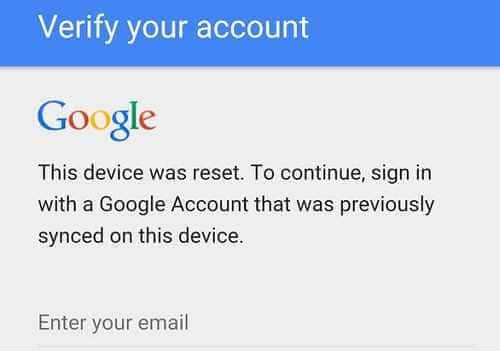
Part I: Samsung A02 vs. Samsung A02s

Samsung A02s came out in November 2020, and Samsung A02 in January 2021. Both are budget smartphones, pitched to users who do not demand a lot from their phones but want a decent feature set with modern security protocols to keep their Android experience safe and secure.
Samsung A02 vs. A02s Comparison
Key Differences:
- USB Port: A02s has a USB-C port; A02 does not.
- Processor: A02s uses Snapdragon 450 for better performance, while A02 is powered by Mediatek MT6739W.
- RAM: A02s comes with 3 GB RAM; A02 has 2 GB.
- Battery Efficiency: Snapdragon 450 in A02s is more power-efficient.
- Charging: A02s supports 15W fast charging.
- Software: A02s runs Android 12; A02 does not.
- Bluetooth: A02 has Bluetooth 5, which is better than A02s.
- Front Camera: A02 records 1080p videos; A02s cannot.
- Screen Protection: A02 has Corning Gorilla Glass 3, offering better screen durability.
Common Features:
- Display: Both have 6.5-inch 1600x720 displays.
- Build: Plastic frame and rear, keeping them in the budget category.
- Storage: Both have 32 GB storage.
- Battery: 5000 mAh battery for both.
- Rear Camera: Both feature a 13 MP rear camera.
- Front Camera: Both have a 5 MP front camera, though A02 supports 1080p video.
- Connectivity: Both are dual-SIM, dual-standby, Wi-Fi 4 devices with no 5G support.
Dr.Fone App
Your One-Stop Expert for Screen Unlock, Smart Clean, Data Recovery, Change Location, and Phone Management of Mobile Devices!
- Effortlessly unlock various locks on your device.
- Instantly free up storage space by smart clean.
- Rapidly recover different kinds of lost phone data and information.
- Easily changes GPS location on Android devices.
- Easily manage cluttered and private device content.
Part II: What Is Google FRP?
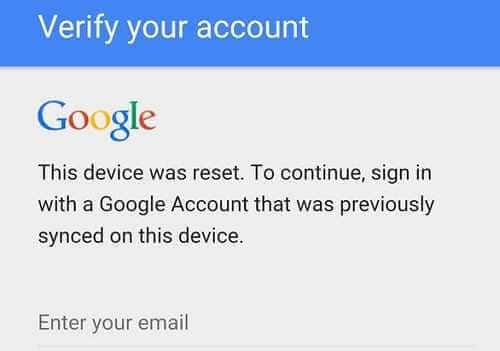
Google FRP is a protection system Google built into Android OS that works to ensure that unauthorized users are unable to wipe their Android devices and use them as their own.
When you reset an Android device to factory settings, a PIN is required before the reset process is initiated. This PIN is your screen unlock PIN, so by any chance, if that PIN is compromised, the unauthorized user can reset your device to factory settings and use it as theirs. This is where Google's Factory Reset Protection comes into play.
As you know, when the device is reset to factory settings, you are required to set it up again. At that point, you may also use your Google Account with the phone if you want to use certain features. However, with Google Factory Reset Protection, the device will require users to enter the credentials of the Google Account it was associated with before it was reset to factory settings, preventing and deterring unauthorized users from using that Android device as theirs.
Now, for legitimate reasons, can we bypass it? Oh, you know we can. Here are ways to bypass Google FRP if you need to. It is not recommended that you do it, but sometimes it is needed.
Tips: Having trouble getting past Google’s Factory Reset Protection on your Samsung device? Dr.Fone Online Unlock is here to help—completely online, no PC or software download required. In just three easy steps (and under 10 minutes!), you can bypass FRP on every Samsung model—from the latest Galaxy S25 series to tablets—and in any region worldwide.
- Zero risk: Device remains unharmed and fully functional.
- Super-fast: Unlock completes in as little as 10 minutes.
- Proven reliability: 99% success rate validated by real users.
- Satisfaction guaranteed: Full refund if unlocking fails.
Take back control of your Samsung device now—unlock FRP faster than ever!
Part III: How To Bypass Google FRP On Samsung A02/A02s
Below are methods you can use to bypass Google FRP on Samsung A02/A02s devices:
Method 1: Remove Your Google Account
Now, the simplest and the easiest way to bypass Google FRP on Samsung A02/A02s is to remove the Google account associated with the phone. That way, all protections and features offered by the association are removed, including Google FRP. You do this mainly when you want to trade in your old phone for another and want to remove all remnants of your accounts from the phone.
Step 1: Go to Settings > Accounts > Google.
Step 2: Tap the Google account > Tap the ellipses > Tap Remove Account:
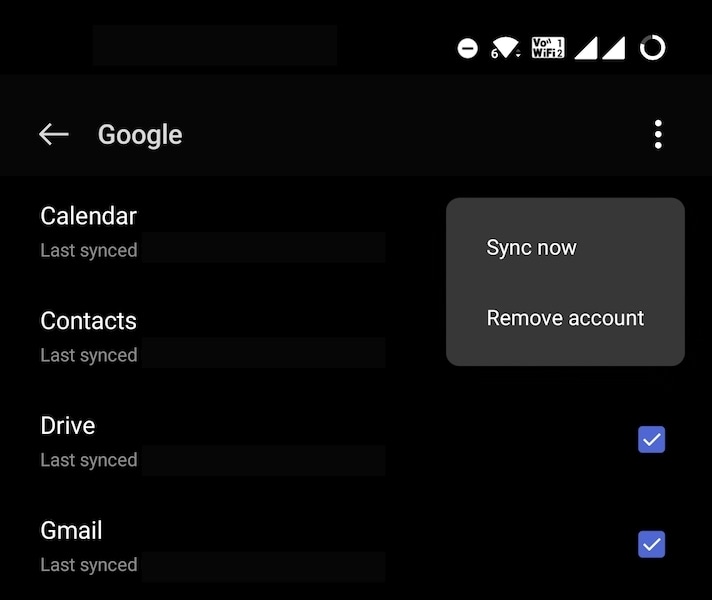
Remove all Google accounts the same way. You will find your WhatsApp/ Telegram/ Signal/ Facebook/ Instagram accounts here as well. No need to remove them to bypass Google FRP.
Step 3: As you have removed your Google account from the device, now when you reset your phone to factory defaults, it will not require you to enter the previously associated Google account credentials.
Method 2: Use Dr.Fone - Screen Unlock (Android) To Bypass Google FRP On Samsung A02/A02s Safely
If you’re locked out of your Samsung A02 or A02s because you forgot the passcode or your Google account credentials, there’s an easy solution. Dr.Fone - Screen Unlock (Android) is here to help. This powerful tool allows you to bypass Google FRP and remove Google account from Samsung without password quickly and safely.
Dr.Fone isn’t just about unlocking phones. It’s a multifunctional app that lets you back up and restore data, transfer WhatsApp chats, recover lost files, and even fix system issues. Best of all, it supports FRP unlocking for multiple brands, works seamlessly with all Samsung Snapdragon devices (Android 11-15), and boasts a 100% success rate. With Android 15 support as its highlight feature, Dr.Fone makes unlocking stress-free. Try it today to regain access to your device in minutes!
Dr.Fone - Screen Unlock (Android)
A powerful tool for removing FRP on Samsung devices
- Bypass Google Account on OnePlus without a PIN or Google account.
- Remove 5 screen lock types: pattern, PIN, password, ingerprints & Face ID.
- 100% success rate for FRP bypass on Samsung Snapdragon devices.

- Unlock mainstream Android brands like Samsung, Huawei, OnePlus, Xiaomi, etc.
- No tech knowledge required, Simple, click-through, process.
Here's how to bypass FRP on Samsung A02/A02s with Dr.Fone:
Step 1: Launch the Dr.Fone tool and go to Screen Unlock > Android.

Step 2: Select the option of "Remove Google FRP Lock" to initiate the process of bypassing the Google account on your Samsung device.

Step 3: Select the Android version, and there will be onscreen instructions for you to perform on your Samsung device

Step 4: Once it is done successfully, a prompt window appears on your Computer. Click "Done" to conclude the process.

You can watch the video below to get your FRP bypassed with Wondershare Dr.Fone
Method 3: Bypass Google FRP on Samsung Phones Online
A third way is to sign out of your Google account online. That will also bypass Google FRP on Samsung devices online.
Step 1: Go to accounts.google.com and sign in using the Google account on the Samsung A02/A02s.
Step 2: Click Data & Privacy > Other Relevant Options and click Your Devices:
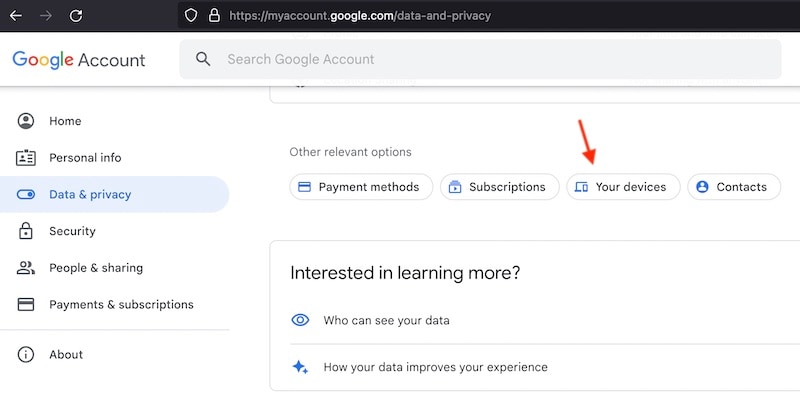
Step 3: Click the device you want to remove FRP from:
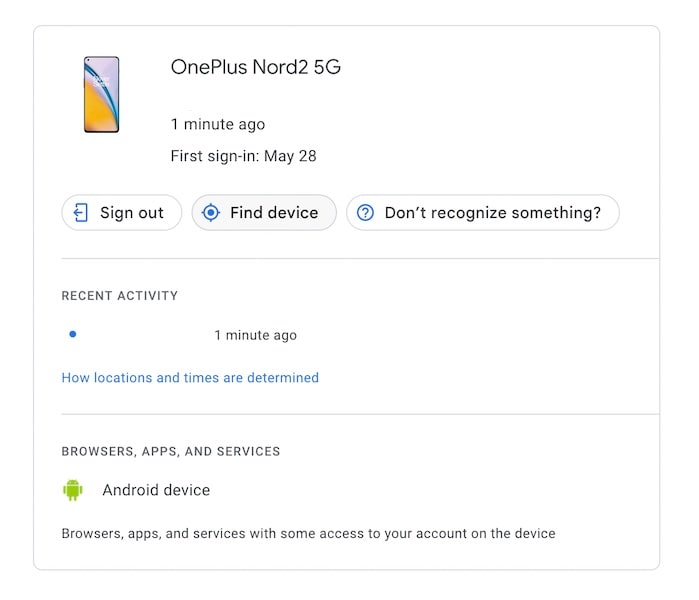
Step 4: Click Sign Out and remove the device from your Google Account. Your device may remain listed as Signed Out for up to 28 days. There is no harm in that.
Method 4: Bypass Google FRP On Samsung A02/A02s Without PC
A couple of methods exist in the wild where you can download a file to your phone and follow a long series of complicated steps on your Samsung A02/A02s to bypass Google FRP. These methods are not recommended because they download untrusted files to your device, and that is not a safe thing to do. In any case, if you have access to your Samsung A02/A02s, meaning if you are not screen-locked, you can use the first method to remove your Google Account from the phone, which will achieve the same purpose in a safe way. Wondershare cares for your safety and security and will never recommend you unsafe practices.
You may also like: frpbypassapk solutions for alternative approaches.
Bonus Tip: Recover Deleted and Lost Data On Samsung A02/A02s
Now, how many times have we deleted a text message on our phone and immediately regretted it? Countless! Today we bring to you a tool you can use to recover lost and deleted text messages on your Samsung A02/A02s. Presenting Dr.Fone - Data Recovery (Android):
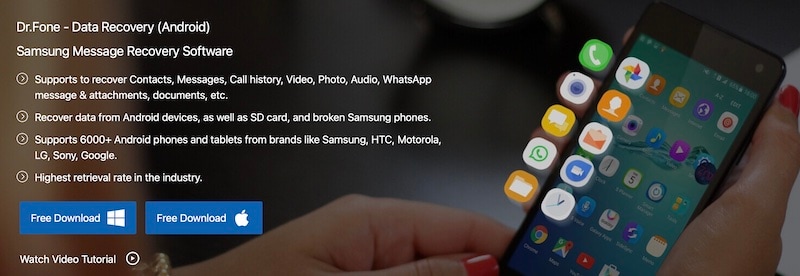
With this tool, you can quickly recover lost text messages, deleted call history, WhatsApp messages, and even contacts, videos, and photos! This is your one-stop comprehensive data recovery tool for Android. Read more about it here to learn how to recover deleted messages from your Samsung cell phone.
Conclusion
There are a few ways you can use to bypass Google FRP on Samsung A02/A02s devices when the need arises. We have recommended the best and the safest ways to do so in this guide. If you have access to your phone, you can remove your Google account from the phone to bypass Google FRP on Samsung A02/A02s. If you are locked out of your phone as you have forgotten the password, you can use a third-party tool called Dr.Fone - Screen Unlock (Android) to bypass Google FRP and unlock your Samsung A02/A02s easily.
Samsung Unlock
- Samsung Code
- 1. Samsung Unlock Code List
- 2. Samsung Reset Code List
- 3. Samsung Secret Code List
- 4. Check Screen Using Secret Codes
- 5. Samsung Unlock Code Generators
- 6. Free Samsung Unlock Code
- 7. Free Samsung Unlock Code Generators
- 8. Samsung Galaxy S2 Unlock Code
- Samsung A Series FRP Bypass
- 1. Samsung A01 FRP Bypass
- 2. Samsung A01 Core FRP Bypass
- 3. Samsung A02/A02s FRP Bypass
- 4. Samsung A2 Core FRP Bypass
- 5. Samsung A10/A10s FRP Bypass
- 6. Samsung A11 FRP Bypass
- 7. Samsung A12 FRP Bypass
- 8. Samsung A20/A20S FRP Bypass
- 9. Samsung A14 FRP Bypass
- 10. Samsung A30/30s FRP Bypass
- 11. Samsung A50 FRP Bypass
- 12. Samsung A51 FRP Bypass
- Samsung J Series FRP Bypass
- 1. Samsung J2 FRP Bypass
- 2. Samsung J4 FRP Bypass
- 3. Samsung J5 Prime FRP Bypass
- 4. Samsung J6 FRP Bypass
- 5. Samsung J7 FRP Bypass
- 6. Samsung J7 Prime FRP Bypass
- 7. Samsung J250 FRP Bypass
- Samsung S Series FRP Bypass
- 1. Samsung S7 FRP Bypass
- 2. Samsung S22 FRP Bypass
- 3. Bypass Samsung S24 FRP Lock
- 4. Samsung S25 FRP Bypass
- Samsung FRP Bypass for Others
- 1. Samsung M01 FRP Bypass
- 2. Samsung M11 FRP Bypass
- 3. Samsung G532F FRP Bypass
- 4. Samsung G531F/G531H FRP Bypass
- 5. Samsung Google Verification Bypass
- 6. HushSMS APK FRP Unlock
- 7. Samsung Android 11 FRP Bypass
- 8. Samsung FRP Bypass Without PC
- Samsung Factory/Hard Reset
- 1. Reboot Samsung
- 2. Hard Reset Samsung
- 3. Reset Locked Samsung Phone
- 4. Reset Samsung Tablet
- 5. Reset Samsung Without Password
- 6. Reset Samsung Account Password
- 7. Reset Samsung Galaxy S3
- 8. Reset Samsung Galaxy S4
- 9. Reset Samsung Galaxy S5
- 10. Reset Samsung Galaxy S9/S10
- 11. Reset Samsung Galaxy J5/J7
- 12. Reset Samsung A12
- 13. Factory Reset Samsung Tablet
- Samsung S Series Screen Unlock
- 1. Samsung S2 Screen Unlock
- 2. Samsung S3 Screen Unlock
- 3. Samsung S4 Screen Unlock
- 4. Samsung S5 Screen Unlock
- 5. Samsung S6 Screen Unlock
- 6. Samsung S7/S8 Screen Unlock
- 7. Samsung S20 Screen Unlock
- 8. Samsung S22 Ultra Screen Unlock
- 9. Unlock Samsung S25
- Samsung Screen Unlock
- 1. Best Samsung Unlock Software
- 2. Forgot Samsung Galaxy Password
- 3. Bypass Samsung Lock Screen PIN
- 4. Unlock Samsung Galaxy Phones
- 5. Unlock Bootloader on Samsung
- 6. Unlock Home Screen Layout
- 7. Unlock Samsung Password
- 8. Remove Google Account
- 9. MDM Remove Tools
- 10. Remove Samsung MDM Lock
- 11. Samsung Reactivation Lock
- Samsung SIM Unlock
- ● Manage/transfer/recover data
- ● Unlock screen/activate/FRP lock
- ● Fix most iOS and Android issues
- Unlock Now Unlock Now Unlock Now




















James Davis
staff Editor