
[Fixed] Samsung A02 Core FRP Bypass Without Sim Card
Oct 13, 2025 • Filed to: Screen Lock Removal • Proven solutions
Looking for the easiest Samsung A01/A02/A02S Core FRP bypass without Sim card method? You’ve come to the right place! Whether you need to bypass FRP to regain access or reset your Samsung phone to factory settings for a fresh start, the steps are straightforward and beginner-friendly. A factory reset not only clears your phone’s data but also removes any lingering viruses, boosting its performance. This means your device can run more smoothly while ensuring your security.
This guide will also cover the Samsung A01/A02/A02S FRP bypass without Sim card, so you can solve similar issues on multiple devices. All you need is a PC, an internet connection, and the locked phone to get started. With this step-by-step guide, you’ll regain access to your device in no time, ready to enjoy its full functionality again. Looking for additional resources? You might also find our comprehensive guide on frp bypass tools helpful for various Android devices.
Part 1: How does a Sim card help during the FRP bypass process?
As you may already know, all Android 5.1 (Lollipop) or newer phones have the FRP (Factory Reset Protection) feature or Activation Lock. This feature automatically activates after signing in to your phone using a Gmail account. Connecting your email account to your phone allows you to access services like Gmail, Play Store, Google Maps, and more.
But as helpful as the Android Activation Lock is, it can prevent you from accessing your phone if you forgot the Google Account email or password. Fortunately, there are many ways to bypass FRP on your Samsung phone, including using your inserted Sim card.
Below are the steps to :
Step 1: Start your phone and connect it to a Wi-Fi network. Check for updates before asking you to enter your Google Account details. Navigate back to the Start screen.
Step 2: Insert a SIM card into your phone and make a 112 emergency call.
Step 3: Tap the Ellipsis icon (three dots) and tap Send message. Now send any message to the emergency number you dialed.
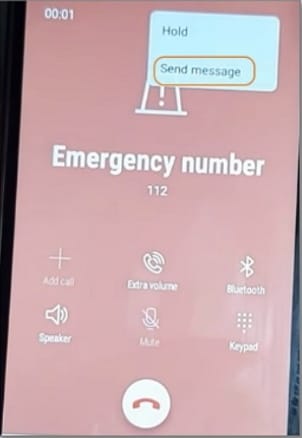
Step 4: Long-press the message and tap Share > Google Go. Then, click "Use without a Google account".
Step 5: Tap Finished and then click any website link. As the website continues to launch on the default browser, tap the Menu icon (three lines) and then tap Open in browser.
Step 6: Search for frpfile.com/bypass. Then, download Bypass FRP APK and Google Account Manager APK.
Step 7: Install and run Bypass FRP APK and then tap the Ellipsis icon. Now click Browser sign-in before entering a Gmail account and password you can easily remember.
Restart your Samsung A02 Core phone and access it without an FRP lock. You'll realize that you're now using the new Gmail account. That's it!
Tips: Having trouble getting past Google’s Factory Reset Protection on your Samsung device? Dr.Fone Online Unlock is here to help—completely online, no PC or software download required. In just three easy steps (and under 10 minutes!), you can bypass FRP on every Samsung model—from the latest Galaxy S25 series to tablets—and in any region worldwide.
- Zero risk: Device remains unharmed and fully functional.
- Super-fast: Unlock completes in as little as 10 minutes.
- Proven reliability: 99% success rate validated by real users.
- Satisfaction guaranteed: Full refund if unlocking fails.
Take back control of your Samsung device now—unlock FRP faster than ever!
Part 2: How to bypass Google Account on any Samsung device without a Sim card?
Although you can bypass FRP on your Samsung phone with a Sim card, this method can be a little overwhelming for beginners. So, why not use Wondershare Dr.Fone to Samsung A01/A02/A02S Core FRP bypass without SIM card? It's a professional desktop software that skips FRP on any Samsung phone. It's compatible with Samsung A02 Core, A10, A20, A30, A70, S10, S20, and more. The only requirement is Android 6 or newer to bypass FRP on Samsung. Besides FRP, you can also skip a forgotten screen lock like PIN, password, pattern, TouchID, and FaceID.
Dr.Fone - Screen Unlock (Android)
A powerful tool for removing FRP on Samsung devices
- Bypass Google Account on OnePlus without a PIN or Google account.
- Remove 5 screen lock types: pattern, PIN, password, ingerprints & Face ID.
- 100% success rate for FRP bypass on Samsung Snapdragon devices.

- Unlock mainstream Android brands like Samsung, Huawei, OnePlus, Xiaomi, etc.
- No tech knowledge required, Simple, click-through, process.
Steps to Remove FRP Lock on Samsung M11 Using Dr.Fone
Step 1: Download and Install Dr.Fone
If you're looking to bypass the Samsung S22/S22+/S22 Ultra FRP (Factory Reset Protection) without ADB, you're in the right place. This method, using a secure EDL cable, offers a fast, stable, and easy way to bypass Google FRP lock—no technical expertise required. Here’s how to do it:
Install Dr.Fone - Screen Unlock on your PC. Open the tool and select "Screen Unlock." Choose "Android" and then "Remove Google FRP Lock."

Step 2: Select Your Device
Pick "Samsung" from the list. Click "Start" to proceed.

Step 3: Choose FRP Removal Method
After selecting Samsung, you will be prompted to choose your device’s OS version. For the Samsung M11, select Qualcomm (Snapdragon) as your device’s chipset to continue bypassing the FRP lock.
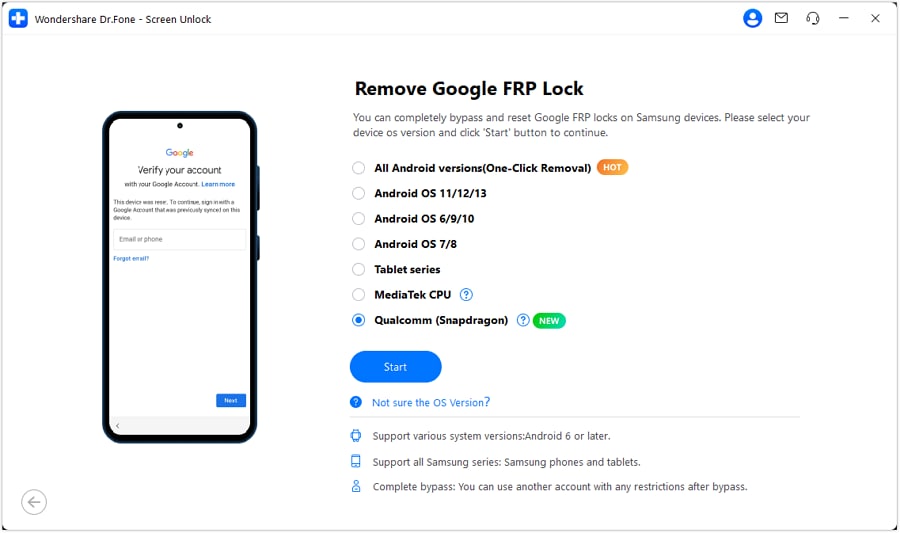
Step 4: Download the Required Firmware
Dr.Fone will automatically download the necessary firmware for your Samsung M11 model. This firmware is essential for the bypass process.
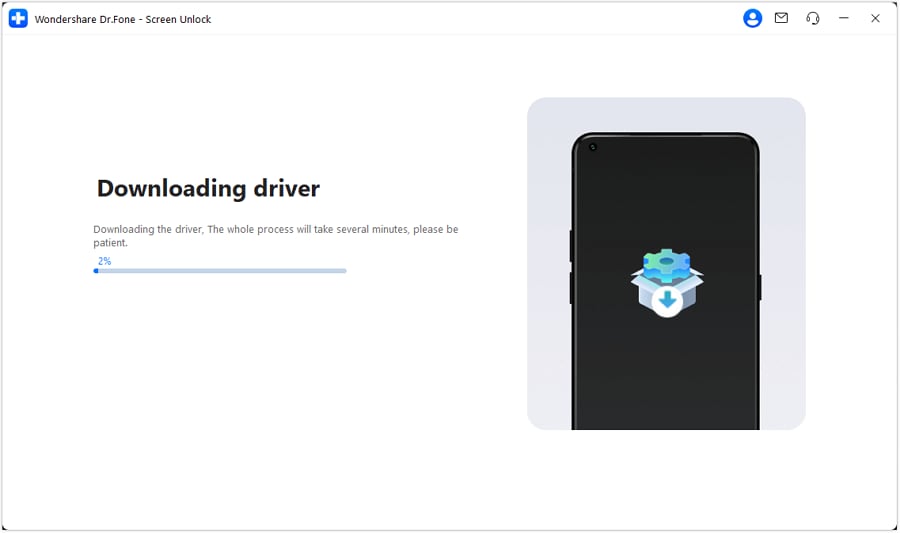
Step 5: Power Off and Connect Your Device Using the EDL Cable
Next, power off your Samsung M11 and follow the on-screen instructions to connect your device to the EDL cable. You will need to enter the EDL mode on your device, which is the Emergency Download Mode.
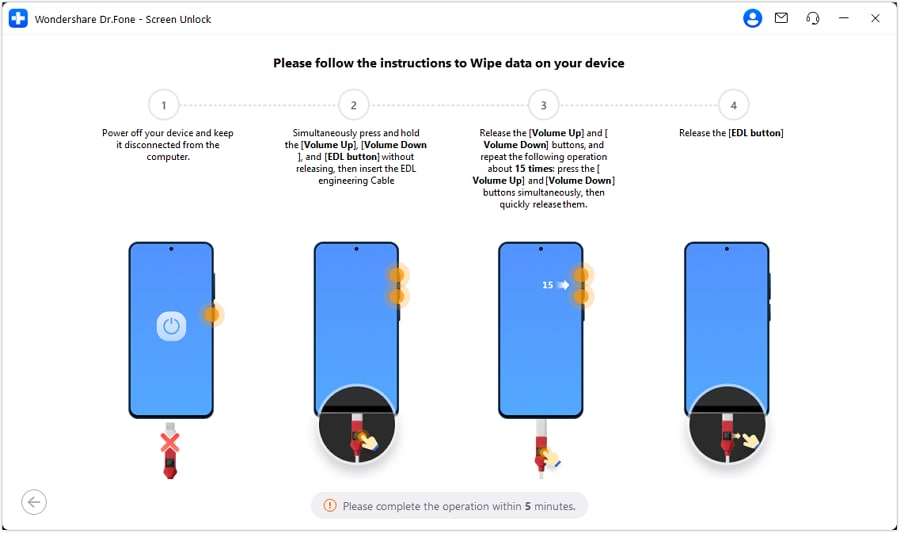
Step 6: Select Samsung Model and Apply the FRP Bypass
After connecting your Samsung S22/S22+/S22 Ultra to the EDL cable, select your device model from the list in Dr.Fone. Click Next to allow Dr.Fone to detect your device and apply the FRP bypass.
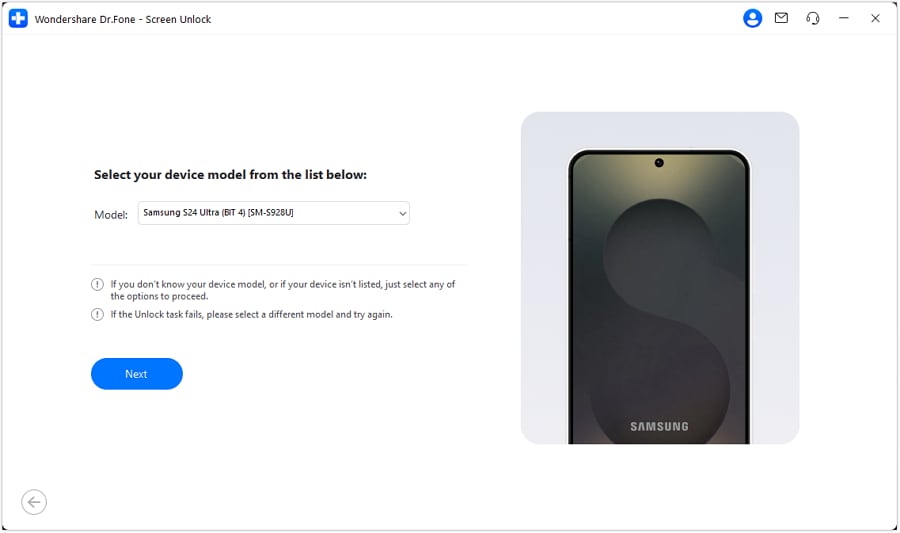
Step 7: Remove Samsung FRP Lock Successfully
Once done, restart your phone and proceed with the setup. No Google account verification will be required, meaning FRP has been successfully bypassed!
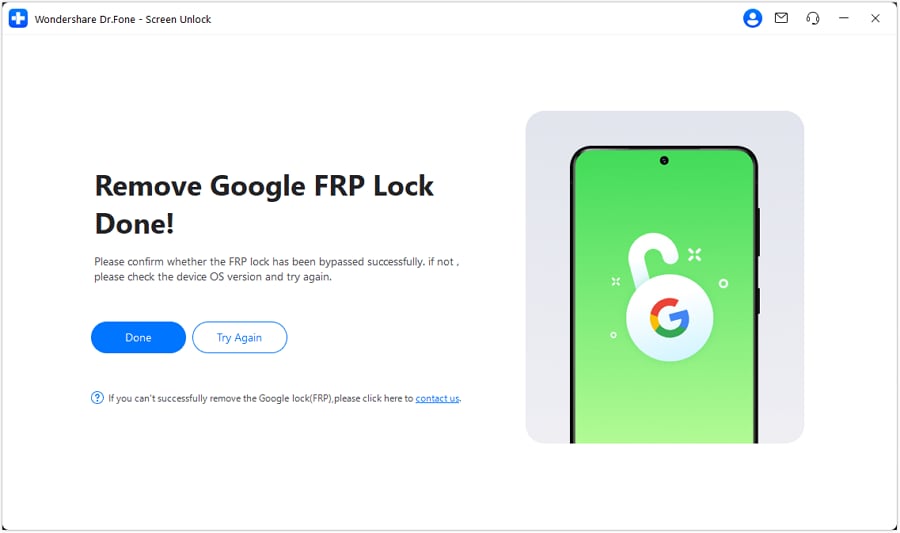
4,624,541 people have downloaded it
Dr. Fone App-Screen Unlock (Android)
Tips: If you're stuck with a locked Android screen and can't remember the password, don't worry—Wondershare Dr.Fone App-Screen Unlock (Android) is here to help. This handy app makes it easy to unlock your phone without needing a computer. Compatible with devices from Samsung, Huawei, Xiaomi, and others, you won't have to stress about losing access to your phone. Simply download the app and follow the straightforward steps to regain control of your device effortlessly. Say goodbye to lock screen frustrations and hello to easy access!
Part 3: FAQs about Samsung FRP bypass
1. How do you fix custom binary blocked by FAP lock?
Sometimes your phone can shock you with the "custom binary blocked by FAP (FRP) lock" message. If this message appears, it means you can't boot your Samsung phone. The message appears if you have rooted your phone to flash ROM, hence the loss of critical binary files. Fortunately, Dr.Fone can help you easily bypass the FAP (FRP) lock and restart your phone. Just follow the steps above to bypass this security feature.
2. Will flashing my phone remove FRP?
Some users resort to flashing their phones to remove the FRP security system. While this will probably work for the techies, it can be counterproductive because you'll likely brick your phone. Therefore, the most suitable way to remove FRP is to use a professional FRP bypass tool. But if you can remember your Google Account details, it's easier to skip FAP lock by simply hard resetting your phone.
3. Will rooting a phone bypass FRP?
Rooting unlocks your Android system to update the system, install unapproved apps, and customize anything. But although this technique allows you to achieve different results on your phone, bypassing FRP isn't part of the menu. So, no, rooting won't help you bypass FRP on any Android phone.
Conclusion
Dr.Fone - Screen Unlock (Android) is the ultimate tool for bypassing FRP locks on devices like the Samsung A01 Core, Samsung A02, and Samsung A02S Core, all without needing a SIM card. This easy-to-use solution allows you to quickly regain access to your device. After completing the Samsung A02 Core FRP bypass, be sure to set up a new, memorable Google Account for added security and to prevent future access issues, especially if your phone is lost or stolen.
Samsung Unlock
- Samsung Code
- 1. Samsung Unlock Code List
- 2. Samsung Reset Code List
- 3. Samsung Secret Code List
- 4. Check Screen Using Secret Codes
- 5. Samsung Unlock Code Generators
- 6. Free Samsung Unlock Code
- 7. Free Samsung Unlock Code Generators
- 8. Samsung Galaxy S2 Unlock Code
- Samsung A Series FRP Bypass
- 1. Samsung A01 FRP Bypass
- 2. Samsung A01 Core FRP Bypass
- 3. Samsung A02/A02s FRP Bypass
- 4. Samsung A2 Core FRP Bypass
- 5. Samsung A10/A10s FRP Bypass
- 6. Samsung A11 FRP Bypass
- 7. Samsung A12 FRP Bypass
- 8. Samsung A20/A20S FRP Bypass
- 9. Samsung A14 FRP Bypass
- 10. Samsung A30/30s FRP Bypass
- 11. Samsung A50 FRP Bypass
- 12. Samsung A51 FRP Bypass
- Samsung J Series FRP Bypass
- 1. Samsung J2 FRP Bypass
- 2. Samsung J4 FRP Bypass
- 3. Samsung J5 Prime FRP Bypass
- 4. Samsung J6 FRP Bypass
- 5. Samsung J7 FRP Bypass
- 6. Samsung J7 Prime FRP Bypass
- 7. Samsung J250 FRP Bypass
- Samsung S Series FRP Bypass
- 1. Samsung S7 FRP Bypass
- 2. Samsung S22 FRP Bypass
- 3. Bypass Samsung S24 FRP Lock
- 4. Samsung S25 FRP Bypass
- Samsung FRP Bypass for Others
- 1. Samsung M01 FRP Bypass
- 2. Samsung M11 FRP Bypass
- 3. Samsung G532F FRP Bypass
- 4. Samsung G531F/G531H FRP Bypass
- 5. Samsung Google Verification Bypass
- 6. HushSMS APK FRP Unlock
- 7. Samsung Android 11 FRP Bypass
- 8. Samsung FRP Bypass Without PC
- Samsung Factory/Hard Reset
- 1. Reboot Samsung
- 2. Hard Reset Samsung
- 3. Reset Locked Samsung Phone
- 4. Reset Samsung Tablet
- 5. Reset Samsung Without Password
- 6. Reset Samsung Account Password
- 7. Reset Samsung Galaxy S3
- 8. Reset Samsung Galaxy S4
- 9. Reset Samsung Galaxy S5
- 10. Reset Samsung Galaxy S9/S10
- 11. Reset Samsung Galaxy J5/J7
- 12. Reset Samsung A12
- 13. Factory Reset Samsung Tablet
- Samsung S Series Screen Unlock
- 1. Samsung S2 Screen Unlock
- 2. Samsung S3 Screen Unlock
- 3. Samsung S4 Screen Unlock
- 4. Samsung S5 Screen Unlock
- 5. Samsung S6 Screen Unlock
- 6. Samsung S7/S8 Screen Unlock
- 7. Samsung S20 Screen Unlock
- 8. Samsung S22 Ultra Screen Unlock
- 9. Unlock Samsung S25
- Samsung Screen Unlock
- 1. Best Samsung Unlock Software
- 2. Forgot Samsung Galaxy Password
- 3. Bypass Samsung Lock Screen PIN
- 4. Unlock Samsung Galaxy Phones
- 5. Unlock Bootloader on Samsung
- 6. Unlock Home Screen Layout
- 7. Unlock Samsung Password
- 8. Remove Google Account
- 9. MDM Remove Tools
- 10. Remove Samsung MDM Lock
- 11. Samsung Reactivation Lock
- Samsung SIM Unlock
- ● Manage/transfer/recover data
- ● Unlock screen/activate/FRP lock
- ● Fix most iOS and Android issues
- Unlock Now Unlock Now Unlock Now




















James Davis
staff Editor