
How to Reset Samsung Phone Without Password Works on Any Model
Oct 13, 2025 • Filed to: Screen Lock Removal • Proven solutions
Forgetting your password can be a hassle that can lead to Samsung phone access issues. Being restricted on a personal or purchased second-hand device can severely hinder important information and core features. Regardless of whether or not you have the password, you still have your lock screen removed. There are quite a number of different methods that we can apply to do a factory reset on a Samsung phone without a password or unlock pattern.
This article aims to provide detailed answers on bypassing the password with the intention of actively restoring a fully functional device as quickly as possible.
Part 1: What Is a Factory Reset and Why Is It Needed?
A factory reset wipes all data, apps, and settings from the phone and restores the phone to its default condition. It mainly targets internal storage, wiping everything, including accounts and configurations.
This process is essential in several cases:
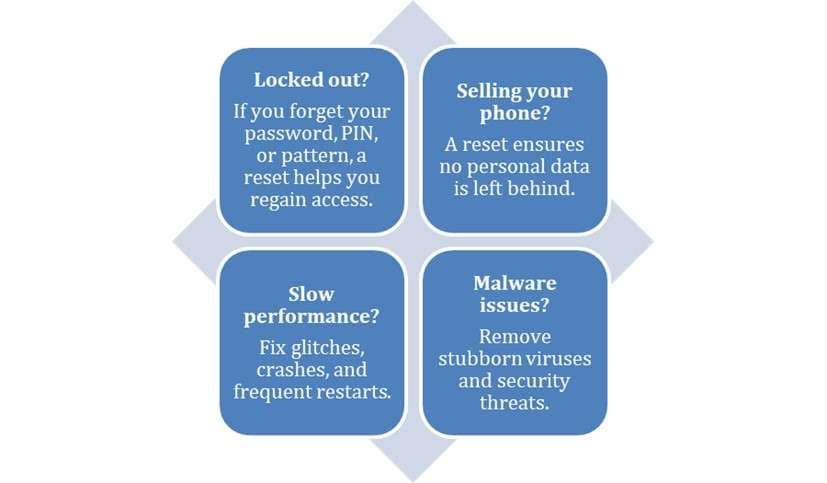
Resetting Samsung phone without password is drastic. It can restore functionality when no other option works.
Part 2: Factors to Consider Before Resetting Samsung Phone Without Password
Before you proceed with a factory reset Samsung phone without password, keep these crucial factors in mind:
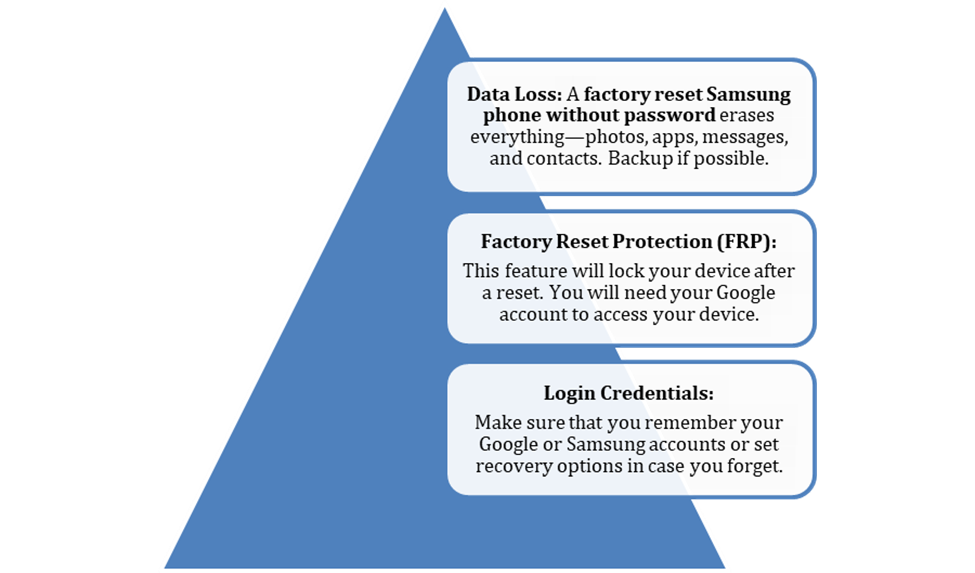
Now, let's explore step-by-step ways to reset Samsung phones without a password.
Part 3. Ways to Factory Reset Samsung Phones Without Password
The circumstances call for several approaches to reset a Samsung phone without a password. For example,
- Recovery Mode lets you factory reset your device by booting it into a special mode.
- Google Find My Device & Samsung Find My Mobile allows remote data deletion and factory resets.
- Dr.Fone - Data Eraser (Android) is a more advanced tool for circumventing data erasure and resetting devices without passwords.
Solution 1: Factory Reset with Dr.Fone - Data Eraser (Recommended)
Dr.Fone - Data Eraser can efficiently reset Samsung phones without passwords and remove all data. It permanently erases personal files, messages, contacts, call logs, and social app data from your device.
Why Choose Dr.Fone?
- 100% Secure Wipe: Uses an advanced algorithm to erase data permanently, preventing leaks.
- Privacy Protection: Ensures no sensitive information remains, reducing data breach risks.
- Boosts Resale Value: Provides a verified data erasure report for buyers.
- Detailed Device Info: Generates reports with IMEI, model details, and other key information.
- Full Data Removal: Restores the phone to factory settings after erasing.

Dr.Fone - Data Eraser (Android)
Fully Erase Everything on Android and Protect Your Privacy
- Simple, click-through process.
- Wipe your Android completely and permanently.
- Erase photos, contacts, messages, call logs, and all private data.
- Supports all Android devices available in the market.
Follow these steps to reset Samsung phone without password using Dr.Fone - Data Eraser:
Step 1: Connect your Samsung phone using a USB to a computer. Open Dr.Fone and go to Toolbox > Data Eraser.
Step 2: Once the tool loads, click Start to begin erasing data from your device.

Step 3: Enter the required confirmation code when prompted. Then, click Erase Now to proceed.

Step 4: A progress bar will show the erasing status. If needed, you can click Stop to pause the process.

Step 5: Once done, a confirmation message will appear. Click Erasure Report to review the deleted data.
Solution 2: Factory Reset Samsung Phone That Is Locked with ADM
The ADM track and wipe feature allows tracking, locking, and wiping data off a device remotely. Therefore, if you set your Samsung phone up with ADM previously and it got locked, you will be able to rest your device unapologetically.
Steps to Reset Samsung Phone Without Password Using ADM
Step 1: Open Android Device Manager on any browser. Sign in with the Google account linked to the locked phone.
Step 2: Select your Samsung phone, click Lock, and set a temporary password. Tap Lock again to confirm.
Step 3: Use the temporary password to unlock your phone. Go to Lock Screen Settings and remove the temporary password.
Step 4: Return to ADM and select Erase. This will factory reset Samsung phone without password, wiping all data and settings.
Solution 3: Factory Reset Using Samsung Find My Mobile
Samsung Find My Mobile enables users to track, backup, and remotely erase their devices. This tool is capable of performing a Samsung phone factory reset without password, especially if the phone is locked, but only if:
- You have a Samsung account linked to the device.
- The phone is online and registered under your account.
Steps to Reset Samsung Phone Without Password Using Find My Mobile:
Step 1: With a Samsung Find My Mobile account, just log in to the Samsung web portal through a PC.
Step 2: Now look for the Samsung phone in the registered devices. Check that it is online.
Step 3: Users may reset the device password after which users can confirm that data is erased.
Step 4: Assuming the phone is online, the phone will factory reset on its own.
Solution 4: Factory Reset Using Google Find My Device
If a Google account is signed in with Find My Device enabled, you can reset Samsung phone without password remotely. The phone has to be powered on and has network Wi-Fi or mobile data connection. Afterwards, proceed with the following steps:
Steps to Factory Reset Samsung Phone Without Password Using Google Find My Device
Step 1: Start by opening Google Find My Device from any browser first. Enter using the Google account connected to your Samsung phone.
Step 2: Once signed in, choose from the list your Samsung phone.
Step 3: Tap Erase Device on the left section
Step 4: Click Erase Device once more on the next screen; then, confirm by choosing Erase.
Solution 5: Factory Reset via Recovery Mode
Even without utilizing Find My Device or Find My Mobile, you can reset your Samsung phone without a password by using Recovery Mode. This method does delete everything so be sure to back up your files first.
Steps to Factory Reset Samsung Phone Without Password via Recovery Mode:
Step 1: Switch off your Samsung mobile device.
Step 2: Press power and volume down repeatedly.
Step 3: Pressing the power button displays a second screen. Press the smartphone in Bixby or Home mode until it vibrates.
Step 4: You will see a No Command message. Wait for the phone to Recovery Mode.
Step 5: Use The Volume button to scroll to Factory Reset and press the Power button to confirm.
Step 6: Select Yes – Delete All User Data to start wiping the device and wait for phone to boot.
Conclusion:
There are multiple methods to reset a Samsung phone without a password and each method is beneficial in its own way. Find My Device, Samsung Find My Mobile, and Recovery Mode services all meet the goal of restoring access. Unfortunately, the possibility of data loss and security aspects such as Factory Reset Protection (FRP) can hamper the task greatly.
Tools like Dr.Fone - Data Eraser offer a more advanced approach for those looking for a thorough and secure reset. It not only resets your phone but also ensures complete data removal for privacy protection. If you need a factory reset Samsung phone without a password, selecting the right method depends on your situation and security needs.
Samsung Unlock
- Samsung Code
- 1. Samsung Unlock Code List
- 2. Samsung Reset Code List
- 3. Samsung Secret Code List
- 4. Check Screen Using Secret Codes
- 5. Samsung Unlock Code Generators
- 6. Free Samsung Unlock Code
- 7. Free Samsung Unlock Code Generators
- 8. Samsung Galaxy S2 Unlock Code
- Samsung A Series FRP Bypass
- 1. Samsung A01 FRP Bypass
- 2. Samsung A01 Core FRP Bypass
- 3. Samsung A02/A02s FRP Bypass
- 4. Samsung A2 Core FRP Bypass
- 5. Samsung A10/A10s FRP Bypass
- 6. Samsung A11 FRP Bypass
- 7. Samsung A12 FRP Bypass
- 8. Samsung A20/A20S FRP Bypass
- 9. Samsung A14 FRP Bypass
- 10. Samsung A30/30s FRP Bypass
- 11. Samsung A50 FRP Bypass
- 12. Samsung A51 FRP Bypass
- Samsung J Series FRP Bypass
- 1. Samsung J2 FRP Bypass
- 2. Samsung J4 FRP Bypass
- 3. Samsung J5 Prime FRP Bypass
- 4. Samsung J6 FRP Bypass
- 5. Samsung J7 FRP Bypass
- 6. Samsung J7 Prime FRP Bypass
- 7. Samsung J250 FRP Bypass
- Samsung S Series FRP Bypass
- 1. Samsung S7 FRP Bypass
- 2. Samsung S22 FRP Bypass
- 3. Bypass Samsung S24 FRP Lock
- 4. Samsung S25 FRP Bypass
- Samsung FRP Bypass for Others
- 1. Samsung M01 FRP Bypass
- 2. Samsung M11 FRP Bypass
- 3. Samsung G532F FRP Bypass
- 4. Samsung G531F/G531H FRP Bypass
- 5. Samsung Google Verification Bypass
- 6. HushSMS APK FRP Unlock
- 7. Samsung Android 11 FRP Bypass
- 8. Samsung FRP Bypass Without PC
- Samsung Factory/Hard Reset
- 1. Reboot Samsung
- 2. Hard Reset Samsung
- 3. Reset Locked Samsung Phone
- 4. Reset Samsung Tablet
- 5. Reset Samsung Without Password
- 6. Reset Samsung Account Password
- 7. Reset Samsung Galaxy S3
- 8. Reset Samsung Galaxy S4
- 9. Reset Samsung Galaxy S5
- 10. Reset Samsung Galaxy S9/S10
- 11. Reset Samsung Galaxy J5/J7
- 12. Reset Samsung A12
- 13. Factory Reset Samsung Tablet
- Samsung S Series Screen Unlock
- 1. Samsung S2 Screen Unlock
- 2. Samsung S3 Screen Unlock
- 3. Samsung S4 Screen Unlock
- 4. Samsung S5 Screen Unlock
- 5. Samsung S6 Screen Unlock
- 6. Samsung S7/S8 Screen Unlock
- 7. Samsung S20 Screen Unlock
- 8. Samsung S22 Ultra Screen Unlock
- 9. Unlock Samsung S25
- Samsung Screen Unlock Tools
- 1. Best Samsung Unlock Software
- 2. Forgot Samsung Galaxy Password
- 3. Bypass Samsung Lock Screen PIN
- 4. Unlock Samsung Galaxy Phones
- 5. Unlock Bootloader on Samsung
- 6. Unlock Home Screen Layout
- 7. Unlock Samsung Password
- 8. Remove Google Account
- 9. MDM Remove Tools
- 10. Find My Mobile Samsung.com
- 11. Samsung Reactivation Lock
- Samsung SIM Unlock
- ● Manage/transfer/recover data
- ● Unlock screen/activate/FRP lock
- ● Fix most iOS and Android issues
- Unlock Now Unlock Now Unlock Now

























James Davis
staff Editor