
2 Easy Ways to Unlock Samsung S3 Password, PIN, Pattern Lock
Oct 13, 2025 • Filed to: Screen Lock Removal • Proven solutions
It happens to so many people – you want to use your Samsung Galaxy S3 in a hurry, but suddenly you’ve forgotten the password. This means not only can’t you make a call, but all your important information is sealed up inside. If this has happened to you, you know how frustrating it can be. The more security details we key into our phones, the easier it is to forget them.
With so many passwords and patterns to remember, it's no surprise there are many "How to unlock your Samsung Galaxy S3 password" posts online. This article shows you how to unlock your phone in two ways, so you’re never blocked from your phone or the information it contains again. Just follow the steps in either method below to learn how to unlock your Galaxy S3 without your password.
How to Unlockb Samsung Phone without Any Data Loss
Part 1. How to Unlock Samsung Galaxy S3 Password / PIN / Pattern with Dr.Fone
Dr.Fone - Screen Unlock (Android) is a top-notch unlock program designed to simply and safely remove lock screen passwords, pins, patterns, and fingerprints from Android phones.
"Simply" means all you need to do to unlock your Galaxy S3 is connect it to your computer, click your mouse, and you'll regain access in minutes. "Safely" ensures that unlocking your phone poses no risk of losing any data or private information. Everything will still be there, untouched, once your phone is unlocked.
So, whether you access your phone with a password, PIN, pattern, or fingerprint, after using Dr.Fone, you'll find it exactly as it was before—safe and sound.

Dr.Fone - Screen Unlock (Android)
Unlock Samsung Galaxy S3 Password, PIN, Pattern without Data Loss
- Pattern, PIN, password, fingerprints & face screen lock can all be unlocked.
- Unlock 20,000+ models of Android phones & tablets.
- Except for screen locks, it also supports bypassing Google FRP on most Samsung models.
- Work for Samsung Galaxy S/Note/Tab series, and LG G2, G3, G4, etc.
How to Unlock Galaxy S3 Password / PIN / Pattern / Fingerprint Using Dr.Fone
Below is a step-by-step guide showing you how to unlock a Samsung Galaxy S3 password without data loss using Dr.Fone.
Step 1: Download and launch Dr.Fone on your computer. Once you've entered Screen Unlock > Android, proceed to choose the Unlock Android Screen option.

Step 2: Subsequently, you will be guided to another screen where you need to pick the device brand, Samsung, and opt for the Remove without Data Loss option.

Step 3: Once you connect your phone to your computer, you'll see a screen like the one illustrated below. After selecting the Brand, Device Name, and Device Model, proceed by clicking on Next.

Step 4: To remove the password, PIN, pattern or fingerprint, follow the screenshot below to switch your phone to Download Mode.

Step 5: As soon as the phone model is successfully matched, Dr.Fone automatically removes any passwords, patterns, and fingerprints. Once the removal has been completed, your phone is ready to use again - with all your essential data and information safe and untouched.
Part 2. Unlock Samsung Galaxy S3 Password using the Recovery Mode Option
Here's how to unlock your Samsung Galaxy S3 without a password in a matter of minutes - without any downloads or any need for payment - but it's only fair to warn you that it will cost you all the data you already have on your phone.
As long as you understand what you'll be losing when using this Recovery Mode option - and appreciate how much time it's going to take you to replace it all - then carefully follow the steps below, which will show you how to unlock your Galaxy S3 password.
How to Unlock Galaxy S3 Password / PIN / Pattern by Recovery Mode Option
Step 1: To unlock your Samsung Galaxy S3, you need to switch your phone OFF first.
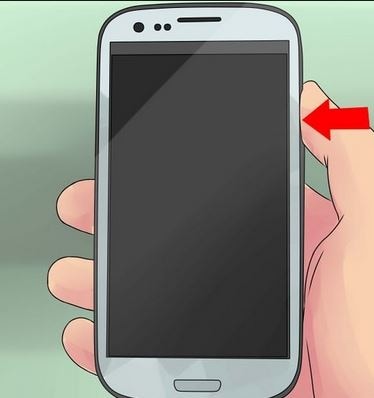
Step 2: Once your phone is powered off, press and hold these three keys at the same time:
- Volume UP
- Power
- Home
You need to keep those keys pressed for between 5 and 10 seconds until you see the Samsung logo appearing on your phone’s screen, which means it’s ready to be unlocked.
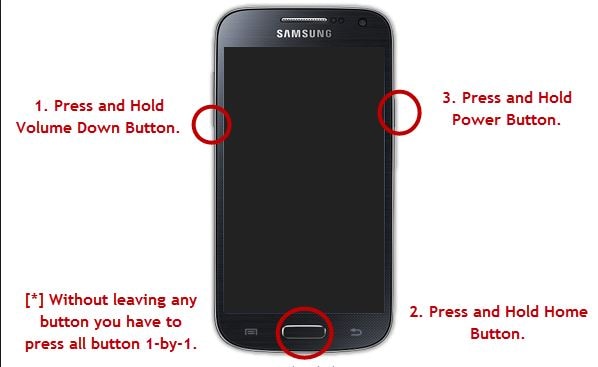
Step 3: Once the Samsung logo has appeared, release the Power key while still holding down the other two. Your phone will automatically go into "Recovery Mode" and the screen will look like the one in the image below.
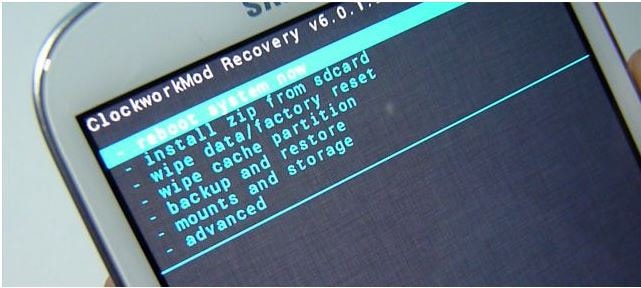
Tip: When your phone is in “Recovery Mode”, you won't be able to control it using the touch screen - but don't worry about this, it's only temporary. Instead, you need to use the Volume Up and Volume Down buttons to navigate through the "Recovery Mode" menu options, and use the Power button to select the appropriate option.
Step 4: Scroll through the “Recovery Mode” menu options to "Wipe data/factory reset" and use the Power button to select this option.
Step 5: Once you've selected the "Wipe data/factory reset" option, you'll be prompted to confirm you really want to do this by answering the YES/NO question. Use the “Volume” button to select YES and start the process of erasing every single bit of data from your phone. This will take a few minutes, during which time you should not touch your phone.
Step 6: Once the process of erasing data has finished, you'll need to select the "Reboot System Now" option, which will reset your phone back to the state it was in when you first acquired it, but unlocked and ready to enjoy again.
Although this method is effective, it does come with a not-so-hidden cost - the loss of all your personal information and any other data you’re keeping on your phone. The good thing about this method is that you get your phone back - even if it doesn’t have anything you’ve previously stored on it.
So if you want to know how to unlock a Galaxy S3 without a password and keep your data intact, your much better option is to use Dr.Fone.
Part 3. Comparison of the Two Solutions
When you're locked out of your phone, you want a solution that’s quick and safe. Dr.Fone - Screen Unlock (Android) is the perfect tool for this.
Both of the methods outlined above will remove security patterns, passwords, and fingerprints, but using the "Recovery Mode" method means you'll lose all your data in the process. Not only does "Recovery Mode" cost you your data, but it's also tricky, risky, and time-consuming to wipe your phone and restore everything—if that's even possible.
With Dr.Fone, you simply connect your phone to your computer, install the automatic recovery package, and remove passwords without losing any data or settings. Why waste precious time and risk losing important information when Dr.Fone makes it so simple?
Save yourself the hassle by visiting the Dr.Fone website and downloading the only toolkit you need to unlock your Galaxy S3 quickly and safely.
4,624,541 people have downloaded it
Samsung Unlock
- Samsung Code
- 1. Samsung Unlock Code List
- 2. Samsung Reset Code List
- 3. Samsung Secret Code List
- 4. Check Screen Using Secret Codes
- 5. Samsung Unlock Code Generators
- 6. Free Samsung Unlock Code
- 7. Free Samsung Unlock Code Generators
- 8. Samsung Galaxy S2 Unlock Code
- Samsung A Series FRP Bypass
- 1. Samsung A01 FRP Bypass
- 2. Samsung A01 Core FRP Bypass
- 3. Samsung A02/A02s FRP Bypass
- 4. Samsung A2 Core FRP Bypass
- 5. Samsung A10/A10s FRP Bypass
- 6. Samsung A11 FRP Bypass
- 7. Samsung A12 FRP Bypass
- 8. Samsung A20/A20S FRP Bypass
- 9. Samsung A14 FRP Bypass
- 10. Samsung A30/30s FRP Bypass
- 11. Samsung A50 FRP Bypass
- 12. Samsung A51 FRP Bypass
- Samsung J Series FRP Bypass
- 1. Samsung J2 FRP Bypass
- 2. Samsung J4 FRP Bypass
- 3. Samsung J5 Prime FRP Bypass
- 4. Samsung J6 FRP Bypass
- 5. Samsung J7 FRP Bypass
- 6. Samsung J7 Prime FRP Bypass
- 7. Samsung J250 FRP Bypass
- Samsung S Series FRP Bypass
- 1. Samsung S7 FRP Bypass
- 2. Samsung S22 FRP Bypass
- 3. Bypass Samsung S24 FRP Lock
- 4. Samsung S25 FRP Bypass
- Samsung FRP Bypass for Others
- 1. Samsung M01 FRP Bypass
- 2. Samsung M11 FRP Bypass
- 3. Samsung G532F FRP Bypass
- 4. Samsung G531F/G531H FRP Bypass
- 5. Samsung Google Verification Bypass
- 6. HushSMS APK FRP Unlock
- 7. Samsung Android 11 FRP Bypass
- 8. Samsung FRP Bypass Without PC
- Samsung Factory/Hard Reset
- 1. Reboot Samsung
- 2. Hard Reset Samsung
- 3. Reset Locked Samsung Phone
- 4. Reset Samsung Tablet
- 5. Reset Samsung Without Password
- 6. Reset Samsung Account Password
- 7. Reset Samsung Galaxy S3
- 8. Reset Samsung Galaxy S4
- 9. Reset Samsung Galaxy S5
- 10. Reset Samsung Galaxy S9/S10
- 11. Reset Samsung Galaxy J5/J7
- 12. Reset Samsung A12
- 13. Factory Reset Samsung Tablet
- Samsung S Series Screen Unlock
- 1. Samsung S2 Screen Unlock
- 2. Samsung S3 Screen Unlock
- 3. Samsung S4 Screen Unlock
- 4. Samsung S5 Screen Unlock
- 5. Samsung S6 Screen Unlock
- 6. Samsung S7/S8 Screen Unlock
- 7. Samsung S20 Screen Unlock
- 8. Samsung S22 Ultra Screen Unlock
- 9. Unlock Samsung S25
- Samsung Screen Unlock
- 1. Best Samsung Unlock Software
- 2. Forgot Samsung Galaxy Password
- 3. Bypass Samsung Lock Screen PIN
- 4. Unlock Samsung Galaxy Phones
- 5. Unlock Bootloader on Samsung
- 6. Unlock Home Screen Layout
- 7. Unlock Samsung Password
- 8. Remove Google Account
- 9. MDM Remove Tools
- 10. Remove Samsung MDM Lock
- 11. Samsung Reactivation Lock
- Samsung SIM Unlock
- ● Manage/transfer/recover data
- ● Unlock screen/activate/FRP lock
- ● Fix most iOS and Android issues
- Unlock Now Unlock Now Unlock Now



















Alice MJ
staff Editor