What Can You Do to Network Unlock Samsung Galaxy S20/S20 Ultra?
Oct 13, 2025 • Filed to: Screen Lock Removal • Proven solutions
If you are a Samsung S20 or S20 Ultra user and want to change the network carrier, phone unlocking is necessary. It will give the network freedom to you to shift to other preferred carriers without hassle. Moreover, you can also easily use international network carriers on unlocked smartphones if you are traveling abroad.
This article will guide you about different methods through which you can unlock Samsung Galaxy S20 or S20 Ultra easily. By unlocking your Samsung S20 or S20 Ultra, you can easily shift to any specific network carrier without restrictions.
Part 1: Samsung S20 Vs. Samsung S20 Ultra
Samsung Galaxy S20 series are high-range phones which come up with premium camera features, fast 5G speed, and additional specs. Samsung S20 and S20 Ultra have Super AMOLED displays with a refresh rate of 120MHz. Apart from the display, the main difference lies in the size of the screen. Samsung S20 has a 6.2-inch display, whereas S20 Ultra has a 6.9-inch display. When it comes to the cameras, S20 offers a 64MP telephoto lens along with a 12MP main sensor. It also supports a 12MP ultrawide lens which can capture high-resolution professional photos.

On the other hand, S20 Ultra provides a 108MP lens through which you can capture a 12MP zoomed image. Furthermore, S20 Ultra has a 5000mAh battery with a 25W fast charger. Conversely, S20 has 4000mAh battery life, which is significantly less than S20 Ultra. Hence, both S20 and S20 Ultra have powerful processors and cameras, which justifies their high price ranges.
Tech Specs of Samsung Galaxy S20 and S20 Ultra
| Specs | Samsung Galaxy S20 | Samsung Galaxy S20 Ultra |
| Weight | 163 g (5.75 oz) | 220 g (7.76 oz) |
| Size | 6.2 inches, 93.8 cm2 (~89.5% screen-to-body ratio) | 6.9 inches, 114.0 cm2 (~89.9% screen-to-body ratio) |
| Resolution | 1440 x 3200 pixels, 20:9 ratio (~563 ppi density) | 1440 x 3200 pixels, 20:9 ratio (~511 ppi density) |
| OS | Android 10, upgradable to Android 11, One UI 3.0 | Android 10, upgradable to Android 11, One UI 3.0 |
| CPU | Exynos 990 (7 nm+) - Global Qualcomm SM8250 Snapdragon 865 5G (7 nm+) - USA |
Exynos 990 (7 nm+) Qualcomm SM8250 Snapdragon 865 5G (7 nm+) |
| GPU | Mali-G77 MP11 - Global Adreno 650 - USA |
Mali-G77 MP11 Adreno 650 |
| Memory | 128GB 8GB RAM | 128GB 12GB RAM, 512GB 16GB RAM |
| Main Camera | 12 MP, f/1.8, 26mm (wide), 1/1.76", 1.8µm, Dual Pixel PDAF, OIS 64 MP, f/2.0, 29mm (telephoto), 1/1.72", 0.8µm, PDAF, OIS, 1.1x optical zoom, 3x hybrid zoom 12 MP, f/2.2, 13mm, 120˚ (ultrawide), 1/2.55" 1.4µm, Super Steady video |
108 MP, f/1.8, 26mm (wide), 1/1.33", 0.8µm, PDAF, OIS 48 MP, f/3.5, 103mm (periscope telephoto), 1/2.0", 0.8µm, PDAF, OIS, 4x optical zoom, 10x hybrid zoom 12 MP, f/2.2, 13mm, 120˚ (ultrawide), 1/2.55" 1.4µm, Super Steady video 0.3 MP, TOF 3D, f/1.0, (depth) |
| Selfie Camera | 10 MP, f/2.2, 26mm (wide), 1/3.24", 1.22µm, Dual Pixel PDAF | 40 MP, f/2.2, 26mm (wide), 1/2.8", 0.7µm, PDAF |
| Battery | 400mAh | 5000mAh |
Part 2: What is a Network Unlock Code?
A network unlock code is used to unlock a smartphone from its original network. It's a unique code calculated through an IMEI number through which you can overcome all the network restrictions from your Samsung S20 or S20 Ultra easily. Afterward, you can easily shift to any particular network carrier on your smartphone.
Part 3: Is it Legal to Unlock My Samsung Galaxy S20/S20 Ultra?
If you have bought a phone like Samsung S20 or S20 Ultra in installments, you cannot unlock it legally. The reason is that you don't technically own the phone because it is restricted through the signed contract. In this situation, you cannot unlock the phone to use other network carriers. However, if you have completed all the installments of your phone, you can network unlock Samsung S20/S20 Ultra legally.
Part 4: How to Unlock Samsung Galaxy S20/S20 Ultra and Use it with Any Carrier?
Are you eager to know how to unlock Samsung S20 or S20 Ultra instantly? This section will offer detailed guidelines for effortlessly unlocking Samsung S20/ S20 Ultra.
Method 1: Free Samsung Galaxy S20/S20 Ultra SIM Unlock Code
Your service provider from whom you have purchased the Samsung S20 or S20 Ultra can unlock the device for free. However, to network unlock your smartphone through your service provider, you would be needed to meet certain conditions. Each service provider can have different conditions. However, ensure that your phone is fully paid for and that you have owned it for more than 3 months.
Moreover, you should have a valid SIM card, and the smartphone has been active on it for at least 3 months. Once you have met certain conditions, you can follow the below steps:
Step 1: On your dial pad, type *#06# to get the IMEI number of your Samsung S20 or S20 Ultra. Afterward, contact your service provider and ask about the SIM unlock code.
Step 2: If asked, provide your IMEI code to the service provider. If you meet all the requirements, the Network Unlock Code will be sent to you via email in 2-3 days.
Step 3: Once you get the SIM Unlock Code, replace your current SIM card with another carrier. Afterward, follow the on-screen guidelines and enter your S20 or S20 Ultra unlock code to conclude the process.
Method 2: Paid Samsung Galaxy S20/S20 Ultra SIM Unlock Code
In this method, we recommend two online applications through which you can perform Samsung S20/S20 Ultra unlock easily.
1. UnlockMySIM
UnlockMySIM is a powerful online app through which you can perform various functions such as premium unlock, iCloud removal, iPhone unlocking, and Android unlocking. Through this platform, you can network unlock your SIM with three simple steps as it provides the fastest solution. Moreover, it supports all the Android and iOS models due to its high compatibility.
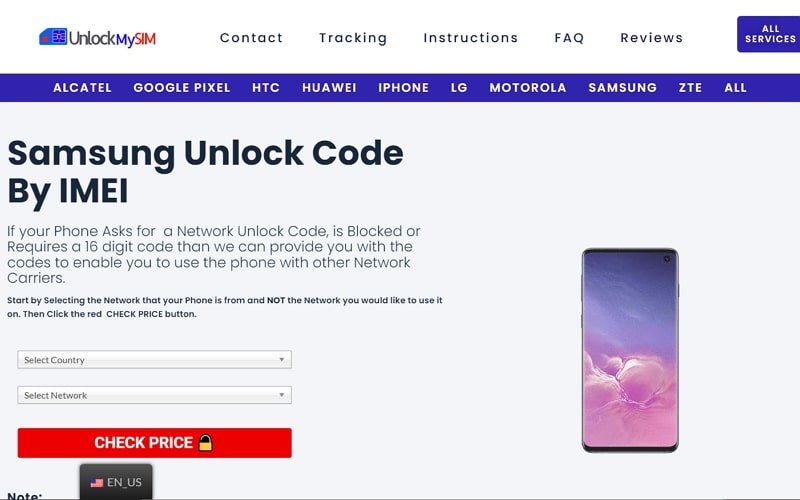
Step 1: Visit the official website of UnlockMySIM and choose your country from its homepage. Afterward, select the carrier that is locked with your Samsung S20 or S20 Ultra.
Step 2: Now extract your IMEI number by dialing *#06# on your phone's dialer. Now fulfill your payment on their page and provide the asked details. Once done, wait for the unlock code sent to your email.
Step 3: Once you have received the unlock code from the email, follow the offered directions to unlock your Samsung S20 or S20 Ultra.
2. Official SIM Unlock
Official SIM Unlock is a reliable platform through which you can unlock your Samsung S20 or S20 Ultra to use another network carrier. This platform's fast processing speed allows you to unlock your Samsung phone smoothly. To use the S20 unlock service provided by this program, read the below instructions:

Step 1: Navigate to the website of Official SIM unlock to initiate the process. Once done, choose your country and the current network carrier. Afterward, enter the IMEI number in the given box to proceed. For this, you can type *#06# on the dial pad of your Samsung phone.
Step 2: Now proceed with payment to give your order. Once done, wait for the confirmation email. Once you have received the unlock code from the confirmation email, you can instantly use this unique code to unlock your Samsung S20 or S20 Ultra.
Part 5: How to Unlock Samsung S20/S20 Ultra Screen Lock without Password?
Are you searching for a reliable Android screen unlock tool? Dr.Fone - Screen Unlock (Android) tool is popular software that can smoothly unlock screen passwords, patterns, and fingerprints. If you find it difficult to remember the screen passwords of your Samsung S20 or S20 Ultra, you can unlock it in three simple steps. The best thing about Dr.Fone - Screen Unlock (Android) tool is that it can function on every mainstream Android smartphone like Samsung, Xiaomi, LG, etc. Thus, you can launch and utilize this proficient tool easily on your Samsung S20 or S20 Ultra without restrictions:
Step 1: Select Unlock Android Screen Feature
Click on the "Screen Unlock" feature after launching the main interface of Dr.Fone's software. Once done, attach your Samsung S20 or S20 Ultra to your system through a USB cable. Afterward, select "Unlock Android Screen" to proceed.

Step 2: Enable the Download Mode
The software will display the smartphone models in front of your screen. Select your preferred model, which will be Samsung, to download its respective recovery package. Now enter your Samsung S20 or S20 Ultra in Download mode by switching off the device first. On the lock screen, press and hold the "Power" and "Volume Down" keys. This will turn the screen black afterward; press and hold the "Power," "Bixby," and "Volume Up" keys simultaneously.

Step 3: Download the Recovery Package
Once the Samsung logo appears, release all the keys. Now the recovery package will begin downloading. Once done, tap on "Remove Now" to unlock the screen instantly.

Conclusion
Do you want to network unlock your Samsung S20 or S20 Ultra? This article has gathered effective solutions and respective guidelines for Samsung Galaxy S20/S20 Ultra unlock. Moreover, we have also shed light on Dr.Fone - Screen Unlock (Android) tool that can instantly unlock passwords, patterns, PINs, and fingerprints in a few clicks.
Samsung Unlock
- Samsung Code
- 1. Samsung Unlock Code List
- 2. Samsung Reset Code List
- 3. Samsung Secret Code List
- 4. Check Screen Using Secret Codes
- 5. Samsung Unlock Code Generators
- 6. Free Samsung Unlock Code
- 7. Free Samsung Unlock Code Generators
- 8. Samsung Galaxy S2 Unlock Code
- Samsung A Series FRP Bypass
- 1. Samsung A01 FRP Bypass
- 2. Samsung A01 Core FRP Bypass
- 3. Samsung A02/A02s FRP Bypass
- 4. Samsung A2 Core FRP Bypass
- 5. Samsung A10/A10s FRP Bypass
- 6. Samsung A11 FRP Bypass
- 7. Samsung A12 FRP Bypass
- 8. Samsung A20/A20S FRP Bypass
- 9. Samsung A14 FRP Bypass
- 10. Samsung A30/30s FRP Bypass
- 11. Samsung A50 FRP Bypass
- 12. Samsung A51 FRP Bypass
- Samsung J Series FRP Bypass
- 1. Samsung J2 FRP Bypass
- 2. Samsung J4 FRP Bypass
- 3. Samsung J5 Prime FRP Bypass
- 4. Samsung J6 FRP Bypass
- 5. Samsung J7 FRP Bypass
- 6. Samsung J7 Prime FRP Bypass
- 7. Samsung J250 FRP Bypass
- Samsung S Series FRP Bypass
- 1. Samsung S7 FRP Bypass
- 2. Samsung S22 FRP Bypass
- 3. Bypass Samsung S24 FRP Lock
- 4. Samsung S25 FRP Bypass
- Samsung FRP Bypass for Others
- 1. Samsung M01 FRP Bypass
- 2. Samsung M11 FRP Bypass
- 3. Samsung G532F FRP Bypass
- 4. Samsung G531F/G531H FRP Bypass
- 5. Samsung Google Verification Bypass
- 6. HushSMS APK FRP Unlock
- 7. Samsung Android 11 FRP Bypass
- 8. Samsung FRP Bypass Without PC
- Samsung Factory/Hard Reset
- 1. Reboot Samsung
- 2. Hard Reset Samsung
- 3. Reset Locked Samsung Phone
- 4. Reset Samsung Tablet
- 5. Reset Samsung Without Password
- 6. Reset Samsung Account Password
- 7. Reset Samsung Galaxy S3
- 8. Reset Samsung Galaxy S4
- 9. Reset Samsung Galaxy S5
- 10. Reset Samsung Galaxy S9/S10
- 11. Reset Samsung Galaxy J5/J7
- 12. Reset Samsung A12
- 13. Factory Reset Samsung Tablet
- Samsung S Series Screen Unlock
- 1. Samsung S2 Screen Unlock
- 2. Samsung S3 Screen Unlock
- 3. Samsung S4 Screen Unlock
- 4. Samsung S5 Screen Unlock
- 5. Samsung S6 Screen Unlock
- 6. Samsung S7/S8 Screen Unlock
- 7. Samsung S20 Screen Unlock
- 8. Samsung S22 Ultra Screen Unlock
- 9. Unlock Samsung S25
- Samsung Screen Unlock
- 1. Best Samsung Unlock Software
- 2. Forgot Samsung Galaxy Password
- 3. Bypass Samsung Lock Screen PIN
- 4. Unlock Samsung Galaxy Phones
- 5. Unlock Bootloader on Samsung
- 6. Unlock Home Screen Layout
- 7. Unlock Samsung Password
- 8. Remove Google Account
- 9. MDM Remove Tools
- 10. Remove Samsung MDM Lock
- 11. Samsung Reactivation Lock
- Samsung SIM Unlock
- ● Manage/transfer/recover data
- ● Unlock screen/activate/FRP lock
- ● Fix most iOS and Android issues
- Unlock Now Unlock Now Unlock Now

















James Davis
staff Editor