
How to Bypass Google Account on Samsung Like a Tech Expert – No Hassle, No Wait
Oct 24, 2025 • Filed to: Screen Lock Removal • Proven solutions
Dr.Fone Basic:
Better Control for Your Phone
Manage, transfer, back up, restore, and mirror your device
Did Google account verification prevent you from using your Samsung device? This restriction applies regardless of whether you purchased a used phone or underwent a factory reset. Although this security measure protects your data, it can be challenging if you don't have the login information. Fortunately, there is good news! You can bypass the Google accounts on Samsung with ease.
The aim of this article is to help you unlock your Samsung device by addressing the question of how do I bypass Google account verification safely and effectively when you are locked out due to forgotten credentials.
- Part 1: What is FRP and Why Does Google Require Account Verification?
- Part 2: Key Considerations Before Bypassing Google Account Verification
- Method 1: How To Bypass Google Account Verification Via OTG Cable And FRP Bypass Apk
- Method 2: How To Bypass Google account verification using Dr.Fone - Screen Unlock (Android 11/12/13/14/15)

- Method 3: How To Bypass Google account verification with TalkBack (Accessibility)
- Method 4: How To Bypass Google Account Verification with Google Keyboard
Part 1: What is FRP and Why Does Google Require Account Verification?
Google Account Verification, often known as factory reset protection (FRP), is a security feature that protects Android smartphones, including Samsung models. Enabling FRP protects your data and stops unauthorized users from accessing your device due to the following aspects shown in the image below:
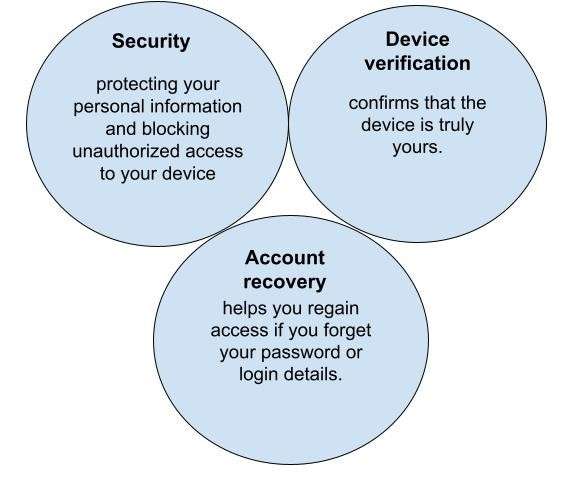
Part 2: Key Considerations Before Bypassing Google Account Verification
Knowing how to bypass the Samsung Google account may seem like a quick fix, but it is essential to understand the risks and methods before taking action.
- Data loss: One wrong move could erase important emails, photos, and documents.
- Account lockout: You might unintentionally activate security measures and lock yourself out.
- Malicious software: Some tools are not reliable and may be scams. Using these tools while bypassing Google accounts on Samsung can even lead to losses or potential data loss.
Let's learn a step-by-step guide to how to bypass Google account verification.
Part 3: Effortless Ways to Bypass Google Account Verification on Samsung
If you're stuck on the verification screen for your Samsung device's Google account, there's no need to panic. With the right steps, you can regain full access. Below are the most reliable and tested methods to bypass the Google account on Samsung safely and effectively.
- OTG Cable Method – Use a USB drive with an FRP bypass APK to unlock your device.
- TalkBack Method – Leverage Samsung's accessibility feature to bypass verification.
- Google Keyboard Trick – Access device settings through keyboard shortcuts without extra software.
- Dr.Fone - Screen Unlock – A reliable and user-friendly tool for quick FRP removal.
Tips: Having trouble getting past Google’s Factory Reset Protection on your Samsung device? Dr.Fone Online Unlock is here to help—completely online, no PC or software download required. In just three easy steps (and under 10 minutes!), you can bypass FRP on every Samsung model—from the latest Galaxy S25 series to tablets—and in any region worldwide.
- Zero risk: Device remains unharmed and fully functional.
- Super-fast: Unlock completes in as little as 10 minutes.
- Proven reliability: 99% success rate validated by real users.
- Satisfaction guaranteed: Full refund if unlocking fails.
Take back control of your Samsung device now—unlock FRP faster than ever!
Method 1: How To Bypass Google Account Verification Via OTG Cable And FRP Bypass Apk
Do you know how to bypass Google account verification on Samsung without a computer? The OTG cable method will do the trick. Ensure you are adequately prepared before proceeding with the step-by-step process, as some necessities are important to have.
- OTG cable.
- USB drive with the right APK file.
This method works by using an OTG cable and a USB drive loaded with an FRP bypass APK file. Follow these steps to unlock your device.
Step-by-Step Guide
Step 1: Prepare the APK File
Download the FRP Bypass APK on another device. Save it to a USB flash drive.
Step 2: Connect to Your Samsung Device
Use an OTG cable to connect the USB drive to your phone. If the connection is successful, your Samsung device will open File Manager automatically.
Step 3: Install the APK
Look for and click on the FRP Bypass APK file. While installing, if asked, make sure to allow ‘Unknown Sources' in Settings > Security.
Step 4: Reset Your Samsung Device
Open the installed FRP bypass app. Navigate to the Settings menu, then go to Backup & reset and tap on the option Factory data reset. Confirm the reset. This will erase Google account verification from the device.
Step 5: Restart and Set Up
Once the reset is complete, restart your Samsung device. You can now set it up without Google account verification.
Limitations:
- You won't be able to use OTG to disable the FRP lock unless you get the prerequisites, as mentioned earlier.
- Only Samsung devices running Android 5.0 or 5.1 can utilise this solution.
Method 2: Bypass Google account verification using Dr.Fone - Screen Unlock (Android 11/12/13/14/15)
The methods above may not work on newer Samsung models due to security updates. Dr.Fone - Screen Unlock supports the latest Samsung Android versions, including 11, 12, 13, 14, and 15, providing a reliable way to bypass the Google account on Samsung safely.
To regain access to your Samsung phone, you must first disable Google's Factory Reset Protection (FRP), which activates after a factory reset to prevent unauthorized use.
This powerful tool provides a quick and efficient FRP bypass solution, allowing you to remove restrictions and restore full access to your device without complications.

Dr.Fone - Screen Unlock (Android)
The Best UnlockJunky Alternative to Bypass FRP and Solve Your Screen Locks
- Remove all Android screen locks (PIN/pattern/fingerprints/face ID) in minutes.
- Bypass the FRP lock of Samsung without a PIN or Google account.
- Everyone can handle the lock screen without any tech knowledge.
- Provide specific removal solutions to promise good success rate.
Here are the steps for Samsung Android 11/12/13/14 Google FRP bypass:
Step 1: Open the screen unlock tool
Launch Wondershare Dr.Fone on your PC. Connect your Samsung phone. On the main menu, click Toolbox and then Screen Unlock to unlock your device features.

Step 2: Choose the FRP Lock removal feature
To proceed, choose Android from the options. Choose Remove Google FRP Lock on the following screen.

Step 3: Choose Android OS 11/12/13/14 (One-Click Removal)
Select Samsung from the given device options. To remove Google Lock as quickly as possible or if you don't know what Android version your Samsung is running, choose 'All Android version (One-Click Removal) and click Start on the same screen.

Step 4: Open the emergency call by following the on-screen directions
A screen will appear, and you must follow the instructions as they are displayed. Locate and touch the Emergency Call button on your Android device. Enter #0# to access a secret menu. Click Next on your computer screen when finished.

Step 5: Allow debugging of USB
To enable USB debugging, a prompt will appear on your Android screen. Click Authorized on your computer screen after granting permission on your Samsung device.

Step 6: Successfully Remove the FRP Lock
The next screen on your computer will display the removal of the FRP lock from your Samsung device.

4,624,541 people have downloaded it
Method 3: Bypass Google account verification with TalkBack (Accessibility)
The TalkBack feature can be used as a straightforward approach to bypass Google account verification on Samsung when there is no computer around. You can use this lengthy and complex method to unlock the Samsung phone. Here's how you can unlock it.
Step-by-Step Guide
Step 1: Enable TalkBack
Go to Settings. Find Accessibility under Additional Settings. Select TalkBack and turn it on.
Step 2: Access Global Context Menu
Use two fingers to draw an L shape on the screen. This opens the Global Context Menu. Select TalkBack Settings. Scroll down and turn TalkBack off.
Step 3: Open Help & Feedback
Return to the Google verification screen. Tap Help & Feedback. Open any article.
Step 4: Search for Settings
Use the search bar to type Settings. Open the Settings app from the results.
Step 5: Factory Reset Again
Navigate to Backup & Reset. Select Factory Data Reset. Confirm and reset the device.
Step 6: Restart and Set Up Without Google Account
Once the reset is complete, restart your Samsung device. The previous Google account verification will be removed, and you can set up your phone without any login requirements.
Limitations
- Blocked on Newer Samsung Models: Latest updates restrict TalkBack from accessing settings.
- Requires Internet: Without Wi-Fi or data, Help & Feedback won't open.
- Disabled After Reset: Some Samsung devices turn off TalkBack after a reset.
- Complicated for Beginners: Multiple steps can be confusing.
Method 4: Bypass Google Account Verification with Google Keyboard
The Google Keyboard bypasses account verification on Samsung devices without using any external application. It allows you to regain access to your device by enabling specific settings from the keyboard.
Step-by-Step Guide
The steps on how to bypass Google account on Samsung are as follows:
Step 1: When the device starts again or there is a new device, connect your device to a Wi-Fi network and choose a language.
Step 2: A notification will appear requesting your Gmail account to activate the device. Tap the text field to bring up the keyboard, then press and hold the “@” key to access the Keyboard Settings.
Step 3: Open Keyboard Settings, tap the three dots in the top right corner, and select ""Help & Feedback."" Then, long-press on any text to select it, and tap "Web Search" in the top right corner.
Step 4: To reach the Settings, type Settings into the search bar. Navigate through the Settings page and select About phone." The Build number option will now appear after selecting Software details. To get into “Developer Mode”, tap it seven times.
Step 5: Return to the previous page and choose Developer options. Then, to activate OEM Unlocking," click the toggle next to it.
Step 6: You can now set up your device without requiring your Google Account information.
Limitations
- Patched by Updates: New Samsung firmware blocks keyboard access to settings.
- Requires Gboard: It won't work if Google Keyboard isn't installed.
- Limited Access: Many Samsung models restrict settings via the keyboard.
- Inconsistent Results: Works only on certain software versions.
Conclusion
Getting back into a Samsung phone after being Google-locked can be tedious. Everything from OTG cables, TalkBack, Google Keyboard Tricking, and other tools set forth by experts do not work on newer models. In addition to requiring advanced skills, these tools also risk losing some data. These techniques are also very slow and can be very hit or miss.
A more efficient option is Dr.Fone - Screen Unlock. This option caters to Samsung phones operating on Android 11-15. Dr.Fone is simple to use, plausibly avoids data loss, ensures a secure unlocking process, and boasts a high success rate. Bypassing Google account verification on Samsung phones is best handled with Dr.Fone.
4,624,541 people have downloaded it
Dr.Fone Basic:
Better Control for Your Phone
Manage, transfer, back up, restore, and mirror your device
Samsung Unlock
- Samsung Code
- 1. Samsung Unlock Code List
- 2. Samsung Reset Code List
- 3. Samsung Secret Code List
- 4. Check Screen Using Secret Codes
- 5. Samsung Unlock Code Generators
- 6. Free Samsung Unlock Code
- 7. Free Samsung Unlock Code Generators
- 8. Samsung Galaxy S2 Unlock Code
- Samsung A Series FRP Bypass
- 1. Samsung A01 FRP Bypass
- 2. Samsung A01 Core FRP Bypass
- 3. Samsung A02/A02s FRP Bypass
- 4. Samsung A2 Core FRP Bypass
- 5. Samsung A10/A10s FRP Bypass
- 6. Samsung A11 FRP Bypass
- 7. Samsung A12 FRP Bypass
- 8. Samsung A20/A20S FRP Bypass
- 9. Samsung A14 FRP Bypass
- 10. Samsung A30/30s FRP Bypass
- 11. Samsung A50 FRP Bypass
- 12. Samsung A51 FRP Bypass
- Samsung J Series FRP Bypass
- 1. Samsung J2 FRP Bypass
- 2. Samsung J4 FRP Bypass
- 3. Samsung J5 Prime FRP Bypass
- 4. Samsung J6 FRP Bypass
- 5. Samsung J7 FRP Bypass
- 6. Samsung J7 Prime FRP Bypass
- 7. Samsung J250 FRP Bypass
- Samsung S Series FRP Bypass
- 1. Samsung S7 FRP Bypass
- 2. Samsung S22 FRP Bypass
- 3. Bypass Samsung S24 FRP Lock
- 4. Samsung S25 FRP Bypass
- Samsung FRP Bypass for Others
- 1. Samsung M01 FRP Bypass
- 2. Samsung M11 FRP Bypass
- 3. Samsung G532F FRP Bypass
- 4. Samsung G531F/G531H FRP Bypass
- 5. Samsung Google Verification Bypass
- 6. HushSMS APK FRP Unlock
- 7. Samsung Android 11 FRP Bypass
- 8. Samsung FRP Bypass Without PC
- Samsung Factory/Hard Reset
- 1. Reboot Samsung
- 2. Hard Reset Samsung
- 3. Reset Locked Samsung Phone
- 4. Reset Samsung Tablet
- 5. Reset Samsung Without Password
- 6. Reset Samsung Account Password
- 7. Reset Samsung Galaxy S3
- 8. Reset Samsung Galaxy S4
- 9. Reset Samsung Galaxy S5
- 10. Reset Samsung Galaxy S9/S10
- 11. Reset Samsung Galaxy J5/J7
- 12. Reset Samsung A12
- 13. Factory Reset Samsung Tablet
- Samsung S Series Screen Unlock
- 1. Samsung S2 Screen Unlock
- 2. Samsung S3 Screen Unlock
- 3. Samsung S4 Screen Unlock
- 4. Samsung S5 Screen Unlock
- 5. Samsung S6 Screen Unlock
- 6. Samsung S7/S8 Screen Unlock
- 7. Samsung S20 Screen Unlock
- 8. Samsung S22 Ultra Screen Unlock
- 9. Unlock Samsung S25
- Samsung Screen Unlock
- 1. Best Samsung Unlock Software
- 2. Forgot Samsung Galaxy Password
- 3. Bypass Samsung Lock Screen PIN
- 4. Unlock Samsung Galaxy Phones
- 5. Unlock Bootloader on Samsung
- 6. Unlock Home Screen Layout
- 7. Unlock Samsung Password
- 8. Remove Google Account
- 9. MDM Remove Tools
- 10. Remove Samsung MDM Lock
- 11. Samsung Reactivation Lock
- Samsung SIM Unlock
- ● Manage/transfer/recover data
- ● Unlock screen/activate/FRP lock
- ● Fix most iOS and Android issues
- Unlock Now Unlock Now Unlock Now













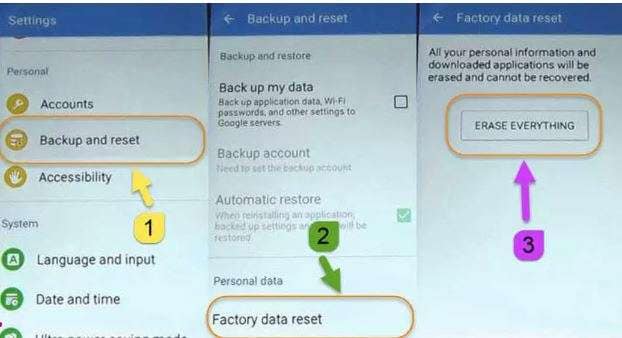



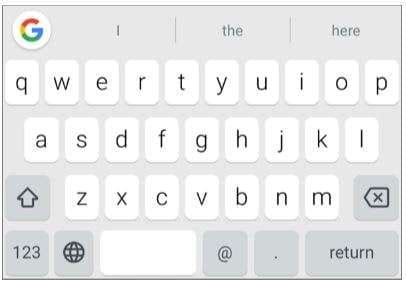
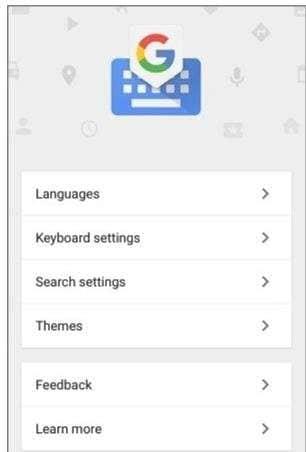
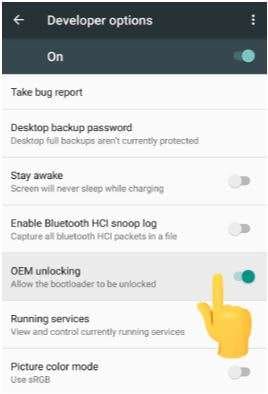





James Davis
staff Editor