A Complete Guide to Factory Reset Samsung Galaxy S5
Samusng Unlock
- Samsung Code
- 1. Samsung Unlock Code List
- 2. Samsung Reset Code List
- 3. Samsung Secret Code List
- 4. Check Screen Using Secret Codes
- 5. Samsung Unlock Code Generators
- 6. Free Samsung Unlock Code
- 7. Free Samsung Unlock Code Generators
- 8. Samsung Galaxy S2 Unlock Code
- Samsung A Series FRP Bypass
- 1. Samsung A01 FRP Bypass
- 2. Samsung A01 Core FRP Bypass
- 3. Samsung A02/A02s FRP Bypass
- 4. Samsung A2 Core FRP Bypass
- 5. Samsung A10/A10s FRP Bypass
- 6. Samsung A11 FRP Bypass
- 7. Samsung A12 FRP Bypass
- 8. Samsung A20/A20S FRP Bypass
- 9. Samsung A30/30s FRP Bypass
- 10. Samsung A50 FRP Bypass
- 11. Samsung A51 FRP Bypass
- Samsung J Series FRP Bypass
- 1. Samsung J2 FRP Bypass
- 2. Samsung J4 FRP Bypass
- 3. Samsung J5 Prime FRP Bypass
- 4. Samsung J6 FRP Bypass
- 5. Samsung J7 FRP Bypass
- 6. Samsung J7 Prime FRP Bypass
- 7. Samsung J250 FRP Bypass
- Samsung FRP Bypass for Others
- 1. Samsung S7 FRP Bypass
- 2. Samsung S22 FRP Bypass
- 3. Samsung M01 FRP Bypass
- 4. Samsung M11 FRP Bypass
- 5. Samsung G532F FRP Bypass
- 6. Samsung G531F/G531H FRP Bypass
- 7. Samsung Google Verification Bypass
- 8. HushSMS APK FRP Unlock
- 9. Samsung Android 11 FRP Bypass
- 10. Samsung FRP Bypass Without PC
- 11. Bypass Samsung S24 FRP Lock
- Samsung Factory/Hard Reset
- 1. Reboot Samsung
- 2. Hard Reset Samsung
- 3. Reset Locked Samsung Phone
- 4. Reset Samsung Tablet
- 5. Reset Samsung Without Password
- 6. Reset Samsung Account Password
- 7. Reset Samsung Galaxy S3
- 8. Reset Samsung Galaxy S4
- 9. Reset Samsung Galaxy S5
- 10. Reset Samsung Galaxy S9/S10
- 11. Reset Samsung Galaxy J5/J7
- 12. Reset Samsung A12
- 13. Factory Reset Samsung Tablet
- Samsung S Series Screen Unlock
- 1. Samsung S2 Screen Unlock
- 2. Samsung S3 Screen Unlock
- 3. Samsung S4 Screen Unlock
- 4. Samsung S5 Screen Unlock
- 5. Samsung S6 Screen Unlock
- 6. Samsung S7/S8 Screen Unlock
- 7. Samsung S20 Screen Unlock
- 8. Samsung S22 Ultra Screen Unlock
- 9. Hack Samsung Galaxy S6/S5/S4/S3
- Samsung Screen Unlock Tools
- 1. Best Samsung Unlock Software
- 2. Forgot Samsung Galaxy Password
- 3. Bypass Samsung Lock Screen PIN
- 4. Unlock Samsung Galaxy Phones
- 5. Unlock Bootloader on Samsung
- 6. Unlock Home Screen Layout
- 7. Unlock Samsung Password
- 8. Remove Google Account
- 9. MDM Remove Tools
- 10. Samsung Knox Disable Guide
- 11. Samsung Reactivation Lock
- Samsung SIM Unlock
- ● Manage/transfer/recover data
- ● Unlock screen/activate/FRP lock
- ● Fix most iOS and Android issues
- Unlock Now Unlock Now Unlock Now
Oct 24, 2025 • Filed to: Phone Repair Solutions • Proven solutions
Dr.Fone Basic:
Better Control for Your Phone
Manage, transfer, back up, restore, and mirror your device
If you're reading this, chances are you're searching online about "factory reset galaxy s5." Whether you've lost your phone, sold it to others, or want a fresh start, a factory reset is the answer. By doing a factory reset on Galaxy S5, you can restore it to its original state.
But why should you learn how to do it? A factory reset helps with optimal phone performance, even security. Whether it's about software glitches, slow performance, or privacy concerns, it can help. Read on to learn more about it and how to reset Galaxy S5 to its factory settings.

Part 1. Understanding Factory Reset on Galaxy S5 Smartphones
A factory reset is like hitting the reset button on your Galaxy S5. It wipes away all the extra stuff you've added, bringing your smartphone back to its original, fresh-out-of-the-box state. It's like a do-over for your device, restoring all the default settings and apps that it had when you first got it.
But here's the catch. When you perform a factory reset on Samsung 5, your phone will wave goodbye to everything you've stored. Yes, that means your photos, apps, messages, and other similar things will be gone.
One more thing: a factory reset won't wipe out the very core of your phone, the operating system. It's like giving your phone a fresh start but keeping its essence intact.
Precautions Before Factory Resetting the Device
Before you do a factory reset for Galaxy S5, remember these precautions. Think of it as your checklist so you don't lose any valuable data:
Backup Your Data
Before performing a hard reset on your Samsung S5, back it up! It's like creating a safety net for your data. Transfer your important stuff, like photos, contacts, and any files you don't want to lose.
You can use a third-party mobile solution like Wondershare Dr.Fone to back up any files. You can also back up your data using cloud storage services. That way, you can restore them later and keep your app preferences.

Charge Your Smartphone
Ensure your phone has at least 70% battery charge. Performing a hard reset on your Samsung S5 can take up to an hour. And you don't want your battery to die during the process. So, give your phone a boost before you begin.
In the next section, you'll learn why you might want to perform a factory reset on your Galaxy S5. It aims to provide you with a better understanding of when and why it can be beneficial.
Part 2. Reasons To Factory Reset Galaxy S5 Smartphones
While you don't have to do it regularly, there are times when a factory reset for Galaxy S5 can be your last resort. Look at some common issues that might make you consider hitting that factory reset button.
Software Glitches or Freezes
Ever experienced your phone acting a bit wonky? Apps crashing, random glitches, or that dreaded moment when your screen freezes? Everyone's been there - and these software hiccups can be a real headache. Well, a factory reset on Samsung 5 can help you out. It may resolve software glitches that can cause your phone to misbehave.
Slow Performance
Is your Galaxy S5 taking forever to respond? It happens. Over time, your phone accumulates unnecessary files and cache that slows things down. But a Samsung Galaxy S5 factory reset can work wonders by clearing out all the clutter clogging up your phone's performance. By restoring the default settings, your phone can regain its best performance.
Security Concerns
You live in a digital age where data privacy is crucial. Viruses, malware, and other security threats pose risks to your privacy. If you suspect any such issues, a Samsung Galaxy S5 factory reset can be a smart move.
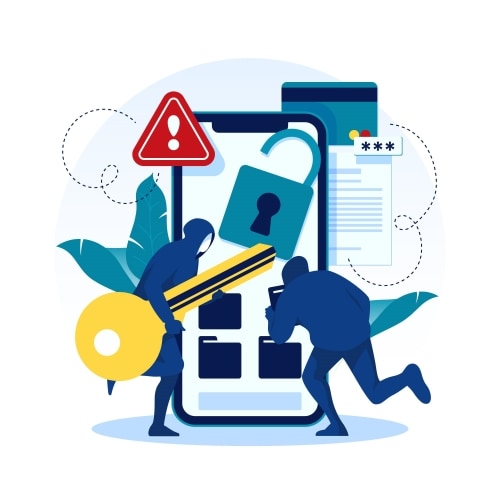
Selling or Donating Your Device
Are you planning to upgrade to a new phone or pass your Galaxy S5 to someone else? Before doing so, it's a good idea to perform a factory reset. It ensures no trace of your sensitive information remains, giving the new owner a fresh start with the device.
Clearing Out Storage Space
As time elapses, you accumulate things on your phone —photos, videos, apps, and more. If your Galaxy S5 is running out of storage space and you want to free up some room, a hard reset for Samsung S5 can be a handy solution.
Part 3. Performing a Factory Reset on Galaxy S5? Backup Your Data With Wondershare Dr.Fone First
You already know backing up your data is essential before a factory reset on Samsung 5. But not all backup methods are the same. While some might suggest using an SD card or cloud services, they have limitations to consider. For example, not all cloud services support the backup of SMS. Some might only back up photos and videos from your Android device to the cloud.
Advantages of Using Wondershare Dr.Fone for Data Backup
At this moment, Wondershare Dr.Fone becomes indispensable. It offers you a comprehensive solution that goes beyond the usual backup methods. Dr.Fone supports several data types, including photos, videos, and your app list. But wait, there's more!
- Preview Restoration. You can preview your Galaxy S5 backup contents and only restore what you need to other Android devices. Dr.Fone ensures a seamless transition to your new device.
- Wide Device Compatibility.No matter what Android device you have, Dr.Fone has got you covered. It ensures compatibility with your Galaxy S5 and over 8000 other popular smartphones.
- Intact Previous Backups.Fone keeps your previous backups intact by creating independent packages. No more worrying about overwriting or losing your previous backup files.
- Free Trial and Cost-Effective Pricing.Want to give it a test drive? You can try the free trial version of Wondershare Dr.Fone to see if it fits your needs. If you're impressed, you can subscribe to Dr.Fone's Basic Pricing starting at $39.95 annually. You will not only enjoy its phone backup feature. But also, other features, including screen mirroring, make it a value-packed solution.
Detailed Guide on How To Backup Data Using Wondershare Dr.Fone
Follow these simple steps to ensure your valuable data is safe with Dr.Fone:
- Step 1: Install and launch Wondershare Dr.Fone on your computer. Then, click My Backup in the lower left side navigation pane.
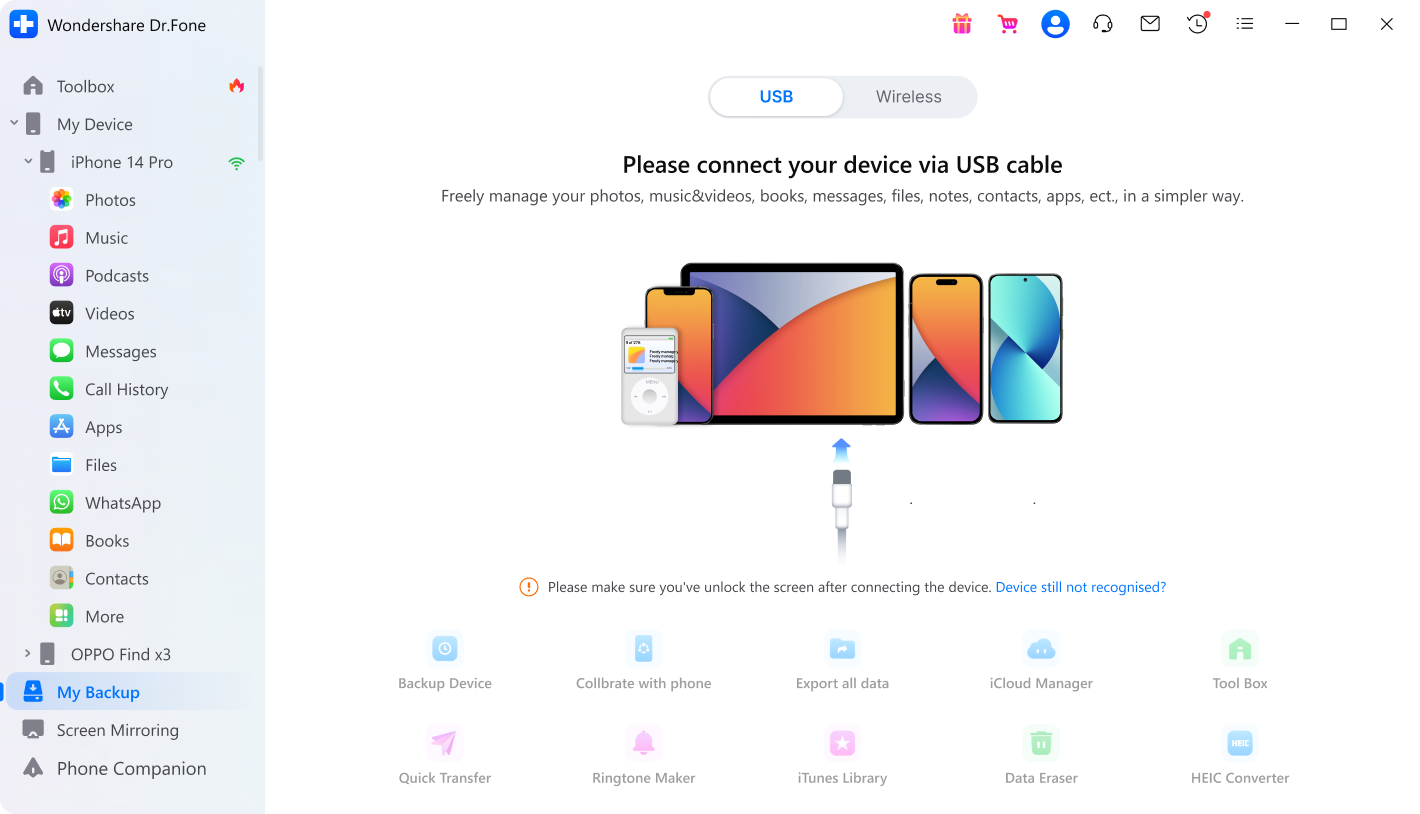
- Step 2: Connect your Samsung Galaxy S5 to the computer using a USB cable or wireless.
- Step 3: Click Backup preference in the upper right side. Next, customize the storage location for your backup files.
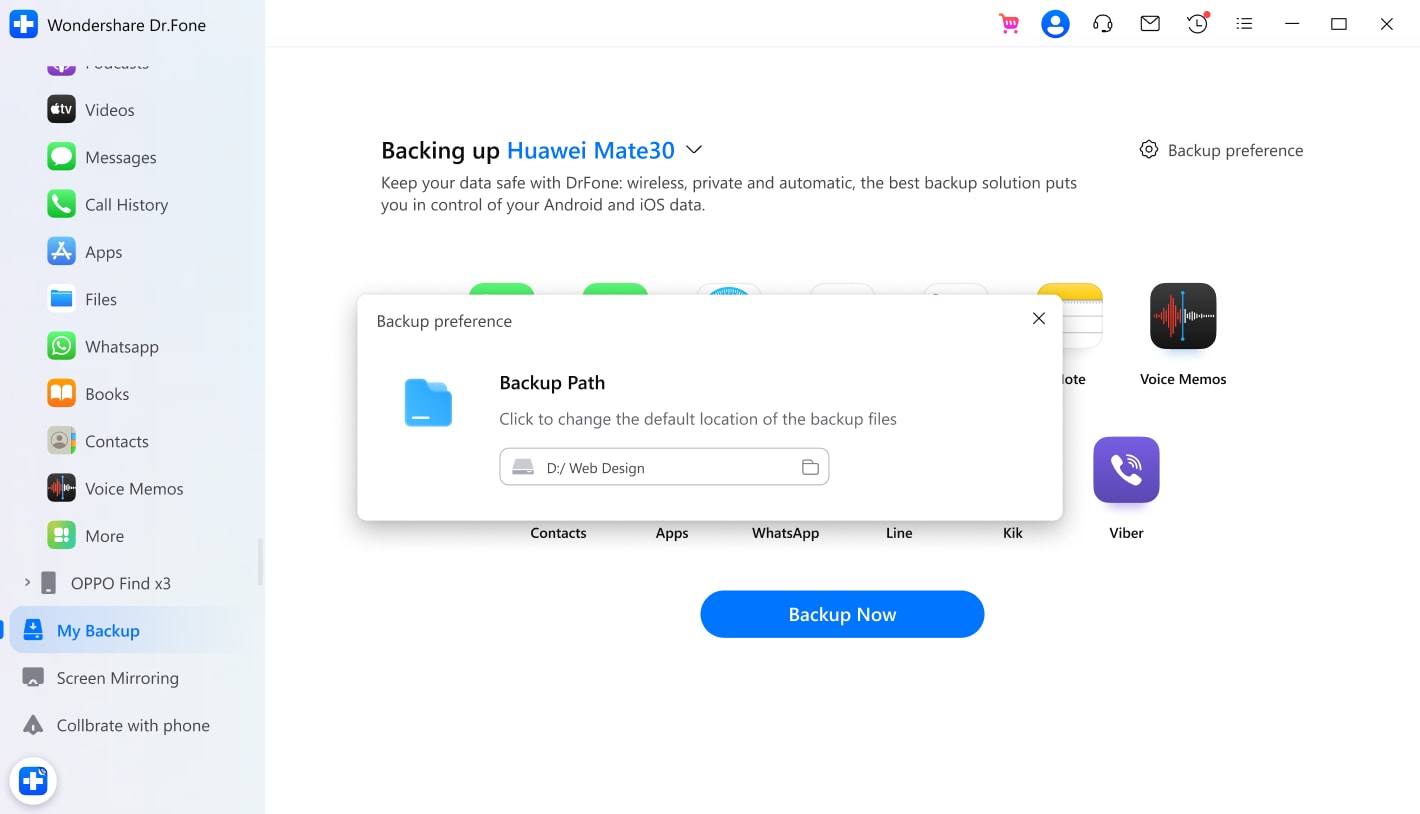
- Step 4: Click Backup Now to start, do not disconnect your phone while waiting for Dr.Fone to finish the process.
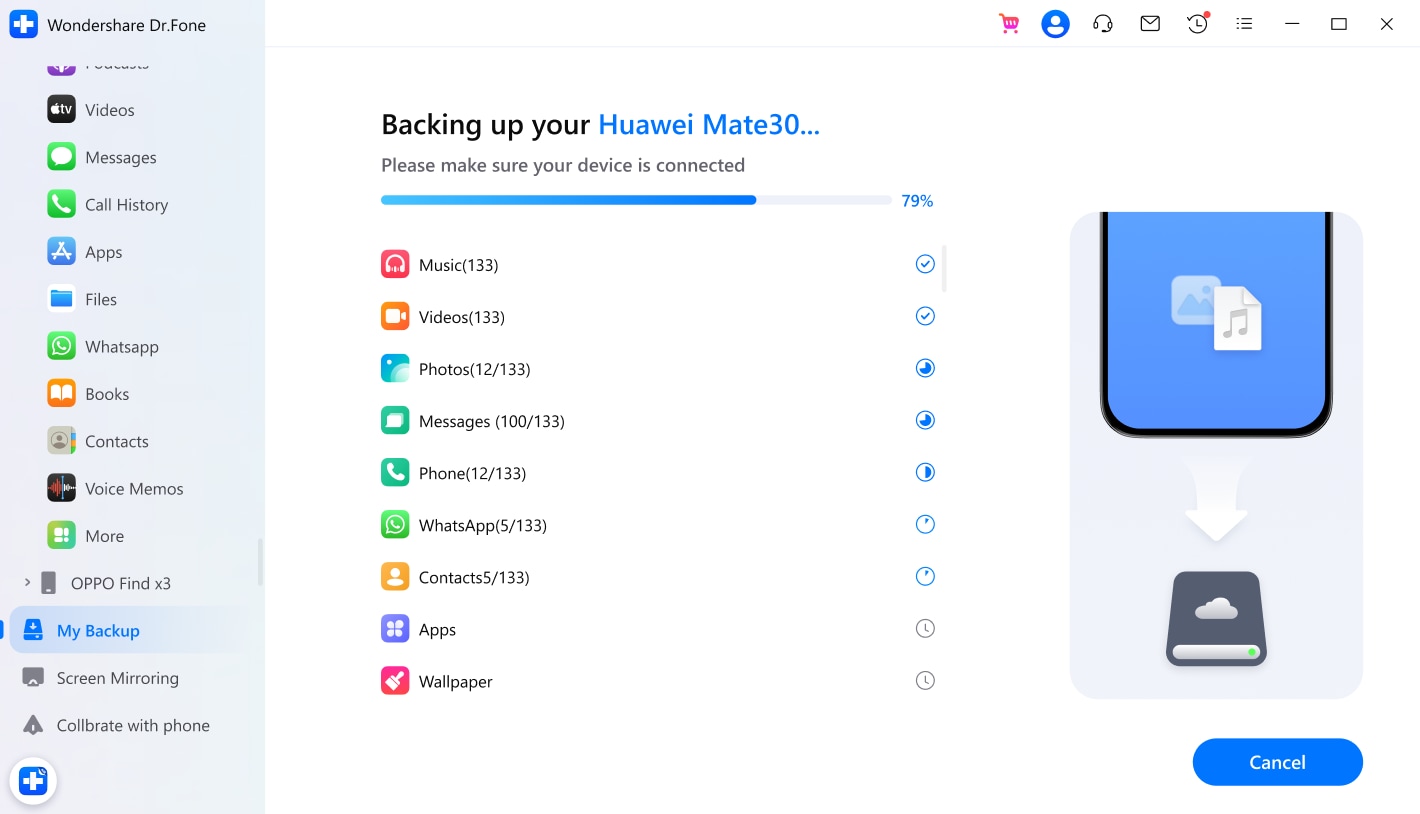
Part 4: Different Ways To Factory Reset Galaxy S5
The method you choose for performing a factory reset on Samsung 5 will depend on the current situation of your smartphone. Look at these methods and see if there's one you can try:
1. How To Reset Galaxy S5 to Factory Default Without Losing Data
If your Galaxy S5 is working and have backup using Wondershare Dr.Fone, this method is perfect for you. Here's how you can factory reset Galaxy S5 using the Settings app:
- Step 1: Go to Settings > Backup and reset > factory data reset in your smartphone.
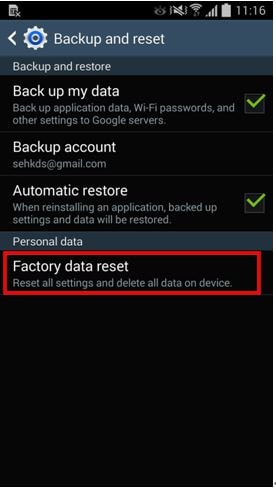
- Step 2: Review the details on the screen and tap Reset Device.
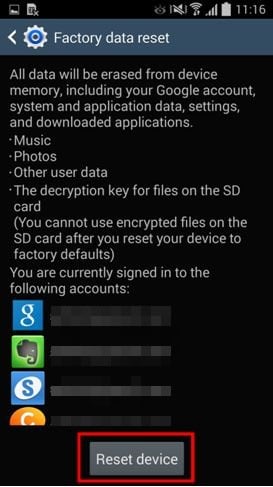
- Step 3: If prompted, enter your device PIN or password.
- Step 4: Tap on Delete all to confirm the factory reset.

2. How To Reset Galaxy S5 to Factory Default When It's Frozen
Sometimes, your Galaxy S5 might become unresponsive or frozen, making it difficult to access the settings. You can use the hardware keys to factory reset Galaxy S5 smartphones. Here's what you need to do:
- Step 1: Power off your Samsung Galaxy S5 and remove the SD card.
- Step 2: Press and hold the volume up, home, and power buttons simultaneously.
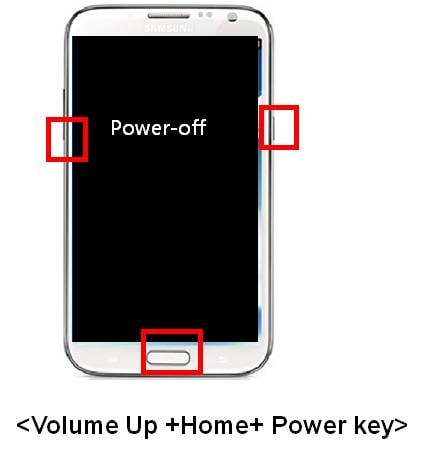
- Step 3: Release the buttons when the Android system recovery menu appears.
- Step 4: Use the volume down button to navigate to wipe data/factory reset.
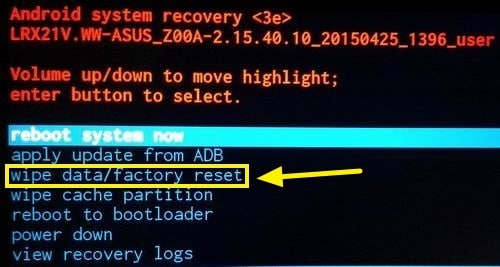
- Step 5: Press the power key to select your choice.
- Step 6: Select Yes - delete all user data using the volume down button to confirm the factory reset.
- Step 7: Press the power button to initiate the factory reset process.
- Step 8: After a hard reset on Samsung S5, select reboot system now, then press the power button.
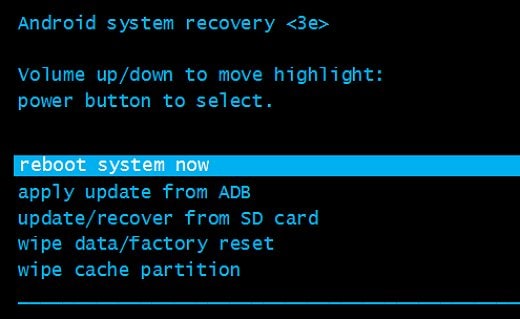
3. How To Reset Galaxy S5 to Factory Default When Locked Out
Have you lost your Galaxy S5, is it stolen, or are you locked out of your device? If you have enabled location services on your smartphone and it's connected to the internet, then good. You can use the Google Find My Device feature to do a factory reset on Samsung 5 remotely, and here's how it works:
- Step 1: Visit the Google Find My Device website or download the app on another mobile phone. Next, sign in with your Google account added to your Samsung Galaxy S5.
- Step 2: Click Erase Device in the lower left side navigation pane.
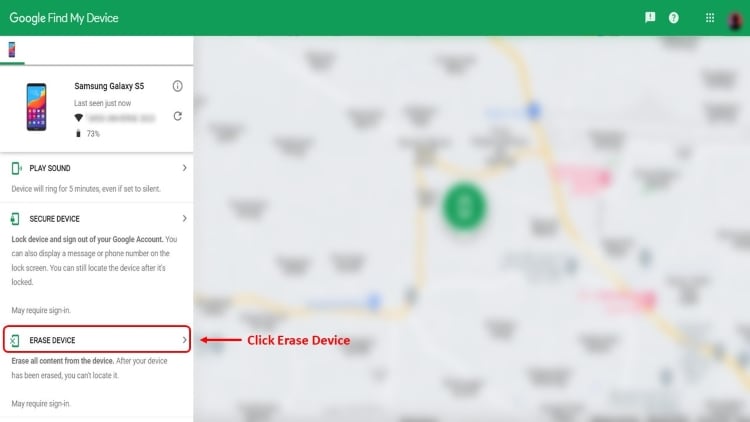
- Step 3: Click Try another way or Continue in the new window.

- Step 4: Click Erase Device in the left side navigation pane, then click Erase in the dialogue box to confirm.
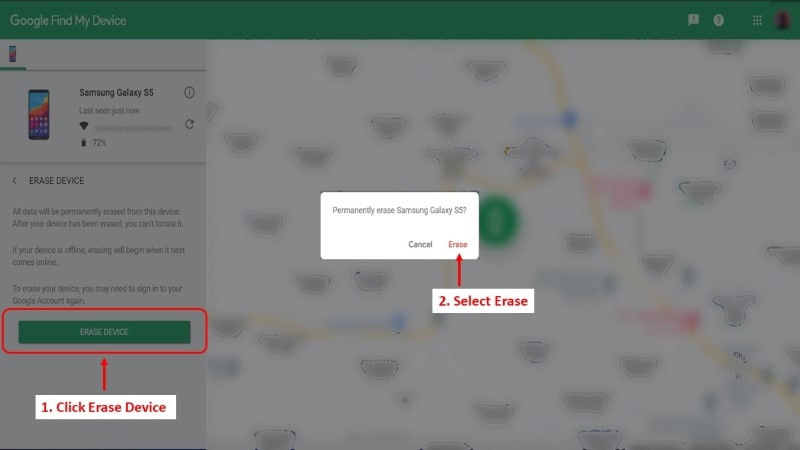
Conclusion
Before performing a factory reset on Galaxy S5, do not overlook the importance of a backup copy. Your data holds significant value, and ensuring its safety should be a top priority. It's always wise to back up your important files before proceeding with a factory reset.
A reliable tool like Wondershare Dr.Fone can assist you in this process. With its user-friendly interface, Dr.Fone can create and store backup copies of your photos, videos, messages, and more.
Dr.Fone Basic:
Better Control for Your Phone
Manage, transfer, back up, restore, and mirror your device

















Alice MJ
staff Editor