How to Fix Network Unlock Samsung Galaxy 8 – All You Need to Know
Oct 13, 2025 • Filed to: Screen Lock Removal • Proven solutions
People today want the best smartphones with the latest technology. The mobile phone market is increasing since many new, advanced phones exist. People are puzzled about which phone to buy due to increased competition among mobile operators. That is where Samsung Galaxy S8 comes in, as it is for all ages. The phone's design and screen are fantastic. Even with the greatest phones, problems can arise. The problems aren't unsolvable though.
Many people confront the phone unlocking issue when they change their number or travel overseas for work or other reasons. However, third-party programs make unlocking the Samsung Galaxy S8 sim easy. Keep reading this article to learn more about Samsung Galaxy 8 and its different methods to unlock its network.

Part 1. About Samsung Galaxy S8
The Samsung Galaxy S8, with its fascinating infinity display, powerful performance, and extended battery life for less than $500, is a very good bargain, thanks to all of these features.
Even though it has been on the market for a few years now, the Samsung Galaxy S8 remains an excellent option for consumers searching for a smartphone with a design on par with that of a flagship model and respectable performance for less than $500.
The Galaxy S8 and the Galaxy S8+ feature an infinity display of 5.8 and 6.2 inches in size and extend to the device's bezels. Additionally, these smartphones are powered by Qualcomm's Snapdragon 835 CPU, which is known for its relatively quick performance.
The placement of the fingerprint sensor is still something that doesn't sit well with us. With the Galaxy S8 and S8+, however, you have not one but two winning handsets on your hands, thanks to their outstanding battery life and enhancements to a camera that was already very strong.
Part 2. What is a Samsung Galaxy S8 network lock?
The vast majority of devices that are purchased on a contract from a network provider are network banned. This indicates that the Samsung Galaxy S8 can only receive signals from a single carrier's network. Suppose you insert a sim card that is associated with a different network.
In that case, the device will either prompt you to enter an unlock code or display a notice stating that the inserted sim card is incompatible with the device. Therefore, it is important to unlock your phone before anything else; following are some other benefits of unlocking your s8 phone:
- Unlocking your S8 will allow you to utilize any network. You can transfer carriers without buying a new phone.
- Unlocking your Samsung is cheaper over time. You may buy a phone from any carrier and unlock it, avoiding unlocking fees.
- Unlocked phones command a higher premium than locked phones when sold. Unlocked phones can be used with any carrier, which attracts purchasers.
- With a carrier or locked s8 device, you can experience delays with the phone updates. Unlocked phones are connected to the manufacturer, which makes it easier to update the device.
Part 3. How to Network Unlock Samsung Galaxy S8?
The Samsung Galaxy S8 and S8+ are fantastic phones. Depending on who you ask, the two devices are among the best-manufactured smartphones. The only difficulty you may have with your gadget is that you purchased it from your service provider to save money, and now you need to unlock SIM.
We've put out step-by-step steps for Samsung Galaxy S8 SIM unlock to make it easy. First, find the IMEI number specific to your phone so we can get started. It is necessary to have the IMEI number to either order the unlock code for your Samsung Galaxy S8 or request it from your service provider.
Step 1: Launch the phone application on your Samsung Galaxy S8 and enter the code *#06#.
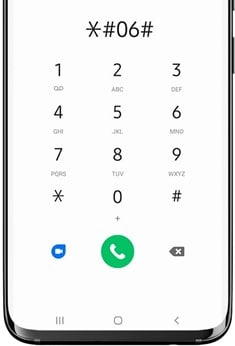
Step 2: The IMEI number of the device, which is 15 digits long, will appear on display.
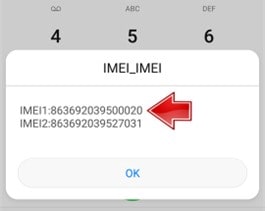
Step 3: Ensure that you keep the IMEI number for future use.
After you know your device's IMEI number, you can use the following methods to unlock your Samsung Galaxy 8.
Unlocking The Samsung Galaxy S8 SIM For Free
Sending a request to your service provider will be the most time- and money-efficient way to get an unlock code for your brand-new Samsung smartphone. Since they have a plethora of standards that must be fulfilled, it is unfortunate that there is no assurance that they would issue you one.
If you want to be qualified for an unlock code, all of your bills must be paid up to date and current, the account must be older than sixty to ninety days, and the phone that you are attempting to unlock cannot be on a payment plan.
You should be entitled to acquire a free unlock code from the manufacturer if you believe you meet the minimum requirements.
Step 1: Get in touch with the company's customer support department that provides your internet service.
Step 2: Inquire with the person about getting a free unlock code for your Galaxy S8 or 58+ by providing them with your cellular provider's information.
Step 3: Give the customer care agent the IMEI number associated with the phone.
Step 4: Within two to five days of submitting your application, you will get a notification email containing an unlock code if you are accepted.
Step 5: To unlock the phone, remove the previous SIM card from the device and insert a new card purchased from a different network provider.
Step 6: When prompted, enter the unlock code for the phone into the keyboard on the phone itself.
Getting the unlock code from a paid third-party service
If the above method to unlock your device network for free doesn't work, you can use a third-party app service like the "un-lock unit" with an unlock code. Unlock unit will help you unlock any device worldwide at a reasonable price. Just follow the simple steps below.
Step 1: Enter the information about your Samsung phone. However, locate your IMEI number by dialing *#06# on your mobile device (IMEI is a 15-digit number).
Step 2: Make a safe payment using your credit card, PayPal, or Skrill. A one hundred percent money-back guarantee safeguards every single transaction.
Step 3: Obtain the unlock code for your Samsung mobile device. Your unlock code and instructions will be emailed to you as soon as the network that supports your phone allows it. Simply entering the unlock code into your Samsung phone will immediately make it accessible to you.
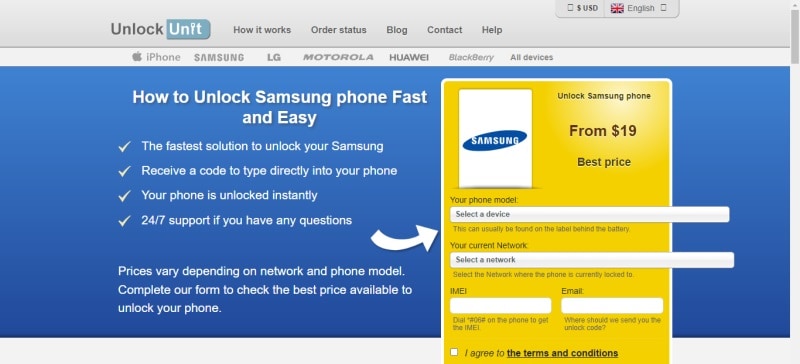
Part 4: Bonus Tip: How to Unlock Samsung Galaxy S8? Forgot Password, Pattern, or PIN?
We lock our phones to protect minors (or stalkers) from viewing private photos or messages. You want to protect your photos, emails, and other data. What if you forget your pattern or PIN? Does someone keep changing your lock screen pattern? The simple solution is using Dr.Fone -Screen unlock tool.
Dr.Fone can temporarily unlock the locked screens of Samsung and LG devices without causing data loss (Android). This utility can remove all four screen locks on the Samsung S8, including fingerprints, PINs, and passwords.
Not only does this tool guarantee that the lock screen will be removed without any data being lost in the process, but it also does so. Because it is so simple to use, this software is suitable for people of all skill levels, but it is particularly useful for novices. In addition, it is compatible with the Samsung Galaxy S, Note, and Tab series, as well as the LG G2, G3, and G4 models.
Follow the simple steps below to unlock your S8 screen with the Dr.Fone tool:
Step 1: Launch Dr.Fone on your personal computer and select "Screen Unlock." Use a USB cord to connect your Android phone and the computer. Then, select the "Unlock Android Screen" option within the software.

Step 2: You can choose the model of your device from virtually all Android devices, such as Samsung, Huawei, OPPO, Vivo, Lenovo, LG, and so on.

Step 3: Turn off the Android phone to enter Download Mode. This will require the phone to be completely powered down.

Step 4: After you have put your device into download mode, the recovery package will start downloading automatically. Just hold tight till the task is over.

Step 5: When the recovery package download is finished, select "Remove Now" from the menu. This procedure will not affect any of the data stored on your Android device in any way.
Note: Once the process has been completed, you can access your Android device without inputting a password and view all of the data stored on the device without any restrictions.
Conclusion
We hope that one of these methods may allow you to unlock the SIM card in your Samsung Galaxy S8. We recommend giving Dr.Fone a shot on Samsung and Android devices if you want to unlock the screen lock without losing any of your data.
It can remove the password, PIN, pattern, and fingerprint from an Android phone. Leave a comment below if you have any other ideas on obtaining an unlock code for this flagship handset from Samsung, but in the meanwhile, let us know if you have any other suggestions.
Samsung Unlock
- Samsung Code
- 1. Samsung Unlock Code List
- 2. Samsung Reset Code List
- 3. Samsung Secret Code List
- 4. Check Screen Using Secret Codes
- 5. Samsung Unlock Code Generators
- 6. Free Samsung Unlock Code
- 7. Free Samsung Unlock Code Generators
- 8. Samsung Galaxy S2 Unlock Code
- Samsung A Series FRP Bypass
- 1. Samsung A01 FRP Bypass
- 2. Samsung A01 Core FRP Bypass
- 3. Samsung A02/A02s FRP Bypass
- 4. Samsung A2 Core FRP Bypass
- 5. Samsung A10/A10s FRP Bypass
- 6. Samsung A11 FRP Bypass
- 7. Samsung A12 FRP Bypass
- 8. Samsung A20/A20S FRP Bypass
- 9. Samsung A14 FRP Bypass
- 10. Samsung A30/30s FRP Bypass
- 11. Samsung A50 FRP Bypass
- 12. Samsung A51 FRP Bypass
- Samsung J Series FRP Bypass
- 1. Samsung J2 FRP Bypass
- 2. Samsung J4 FRP Bypass
- 3. Samsung J5 Prime FRP Bypass
- 4. Samsung J6 FRP Bypass
- 5. Samsung J7 FRP Bypass
- 6. Samsung J7 Prime FRP Bypass
- 7. Samsung J250 FRP Bypass
- Samsung S Series FRP Bypass
- 1. Samsung S7 FRP Bypass
- 2. Samsung S22 FRP Bypass
- 3. Bypass Samsung S24 FRP Lock
- 4. Samsung S25 FRP Bypass
- Samsung FRP Bypass for Others
- 1. Samsung M01 FRP Bypass
- 2. Samsung M11 FRP Bypass
- 3. Samsung G532F FRP Bypass
- 4. Samsung G531F/G531H FRP Bypass
- 5. Samsung Google Verification Bypass
- 6. HushSMS APK FRP Unlock
- 7. Samsung Android 11 FRP Bypass
- 8. Samsung FRP Bypass Without PC
- Samsung Factory/Hard Reset
- 1. Reboot Samsung
- 2. Hard Reset Samsung
- 3. Reset Locked Samsung Phone
- 4. Reset Samsung Tablet
- 5. Reset Samsung Without Password
- 6. Reset Samsung Account Password
- 7. Reset Samsung Galaxy S3
- 8. Reset Samsung Galaxy S4
- 9. Reset Samsung Galaxy S5
- 10. Reset Samsung Galaxy S9/S10
- 11. Reset Samsung Galaxy J5/J7
- 12. Reset Samsung A12
- 13. Factory Reset Samsung Tablet
- Samsung S Series Screen Unlock
- 1. Samsung S2 Screen Unlock
- 2. Samsung S3 Screen Unlock
- 3. Samsung S4 Screen Unlock
- 4. Samsung S5 Screen Unlock
- 5. Samsung S6 Screen Unlock
- 6. Samsung S7/S8 Screen Unlock
- 7. Samsung S20 Screen Unlock
- 8. Samsung S22 Ultra Screen Unlock
- 9. Unlock Samsung S25
- Samsung Screen Unlock Tools
- 1. Best Samsung Unlock Software
- 2. Forgot Samsung Galaxy Password
- 3. Bypass Samsung Lock Screen PIN
- 4. Unlock Samsung Galaxy Phones
- 5. Unlock Bootloader on Samsung
- 6. Unlock Home Screen Layout
- 7. Unlock Samsung Password
- 8. Remove Google Account
- 9. MDM Remove Tools
- 10. Find My Mobile Samsung.com
- 11. Samsung Reactivation Lock
- Samsung SIM Unlock
- ● Manage/transfer/recover data
- ● Unlock screen/activate/FRP lock
- ● Fix most iOS and Android issues
- Unlock Now Unlock Now Unlock Now

















James Davis
staff Editor