
Samsung Android Bypass without or with Smart Switch
Oct 13, 2025 • Filed to: Screen Lock Removal • Proven solutions
Almost all Android phones, including Samsung, come with FRP (Factory Reset Protection). The Android Lock feature ensures no one can factory reset your phone without your permission. But this feature can be bitter-sweet, depending on the situation you find yourself in. For example, some users fail to reset their phones simply because they forgot their Gmail address or password after a hard reset. But fret not because we’ll teach you how to Samsung Android 11 FRP bypass without Smart Switch and Smart Switch. Let’s get started!
Part 1. The best alternative to Android FRP bypass without Smart Switch
As you’ve seen, bypassing FRP bypass with Smart Switch isn’t a beginner-friendly option. Even worse, you’ll need another Samsung phone to unlock FRP. Fortunately, you can avoid these complications by using the quicker and more straightforward Wondershare Dr.Fone. With this desktop program, you can A21S FRP bypass without Smart Switch or PIN code. It also works with other Samsung models like J7, S20, S21, A50, etc.
Dr.Fone - Screen Unlock (Android)
A powerful tool for removing FRP on Samsung devices
- Bypass Google Account on OnePlus without a PIN or Google account.
- Remove 5 screen lock types: pattern, PIN, password, ingerprints & Face ID.
- 100% success rate for FRP bypass on Samsung Snapdragon devices.

- Unlock mainstream Android brands like Samsung, Huawei, OnePlus, Xiaomi, etc.
- No tech knowledge required, Simple, click-through, process.
Without wasting any time, below are the steps to bypass FRP on Samsung Android 11 no Smart Switch:
Step 1. Power off your Samsung phone and connect it to your PC using a USB cable. Make sure you have a Wi-Fi network as you’ll need it later. Then, fire up Wondershare Dr.Fone and click the Screen Unlock tab. Then, click Unlock Android Screen/FRP and tap Remove Google FRP Lock.

Step 2. Now choose the OS version of your Samsung phone, and then your phone will begin connecting to Dr.Fone. After connecting your phone, click the Confirmed button on the pop-up dialog.
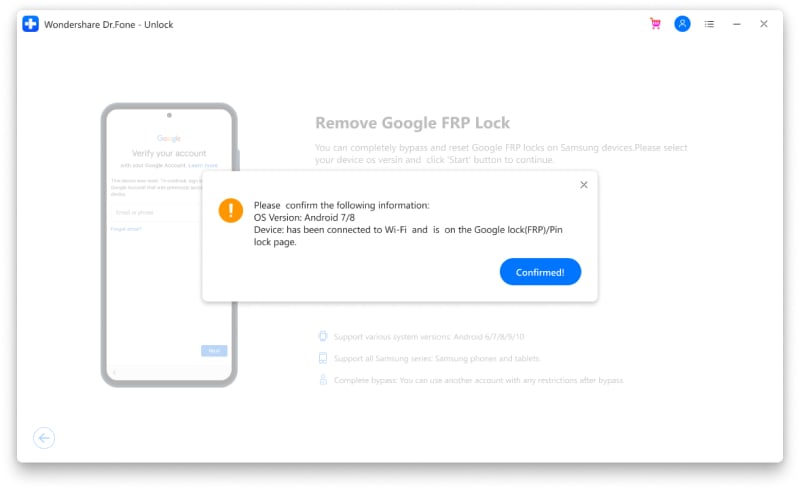
Step 3. Follow the on-screen instruction to access the Samsung Internet Browser and open drfonetoolkit.com.

Step 4. On the website, tap Android 6/9/10> Open Settings> PIN.

Step 5. You’ll notice that “Do not require” is selected by default. Don’t change anything and click Continue. Then, set a PIN you can easily remember and click Skip.

Step 6. On your locked phone, tap the Back button to return to the Wi-Fi connection page, tap Next, and enter the PIN code you had set earlier.
Step 7. Enter your Google account and press the Next button to continue. Lastly, tap Skip to bypass the FRP lock on your Samsung phone. Alternatively, click Skip instead of entering the Google account. It’s that fast and easy!

Note: Click here for more detailed steps to unlock the FRP lock on Samsung.
Tips: Having trouble getting past Google’s Factory Reset Protection on your Samsung device? Dr.Fone Online Unlock is here to help—completely online, no PC or software download required. In just three easy steps (and under 10 minutes!), you can bypass FRP on every Samsung model—from the latest Galaxy S25 series to tablets—and in any region worldwide.
- Zero risk: Device remains unharmed and fully functional.
- Super-fast: Unlock completes in as little as 10 minutes.
- Proven reliability: 99% success rate validated by real users.
- Satisfaction guaranteed: Full refund if unlocking fails.
Take back control of your Samsung device now—unlock FRP faster than ever!
Part 2. How to remove FRP lock with Smart Switch
If you’re still new to the world of Samsung smartphones, you must be wondering what Smart Switch is. Smart Switch is an app for transferring messages, contacts, apps, and device settings between two Samsung phones or iPhones. In other words, it allows you to start exactly where you left on your new Samsung smartphone or tablet. You can download Smart Switch from App Store for iPhones or Play Store for Samsung phones.
But did you know Smart Switch can also bypass FRP on your locked Samsung phone? Although the process can be lengthy and confusing, you can unlock your phone without a Google account. Follow me:
Step 1. First, plug in a USB connector to the locked phone, and then get an OTG cable that you’ll use to connect it to the other Samsung phone.
Step 2. Then on the other phone, visit https://frpfile.com/apk, then download and install Apex Launcher.apk and Smart Switch.apk.
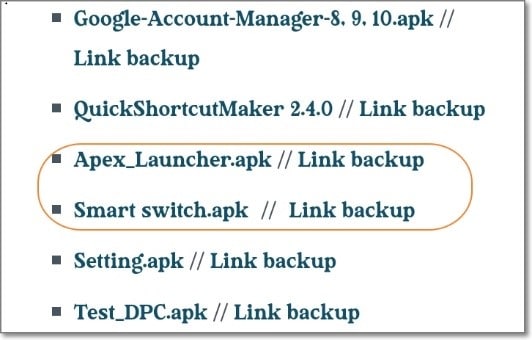
Step 3. Now connect the two phones using the OTG cable. Smart Switch will immediately analyze the data to transfer to your new phone. Of course, you can choose the data to export.
Step 4. Once the data transfer is complete, restart the phone that needs FRP bypassing. Make sure you disconnect the USB cable as you do that.
Step 5. After restarting the phone, click next to accept the terms of service and then connect the two phones using the USB OTG cable to transfer data to the locked phone, including the Chrome browser.
Step 6. Now go to Apps and choose APK Launcher. Then, open Google Chrome and search for https://frpfile.com/apk. Remember not to sign in to Chrome. Just click No Thanks and get going.
Step 7. Download BypassFRP-1.0.apk and Google-Account-Manager-8, 9, 10. apk. Then, disconnect the two phones and install the apps.
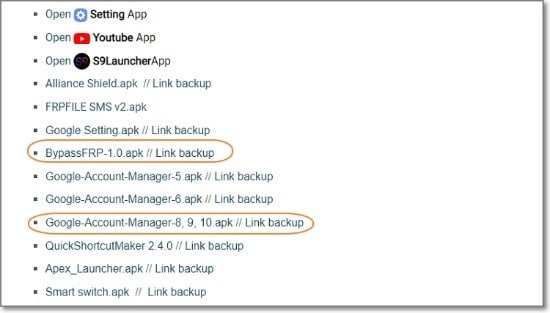
Step 8. Click the three dots and choose Browser Sign-In, then log in using a Gmail account that you can easily remember.
Step 9. Restart your phone and access it without the pesky FRP.
Pros:
- Free FRP bypass method.
- Quick to bypass FRP lock.
Cons:
- Not a beginner-friendly process.
- FRP bypass speed depends on internet speed.
Part 3. FAQs about Samsung Android 11 FRP bypass without Smart Switch
Q1. Can the FRP lock be removed?
As you may already know, Google FRP lock is an inbuilt security feature on all Android phones. So technically, you can’t remove the FRP lock on your Android phone system. But realistically, you can bypass this feature using Smart Switch or third-party software like Dr.Fone.
Q2. Is Will rooting the phone bypass FRP?
No, it’s a waste of time to root your phone hoping to remove the FRP lock. Your Google account or screen lock will remain intact even after rooting your phone. So, use Dr.Fone to bypass the FRP lock on any Android device.
Q3. Does Odin remove the FRP lock?
If you’re using Samsung Android 5.0 or newer, you can install Odin on your PC and easily disable the FRP lock. This software runs as the administrator program on your PC and will automatically display on your phone’s screen after connecting the two devices. Note, however, that Android 10 and 11 don’t support this method. Also, green hands might struggle to unlock FRP with Odin.
Conclusion
See, Smart Switch is a handy tool that does more than transfer data between iPhones and Samsung phones. You can use it to bypass the FRP lock, although the process can be a little long and complicated. So, use Dr.Fone to unlock your phone effortlessly. It also supports other Android brands like Nokia, Huawei, OnePlus, etc., to unlock android phones without a password.
Samsung Unlock
- Samsung Code
- 1. Samsung Unlock Code List
- 2. Samsung Reset Code List
- 3. Samsung Secret Code List
- 4. Check Screen Using Secret Codes
- 5. Samsung Unlock Code Generators
- 6. Free Samsung Unlock Code
- 7. Free Samsung Unlock Code Generators
- 8. Samsung Galaxy S2 Unlock Code
- Samsung A Series FRP Bypass
- 1. Samsung A01 FRP Bypass
- 2. Samsung A01 Core FRP Bypass
- 3. Samsung A02/A02s FRP Bypass
- 4. Samsung A2 Core FRP Bypass
- 5. Samsung A10/A10s FRP Bypass
- 6. Samsung A11 FRP Bypass
- 7. Samsung A12 FRP Bypass
- 8. Samsung A20/A20S FRP Bypass
- 9. Samsung A14 FRP Bypass
- 10. Samsung A30/30s FRP Bypass
- 11. Samsung A50 FRP Bypass
- 12. Samsung A51 FRP Bypass
- Samsung J Series FRP Bypass
- 1. Samsung J2 FRP Bypass
- 2. Samsung J4 FRP Bypass
- 3. Samsung J5 Prime FRP Bypass
- 4. Samsung J6 FRP Bypass
- 5. Samsung J7 FRP Bypass
- 6. Samsung J7 Prime FRP Bypass
- 7. Samsung J250 FRP Bypass
- Samsung S Series FRP Bypass
- 1. Samsung S7 FRP Bypass
- 2. Samsung S22 FRP Bypass
- 3. Bypass Samsung S24 FRP Lock
- 4. Samsung S25 FRP Bypass
- Samsung FRP Bypass for Others
- 1. Samsung M01 FRP Bypass
- 2. Samsung M11 FRP Bypass
- 3. Samsung G532F FRP Bypass
- 4. Samsung G531F/G531H FRP Bypass
- 5. Samsung Google Verification Bypass
- 6. HushSMS APK FRP Unlock
- 7. Samsung Android 11 FRP Bypass
- 8. Samsung FRP Bypass Without PC
- Samsung Factory/Hard Reset
- 1. Reboot Samsung
- 2. Hard Reset Samsung
- 3. Reset Locked Samsung Phone
- 4. Reset Samsung Tablet
- 5. Reset Samsung Without Password
- 6. Reset Samsung Account Password
- 7. Reset Samsung Galaxy S3
- 8. Reset Samsung Galaxy S4
- 9. Reset Samsung Galaxy S5
- 10. Reset Samsung Galaxy S9/S10
- 11. Reset Samsung Galaxy J5/J7
- 12. Reset Samsung A12
- 13. Factory Reset Samsung Tablet
- Samsung S Series Screen Unlock
- 1. Samsung S2 Screen Unlock
- 2. Samsung S3 Screen Unlock
- 3. Samsung S4 Screen Unlock
- 4. Samsung S5 Screen Unlock
- 5. Samsung S6 Screen Unlock
- 6. Samsung S7/S8 Screen Unlock
- 7. Samsung S20 Screen Unlock
- 8. Samsung S22 Ultra Screen Unlock
- 9. Unlock Samsung S25
- Samsung Screen Unlock Tools
- 1. Best Samsung Unlock Software
- 2. Forgot Samsung Galaxy Password
- 3. Bypass Samsung Lock Screen PIN
- 4. Unlock Samsung Galaxy Phones
- 5. Unlock Bootloader on Samsung
- 6. Unlock Home Screen Layout
- 7. Unlock Samsung Password
- 8. Remove Google Account
- 9. MDM Remove Tools
- 10. Find My Mobile Samsung.com
- 11. Samsung Reactivation Lock
- Samsung SIM Unlock
- ● Manage/transfer/recover data
- ● Unlock screen/activate/FRP lock
- ● Fix most iOS and Android issues
- Unlock Now Unlock Now Unlock Now



















Alice MJ
staff Editor