
4 Free Ways for Samsung Galaxy SIM Unlock
Oct 13, 2025 • Filed to: Screen Lock Removal • Proven solutions
One of the reasons why people are happy to upgrade to thousand-dollar devices year on year or even every two years is the discounted price they get the device for if they commit to a cell network for a period of time, which comes with a SIM lock. Cellular networks then lock the device to their network so users cannot use the device on any other network. In general parlance, this is called locked SIM, and users often want a way to unlock their phones without the need to beg the network for it. Here are some quick and easy ways you can perform Samsung Galaxy SIM Unlock right away!
- Part 1: Free SIM Unlock Samsung Galaxy by Network Provider
- Part 2: Free SIM Unlock Samsung Galaxy with Online Service
- Part 3: Free SIM Unlock Samsung Galaxy by Apps
- Part 4: Free SIM Unlock Samsung Galaxy Manually
- Bonus Tip: The Best Tool to Unlock Your Samsung Galaxy Device
Tips: If you're an iPhone user, simplify your life with Dr.Fone's SIM unlock service. This tool is crafted specifically for you, offering a straightforward way to overcome SIM restrictions and granting you the flexibility to choose any carrier.
Part 1: Free SIM Unlock Samsung Galaxy by Network Provider
Request an Unlock Code from the Network Provider
After fulfilling the contract with the carrier, you can get a unique SIM network unlock pin for Samsung Galaxy SIM unlock free from the carrier. The terms and requirements may differ from every network carrier. You can check your contract or go through the carrier's website first.
If you fulfill all the requirements, and you tell them that you are going abroad and want to buy a local SIM at the destination, carriers will provide Samsung Galaxy SIM unlock code for sure. After you get the unlock code, you can follow the steps below to unlock your Samsung Galaxy for free.
Step 1. Insert a New SIM
After getting the code for Samsung Galaxy SIM unlock free, turn off your Galaxy, remove the old SIM, and replace it with a new SIM from another network.
Step 2. Turn Your Samsung Galaxy On
When your device builds a connection to the new network, it will ask for an unlock code.
Step 3. Enter the Code Correctly
Be sure to enter the exact code. If the code is entered incorrectly several times, it's the only carrier that can unlock the phone because the device will be locked automatically. After entering the correct code, you will successfully switch to the new network.

Part 2: Free SIM Unlock Samsung Galaxy with Online Service
Don't meet the eligibility criteria for a free SIM unlock from your network provider? There is no need to worry as many alternative approaches exist. Should you desire to do so, you have the option to investigate online platforms that provide SIM-unlocking services. It is crucial to exercise caution, as not all online services can be relied upon for this task. Ensure you select a reputable service.
To employ this approach, you will require the IMEI number of your Samsung Galaxy phone. When it comes to finding a reputable online service for SIM unlocking, OfficalSIMunlock.com stands as a favorite choice. Here is how you can use this service to unlock your Samsung Galaxy SIM lock:
Step 1: Use a web browser on your computer or mobile device to access www.officialsimunlock.com/unlock-phone/samsung website. Here, you need to select “Country” and “Carrier”.
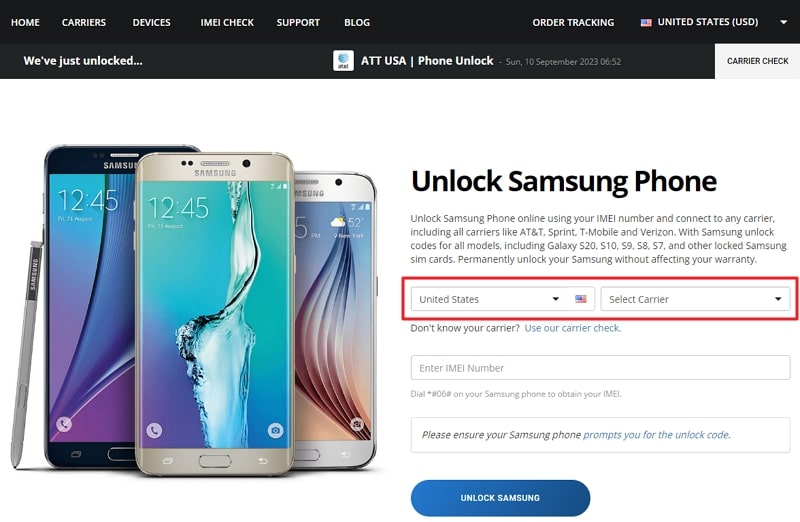
Step 2: The next thing you need to provide is your device's IMEI number. Afterward, click “Unlock Samsung”, and on the next page, make the payment. Follow the given instructions to unlock your device.
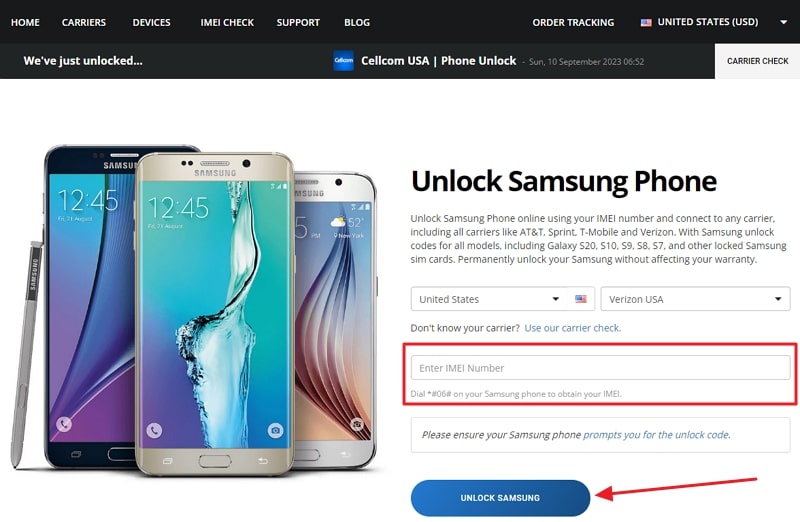
Part 3: Free SIM Unlock Samsung Galaxy by Apps
If you don't want to go to the network service store and ask for the sim unlock code, you can also try to unlock Samsung Galaxy with the app GalaxSim Unlock. GalaxSIM Unlock is the most popular and best app to unlock your Samsung Galaxy. With around 4.3/5 of the average rating, it has up to 1 million downloads. Instead of paying for the network and unlocking the SIM, it is a lot more affordable.
Despite its popularity, this app still requires a few steps to sim unlock the phone. According to some reviews from the Google Play Store, there is no detailed guide for it. So this method may work for some users who have more knowledge about the Android system. But if you are seeking an affordable and easiest way to Samsung Galaxy SIM Unlock, it is pretty much a better way than unlocking through the carrier.
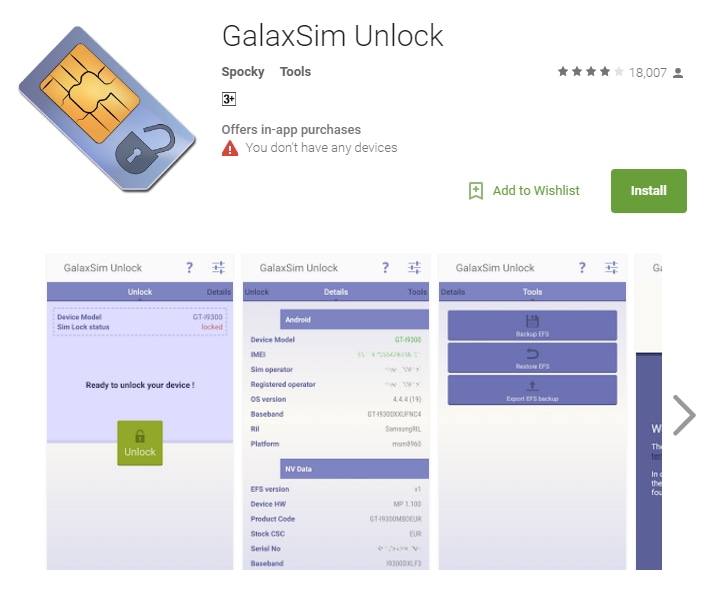
Part 4: Free SIM Unlock Samsung Galaxy Manually
Check whether the phone is SIM unlocked
Insert a new SIM on your device to ensure that your phone is locked. Several Galaxy phones come unlocked. So, you have to check it first.
Update Your Device
When your device builds a connection to the new network, it will ask for an unlock code.
Enter the Code Correctly
When you turn your phone on for the first time, you may find that it is running on Android 4.1.1. So, you have to update it first because you may not be able to unlock the device if it is running on Android versions older than 4.3. To check out the existing version of your device, simply go to “Settings”, scroll down, and choose “About Device” on your phone to know your Android version.
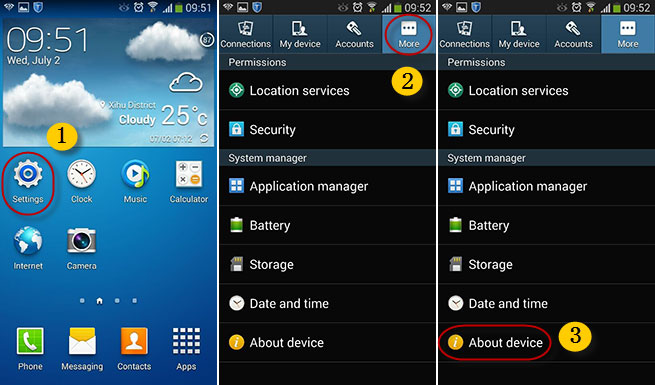
In “About Device” go to the next menu and choose “System Updates” option and then “Check for Updates”. Your phone will update automatically. You can update your device through Wi-Fi network only because your new SIM has no connectivity at all.
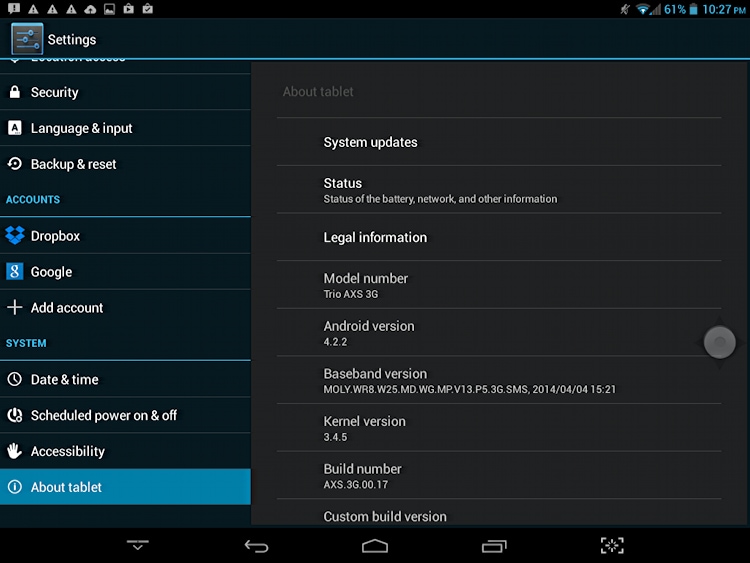
Be Sure that You Are Unlocking GSM Phone
It is impossible to unlock Samsung Galaxy running on CDMA network. You can perform Samsung Galaxy SIM unlock free only on GSM network. It is not sure that this method will work with all Samsung Galaxy versions.
Open the Galaxy Dialer
You will have to enter the code “*#197328640#” in the dialer to get into the Service menu.
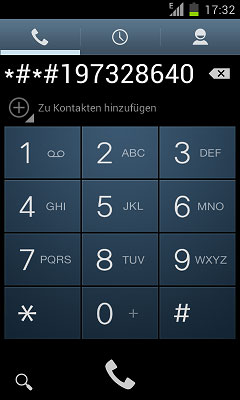
- Tap UMTS – It will give you access to the main menu. You may press the Menu button and “Back” if you choose an incorrect option.
- Tap DEBUG SCREEN - Access the Debug menu
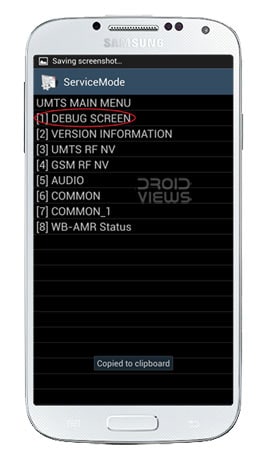
- PHONE CONTROL – It will open the menu to adjust Samsung Galaxy settings.
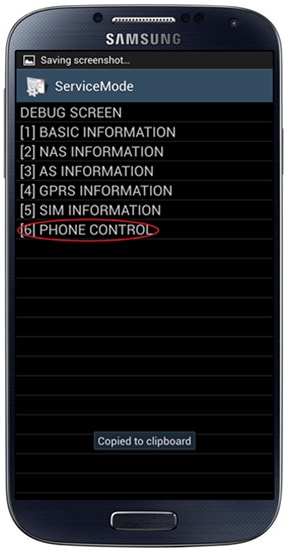
- NETWORK LOCK – It will control SIM Lock function.
- PRESO SHA256 OFF – Choose this option and wait for 30 seconds.
- Press Menu and select Back. This way, you will get back to the NETWORK LOCK menu.
- NW LOCK NV DATA INITIALLIZ – Choose this option and wait for one minute.
- Restart your device – After a minute, restart your Samsung Galaxy. Though you won't get any confirmation, your phone must be successfully network unlocked if you can insert a new SIM and use another network service.
Bonus Tip: The Best Tool to Unlock Your Samsung Galaxy Device
SIM locks are not the only type of lock that can be troublesome on Samsung Galaxy devices. One commonly faced issue among Samsung users is forgetting their screen locks. However, now there exists a solution that can help you resolve this problem with ease. Dr.Fone - Screen Unlock (Android) is an all-in-one comprehensive toolkit that has the ability to unlock all types of screen locks.
The best thing about using Wondershare Dr.Fone to unlock your Samsung device is that no data is lost during the process. Apart from offering no-data loss unlocking of Samsung devices, this tool also works for most Android smartphones regardless of brand. It can also easily bypass Google FRP lock on Android devices from brands such as Samsung, Mi, VIVO, OPPO, etc.
Dr. Fone App-Screen Unlock (Android)
This article has given you the perfect Samsung Galaxy SIM Unlock tool. But there’s more! Here is a bonus guide how to unlock locked Samsung Galaxy lockscreen using Dr.Fone App-Screen Unlock (Android) tool so in case you ever have a locked android screen, you know what to do!
Step 1: Install Dr.Fone app on your Samsung Galaxy phone.
Download Dr.Fone app from the Google Play Store onto your Samsung phone and navigate to Unlock > Unlock Android Screen.

Step 2: Select your device manufacturer and screen unlock option.
Dr.Fone App supports 100% screen unlock on mobile for Samsung, Xiaomi and Huawei devices only. For other devices, it requires the desktop version. Since you have a Samsung Galaxy, select Samsung.

As Dr.Fone app supports Samsung, Huawei and Xiaomi 100% screen unlock on the mobile app, you will see the following two options. Select 100% Remove Screen Lock.

Step 3: Put your Samsung phone in Recovery Mode and unlock the locked screen.
Follow the provided onscreen instructions to put your Samsung Galaxy phone in Recovery Mode and unlock the locked screen.

Upon successful unlock, you can click Finish to complete the Samsung unlock process.

Conclusion
There are several ways to unlock SIM on Android phones. If you have a Samsung phone and are searching for the best Samsung Galaxy SIM Unlock tool, you have come to the right place. The absolute best tool for the job is Wondershare Dr.Fone - Screen Unlock (Android) by far. Not only can you unlock SIM on Samsung phones with Dr.Fone, but you can use it to do so much more than that! And, you can now use Dr.Fone App-Screen Unlock (Android) on your mobile to unlock lockscreen if you have forgotten the passcode without the need of using the desktop version! Download Dr.Fone and get started now!
Samusng Unlock
- Samsung Code
- 1. Samsung Unlock Code List
- 2. Samsung Reset Code List
- 3. Samsung Secret Code List
- 4. Check Screen Using Secret Codes
- 5. Samsung Unlock Code Generators
- 6. Free Samsung Unlock Code
- 7. Free Samsung Unlock Code Generators
- 8. Samsung Galaxy S2 Unlock Code
- Samsung A Series FRP Bypass
- 1. Samsung A01 FRP Bypass
- 2. Samsung A01 Core FRP Bypass
- 3. Samsung A02/A02s FRP Bypass
- 4. Samsung A2 Core FRP Bypass
- 5. Samsung A10/A10s FRP Bypass
- 6. Samsung A11 FRP Bypass
- 7. Samsung A12 FRP Bypass
- 8. Samsung A20/A20S FRP Bypass
- 9. Samsung A30/30s FRP Bypass
- 10. Samsung A50 FRP Bypass
- 11. Samsung A51 FRP Bypass
- Samsung J Series FRP Bypass
- 1. Samsung J2 FRP Bypass
- 2. Samsung J4 FRP Bypass
- 3. Samsung J5 Prime FRP Bypass
- 4. Samsung J6 FRP Bypass
- 5. Samsung J7 FRP Bypass
- 6. Samsung J7 Prime FRP Bypass
- 7. Samsung J250 FRP Bypass
- Samsung FRP Bypass for Others
- 1. Samsung S7 FRP Bypass
- 2. Samsung S22 FRP Bypass
- 3. Samsung M01 FRP Bypass
- 4. Samsung M11 FRP Bypass
- 5. Samsung G532F FRP Bypass
- 6. Samsung G531F/G531H FRP Bypass
- 7. Samsung Google Verification Bypass
- 8. HushSMS APK FRP Unlock
- 9. Samsung Android 11 FRP Bypass
- 10. Samsung FRP Bypass Without PC
- 11. Bypass Samsung S24 FRP Lock
- Samsung Factory/Hard Reset
- 1. Reboot Samsung
- 2. Hard Reset Samsung
- 3. Reset Locked Samsung Phone
- 4. Reset Samsung Tablet
- 5. Reset Samsung Without Password
- 6. Reset Samsung Account Password
- 7. Reset Samsung Galaxy S3
- 8. Reset Samsung Galaxy S4
- 9. Reset Samsung Galaxy S5
- 10. Reset Samsung Galaxy S9/S10
- 11. Reset Samsung Galaxy J5/J7
- 12. Reset Samsung A12
- 13. Factory Reset Samsung Tablet
- Samsung S Series Screen Unlock
- 1. Samsung S2 Screen Unlock
- 2. Samsung S3 Screen Unlock
- 3. Samsung S4 Screen Unlock
- 4. Samsung S5 Screen Unlock
- 5. Samsung S6 Screen Unlock
- 6. Samsung S7/S8 Screen Unlock
- 7. Samsung S20 Screen Unlock
- 8. Samsung S22 Ultra Screen Unlock
- 9. Hack Samsung Galaxy S6/S5/S4/S3
- Samsung Screen Unlock Tools
- 1. Best Samsung Unlock Software
- 2. Forgot Samsung Galaxy Password
- 3. Bypass Samsung Lock Screen PIN
- 4. Unlock Samsung Galaxy Phones
- 5. Unlock Bootloader on Samsung
- 6. Unlock Home Screen Layout
- 7. Unlock Samsung Password
- 8. Remove Google Account
- 9. MDM Remove Tools
- 10. Samsung Knox Disable Guide
- 11. Samsung Reactivation Lock
- Samsung SIM Unlock
- ● Manage/transfer/recover data
- ● Unlock screen/activate/FRP lock
- ● Fix most iOS and Android issues
- Unlock Now Unlock Now Unlock Now




















Bhavya Kaushik
contributor Editor