
Samsung J5 Prime FRP Bypass: Ultimate Guide in 2025
Oct 13, 2025 • Filed to: Screen Lock Removal • Proven solutions
The Samsung J5 Prime FRP bypass is common, especially when you forget the Google ID linked to your device. On Android 5 and later, the FRP Lock ensures a reset requires the correct Google ID and password. While it's a security feature against theft or loss, it can be problematic if you forget your credentials or buy a refurbished device with an active lock.
To overcome this, you'll need a reliable FRP bypass tool to remove the lock. Browse our comprehensive collection of free frp bypass tool for android options designed for various device models. In this article, we'll guide you through different ways for the Samsung J5 Prime FRP bypass, helping you regain access to your device easily.
Click on the video to learn how to use Dr.Fone software for Samsung J5 Prime FRP bypass
Part 1: How to Enable J5 Prime FRP Bypass with PC [Most-Efficient]
Forgot your Google credentials or bought a second-hand device with an active lock? Dr.Fone - Screen Unlock (Android) is the perfect tool to bypass and remove the lock. Compatible with Windows and Mac, it offers an easy, step-by-step process that doesn’t require technical expertise. Download it now to quickly unlock your device.
Dr.Fone doesn’t just work for Samsung — it’s a powerful tool for unlocking Android lock screens across multiple brands like LG, Huawei, Xiaomi, and more. For Samsung Snapdragon devices, it delivers a 100% FRP bypass success rate using a quick, secure, and easy process with an EDL cable. Supported models include the Samsung S24, S23, A52, A71, J4, Note 20, Galaxy Z series, and others running Android 15, 14, 13, or earlier.
Dr.Fone - Screen Unlock (Android)
The Best Tool for Samsung J5 Prime FRP Bypass
- Easily bypass the Google “Verify your account” requirement.
- Gain total control over your Samsung J5 Prime and enjoy all the features.
- 100% success rate for FRP bypass on Samsung Snapdragon devices.
- Unlock major Android brands like Samsung, Xiaomi, OPPO, Vivo, LG, OnePlus, etc.
- No tech skills required—fast, easy, and hassle-free.
Steps for FRP Samsung J5 Prime bypass using Dr. Fone - Screen Unlock (Android)
- Step 1. From the official site, download, install, and run the Dr.Fone software on your PC or Mac and choose the Screen Unlock function. Next, select Remove Google FRP Lock to move ahead with the process.

- Step 2. Next, choose the Samsung option and click on the Next button.
- Step 3. Now, on the next screen, you need to select the OS version of your device and then connect your phone to your PC using a USB cable. Then choose All Android versions (One-Click Removal) and proceed by clicking Start on the same screen.

- Step 4. Tap Emergency Call on Android, enter *#0*# for a secret menu, click Next on your computer. Activate USB debugging on your Samsung, then click Authorized on your computer.
- Step 5. Your computer will display the removal of the FRP lock from your Android device. Wait for the unlock process to complete. The FRP lock will be successfully removed from your Samsung device.

The above listed are the brief steps of the process. To know the complete steps, check the detailed guide.
Note: It is recommended that before you try resetting your device, ensure to The above listed are the brief steps of the process. To know the complete steps, check the take a complete backup of your device including messages, contacts, and others to avoid accidental loss of the data.
Part 2: Tips on Samsung J5 FRP Bypass without PC
To bypass the FRP lock on Samsung J5 without a PC, you can use the APK method. You’ll need an OTG cable to transfer the necessary files for unlocking. In this method, the J5 acts as the host, and you can connect another USB device to the phone.
When you do not have access to a PC, this APK method can be used for removing the FRP lock.
Requirements for the Method
- Stable Wi-Fi connection
- An OTG cable
- USB Flash Drive
- Another phone
Steps for Samsung J5 FRP bypass without PC
- Step 1. Firstly, download the FRP bypass apk on the other phone, below we share the working download link for the FRP Bypass apk App latest version. Then transfer it to the USB drive.
| Android FRP Apk | Download Link |
| FRP Bypass APK Latest | Free Download |
| FRP Bypass 5.1 (Old) | Free Download |
| FRP Bypass 7.0 (Old) | Free Download |
| FRP Bypass 8.0 (Old) | Free Download |
| FRP Bypass 9.0 (Old) | Free Download |
- Step 2. Next, the OTG cable has to be connected to the Samsung J5 at one end and the USB drive on the other end.
- Step 3. After the app is detected by the phone’s file manager, tap on the app and install and run on the phone.
- Step 4. Next, go to Settings > Backup and Reset and then click on the Factory data reset option.
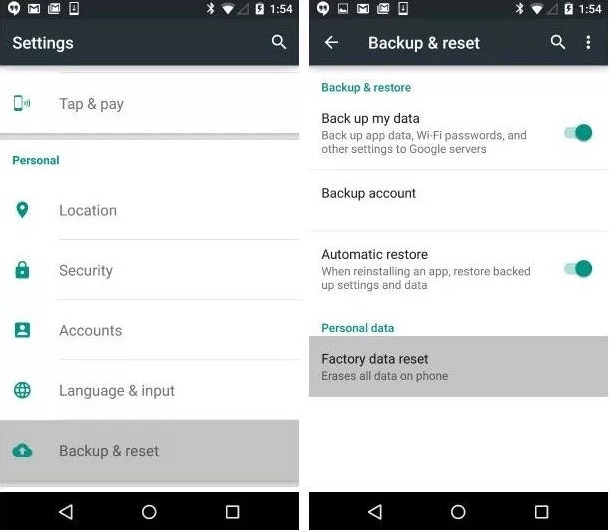
- Step 5. Next, click on the Reset phone option and everything on your device including the Google account will be deleted.
- Step 6. After the resetting process is complete, the phone will reboot like a normal device.
Tips: Having trouble getting past Google’s Factory Reset Protection on your Samsung device? Dr.Fone Online Unlock is here to help—completely online, no PC or software download required. In just three easy steps (and under 10 minutes!), you can bypass FRP on every Samsung model—from the latest Galaxy S25 series to tablets—and in any region worldwide.
- Zero risk: Device remains unharmed and fully functional.
- Super-fast: Unlock completes in as little as 10 minutes.
- Proven reliability: 99% success rate validated by real users.
- Satisfaction guaranteed: Full refund if unlocking fails.
Take back control of your Samsung device now—unlock FRP faster than ever!
Part 3: Hot FAQs for More Information about Samsung Galaxy J5
Q1: Does the factory reset the Bypass Google Account on Samsung J5?
A factory reset on your Samsung J5 won't bypass the Google Account. You’ll need to enter the Google account details or use a bypass tool to unlock the device.
Q2: What Operating system does Samsung J5 run?
The Samsung J5 originally launched with Android 5.1.1 Lollipop and later received updates to Android 6.0.1 Marshmallow, 7.1.1 Nougat, and 8.1 Oreo.
Q3: How can we activate Google Assistant in the Samsung J5?
The steps for activating Google Assistant in the Samsung J5 are as follows
- Step 1. Update the Google App on your phone. Go to Google Play Store on your device's Home Screen and look for the Google App. Click on the app to go to the official Play Store Page and tap on the Update button.
- Step 2. Go to Google App Settings and look for the Voice option.
- Step 3. Click on the Ok Google detection option.
- Step 4. When the menu of OK Google Detection opens, 3 options will appear at the top From Google Search App, From Any Screen, and When locked. You can choose one or more options as needed.
- Step 5. Move back to the Voice and set the language, and then finally exit the Google app and go to the home screen.
- Step 6. Press the Power button and hold it for a few seconds, and the Google app will open again and will ask you to repeat the words OK Google 3 times in the device microphone for memorizing your voice.
This voice assistant is set on your Samsung J5 device.
Conclusion
To bypass the Google Account on Samsung J5 and other Android devices easily and safely, Dr.Fone – Screen Unlock (Android) is a fantastic tool. Dr.Fone allows you to remove locks effortlessly. Once installed, you can use it as often as needed, with no limitations. Its user-friendly interface makes unlocking simple, even for beginners. Available for both Windows and Mac, Dr.Fone is your versatile unlocking solution.
Samsung Unlock
- Samsung Code
- 1. Samsung Unlock Code List
- 2. Samsung Reset Code List
- 3. Samsung Secret Code List
- 4. Check Screen Using Secret Codes
- 5. Samsung Unlock Code Generators
- 6. Free Samsung Unlock Code
- 7. Free Samsung Unlock Code Generators
- 8. Samsung Galaxy S2 Unlock Code
- Samsung A Series FRP Bypass
- 1. Samsung A01 FRP Bypass
- 2. Samsung A01 Core FRP Bypass
- 3. Samsung A02/A02s FRP Bypass
- 4. Samsung A2 Core FRP Bypass
- 5. Samsung A10/A10s FRP Bypass
- 6. Samsung A11 FRP Bypass
- 7. Samsung A12 FRP Bypass
- 8. Samsung A20/A20S FRP Bypass
- 9. Samsung A14 FRP Bypass
- 10. Samsung A30/30s FRP Bypass
- 11. Samsung A50 FRP Bypass
- 12. Samsung A51 FRP Bypass
- Samsung J Series FRP Bypass
- 1. Samsung J2 FRP Bypass
- 2. Samsung J4 FRP Bypass
- 3. Samsung J5 Prime FRP Bypass
- 4. Samsung J6 FRP Bypass
- 5. Samsung J7 FRP Bypass
- 6. Samsung J7 Prime FRP Bypass
- 7. Samsung J250 FRP Bypass
- Samsung S Series FRP Bypass
- 1. Samsung S7 FRP Bypass
- 2. Samsung S22 FRP Bypass
- 3. Bypass Samsung S24 FRP Lock
- 4. Samsung S25 FRP Bypass
- Samsung FRP Bypass for Others
- 1. Samsung M01 FRP Bypass
- 2. Samsung M11 FRP Bypass
- 3. Samsung G532F FRP Bypass
- 4. Samsung G531F/G531H FRP Bypass
- 5. Samsung Google Verification Bypass
- 6. HushSMS APK FRP Unlock
- 7. Samsung Android 11 FRP Bypass
- 8. Samsung FRP Bypass Without PC
- Samsung Factory/Hard Reset
- 1. Reboot Samsung
- 2. Hard Reset Samsung
- 3. Reset Locked Samsung Phone
- 4. Reset Samsung Tablet
- 5. Reset Samsung Without Password
- 6. Reset Samsung Account Password
- 7. Reset Samsung Galaxy S3
- 8. Reset Samsung Galaxy S4
- 9. Reset Samsung Galaxy S5
- 10. Reset Samsung Galaxy S9/S10
- 11. Reset Samsung Galaxy J5/J7
- 12. Reset Samsung A12
- 13. Factory Reset Samsung Tablet
- Samsung S Series Screen Unlock
- 1. Samsung S2 Screen Unlock
- 2. Samsung S3 Screen Unlock
- 3. Samsung S4 Screen Unlock
- 4. Samsung S5 Screen Unlock
- 5. Samsung S6 Screen Unlock
- 6. Samsung S7/S8 Screen Unlock
- 7. Samsung S20 Screen Unlock
- 8. Samsung S22 Ultra Screen Unlock
- 9. Unlock Samsung S25
- Samsung Screen Unlock Tools
- 1. Best Samsung Unlock Software
- 2. Forgot Samsung Galaxy Password
- 3. Bypass Samsung Lock Screen PIN
- 4. Unlock Samsung Galaxy Phones
- 5. Unlock Bootloader on Samsung
- 6. Unlock Home Screen Layout
- 7. Unlock Samsung Password
- 8. Remove Google Account
- 9. MDM Remove Tools
- 10. Find My Mobile Samsung.com
- 11. Samsung Reactivation Lock
- Samsung SIM Unlock
- ● Manage/transfer/recover data
- ● Unlock screen/activate/FRP lock
- ● Fix most iOS and Android issues
- Unlock Now Unlock Now Unlock Now




















Alice MJ
staff Editor