
Why Need To Change POF (Plenty of Fish) Dating Site?
Aug 27, 2025 • Filed to: Virtual Location Solutions • Proven solutions
Plenty of Fish (POF) dating website is a Canada-based platform to find the right life partner. To discover someone with similar interests, you can use Plenty of Fish search and get in touch with different people. However, the POF search option uses your location to identify people in your region. This means your POF profile doesn’t allow changing the location at random. If you try teleporting to a new location, your account may be banned.
To change location without moving to another region or country, read on. This article discusses important details about changing POF dating profile’s location.

Even though the POF site doesn’t allow changing profile location from the app, you can change it. That’s amazing, right?
For example, you are in Toronto, Canada and your POF profile is using the same location. You are not able to find the right match in this location. What can you do? Just change your POF location to a nearby area, such as Hamilton, Canada.
Now, let’s cut to the chase and explore more about changing the location of the POF profile.
About POF Dating Site Location
Plenty of Fish search has currently over 100 million registered users, and you can use the app in nine languages. Any iPhone or Android user can visit the app store and download the application to experience online dating. While many features of the POF dating site can be accessed for free, the premium version comes with additional functionalities and no ads.
Plenty of Fish Search Using Location
Selecting POF Profile Location
Find your partner near you via the GPS functionality of your phone. Here are steps to follow for this method.
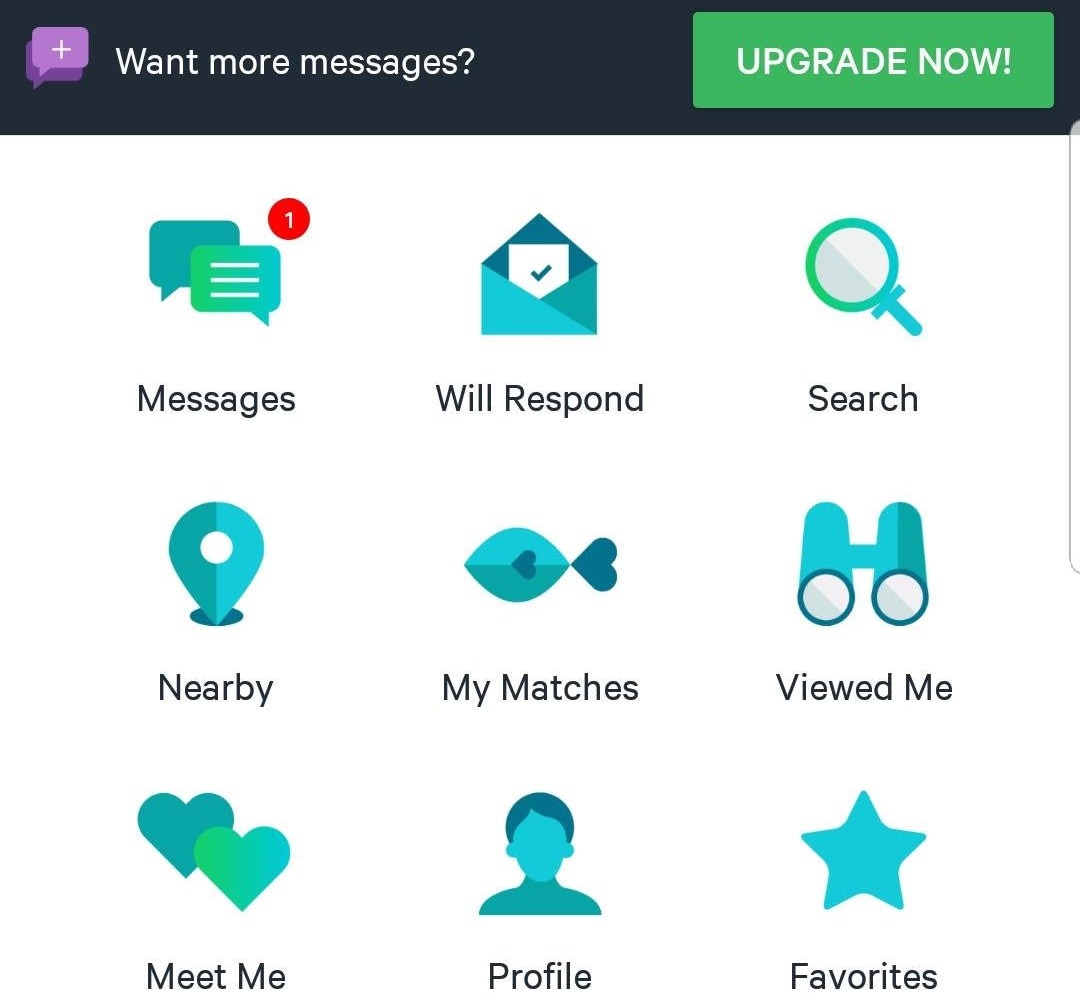
Step 1: Log In To POF Profile
Firstly, log in to your POF profile. If you don’t have an account yet, you can download the app on your phone and sign up.
Step 2: Use Search Option
In your POF app, the search option on the home screen allows finding people in your area.
Step 3: Refine Search Results
To narrow your search results, click on the refine option and select filters.
My City Feature
On the POF site, you can meet your partner by using the My City feature. This option improves your chances of finding a match in your area only.
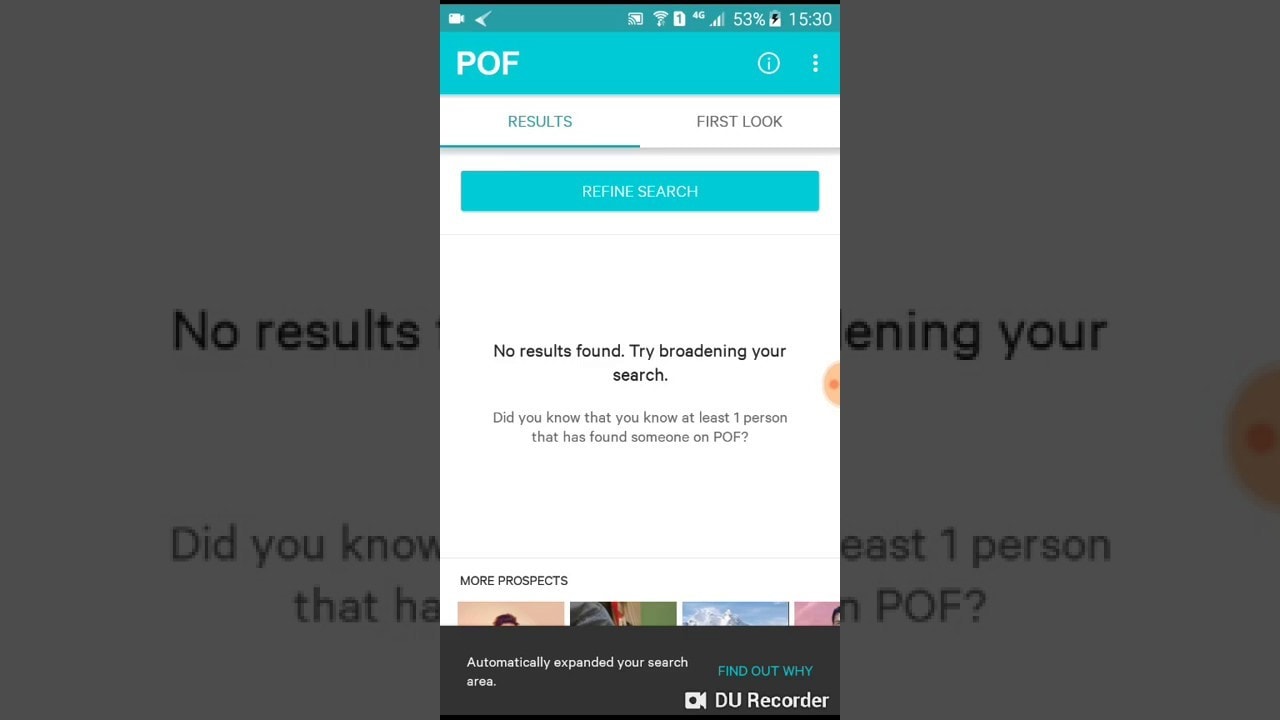
Step 1: Open POF Profile
Go to your POF app and launch your profile. On the top of the app, select the POF button.
Step 2: Select My City
From the option, select My City to enter location and distance.
Tips
If you have other problems, welcome to explorer in Dr.Fone. You could always find a solution in Dr. Fone.
Wondershare Dr.Fone
All Solutions in One Toolkit
- Dr.Fone offers a comprehensive solution to tackle all your phone management issues in one go.
- Effortlessly manage and unlock your device, repair system errors, and recover data.
- Take care of 19+ phone data all at once, hassle-free.
- Manage, transfer, and mirror your phone whenever you need. Wireless, worry less.
- Experience the power of Dr.Fone combined with AI technology, making the impossible possible.
Virtual Location
- Change iOS Location
- 1. Best iOS Location Changers
- 2. Fake iPhone GPS Location
- 3. Change iPhone Home Address
- 4. Change iPad Weather Location
- 5. Track a Cell Phone Location
- 6. iPhone GPS not Working
- 7. iPhone “No Location Found”
- 8. iPhone “Location Not Available”
- 9. iTools Alternatives
- 10. DoPokeGo++ Alternatives
- 11. 3uTools Alternatives
- 12. Foneazy MockGo Alternatives
- 13. "No Location Found" Vs."Location Not Available"
- Change Android Location
- 1. Best Android Fake GPS Apps
- 2. Free Android Location Spoofers
- 3. Fake Android GPS Location
- 4. Android Location Settings
- 5. Fake GPS No Root
- 6. Fake GPS on Huawei
- 7. Fake GPS without Mock Location
- Hide GPS Location
- 1. Stop Sharing Location without Notifying
- 2. Fake Location on Find My Friends
- 3. Stop Google Tracking Your Location
- 4. Fake Location on Google Maps
- 5. Spoof Location on Life360
- 6. Turn Off Life 360 Without Knowing
- 7. Stop Life360 from Tracking You
- 8. Life360 Circle: Tips & Tricks
- 9. Track Location by Mobile Number
- 10. How Do I Know If My Phone Is Being Monitored
- 11. Can Life360 Track You When Your Phone is Off
- Fake GPS on Games
- 1. Play Pokémon Go Without Moving
- 2. Celebrate National Pokémon Day
- 3. Fake GPS on Mobile Legends
- 4. Spoof Ingress Prime Location
- 5. Spoof Location on Jurassic World Alive
- Fake Location on Social Apps
- 1. Fake Location on Whatsapp
- 2. Fake Location on Facebook
- 3. Fake Location on Telegram
- 4. Fake Location on Tiktok
- 5. Fake Location on YikYak
- 6. Fake Location on Snapchat
- 7. Add Location Filters on Snapchat
- 8. Change Location on Twitter
- 9. Change Instagram Business Location
- 10. Change Instagram Region/Country
- 11. Stop mSpy from Spying You
- 12. Change Location On Linkedin
- Fake Location on Dating Apps
- 1. Fake Hinge GPS
- 2. Top Funny Hinge Prompts
- 3. Apps Like Tinder
- 4. Enjoy Tinder Gold
- 5. Fake Tinder GPS
- 6.Tinder Keeps Crashing
- 7. Find People on Tinder
- 8. Use Grindr on a PC
- 9. Grindr Web app explained
- 10. Fake Grindr GPS
- 11. Grindr Unable to Refresh
- 12. Fake Bumble GPS
- 13. Bumble Snooze Mode Guide
- 14. Tinder vs Bumble vs Hinge
- Get Around Geo-blocking
- 1. Hola Fake GPS Alternative
- 2. Change Netflix Location
- 3. Bypass MLB TV
- 4. Change Location on YouTube TV
- 5. Change Play Store Country
- 6. Change Facebook Marketplace Location
- Followers & Unfollowers Trackers
- Location & Social Apps Tips



















Alice MJ
staff Editor