
How To Fake Your Location On iOS 14?
Aug 27, 2025 • Filed to: Virtual Location Solutions • Proven solutions
Until now, iOS 14 is one of the biggest iOS updates of Apple with new additions and significant changes in the iPhone operating system.
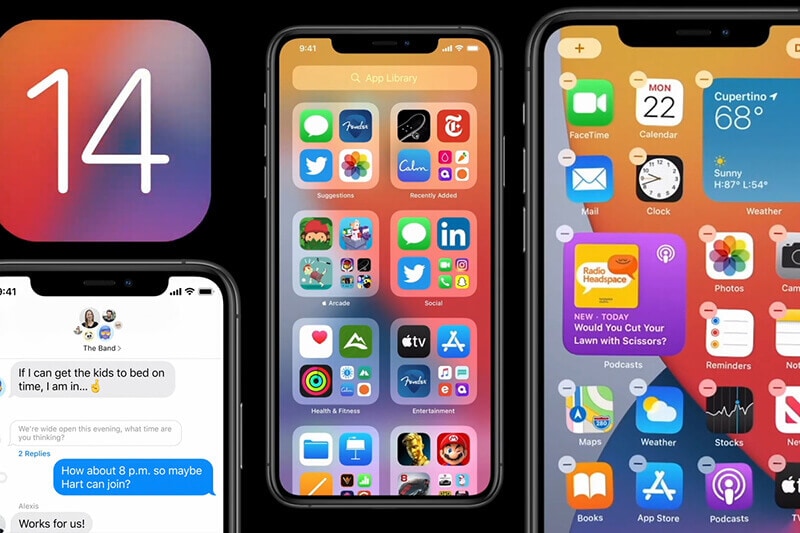
You will see improvements in Siri, Home screen design, and many major new features in iOS 14.teher will be Smart Stack feature with which iPhone can use on-device intelligence to display the right widget based on search, time and location.
iPhone lovers are only a few days away from the launch of the iPhone 12 and iOS 14, which are expected in September or October 2020. In the new iPhones, you will see major improvements in features and design as well.
In this article, we will discuss the amazing features of iOS 14 and also let you know how to fake GPS iOS 14.
Take a look!
- Part 1: New Features of iOS 14
- Part 2: Why Do We Need To Fake Location?
- Part 3: How to Fake Location on iOS 14?

Wondershare Dr.Fone
All Solutions in One Toolkit
- Dr.Fone offers a comprehensive solution to tackle all your phone management issues in one go.
- Effortlessly manage and unlock your device, repair system glitches, recover data, transfer files, and much more.
- Take care of 19+ phone data all at once, hassle-free.
- Manage, transfer, and mirror your phone whenever you need. Wireless, worry less.
- Experience the power of Dr.Fone combined with AI technology, making the impossible possible.
Part 1: New Features of iOS 14
1.1 App Library

In iOS 14, you will see the new App Library, to see all apps at a glance on your iPhone. All apps are organized into your folder system. Also, there are Apple-created folders too to intelligently surface the apps. Also, the new apps that you download can be added to your Home Screen, or you can keep them in the app library for the clean home screen.
1.2 Space Saving Feature
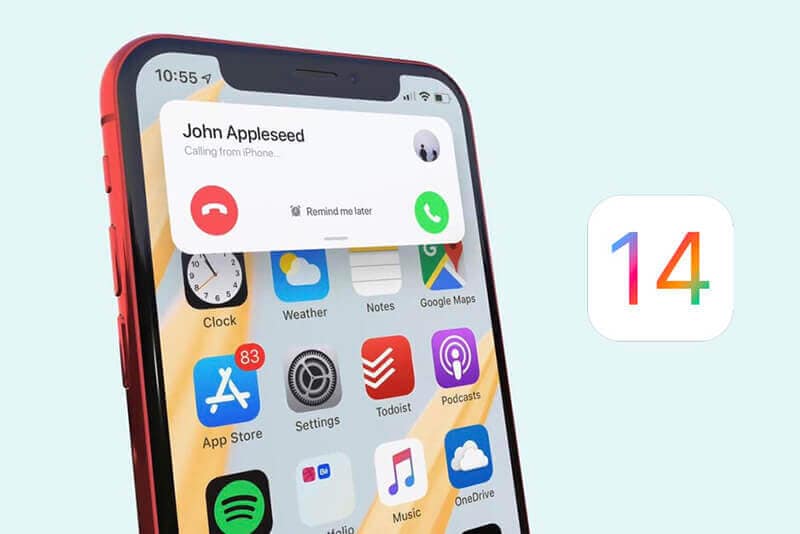
Now in iOS incoming calls and Siri will not acquire the whole screen. Phone calls, including FaceTime/VoIP display on the iPhone's screen. Also, when you activate the Siri, it present on screen in the form of a circular animation at the center bottom of the iPhone screen.
1.3 Picture-in-picture mode
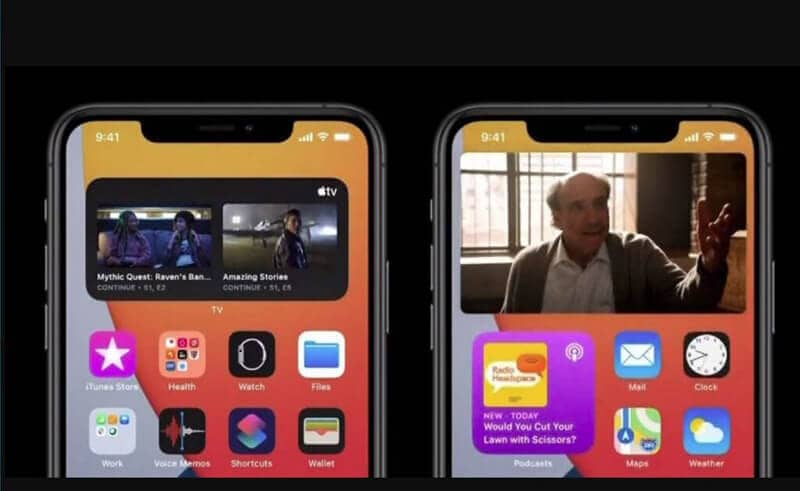
There is picture-in-picture mode in iOS 14 with which you can watch videos while also using any other apps at the same time. It is a great feature to attend a video call while using another app. Plus, you can relocate or resize the video window in any corner of the iPhone's screen.
1.4 Smart Siri
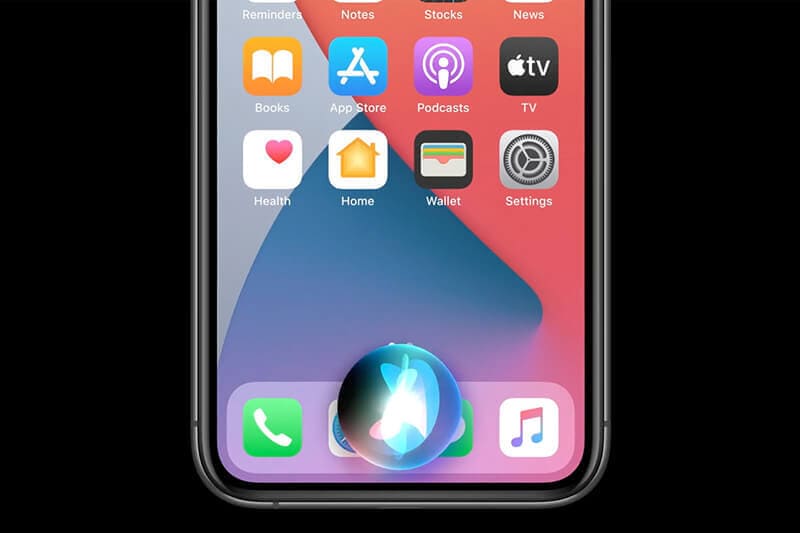
In iOS, 14Siri gets smarter and can answer a number of questions with info pulled from the internet. Also, Siri can send audio messages.
1.5 App Clips
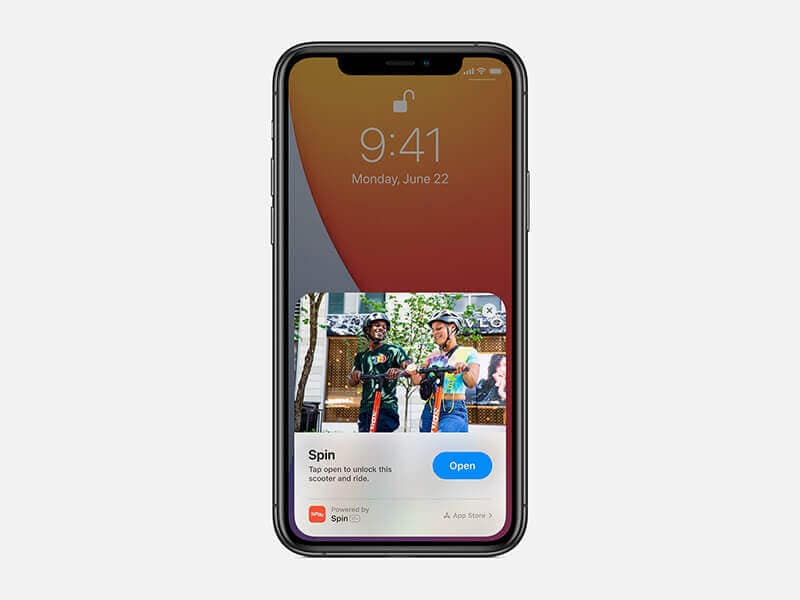
Apple has added App Clips to iOS 14, which allow users to use some apps without the need of the downloading them. You can rent a scooter, purchase a tea, reserve restaurant and more other things with the help of App Clips. It basically is a small part of any app to get app experience.
1.6 Messages
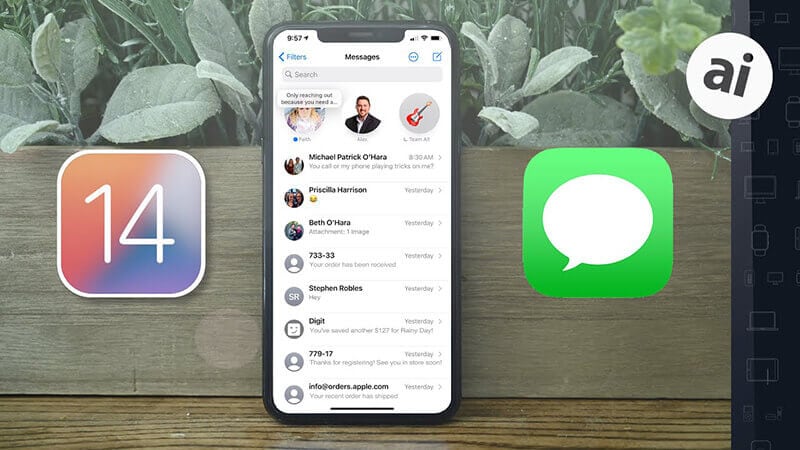
When talking about the messages, Apple enables you to your chat to the top of your messages list. You can easily pin a message with a simple swipe on any chat. The new inline features in iOS 14 can help reply to a specific message automatically in your conversation, which is especially useful in group chats. Also, there is a group chat option too for iOS 14 users. You can customize your photos in the group chat.
1.7 New Addition of Memoji
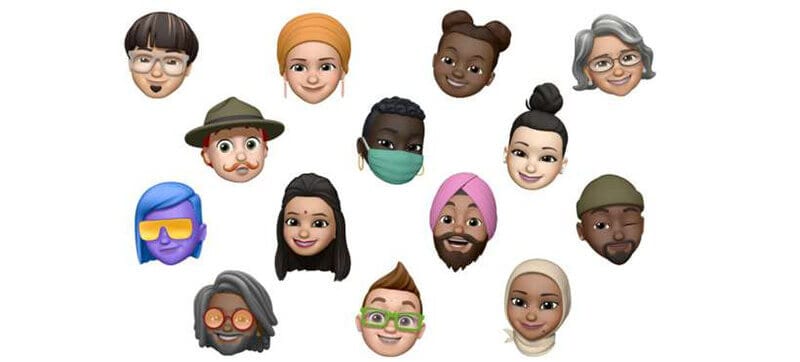
In iOS 14, you will see new Memoji options with many hairstyles, headwear, face coverings, and ages. Also, there will be a new hug Memoji for more fun.
1.8 Improved Weather App
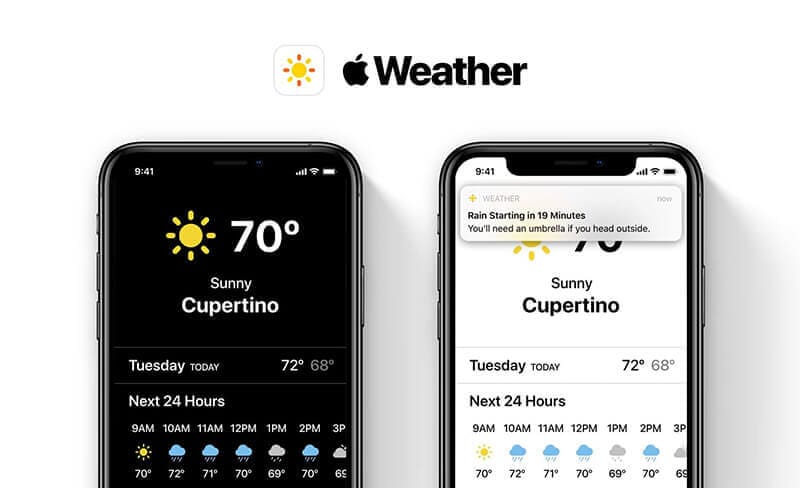
In the Apple Weather app, you will see more info and severe weather events with the next-hour complete chart.
1.9 Maps
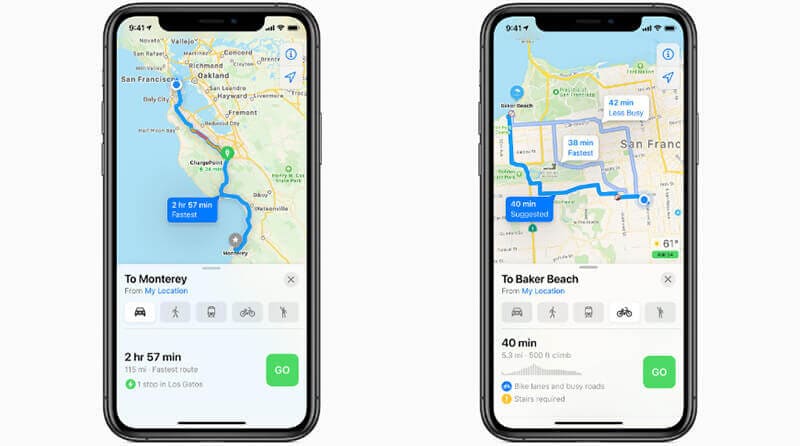
With the launch of iPhone 12 and iOS 14, the Apple Maps app get a new look. Now, this app has directions for cycling and bikes too. You can see the traffic on the streets and can also know whether there is stairs or road. Further, in iOS, there is an option to route via EV charging stops, which is very beneficial for people who own electric vehicles.
1.10 Car Keys

The digital car keys in iOS 14 allow you to start or unlock your car with iPhone 12 and previous iPhones. Further, you can share CarKeys through messages and can disable it via iCloud if you lost your iPhone 12.
1.11 Language Translation App
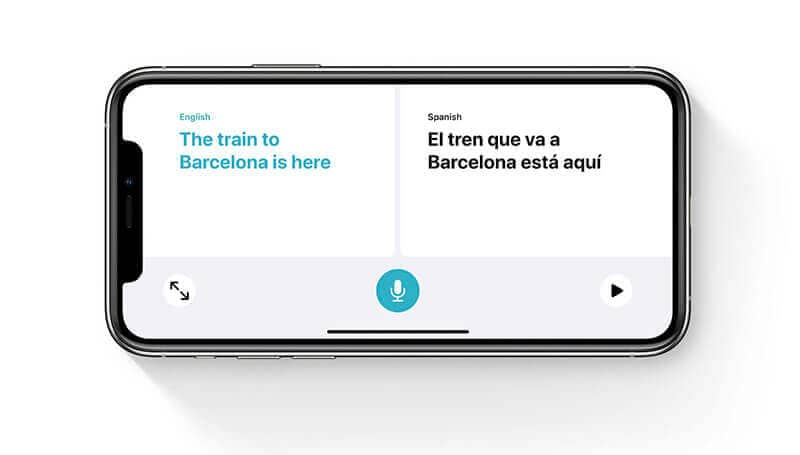
There's a new Translate app designed by Apple that provides text as well as voice translations to and from 11 languages. Some of the languages include Arabic, Chinese, French, German, Italian, Japanese, Korean, Portuguese, English Russian, and Spanish.
1.12 Enhanced Privacy
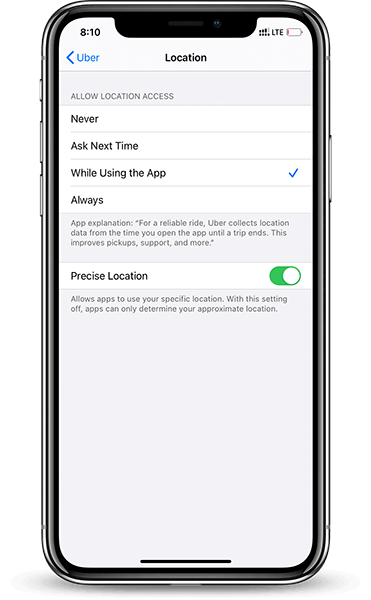
To protect the privacy of users, Apple has made big changes in the privacy policy. Now, with iOS 14, apps need to take your permission before tracking your location. You will also have the option to choose the approximate location rather than sharing your exact current location.
1.13 Third-Party Browser

For the first time, Apple allows you to use the third-party tool in iPhone 12 and other versions. You can use third party email or browser to search for things with ease.
When talking about compatibility, iOS 14 is compatible with the iPhone 6s and later versions of iPhone. Now, let us know how to fake GPS iOS 14 in the below article.
Part 2: Why Do We Need To Fake Location?
There are many reasons to use fake GPS and one the main reason is to protect your privacy. By spoofing GPS, you can fool other apps about your current location. This will also save you from the unwanted threat of chasing. It is very useful for dating apps like Tinder and Grindr Xtra.
Also, there are people who want to spoof location for achieving more levels in location-based games.
If you love to play location-based games and want to fake GPS iOS 14, then the below article is for you. It will teach you different ways to spoof iOS 14 on iPhone 12 and other versions.
Part 3: How to Fake Location on iOS 14?
Method 1: Fake iOS GPS iOS 14 using Xcode
If you do not want to download any extra app to spoof location on iOS 14, then you can use Xcode. It is a computer program that allows you to fake GPS on iPhone 12 and all older versions.
Here, are the steps that you will need to follow to spoof location.
Step 1: Install the Xcode on your system or MAC
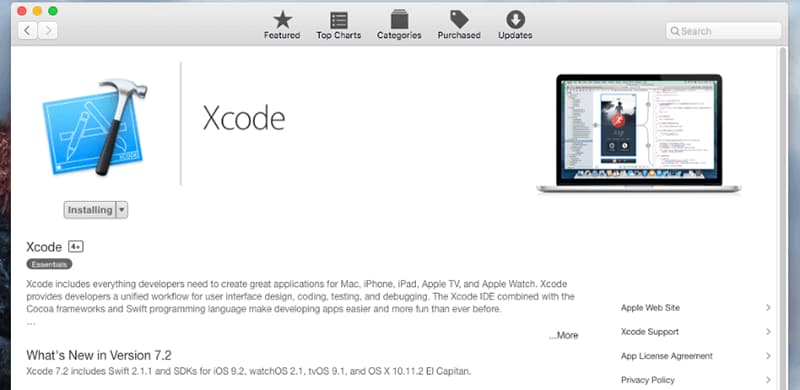
You can do it by searching the Xcode in the search bar of your MAC. Once installed, launch it and select the "Create a new Xcode project > Single view app". After this, you can name your new project and click next.
Step 2: Login Your Apple ID on Xcode
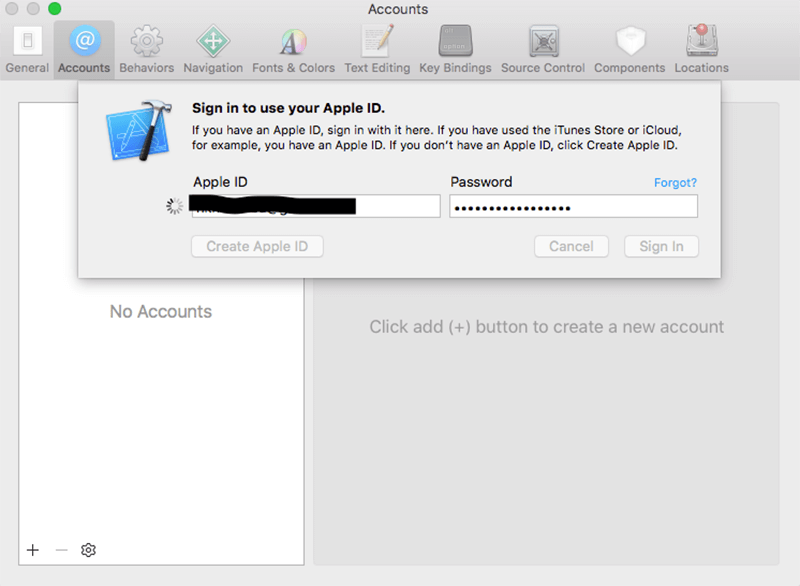
You will now see a new screen on your OS. Start login by follow this path “XCode > Preferences > Accounts > + > Apple ID > log in to your account”. After this, you will need to develop a team to establish a connection between your iPhone and the Mac.
Step 3: Go to build device option
After creating a login ID, you will see a build device option. Choose ">" to start the building process. Keep in mind that the device should be unlocked when doing a build process.
Step 4: Switch to Map applications
Now, after finish build, you can switch to map options to spoof your location. The only drawback of this method is it is very lengthy to set up and may put the security of iOS 14 at risk.
Conclusion
iOS 14 is going to be the best operating system for iPhone users. Also, you can fake GPS iOS 14 with ease to spoof location-based apps.
Virtual Location
- Change iOS Location
- 1. Best iOS Location Changers
- 2. Fake iPhone GPS Location
- 3. Change iPhone Home Address
- 4. Change iPad Weather Location
- 5. Track a Cell Phone Location
- 6. iPhone GPS not Working
- 7. iPhone “No Location Found”
- 8. iPhone “Location Not Available”
- 9. iTools Alternatives
- 10. DoPokeGo++ Alternatives
- 11. 3uTools Alternatives
- 12. Foneazy MockGo Alternatives
- 13. "No Location Found" Vs."Location Not Available"
- Change Android Location
- 1. Best Android Fake GPS Apps
- 2. Free Android Location Spoofers
- 3. Fake Android GPS Location
- 4. Android Location Settings
- 5. Fake GPS No Root
- 6. Fake GPS on Huawei
- 7. Fake GPS without Mock Location
- Hide GPS Location
- 1. Stop Sharing Location without Notifying
- 2. Fake Location on Find My Friends
- 3. Stop Google Tracking Your Location
- 4. Fake Location on Google Maps
- 5. Spoof Location on Life360
- 6. Turn Off Life 360 Without Knowing
- 7. Stop Life360 from Tracking You
- 8. Life360 Circle: Tips & Tricks
- 9. Track Location by Mobile Number
- 10. How Do I Know If My Phone Is Being Monitored
- 11. Can Life360 Track You When Your Phone is Off
- Fake GPS on Games
- 1. Play Pokémon Go Without Moving
- 2. Celebrate National Pokémon Day
- 3. Fake GPS on Mobile Legends
- 4. Spoof Ingress Prime Location
- 5. Spoof Location on Jurassic World Alive
- Fake Location on Social Apps
- 1. Fake Location on Whatsapp
- 2. Fake Location on Facebook
- 3. Fake Location on Telegram
- 4. Fake Location on Tiktok
- 5. Fake Location on YikYak
- 6. Fake Location on Snapchat
- 7. Add Location Filters on Snapchat
- 8. Change Location on Twitter
- 9. Change Instagram Business Location
- 10. Change Instagram Region/Country
- 11. Stop mSpy from Spying You
- 12. Change Location On Linkedin
- Fake Location on Dating Apps
- 1. Fake Hinge GPS
- 2. Top Funny Hinge Prompts
- 3. Apps Like Tinder
- 4. Enjoy Tinder Gold
- 5. Fake Tinder GPS
- 6.Tinder Keeps Crashing
- 7. Find People on Tinder
- 8. Use Grindr on a PC
- 9. Grindr Web app explained
- 10. Fake Grindr GPS
- 11. Grindr Unable to Refresh
- 12. Fake Bumble GPS
- 13. Bumble Snooze Mode Guide
- 14. Tinder vs Bumble vs Hinge
- Get Around Geo-blocking
- 1. Hola Fake GPS Alternative
- 2. Change Netflix Location
- 3. Bypass MLB TV
- 4. Change Location on YouTube TV
- 5. Change Play Store Country
- 6. Change Facebook Marketplace Location
- Followers & Unfollowers Trackers
- Location & Social Apps Tips



















Alice MJ
staff Editor