
Grindr Incognito Tips: How to Hide Grindr App/Profile/Location?
Nov 21, 2025 • Filed to: Virtual Location Solutions • Proven solutions
Privacy on Grindr is a major concern for many users who want to explore the app discreetly. They want to protect their sensitive details by not revealing their identity, location, or online status. While Grindr offers some built-in privacy settings, they may not be enough for users who want complete control. From hiding the Grindr app on a device to modifying profile details, several techniques can help you out.
This guide will cover the best Grindr incognito tips, ensuring users can browse, chat, and match while keeping their activity hidden. It will also aid you in spoofing your location on the app to ensure privacy. Follow along to discover the best ways to make your Grindr experience secure and tension-free.
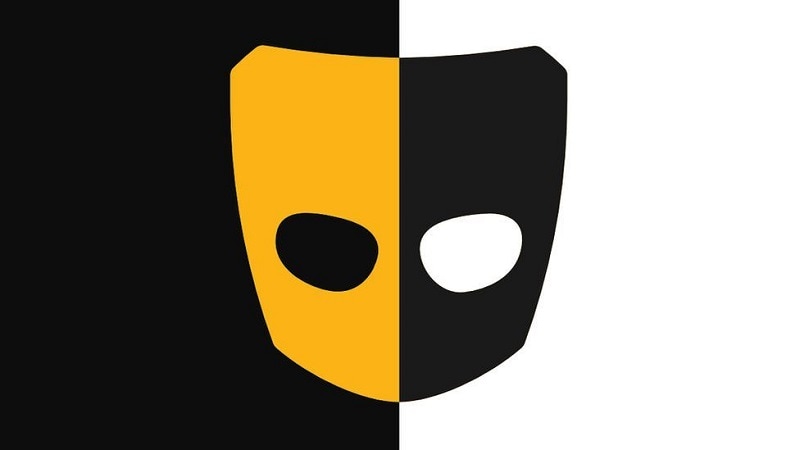
- Part 1: Reasons to Use Grindr Anonymously
- Part 2: Can I Use Grindr Anonymously?
- Part 3: How to Hide Grindr on Your Phone?
- Part 4: How to Get Invisible on Grindr: Try These Tips
- Part 5: How to Change Location on Grindr?

- Part 6: How To Use Grindr Anonymously With a Virtual Number?
Part 1: Reasons to Use Grindr Anonymously
Maintaining privacy and anonymity on Grindr can offer several benefits and protect your personal information. In this section, we will discuss some compelling reasons why you might choose to use Grindr anonymously.
- Protecting Privacy: Using Grindr anonymously allows you to keep your personal information private, reducing the risk of it falling into the wrong hands.
- Avoiding Discrimination: Anonymity can provide a shield against potential discrimination or prejudice based on sexual orientation, ensuring a more inclusive and safe experience.
- Maintaining Personal Safety: Being anonymous on Grindr can help minimize the risk of unwanted attention or stalking by limiting the information shared with other users.
Tips: Unlock new possibilities on Grindr with Dr.Fone - Virtual Location! Safeguard your privacy, explore new areas, and increase your chances of meaningful connections. With features like location spoofing and the ability to simulate movement between multiple spots, you can take control of your Grindr experience. Dr.Fone - Virtual Location lets you "travel" the world without leaving home, helping you connect with more profiles and make genuine connections. Start exploring and take charge of your Grindr experience today!
Part 2: Can I Use Grindr Anonymously?
While complete anonymity on Grindr may not be possible, there are steps you can take to enhance your privacy. By being mindful of the information you share and utilizing available features, you can maintain a certain level of anonymity. We also offer practical tips to safeguard your identity in the following part. Keep reading!
Part 3: How to Hide Grindr on Your Phone?
To start with, let's learn how to hide Grind on your phone so that you can still use it without getting noticed by anyone. Well, the good thing is that Grindr understands the privacy of its users and has provided an inbuilt solution for it. You can use its native solution or try any third-party app to hide Grindr.
Method 1: Disguise Grindr's Icon
As of now, you can use the discreet app feature for free on Grindr that can disguise the app icon to other utility apps (like Calculator, To Do, Notes, and so on).
To learn how to hide Grindr, you can just launch the app and go to its Settings from the sidebar. Now, tap on the “Discreet App Icon” under the “Security and Privacy” tab. Here, you can select any preferred icon that would be displayed in place of the Grindr app's logo on your phone. Or you can try to use Grindr for web.
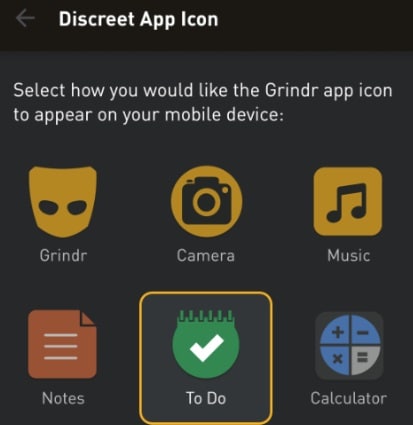
Method 2: Use a Third-Party App Hiding Tool
There are also several third-party applications that you can use to learn how to hide Grindr's app icon. For instance, you can install the App Hider application on your Android device. It can set different icons for the installed apps that would overwrite the default Grindr logo with something else. You can also create a new folder with some private apps (like Grindr) and keep it locked.

Part 4: How to Get Invisible on Grindr: Try These Tips
Apart from hiding the Grindr app's icon, there are several other security tips that you can follow on the app. Therefore, if you also want to learn how to get invisible on Grindr, then try these suggestions:
How to Hide Your Grindr Profile?
As of now, Grindr doesn't provide a direct solution to hide our profile, but there are some workarounds for this. For instance, you can simply disable the Distance feature in the app so that no one would know your exact location. To do that, you can just launch Grindr and go to its Settings. From here, you can disable the “Show Distance” feature that would hide your distance from any other user.
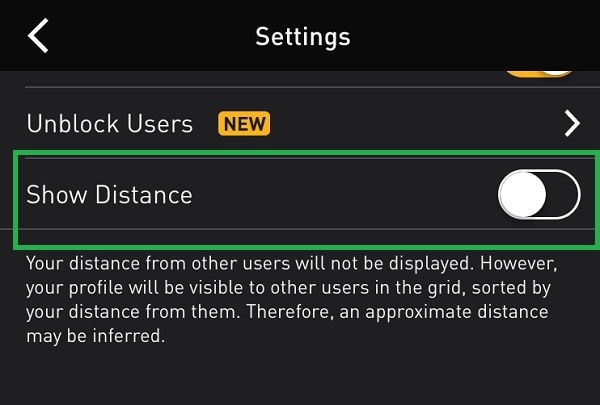
Besides that, you can also hide your profile from the Explore feature on Grindr. You can just go to your profile's settings and disable the “Show me in Explore Searches” option. In this way, your Grindr profile would not be displayed on the Explore tab.
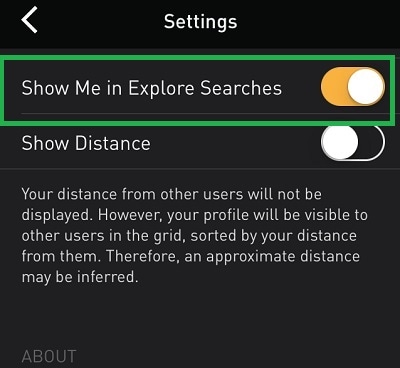
How to get Invisible on Grindr?
If you want to use Grindr in an incognito mode, then you would have to get its “Unlimited” subscription. It is a premium feature in Grindr that comes with offers like Incognito Mode, Unlimited Profiles, Un-send Messages, Typing Status, and more.
To upgrade your account, you can just go to your profile and tap on the “Incognito” feature. Now, you can select an appropriate subscription for Grindr Unlimited and complete your purchase. As of now, the pricing for Grindr Unlimited is $29.99 a month or $179.99 annually (exact pricing is subjected to change).
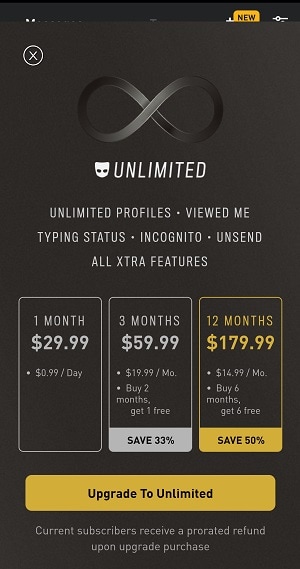
Once you have got an Unlimited subscription, you can turn the Incognito mode on/off whenever you want.
How to Hide Your Picture on Grindr?
This is another common question that a lot of Grindr users ask. Ideally, Grindr has no compulsion for us to post a picture on our profile. If you don't want to show your face or reveal your identity, then you can just leave your profile blank.
For instance, you can choose to keep the default avatar of Grindr on your profile instead of posting your picture. You can also choose not to enter any details like your name, age, location, etc. that would keep your profile blank and anonymous.
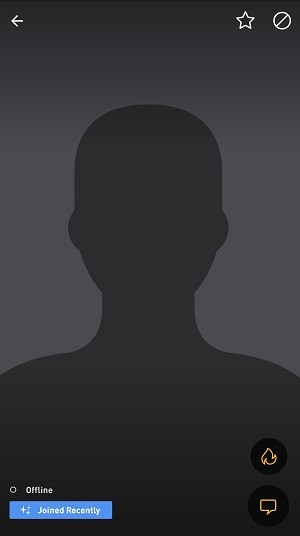
Part 5: How to Change Location on Grindr?
If you want to learn how to change your location on Grindr on your iPhone, use a reliable solution like Dr.Fone – Virtual Location (iOS). It is a 100% secure way to spoof your iPhone's location on any app without jailbreaking your device.
Hassle-Free Location Spoofing
- Dr.Fone – Virtual Location (iOS) offers an easy-to-use Teleport Mode to spoof your Grindr location to any place you desire.
- You can enter the address of the target location, provide its exact coordinates, or simply type in the name of a city or landmark.
- Adjust your location on the map by zooming in or out and moving the pin to your designated spot.
Fully Compatible with Other Apps
After spoofing your location on the app, it will automatically update on Grindr and other apps too, such as Tinder, Scruff, Bumble, and more. This seamless integration ensures that your new location is uniformly reflected across multiple platforms.
What More?
To spoof your location using Dr.Fone – Virtual Location (iOS), there's no need to jailbreak your device. It also offers advanced features like movement simulation, setting favorite locations, and importing/exporting GPX files. These features provide an enhanced experience for exploring new areas and connecting with more profiles.
Dr. Fone App- Change Location (Android)
Location-based apps are essential in our daily lives, impacting navigation, social media, and more. If you want to boost your online privacy, avoid tracking, or pretend to be somewhere else, Wondershare Dr.Fone App - Change Location (Android) is perfect for you. This app allows you to change your phone's location without needing a computer, giving you ultimate flexibility.
By spoofing your mobile GPS location via Dr.Fone App - Change Location, you ensure a safe dating life. The simple and straightforward steps you need are described below in detail:
Step 1. Approach the Discover Section to Commence the Operation
To begin, install the Dr.Fone App from the Play Store and launch it to navigate to the bottom toolbar. Here, tap the blue AI toolbox icon positioned in the center to unveil its available tools. After that, scroll through the listed options to find the "Discover" section and select the "Change Location" feature.

Step 2. Modify GPS Coordinates via the Interactive Map
Once redirected to a new screen, tap "Let’s Get Started" to open the interactive map interface. To adjust your current location, select any spot on the map and press "Move" to confirm the selection. Consequently, the red pin will relocate to immediately update your GPS position across Grinder and all other location-based apps.

Step 3. Search for the Precise Location to Move There
For enhanced accuracy, rely on the search bar at the top to enter a specific address and locate distant places more efficiently. After the intended destination appears on the map, tap "Enter" to apply the modification. To keep the location accessible for future use, press the star icon, which will turn yellow to indicate successful saving in your favorites.

Part 6: How To Use Grindr Anonymously With a Virtual Number?
If you're seeking an extra layer of anonymity while using Grindr, one effective strategy is to use a virtual number instead of your personal phone number. A virtual number is a temporary or alternate phone number that can be used for various purposes, including online dating platforms like Grindr. Here's how you can use a virtual number to maintain anonymity:
Step 1: Choose a Virtual Number Provider
Research and select a reputable virtual number provider that suits your needs. Some popular options include Burner, Hushed, or Google Voice.
Step 2: Sign Up for a Virtual Number
Create an account with the virtual number provider and follow the registration process. Provide the necessary information and select a virtual number that is available in your desired location.
Step 3: Link the Virtual Number to Grindr
Open the Grindr app on your device and go to your profile settings. Look for the option to update your phone number. Enter the virtual number you obtained from the provider.
Step 4: Verify the Virtual Number
Follow any verification steps required by the virtual number provider or Grindr to ensure that the virtual number is successfully linked to your account.
Step 5: Maintain Privacy
With the virtual number now associated with your Grindr account, you can communicate with other users without revealing your personal phone number. Remember to avoid sharing any personal information that can be used to identify you.
Step 6: Manage the Virtual Number
Keep in mind that virtual numbers may have expiration dates or limited usage periods. Monitor and manage your virtual number accordingly. If necessary, you can renew or obtain a new virtual number to continue using Grindr anonymously.
There you go! I'm sure that this guide would have answered your burning questions, like how to hide the Grindr app's icon or how to get invisible on Grindr. However, if you want to change your Grindr location, then simply use Dr.Fone – Virtual Location (iOS). A highly resourceful application, it would let you spoof your location on Grindr to anywhere you like so that you can use the app without compromising your privacy. Apart from that, by spoofing your location on Grindr, you can get tons of matches anywhere you want!
Conclusion
In summary, maintaining privacy on Grindr is crucial for subscribers who want to browse discreetly without exposing their intimate details. From adjusting profile settings to hiding the app, users can take steps to do that while still enjoying the platform. Additionally, location spoofing provides an extra layer of anonymity. Dr.Fone – Virtual Location (iOS) offers a desktop solution for modifying GPS settings. When it comes to Android devices, the Dr.Fone App - Change Location (Android) is a recommended choice. With these tools and privacy techniques, users can confidently use Grindr while keeping their presence hidden from unwanted attention.
Virtual Location
- Change iOS Location
- 1. Best iOS Location Changers
- 2. Fake iPhone GPS Location
- 3. Change iPhone Home Address
- 4. Change iPad Weather Location
- 5. Track a Cell Phone Location
- 6. iPhone GPS not Working
- 7. iPhone “No Location Found”
- 8. iPhone “Location Not Available”
- 9. iTools Alternatives
- 10. DoPokeGo++ Alternatives
- 11. 3uTools Alternatives
- 12. Foneazy MockGo Alternatives
- 13. "No Location Found" Vs."Location Not Available"
- Change Android Location
- 1. Best Android Fake GPS Apps
- 2. Free Android Location Spoofers
- 3. Fake Android GPS Location
- 4. Android Location Settings
- 5. Fake GPS No Root
- 6. Fake GPS on Huawei
- 7. Fake GPS without Mock Location
- Hide GPS Location
- 1. Stop Sharing Location without Notifying
- 2. Fake Location on Find My Friends
- 3. Stop Google Tracking Your Location
- 4. Fake Location on Google Maps
- 5. Spoof Location on Life360
- 6. Turn Off Life 360 Without Knowing
- 7. Stop Life360 from Tracking You
- 8. Life360 Circle: Tips & Tricks
- 9. Track Location by Mobile Number
- 10. How Do I Know If My Phone Is Being Monitored
- 11. Can Life360 Track You When Your Phone is Off
- Fake GPS on Games
- 1. Play Pokémon Go Without Moving
- 2. Celebrate National Pokémon Day
- 3. Fake GPS on Mobile Legends
- 4. Spoof Ingress Prime Location
- 5. Spoof Location on Jurassic World Alive
- Fake Location on Social Apps
- 1. Fake Location on Whatsapp
- 2. Fake Location on Facebook
- 3. Fake Location on Telegram
- 4. Fake Location on Tiktok
- 5. Fake Location on YikYak
- 6. Fake Location on Snapchat
- 7. Add Location Filters on Snapchat
- 8. Change Location on Twitter
- 9. Change Instagram Business Location
- 10. Change Instagram Region/Country
- 11. Stop mSpy from Spying You
- 12. Change Location On Linkedin
- Fake Location on Dating Apps
- 1. Fake Hinge GPS
- 2. Top Funny Hinge Prompts
- 3. Apps Like Tinder
- 4. Enjoy Tinder Gold
- 5. Fake Tinder GPS
- 6.Tinder Keeps Crashing
- 7. Find People on Tinder
- 8. Use Grindr on a PC
- 9. Grindr Web app explained
- 10. Fake Grindr GPS
- 11. Grindr Unable to Refresh
- 12. Fake Bumble GPS
- 13. Bumble Snooze Mode Guide
- 14. Tinder vs Bumble vs Hinge
- Get Around Geo-blocking
- 1. Hola Fake GPS Alternative
- 2. Change Netflix Location
- 3. Bypass MLB TV
- 4. Change Location on YouTube TV
- 5. Change Play Store Country
- 6. Change Facebook Marketplace Location
- Followers & Unfollowers Trackers
- Location & Social Apps Tips




















Alice MJ
staff Editor