
Plenty of Fish Sign In From Desktop: Here’s What You Should Know
Aug 27, 2025 • Filed to: Virtual Location Solutions • Proven solutions
“I want to explore the Plenty of Fish sign-in on the website. How can I open the POF website and use its features like username search, advanced search, etc.?”
If you are on the POF website, you may be familiar that you can use both desktop and app versions of this dating platform. Being a popular dating platform, near POF offers Android, iOS, and desktop accessibility to its users. While Android and iOS versions are quite similar, the desktop site is a bit different. You can access many unique features on the fish dating website, such as username search, advanced search, chemistry test, etc. It is even possible to change GPS location on the website and find your perfect partner in a different area.
In this post, we have discussed everything about Plenty of Fish sign-in from the desktop. Start exploring!
- Part 1: About Plenty of Fish Sign In From Desktop
- Part 2: How POF Desktop and App Are Different?
- Part 3: Different Features On POF Website That You May Like
Part 1: About Plenty of Fish Sign In From Desktop
The POF website is one of the most widely known and oldest platforms for dating. It was originally founded in 2003, and ever since, it has only grown. Now, people of New Zealand, Australia, the USA, Canada, the UK, and Spain can access fish dating site to find their better halves. You can use the platform in nine languages on your mobile or desktop.
If you want to access the POF website and explore its feature, simply using the below URL and sign in to your account.
https://www.pof.com/
On the website, you will find that you can also Register as a new user.
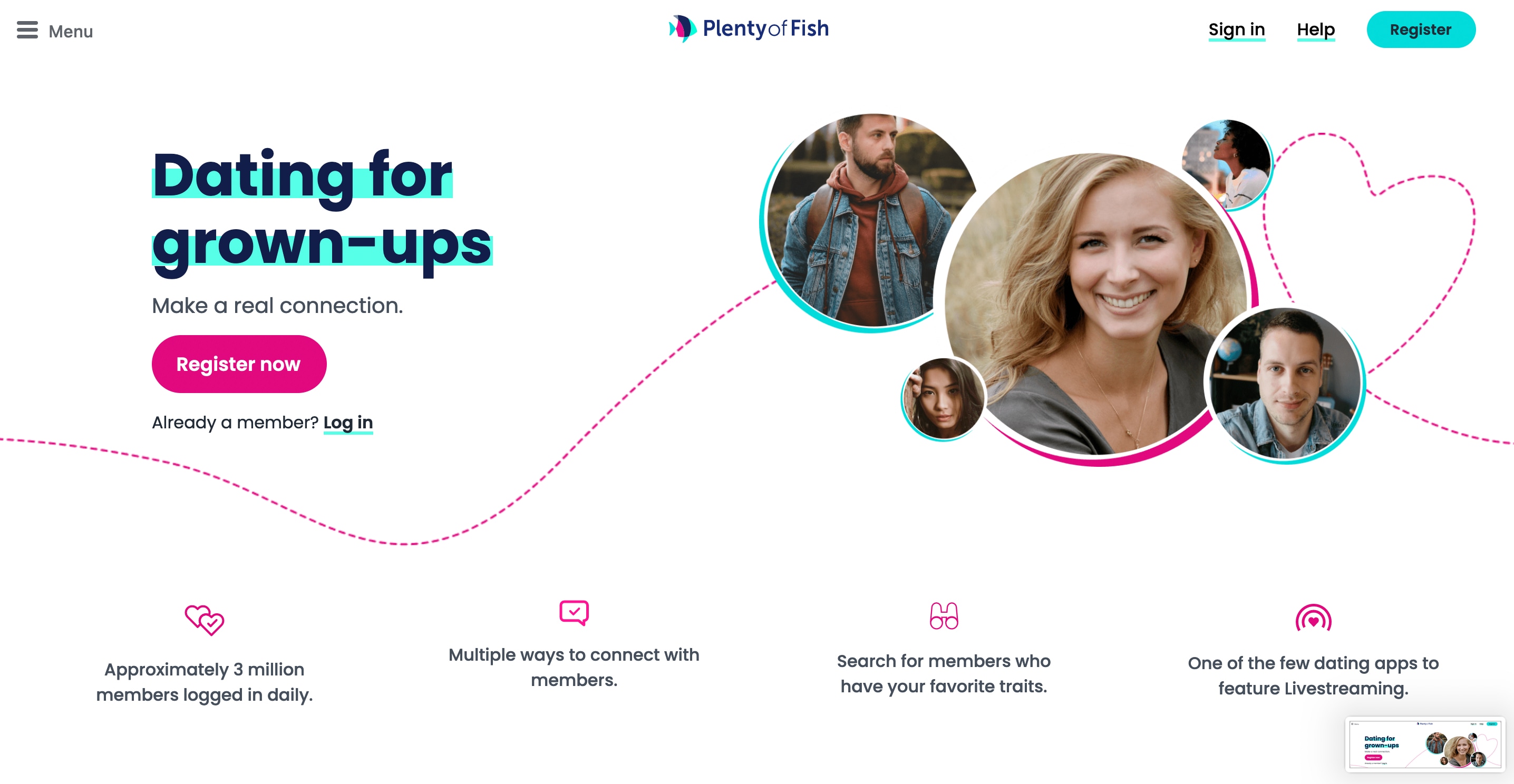
Since we can’t achieve much on the fish dating site without signing in, you must first log in to your account and then move to the following sections.
Part 2: How POF Desktop and App Are Different
After visiting the POF website, you will realize that it is similar to the POF app. The look and feel of both the app and the desktop POF website are the same. But there are some differences; check what these are:
Interface Difference
There’s no doubt in the fact that the interface of the near POF app is better than the fish dating site. The app is lightweight, faster, easy, and pretty. Contrary to this, the POF website is not fast and easy. It is old and not smooth. However, you can still explore unique features without any disruption—so that’s a good start.
Additional Features
Plenty of Fish sign-in via desktop offers you many additional features that are not on the app. For example, username search and advanced search options are only on the POF website, not on the POF app.
Features Without Signing In
On the POF website, it is possible to explore some minor features of the platform without signing in. For instance, you can set your location and explore individuals in your area. But, advanced features are only available with your sign-in to the fish dating site.
Part 3: Different Features On POF Website That You May Like
There is no doubt that the Plenty of Fish sign-in website offers some amazing features, so a lot of users like using the desktop version. Here are some features of the POF website:
1. Explore Without Signing In
On the fish dating app, you can only access its services once you log in to your account. But, that is not the case with the POF website. Simply set your location and browse people in your neighborhood. You will get access to advanced features like Meet Me, Matches, etc. when you sign in.
2. Search With Username
One of the intriguing features of the near POF site is the ability to search with a username. The app doesn’t allow searching for people directly with their usernames. But, on the POF website, you can type in a specific username, find people of similar interests, and take things forward.
This POF website feature is very useful when you need to find out if your friends, spouse, or anyone else is on the platform.
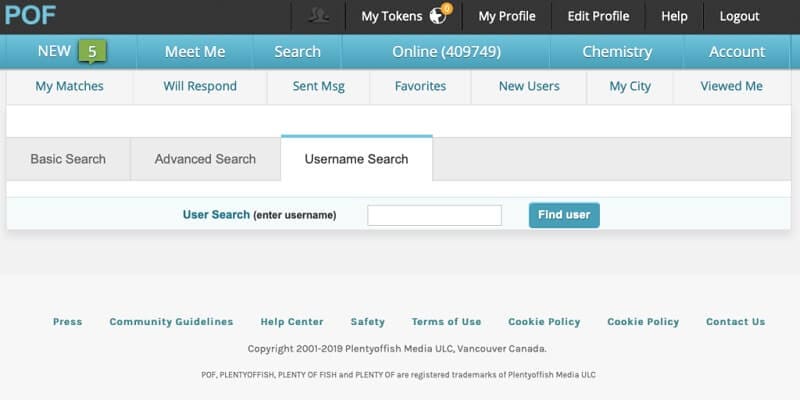
3. Use Advanced Search
Other than the username-based search, the fish dating website also has an advanced search option. This search contains various fields, such as background, ethnicity, profession, lifestyle, etc. You can really refine your search options with the help of an advanced search option on the Plenty of Fish sign-in website.
4. Take The Chemistry Test
The best feature on the near POF website is its chemistry test. You can take this test and understand how well you would connect with some other person.
Following this test, the POF website will also offer you some search results containing people of similar interests and beliefs.
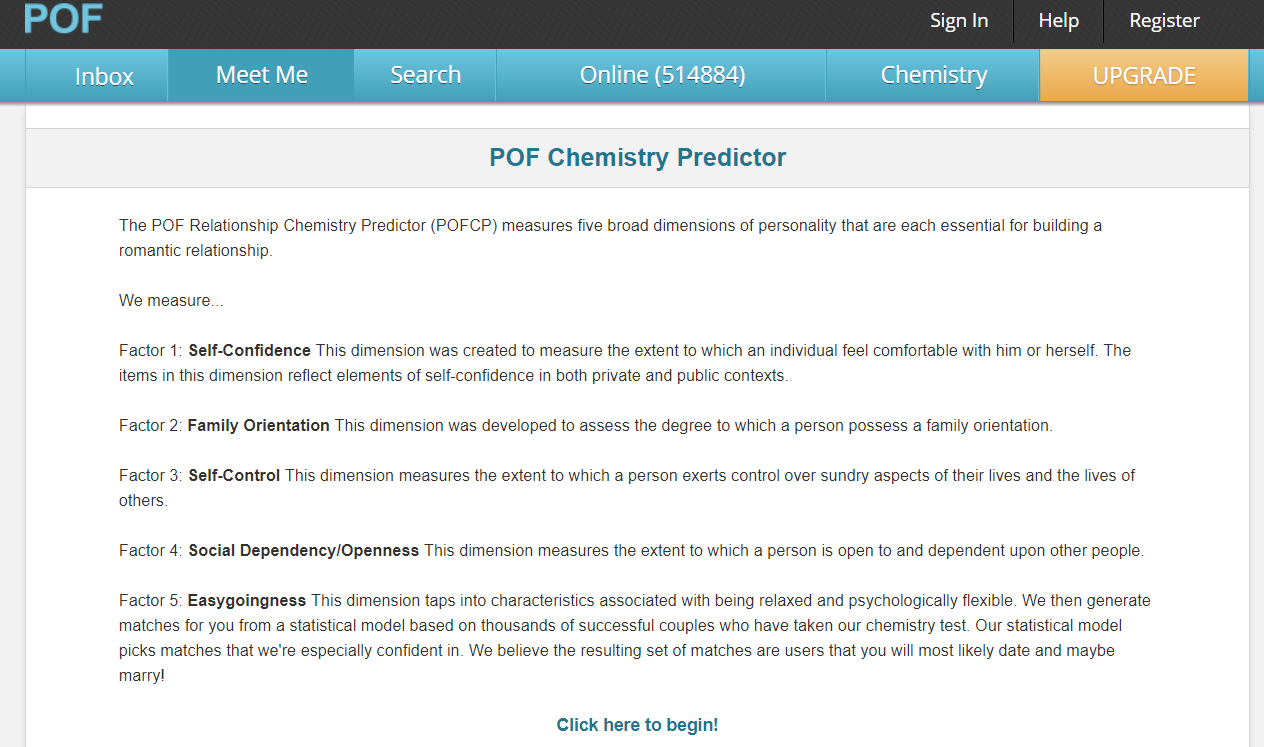
In conclusion
The desktop version of POF offers additional features compared to the app, such as the ability to search with a username and take the chemistry test. You can explore the website without signing in by setting your location and browsing people in your area. Once you sign in to your account, you can access advanced features and refine your search options using the advanced search feature. Enjoy exploring the POF website and finding your perfect match!
If you have other problems, welcome to explore in Dr.Fone. You could always find a solution in Dr. Fone.
Wondershare Dr.Fone
All Solutions in One Toolkit
- Dr.Fone offers a comprehensive solution to tackle all your phone management issues in one go.
- Effortlessly manage and unlock your device, repair system errors, and recover data.
- Take care of 19+ phone data all at once, hassle-free.
- Manage, transfer, and mirror your phone whenever you need. Wireless, worry less.
- Experience the power of Dr.Fone combined with AI technology, making the impossible possible.
Virtual Location
- Change iOS Location
- 1. Best iOS Location Changers
- 2. Fake iPhone GPS Location
- 3. Change iPhone Home Address
- 4. Change iPad Weather Location
- 5. Track a Cell Phone Location
- 6. iPhone GPS not Working
- 7. iPhone “No Location Found”
- 8. iPhone “Location Not Available”
- 9. iTools Alternatives
- 10. DoPokeGo++ Alternatives
- 11. 3uTools Alternatives
- 12. Foneazy MockGo Alternatives
- 13. "No Location Found" Vs."Location Not Available"
- Change Android Location
- 1. Best Android Fake GPS Apps
- 2. Free Android Location Spoofers
- 3. Fake Android GPS Location
- 4. Android Location Settings
- 5. Fake GPS No Root
- 6. Fake GPS on Huawei
- 7. Fake GPS without Mock Location
- Hide GPS Location
- 1. Stop Sharing Location without Notifying
- 2. Fake Location on Find My Friends
- 3. Stop Google Tracking Your Location
- 4. Fake Location on Google Maps
- 5. Spoof Location on Life360
- 6. Turn Off Life 360 Without Knowing
- 7. Stop Life360 from Tracking You
- 8. Life360 Circle: Tips & Tricks
- 9. Track Location by Mobile Number
- 10. How Do I Know If My Phone Is Being Monitored
- 11. Can Life360 Track You When Your Phone is Off
- Fake GPS on Games
- 1. Play Pokémon Go Without Moving
- 2. Celebrate National Pokémon Day
- 3. Fake GPS on Mobile Legends
- 4. Spoof Ingress Prime Location
- 5. Spoof Location on Jurassic World Alive
- Fake Location on Social Apps
- 1. Fake Location on Whatsapp
- 2. Fake Location on Facebook
- 3. Fake Location on Telegram
- 4. Fake Location on Tiktok
- 5. Fake Location on YikYak
- 6. Fake Location on Snapchat
- 7. Add Location Filters on Snapchat
- 8. Change Location on Twitter
- 9. Change Instagram Business Location
- 10. Change Instagram Region/Country
- 11. Stop mSpy from Spying You
- 12. Change Location On Linkedin
- Fake Location on Dating Apps
- 1. Fake Hinge GPS
- 2. Top Funny Hinge Prompts
- 3. Apps Like Tinder
- 4. Enjoy Tinder Gold
- 5. Fake Tinder GPS
- 6.Tinder Keeps Crashing
- 7. Find People on Tinder
- 8. Use Grindr on a PC
- 9. Grindr Web app explained
- 10. Fake Grindr GPS
- 11. Grindr Unable to Refresh
- 12. Fake Bumble GPS
- 13. Bumble Snooze Mode Guide
- 14. Tinder vs Bumble vs Hinge
- Get Around Geo-blocking
- 1. Hola Fake GPS Alternative
- 2. Change Netflix Location
- 3. Bypass MLB TV
- 4. Change Location on YouTube TV
- 5. Change Play Store Country
- 6. Change Facebook Marketplace Location
- Followers & Unfollowers Trackers
- Location & Social Apps Tips



















Alice MJ
staff Editor