
Top 5 WhatsApp Transfer Software between iOS & Android
WhatsApp Manage
- WhatsApp Transfer
- 1. Save Whatsapp Audio
- 2. Transfer WhatsApp Photos to PC
- 3. WhatsApp from iOS to iOS
- 4. WhatsApp from iOS to PC
- 5. WhatsApp from Android to iOS
- 6. WhatsApp from iOS to Android
- 7. WhatsApp from Huawei to Android
- 8. Switch Between WhatsApp and GBWhatsApp
- 9. Transfer GBWhatsApp to New Phone
- 10. WhatsApp Template for Holidays
- 11. WhatsApp Template to Sell More
- WhatsApp Backup
- 1. Access WhatsApp Backup
- 2. WhatsApp Backup Extractor
- 3. Backup WhatsApp Messages
- 4. Backup WhatsApp Photos/Videos
- 5. Backup WhatsApp to PC
- 6. Backup WhatsApp to Mac
- 7. WhatsApp Backup Stuck
- 8. Restore WhatsApp Backup from Google Drive to iCloud
- 9. Find the Best WhatsApp Clone App
- WhatsApp Restore
- 1. Top Free WhatsApp Recovery Tools
- 2. Best WhatsApp Recovery Apps
- 3. Recover WhatsApp Messages Online
- 4. Recover Deleted WhatsApp Messages
- 5. Restore Deleted WhatsApp Messages
- 6. Retrieve Deleted WhatsApp Messages
- 7. Recover Deleted WhatsApp Images
- 8. WhatsApp Restoring Media Stuck
- 9. Restore Old WhatsApp Backup
- 10. See Deleted WhatsApp Messages
- WhatsApp Tips
- 1. Best WhatsApp Status
- 2. Best WhatsApp Messages
- 3. Most Popular WhatsApp Ringtones
- 4. Best WhatsApp Mod Apps
- 5. Get WhatsApp on iPod/iPad/Tablet
- 6. Access Whatsapp Folder
- 7. Delete WhatsApp Account
- 8. Hide WhatsApp Ticks
- 9. Hack WhatsApp Account
- 10. Verify WhatsApp without SIM
- 11. Unlock WhatsApp Without Password
- 12. WhatsApp Plus Download
- 13. YoWhatsApp Download
- WhatsApp Problems
- 1. WhatsApp Common Problems
- 2. WhatsApp Calls Not Working
- 3. Whatsapp Not Working on iPhone
- 4. WhatsApp Backup Stuck
- 5. WhatsApp Not Connecting
- 6. WhatsApp Not Downloading Images
- 7. WhatsApp Not Sending Messages
- 8. Couldn‘t Restore Chat History
- 9. WhatsApp Not Showing Contact Names
- WhatsApp Business Manage
- 1. WhatsApp Business for PC
- 2. WhatsApp Business Web
- 3. WhatsApp Business for iOS
- 4. Add WhatsApp Business Contacts
- 5. Backup & Restore WhatsApp Business
- 6. Convert a WhatsApp Account to a Business Account
- 7. Change A WhatsApp Business Account to Normal
- 8. WhatsApp Notifications Are Not Working
- Other Social Apps Manage
- ● Manage/transfer/recover data
- ● Unlock screen/activate/FRP lock
- ● Fix most iOS and Android issues
- Manage Now Manage Now
Jul 12, 2024 • Filed to: Manage Social Apps • Proven solutions
When you purchase a new mobile device, be it is an Android phone or an iOS device, you want to transfer your WhatsApp account to it. Fortunately, many apps let you move, backup, restore your WhatsApp data and quickly.
In this post, we will look at the top five WhatsApp transfer apps between iOS and Android devices. We will also compare all with each other and know which WhatsApp transfer software is the best for your varying needs.
So, let's get started:
App 1: Dr.Fone-WhatsApp Transfer Software
Do you want to transfer your WhatsApp account to a new iOS or Android device? But you also want old chats to get transferred automatically, right? In such cases, Dr.Fone - WhatsApp Transfer software makes a great tool for this purpose.
The tool can help you move WhatsApp data, including old conversations, from Android, iPad, and/or iPhone devices to iPad, iPhone, or Android devices directly.

What's more, the app exports all your old WhatsApp chat as PDF/HTML documents. Try it free to check out its functionality and features.
Regardless of the number of mobile devices you have or want to switch from an old device to a new one, you can use Dr.Fone - WhatsApp transfer to move data between devices. In case of phone switch, the app also helps to transfer your WhatsApp chats from iPhone/iPad to Android and vice-versa.
Do you want to transfer WhatsApp Business chats? That's possible with Dr.Fone - WhatsApp Transfer tool. Using this advanced app, you don't have to worry about missing your important WhatsApp business messages. It's easy to switch your old chats with attached media between Android and Android, iOS and iOS, and Android and iOS. You can transfer anything safely and securely in a hassle-free manner. So, this is the best software for WhatsApp transfer from android to iPhone.
Here are the easy steps to move your WhatsApp messages from Android to iPhone:
Step 1: Install and launch the app. Launch the Dr.Fone app on your PC. Now, get your Android and iPhone mobile devices connected to the computer.
Step 2: Go to the main screen of the app, and then navigate WhatsApp Transfer > WhatsApp > Transfer WhatsApp messages.

Once the app identifies both your devices - Android and iOS, you will find out the screen as shown below:

Step 3: Tab the Transfer button on your screen to transfer all your previous WhatsApp conversations from Android to iPhone.
Step 4: Now, the app will initiate the transfer process for WhatsApp messages between Android and iPhone. You have to wait until the process completes. As a result, you will be able to see Android WhatsApp chats on your iOS device.

This WhatsApp transfer & backup app is fully compatible with all makes and models of iPhone, iPod touch, iPad, and Android.
When it comes to transferring data from one device to another, people are mostly concerned about their data security. Fortunately, Dr.Fone - WhatsApp Transfer is 100% secure. It is completely a safe and secure read-only tool. It never modifies, leaks, or keeps your data on your device or in the backup version.
The app also lets you back up all your chat history, including group chats and personal chats. Whether it is text, voice or video chat history, stickers, images, or anything, the app helps a lot. What's more, you can even preview the backup file and restore your entire chat history. You can even selectively export any desired item to your PC.

Dr.Fone - WhatsApp Transfer (iOS)
Transfer, Backup WhatsApp Chats Easily
- Backup iOS/Android WhatsApp messages/photos to PC.
- Transfer WhatsApp messages between any two devices (iPhone or Android).
- Restore WhatsApp messages to any iOS or Android device.
- Absolutely secure process during WhatsApp message transfer, backup & restore.
App 2: MobileTrans - WhatsApp Transfer
With MobileTrans, transferring your WhatsApp from Android to iOS is as easy and simple as a swipe of your finger. The app helps transfer the entire WhatsApp chat history copied and merged on your new smartphone.
MobileTrans supports many devices. Using this advanced app, you can transfer your WhatsApp data between different mobile devices, whether they run on iOS or Android phones. The app works well with every popular and prominent mobile brand, including LG, Samsung, Apple, Motorola, and many more.
Here is the step-by-step process to transfer WhatsApp data between iOS and Android device using MobileTrans:
Step 1: Connect your mobile devices to your PC.
Connect both your iPhone and Android phone to the computer. After that, you have to open the MobileTrans app and choose:
WhatsApp Transfer, and then go to WhatsApp messages

Step 2: Confirm data that you want to transfer to your new device.
MobileTrans app recognizes both your devices automatically. Confirm the data from your source device, and then click on the "Start" button.

Step 3: Transfer your WhatsApp data to the new device.
Your WhatsApp data from the Android device gets transferred to the new iOS device automatically.

In addition to transferring your data, MobileTrans also helps backing up WhatsApp chats, attachments, videos, and other formats. You can also restore WhatsApp backups and export your messages from PC to HTML/PDF formats using this app.
Do you wish to move only certain kinds of data instead of transferring the whole settings to your old device? Don't worry! MobileTrans app lets you do this! Using this app, you can select whatever data you have to transfer depending on your unique requirements.
Another thing that makes MobileTrans a great app is its speed. When you compare transferring data with this app or Bluetooth, MobileTrans provides much faster speed with all operations performed on a PC. You don't need WiFi or an internet connection for this purpose.
App 3: WutsApper
Transfer Everything in your WhatsApp More than chat history, Wutsapper can transfer videos, images, emoji, and attachments that everything important to your iPhone device. In fact, WutsApper is the first app that supports the transfer of WhatsApp data without a PC.
Using the WonderShare WutsApper app, you can easily transfer everything from chats, videos, images attachments to emojis. This handy Android app version of MobileTrans enables you to move WhatsApp data from Android to iOS at high speed.
You don't need a laptop or computer to use the app. It is easy to move data between devices using an OTG USB cable using Wutsapper. Another best part about the app is that it supports 8000+ devices.
Here is the step-by-step process to use WutsApper for WhatsApp data transfer between Android and iOS devices:
Step 1: Open the app.
Launch the Wutsapper app and choose the way to connect your phones. As a result, you will be able to proceed.
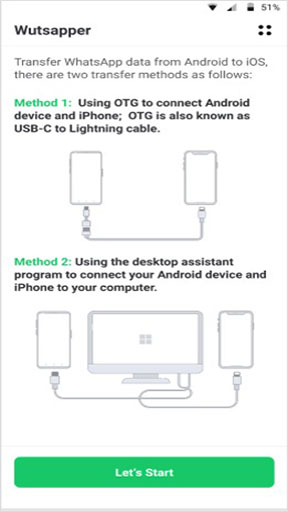
Step 2: Data backup.
Follow all the given instructions to back up your WhatsApp data on your Android mobile device.
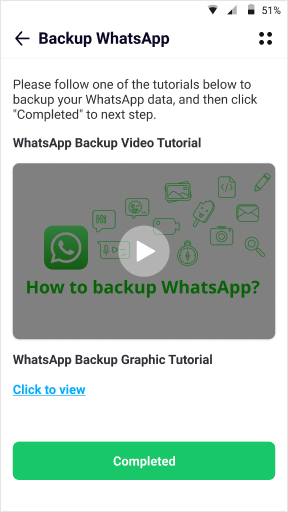
Step 3: Parse the data.
Once you back up, the app will detect all your backup files automatically. Click on the "Yes" button to parse the WhatsApp backup data.
Step 4: Select WhatsApp data to transfer.
It takes very little time to finish the parsing process from your backup file. When it is parsed, tap on the "Next" button to select the WhatsApp data that you want to move from Android to iOS.
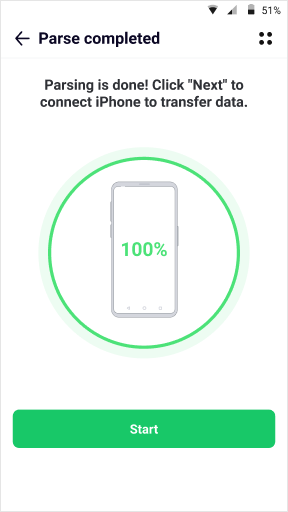
As a result, all your selected WhatsApp data will move from the source to the destination device speedily.
After the transfer process completes, you can disconnect both devices and view the data on the destination iOS phone.
App 4: Move to iOS
The Move to iOS app is designed to help transfer your data from Android device to iOS. You can move your contacts, photos, Gmail, and other important data easily.
Move to an iOS app may not help transfer all kinds and formats of your data stored in the source device. It lets you move contacts, calendars, mail accounts, bookmarks, camera photos and videos, and your message history.
However, you cannot move data using this app, including your call logs, settings, ringtones, music playlist, WhatsApp messages, and files.
Pros:
- Simple data transfer process.
- Works well on any Android device running 4.0 or higher.
- It can be used to transfer your data to any iPad or iPhone device.
Cons:
- The Move to iOS app only works if you have to set up your iPad or iPhone as a new device. If you want to get started and already started customizing it quickly, you're out of luck. You have to follow Apple's guide to transfer over the content.
So, as you see, the Move to iOS app can be a good tool to help users switch from the Android platform to iOS. However, it is not the best choice. It's because it cannot help transfer all your phone data. Also, you may encounter problems like not connecting to the device, longer transferring processes, and stuck on transferring, etc.
App 5: Samsung Smart Switch
If you have or are planning to get a Samsung smartphone, you may want to keep all your data transferred from the previous device. Thankfully, the company makes it easy with the Samsung Smart Switch app.
But the app does not facilitate WhatsApp transfer between iOS and Android that efficiently. This is true, especially when you have to transfer your WhatsApp chats across different operating systems. The main reason behind this problem is that WhatsApp data are end-to-end encrypted. As a result, Samsung Smart Switch fails to access this data and transfer it between iOS and Android.
Pros:
- The app can transfer data from so many commonly used mobile devices to your Samsung device.
- You can even perform the wireless transform. That means you don't have to find cables to plug in your mobile device to a PC.
Cons:
- Complicated Whatsapp data transfer procedure
- Limitations on devices
- So many compatibility issues between different brands of devices
In addition to this, the app only works well with Samsung devices. If you have a mobile device from any other brand, you may not use it for your data transferring needs.
Conclusion
As you see, you have many options when it comes to transferring your WhatsApp data from your old device to the new one. However, when we carefully review all your options, you will notice that Dr.Fone - WhatsApp Transfer and MobileTrans - seem great options. So, please do your due diligence and try out the tool that suits them best. But, both of these apps are highly secure, flexible, and allow for speedy and hassle-free WhatsApp data transfer.





Selena Lee
chief Editor