
How To Have Multiple WhatsApp Account With WhatsApp Clone
WhatsApp Manage
- WhatsApp Transfer
- 1. Save Whatsapp Audio
- 2. Transfer WhatsApp Photos to PC
- 3. WhatsApp from iOS to iOS
- 4. WhatsApp from iOS to PC
- 5. WhatsApp from Android to iOS
- 6. WhatsApp from iOS to Android
- 7. Whatsapp Communities Messages
- 8. Switch Between WhatsApp and GBWhatsApp
- 9. Recover Deleted WhatsApp Call History
- 10. Delete Call History on WhatsApp
- 11. Starred Messages in WhatsApp
- 12. Send Bulk SMS on WhatsApp
- 13. Download Whatsapp Audio Notes
- 14. Saving Videos from WhatsApp
- WhatsApp Backup
- 1. Access WhatsApp Backup
- 2. WhatsApp Backup Extractor
- 3. Backup WhatsApp Messages
- 4. Backup WhatsApp Photos/Videos
- 5. Backup WhatsApp to PC
- 6. Backup WhatsApp to Mac
- 7. WhatsApp Backup Stuck
- 8. Restore WhatsApp Backup from Google Drive to iCloud
- 9. Find the Best WhatsApp Clone App
- WhatsApp Restore
- 1. Top Free WhatsApp Recovery Tools
- 2. Best WhatsApp Recovery Apps
- 3. Recover WhatsApp Messages Online
- 4. Recover Deleted WhatsApp Messages
- 5. Restore Deleted WhatsApp Messages
- 6. Retrieve Deleted WhatsApp Messages
- 7. Recover Deleted WhatsApp Images
- 8. WhatsApp Restoring Media Stuck
- 9. Restore Old WhatsApp Backup
- 10. See Deleted WhatsApp Messages
- WhatsApp Tips
- 1. Best WhatsApp Status
- 2. Best WhatsApp Messages
- 3. Most Popular WhatsApp Ringtones
- 4. Best WhatsApp Mod Apps
- 5. What is Blue WhatsApp
- 6. 234 Country Code WhatsApp
- 7. Delete WhatsApp Account
- 8. Hide WhatsApp Ticks
- 9. Hack WhatsApp Account
- 10. Verify WhatsApp without SIM
- 11. Blue Ticks on WhatsApp
- 12. WhatsApp Plus Download
- 13. Grey Tick on WhatsApp
- 14. Does WhatsApp Notify Screenshots
- WhatsApp Problems
- 1. WhatsApp Common Problems
- 2. WhatsApp Calls Not Working
- 3. Whatsapp Not Working on iPhone
- 4. WhatsApp Backup Stuck
- 5. WhatsApp Not Connecting
- 6. WhatsApp Not Downloading Images
- 7. WhatsApp Not Sending Messages
- 8. Couldn‘t Restore Chat History
- 9. WhatsApp Not Showing Contact Names
- WhatsApp Business Manage
- 1. WhatsApp Business for PC
- 2. WhatsApp Business Web
- 3. WhatsApp Business for iOS
- 4. Add WhatsApp Business Contacts
- 5. Backup & Restore WhatsApp Business
- 6. Convert a WhatsApp Account to a Business Account
- 7. Change A WhatsApp Business Account to Normal
- 8. WhatsApp Notifications Are Not Working
- Other Social Apps Manage
- ● Manage/transfer/recover data
- ● Unlock screen/activate/FRP lock
- ● Fix most iOS and Android issues
- Manage Now Manage Now
Oct 24, 2025 • Filed to: Social App Management • Proven solutions
Dr.Fone Basic:
Better Control for Your Phone
Manage, transfer, back up, restore, and mirror your device

A WhatsApp clone lets you use more than one WhatsApp account on a single phone, which is usually limited to just one account. This app can be especially helpful for people who use separate accounts for personal and professional purposes. With a WhatsApp clone, you can easily manage both accounts without the hassle of constantly logging in and out.
Though there is no official way to clone someone's WhatsApp account, there are some alternative solutions that can help you out. Since it can be vital to know which one fits your needs, this article has summarized the best methods for cloning WhatsApp on both Android and iPhone.
Part 1. How to Find The Best WhatsApp Clone App
Cloning WhatsApp becomes possible if you are using a clone app for WhatsApp. While there are many options available in the market, finding the perfect app to clone WhatsApp requires careful consideration of several factors.
To ensure you select the best WhatsApp clone app for your needs, consider the following factors:
1. Security Features
Choose a WhatsApp clone app that receives regular updates to tackle security vulnerabilities and introduce new features. Moreover, finding a WhatsApp clone app with reliable customer support is also important to address any issues that may arise.
2. User Interface and Experience
A user-friendly interface enhances the overall experience. Choose a WhatsApp clone app with an intuitive interface that makes navigation seamless for users of all technical proficiencies.
3. Feature Set
Before you download a WhatsApp clone app, evaluate the feature set offered by the clone app. It should include all the essential features of WhatsApp, such as text messaging, voice calling, video calling, group chats, media sharing, and more.
4. Regular Updates and Support
Opt for a WhatsApp clone app that receives regular updates to address security vulnerabilities and introduce new features. Additionally, reliable customer support is crucial for addressing any issues that may arise during usage.
5. Reviews and Reputation
See the app's user reviews and testimonials to find out the reputation of the WhatsApp clone app. Pay attention to other users' feedback regarding performance, security, and overall user satisfaction.
Part 2. How To Do WhatsApp Clone on Android
App cloning for WhatsApp is readily available on the Google Play Store. Android users have convenient options to duplicate and clone the messaging platform. Among the myriad of choices, we have identified two standout options that offer reliable functionality and ease of use.
1. Clone WhatsApp with Dual Space
Among the options available on the Google Play Store, we’ve found Dual Space as one of the best WhatsApp cloning apps for Android. This versatile app not only seamlessly duplicates your desired applications but also equips you with practical tools for efficient management.
Moreover, Dual Space offers a Lite version that serves as a lightweight alternative for those who want light installation while having comprehensive functionality. Additionally, the inclusion of a privacy zone feature enhances security by safeguarding your private accounts.

Price: Free with ads. The subscription plan starts from $2.99 - $9.99.
How to clone WhatsApp with WhatsApp clone app for Android:
Step 1: Search “Dual Space” on the Google Play Store and proceed to download the WhatsApp clone app.
Step 2: Launch Dual Space and grant the necessary permissions when prompted.
Step 3: Locate and tap the "+" icon on the application interface. From the list of applications displayed, select WhatsApp to start the cloning process.

2. Clone WhatsApp with WhatsClone
WhatsClone offers a free solution for WhatsApp app clone. This application enables users to clone WhatsApp accounts for various purposes, including monitoring another user's activity or accessing their own account from different devices.
Whatsclone works like WhatsApp web. After installing it, you can scan the QR code displayed within the app to access your WhatsApp account, much like initiating a WhatsApp Web session.

How to use WhatsClone to clone app WhatsApp:
Step 1: Download and install WhatsClone.
Step 2: Locate the QR code within the application, typically found on the right side of the interface.
Step 3: Open the WhatsApp application on your primary phone. Then, tap the three dots menu > "Paired Devices."
Step 4: Press the "+" button within WhatsClone to activate the camera on your device. Proceed to scan the QR code shown on your device.
Part 3. How To Clone WhatsApp for iPhone
To clone WhatsApp on iPhone is tricky due to Apple's strict security measures. However, for iOS users who want to manage multiple accounts, Super Clone can be a promising solution. This app simplifies the duplication of apps, including WhatsApp, without the need for constant account switching.
Moreover, Super Clone’s Privacy Locker feature ensures that your cloned accounts remain private and secure. This feature can safeguard sensitive information from unauthorized access.
Price: Free to download. The subscription plan starts from $1.49.

How to clone WhatsApp for iPhone with Super Clone:
Step 1: Download Super Clone from the App Store, then open the app on your iPhone.
Step 2: Tap the "+" icon within the app to begin the cloning process.
Step 3: From the list of available applications, choose WhatsApp and select "Clone."
Step 4: Once cloned, open the duplicated WhatsApp and sign in to your desired account.

Part 4. Bonus tip: Back Up and Transfer Your WhatsApp Data Before Cloning WhatsApp
While cloning WhatsApp on Android or iPhone poses risks to your account, it's recommended to back up and transfer your WhatsApp data before cloning your WhatsApp. This way, you can ensure that your messages, media files, and other important data are safe and accessible in case anything goes wrong during the cloning process.
One easy tool to back up and transfer your WhatsApp data is Dr.Fone - WhatsApp Transfer. Wondershare Dr.Fone offers a dedicated WhatsApp Transfer feature that simplifies the backup process while providing users with full control over their data. Backing up WhatsApp with Dr.Fone not only adds an extra layer of security but also proves to be a quicker alternative.

Dr.Fone - WhatsApp Transfer
One-click to transfer WhatsApp messages from Android to iPhone
- Transfer WhatsApp messages from Android to iOS, Android to Android, iOS to iOS, and iOS to Android.
- Backup WhatsApp messages from iPhone or Android on your PC.
- Allow restoring any item from the backup to iOS or Android.
- Completely or selectively preview and export WhatsApp messages from iOS backup to your computer.
- Support all iPhone and Android models.
How to transfer and backup WhatsApp with Dr.Fone:
Step 1: Launch Wondershare Dr.Fone after installation.
After successfully installing Wondershare Dr.Fone on your computer, open the application. Navigate to the "Toolbox" section, then click on "WhatsApp Transfer" to access the tool.

Step 2: Choose the WhatsApp backup option.
Once you are on the WhatsApp Transfer interface, locate and select "WhatsApp" from the menu. Then, click on "Backup WhatsApp messages" to begin the backup process for your current WhatsApp data stored on your device.

Step 3: Finalize the WhatsApp backup.
After completing the backup process for your WhatsApp data, click on "View It" to open the backup file in a separate window.
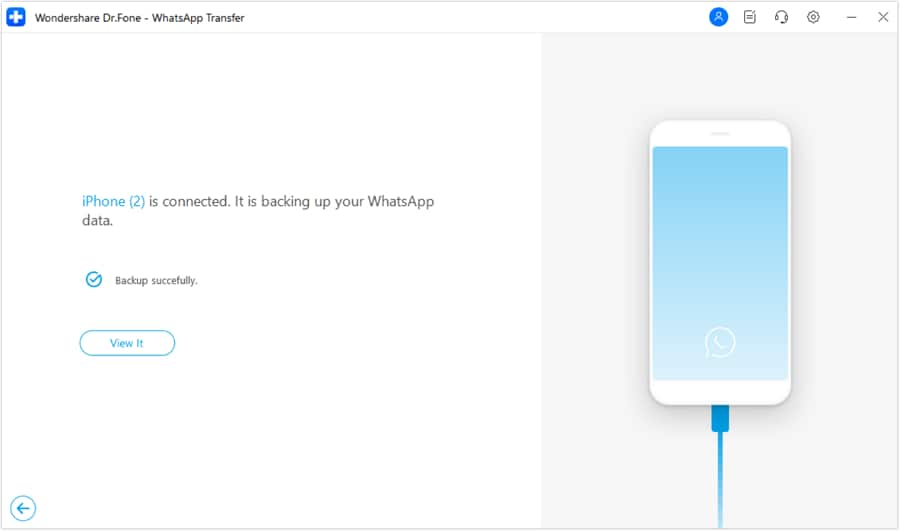
FAQs
Conclusion
WhatsApp clones are replicas of the original WhatsApp application, designed to mimic its functionality and interface. These clones are often developed by third-party developers and can be found on various app stores.
While they aim to offer similar features, they may lack the security measures and encryption protocols of the official WhatsApp. Users should exercise caution when using clone WhatsApp apps, as they may pose privacy and security risks. One way to do it is by backing up and transferring your WhatsApp data using Dr. Fone-WhatsApp Transfer feature.
Dr.Fone Basic:
Better Control for Your Phone
Manage, transfer, back up, restore, and mirror your device


















Daisy Raines
staff Editor