Ever clicked 'Download' on PDF Drive and nothing happened? It’s annoying when you need that file right away. The problem of PDF Drive not downloading is more frustrating than you think. Sometimes the website lags or the page freezes.
The reason can be servers, browsers, or even your connection. The bright side? Most of these issues have simple fixes. With the right steps, you can get PDF Drive running again in minutes.
This guide explains why it stops working and provides a quick solution. By the end, you’ll know exactly how to fix PDF Drive not downloading and get your documents without any stress.
In this article
Part 1. Why is PDFDrive Not Working Anymore?
PDFDrive may stop working for several reasons beyond simple download issues. The platform depends on global servers, content scripts, and region-based access rules. When one of these elements fails, the service may appear down or unresponsive.
- Server Maintenance or Outages: PDFDrive relies on active servers that handle large volumes of requests. During maintenance or high traffic, its system can slow down or temporarily shut off access.
- Regional Blocks or Legal Restrictions: Some countries limit or restrict PDFDrive due to copyright enforcement. Internet providers sometimes block their domains to comply with local regulations.
- Browser Script Errors: When site buttons fail or pages load incorrectly, it usually points to script execution problems. These often occur because of outdated browsers or missing permissions.
- Cache or DNS Conflicts: Stored browser data and cached network records can distort how a site loads. When these entries conflict, pages may display partially or fail entirely.
- Device or Software Glitches: Occasional system bugs or incompatible software interfere with site rendering. These issues vary depending on the operating system and installed extensions.
- Domain or Mirror Changes: PDFDrive occasionally updates its domain structure or switches mirrors to ensure continued operation. Visiting an older address can make it seem unavailable even when the service is active elsewhere.
Part 2. Why Can't I Download from PDF Drive?
If PDFDrive won’t download, several things can be blocking you. Most problems come from servers, your browser, or the network.
- Server Issues: Server issues cause outages. PDFDrive can overload or suffer backend faults. When servers fail, pages don’t load, and downloads stop.
- Browser Compatibility: Browser compatibility can break downloads. Older versions of Chrome, Safari, or Edge may not run the site’s scripts. Update your browser to rule this out.
- Network Problems: Network problems interrupt transfers. A weak Wi-Fi connection or spotty mobile link can cause downloads to drop. Try a different, stable connection.
- Geo-Restrictions: Geo-restrictions block access in some regions. Copyright rules can force ISPs or governments to block the domain. VPNs sometimes show whether this applies.
- Cache and Cookies: Cache and cookies can interfere. Stored site data can corrupt pages or hide buttons. Clear your browser cache and cookies, then reload.
- Software Conflicts: Software conflicts can stop downloads. Antivirus programs and some extensions block file transfers. Disable them briefly to test if they’re the cause.
Part 3. Top 8 Methods to Fix PDF Drive Not Downloading
Below are eight practical methods to resolve the issue with the PDF Drive viewer not working.
Method 1. Check Your Internet Connection
A slow or unstable internet connection often causes downloads to break. First, confirm your device is online. Open a webpage or play a short video to test the speed. If loading is slow, restart your router. Switch to another Wi-Fi or to mobile data.
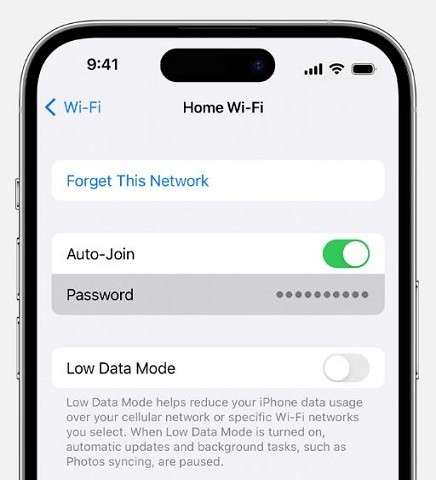
Close apps that use bandwidth. Pause cloud backups and large updates. On mobile, check your data quota. Move closer to the router for a stronger signal.
After you fix the connection, try the PDFDrive download again. A steady connection usually lets the file finish without errors.
Method 2. Check PDFDrive Server Status
Sometimes the problem isn’t on your device. PDFDrive can be offline for maintenance. It can also suffer sudden outages. Use outage trackers like DownDetector or Is It Down Right Now. Those sites show user reports and outage maps.
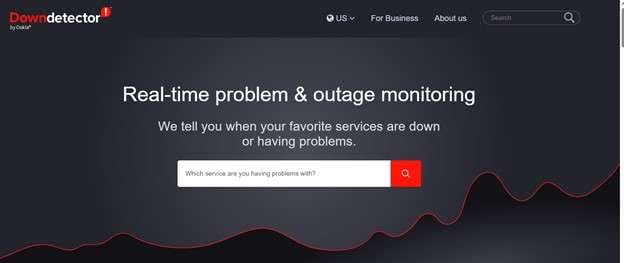
Look for official updates on PDFDrive’s social channels. Users often post problems on Twitter or Mastodon first. Try opening the site in another browser. You can also try on a different device. If the issue persists, it is likely a server-side issue.
Method 3. Try Different Browsers
Try a different browser when PDF Drive won’t load. Some browsers handle sites better. If you use Safari, consider trying Chrome, Firefox, or Edge instead. These browsers are frequently updated for stability and speed. Clear your cache before switching.
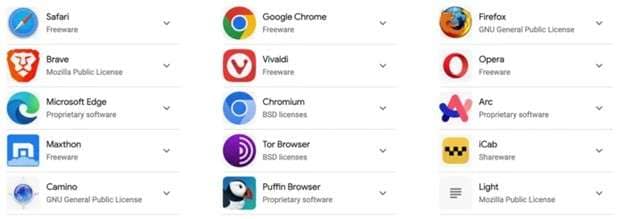
Old cache can break pages. Disable extensions like ad blockers or VPNs temporarily. Extensions sometimes block downloads. If the site works elsewhere, your browser is likely the cause of the issue. Keep your browser up to date to minimize future problems.
Method 4. Clear Browser Cache & Cookies
Clear your browser cache and cookies to fix PDF Drive not downloading issues. Cached files and cookies can break site behavior. These files build up over time. They can cause loading errors or block downloads.
Open your browser settings. Go to “Privacy and Security > Tap “Clear browsing data.” Choose a time range, such as the last week or month. Ensure that cache and cookies are enabled. Click “Clear data.”
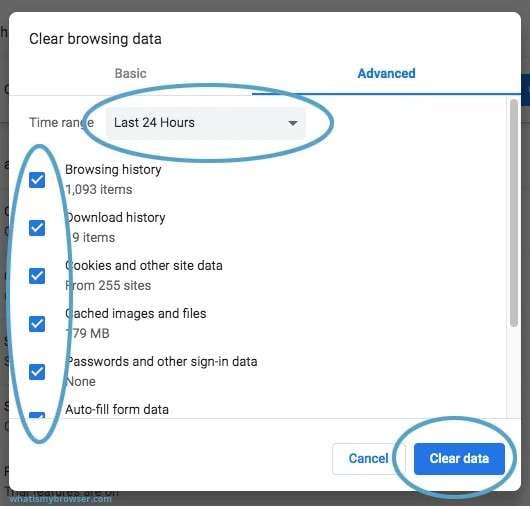
Close the browser after clearing. Reopen it and try PDF Drive again. If the site works, the old data was the cause of the problem. Repeat this step occasionally to keep your browser running smoothly.
Method 5. Disable Browser Extensions
If PDF Drive is not downloading, extensions might block it. Ad blockers, VPNs, and privacy tools can stop site scripts. Open your browser menu. Go to “Extensions” or “Add-ons.” Disable all active extensions temporarily. Refresh the PDF Drive page. If the page loads, an extension is likely causing the issue. Re-enable extensions one at a time.
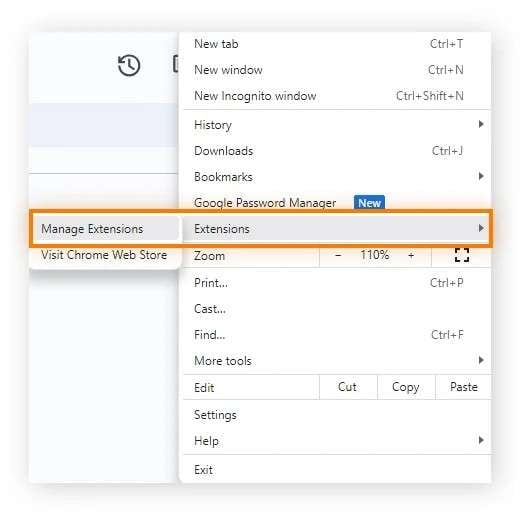
Test PDF Drive after each one. When the problem returns, you will find the culprit. Keep that extension off or change its settings for the site.
Method 6. Use a Reliable VPN
Use a reliable VPN to fix PDF Drive not downloading. Sometimes the website is blocked in your region. A VPN hides your location. It gives you a new IP. Select trusted options only. Avoid free ones, they’re slow and often unsafe.
Connect to a server in a country where PDF Drive works, then reload the site. Try a few different servers if the download still doesn’t work. A good VPN maintains a stable connection and enables files to load faster.

After connecting, refresh the page and download again. This method usually solves region or network restrictions instantly.
Method 7. Restart Your Device
If PDF Drive isn’t downloading, restart your device. Small glitches can stop PDF Drive from downloading. Turn your phone, tablet, or computer off and wait a few seconds. Turn it back on. This clears background processes and refreshes connections.
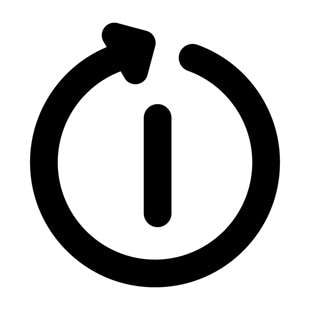
Open your browser again and visit PDF Drive. Try downloading the file once more. A quick restart often resolves hidden system issues and restores everything to a smooth-running state.
Method 8. Contact PDF Drive Support
If nothing else works, contact PDF Drive support. Most sites offer email or tickets. Find the contact page on PDF Drive. Describe the download issue clearly. Include the file name, browser, device, and steps you tried. Attach screenshots if possible.
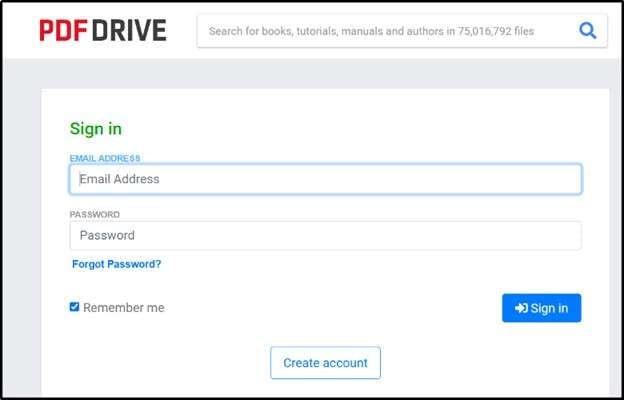
Mention error messages and your location. Ask if there are known outages or blocks. Wait for a reply and follow instructions. Check your spam folder for responses. If support requests logs, share them securely.
Support can confirm site issues and give tailored fixes. This step helps resolve persistent or account-related problems.
Part 4. Unlock a PDF Document Effortlessly with DocPassRemover
Locked out of your own PDF? It happens. Forgotten passwords or restricted permissions can halt your work. Dr.Fone - DocPassRemover from Wondershare offers a dependable solution. The tool strips PDF passwords and preserves the original contents and format.
It is clean and user-friendly for non-technical users. DocPassRemover supports multiple PDF versions and is compatible with both Windows and macOS. Processing occurs locally to respect privacy. Organizations and students use it to regain access to essential documents.
Wondershare maintains documentation and updates on its official support page. Use DocPassRemover for a fast and secure way to regain access.
Dr.Fone - DocPassRemover
Decrypt open passwords, remove restrictions & passwords - all in one go!
- Convert secured PDF, Excel, Word, and PowerPoint files to a normal file even if you don't know the open password.
- Three decryption modes based on password complexity.
- AI-accelerated password recognition for fast results.
- Removes permission restrictions like editing, printing, and copying.
- Clean and easy interface, perfect for all users—no technical skills needed.
How to Unlock a PDF Document with DocPassRemover
Below are the steps to open a PDF document with Dr.Fone - DocPassremover.
01of 06Firstly, open the Dr.Fone – DocPassRemover app. Ensure you are using the latest software to access the latest AI-powered features.
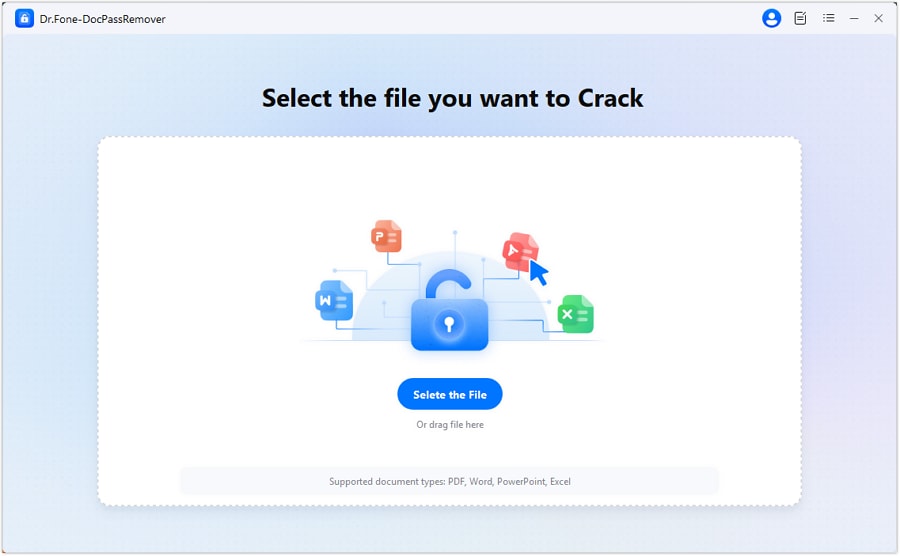
02of 06Click the "Select the File" button to search and choose the PDF file you want to unlock. Now, click the "Decrypt Document Open Password".

03of 06Next, choose "I know the permission password but not the open password." This tells the system to prepare an AI analysis based on the known permission password.
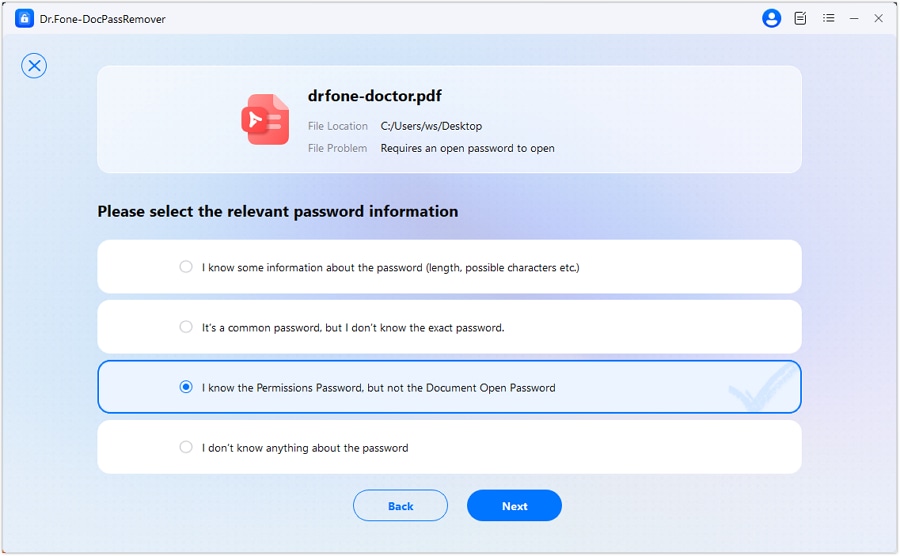
04of 06Select the "AI-boosted Decryption" option. It will activate the intelligent analysis engine for password recovery.
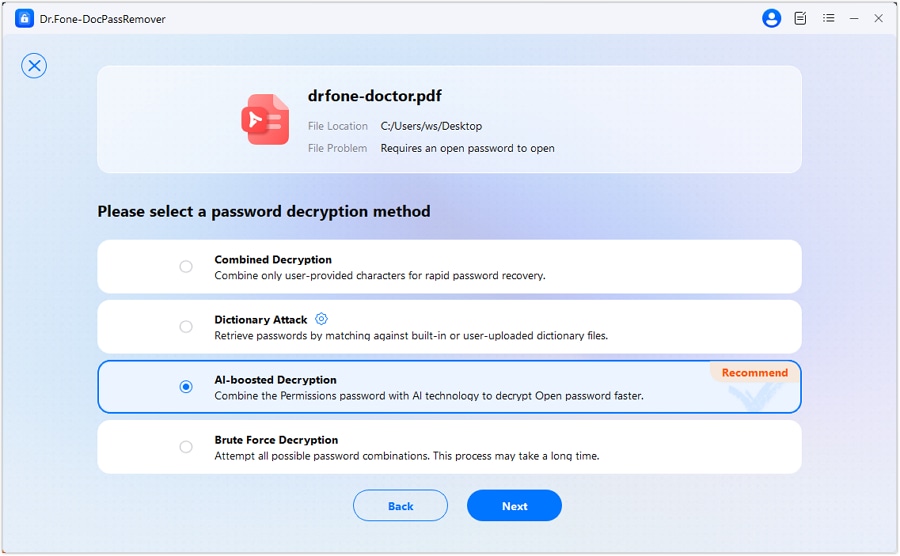
05of 06Enter the permission password and click Start Decryption.
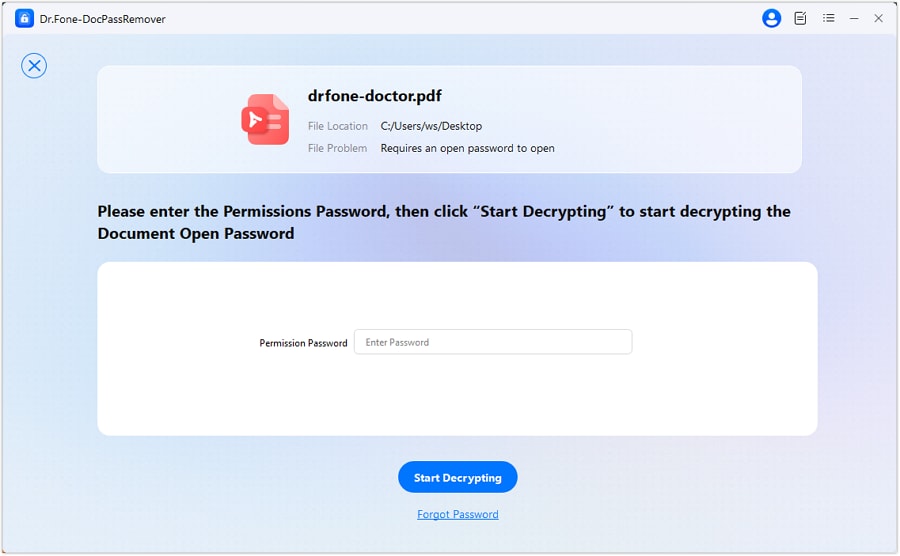
06of 06Once the open password is found, you will have two options: either copy the recovered password or directly remove it. Finally, your file has been decrypted.

FAQ
-
Q1: Is PDF Drive free to use?
A1: Yes! You can browse and download for free. It also offers a free account for personalization and a “PDF Drive Premium” plan with faster downloads and extra features. Use content legally.
-
Q2: Why does PDF Drive stop downloading suddenly?
A2: It is usually caused by network issues, server failures, or enabling bad cache files and cookies in the browser. The first option is to switch networks, clear the cache, or use a different browser. If you fail to resolve the problem, use the check outage monitors or contact customer care directly.
-
Q3: Can antivirus or browser extensions block PDF Drive downloads?
A3: Yes! Ad blockers, VPNs, or antivirus software can block PDF Drive downloads. Temporarily disable or whitelist PDFDrive and retry. Re-enable protections after testing.
Conclusion
This guide explained why PDF Drive is not downloading. It showed common causes. It lists eight practical fixes you can try. Each step targets a likely blocker. Start with your internet and browser. Check servers and region limits. Clear cache and disable extensions.
Use a reliable VPN if needed. Restart your device when things act odd. Contact PDF Drive support for persistent faults. These steps cover most download failures.
If you face locked PDFs, consider a dedicated tool. Dr.Fone — DocPassRemover can recover access while keeping files intact. It works locally on Windows and macOS. Use it when you legally own the document and need quick, secure access.












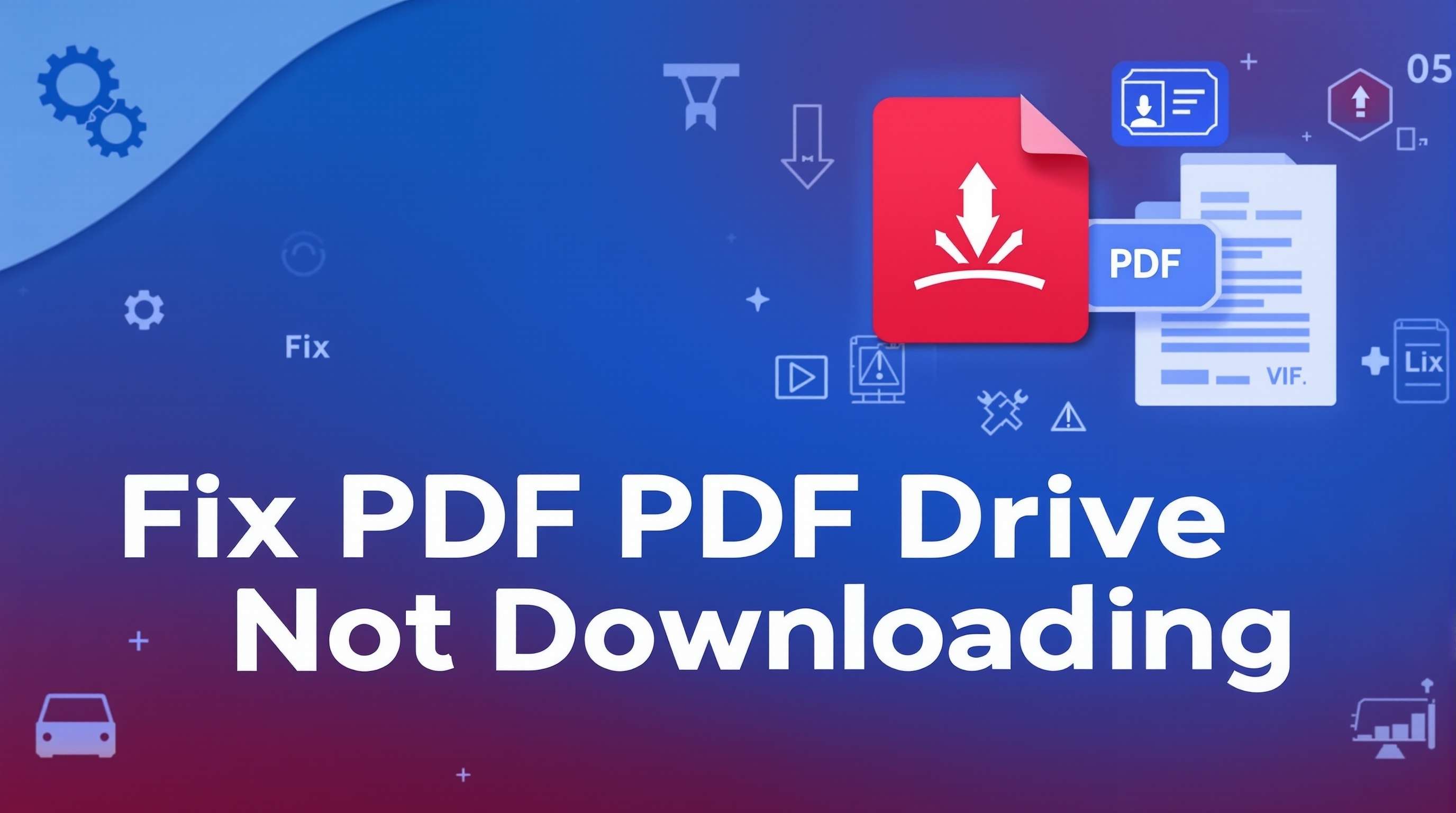
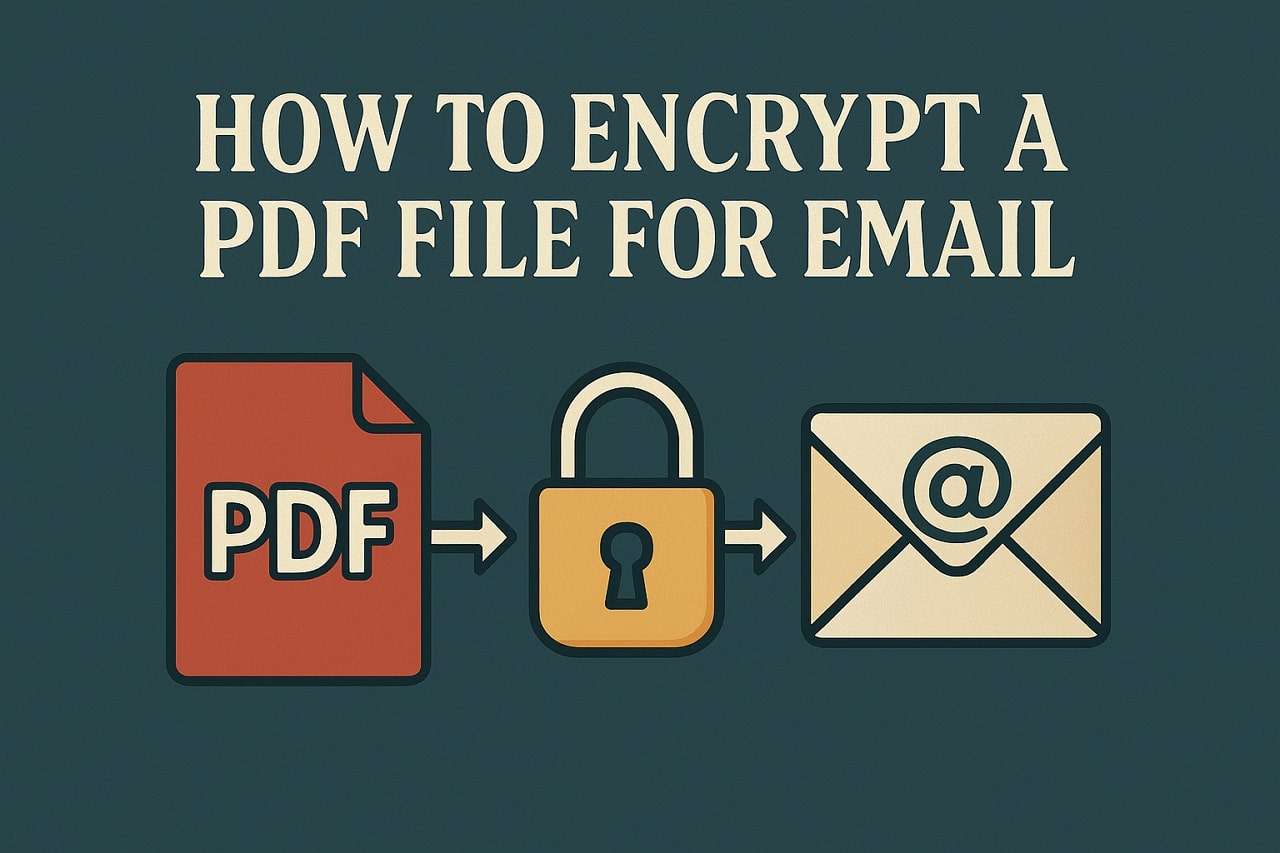
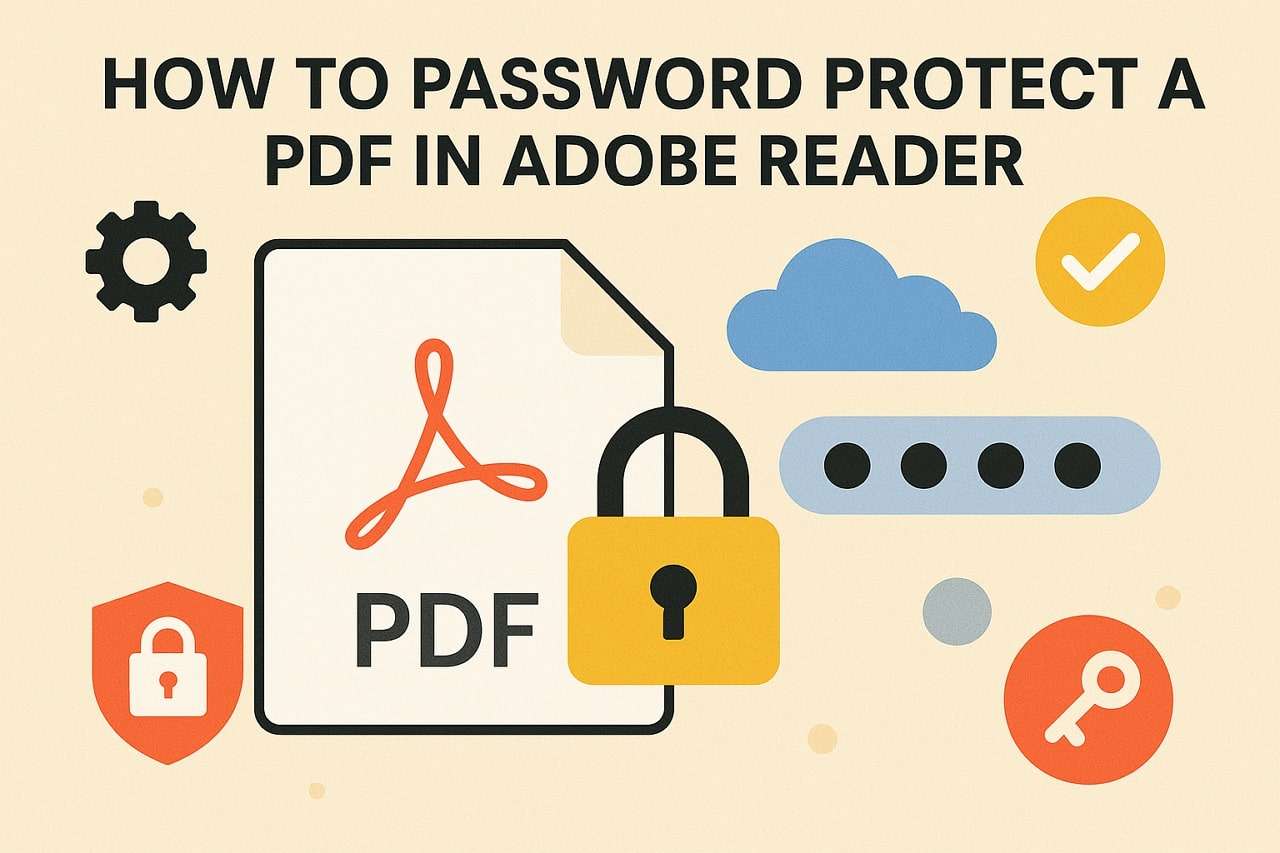

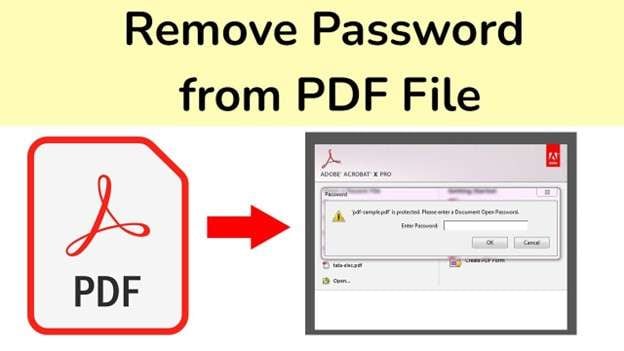

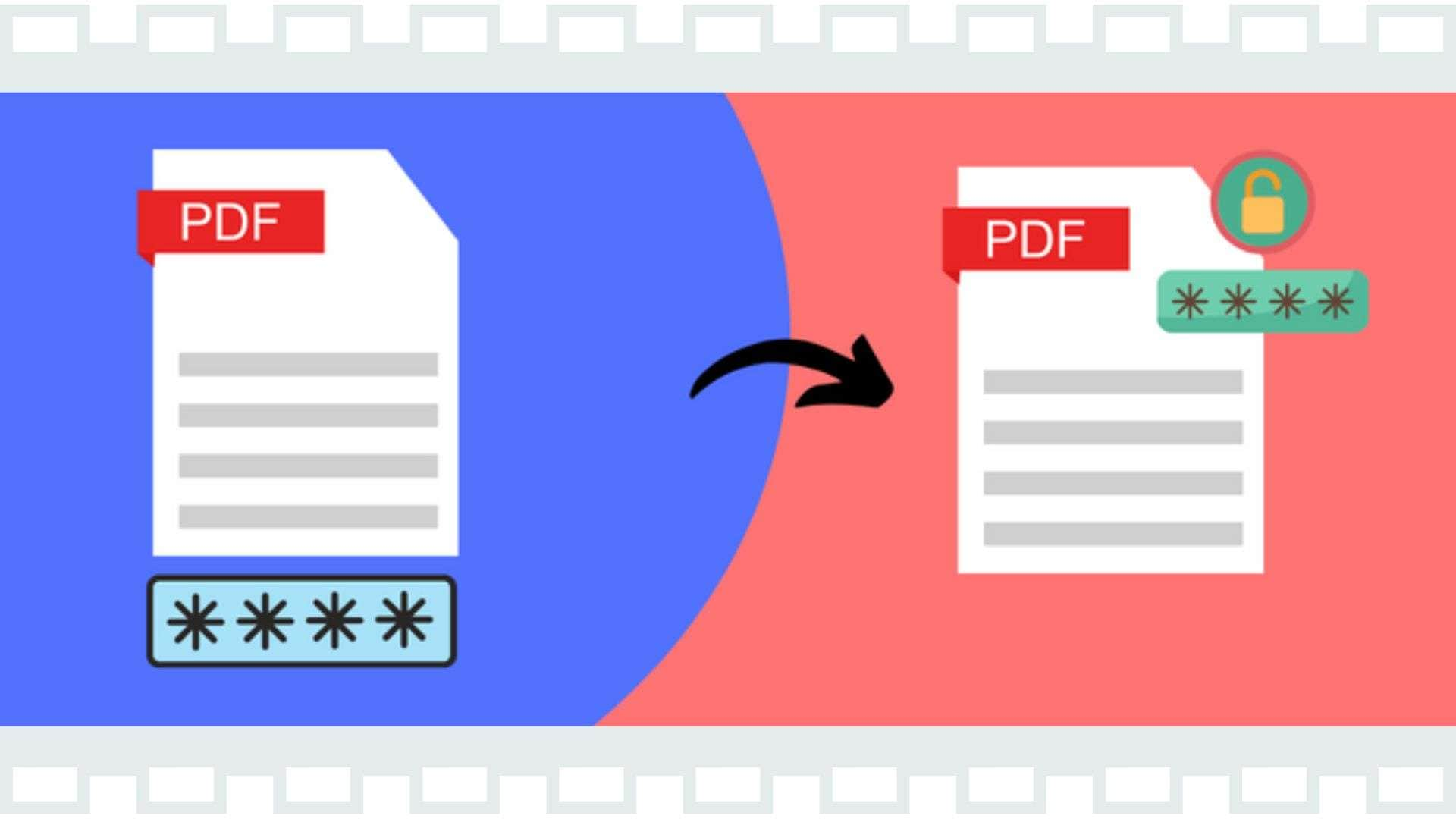

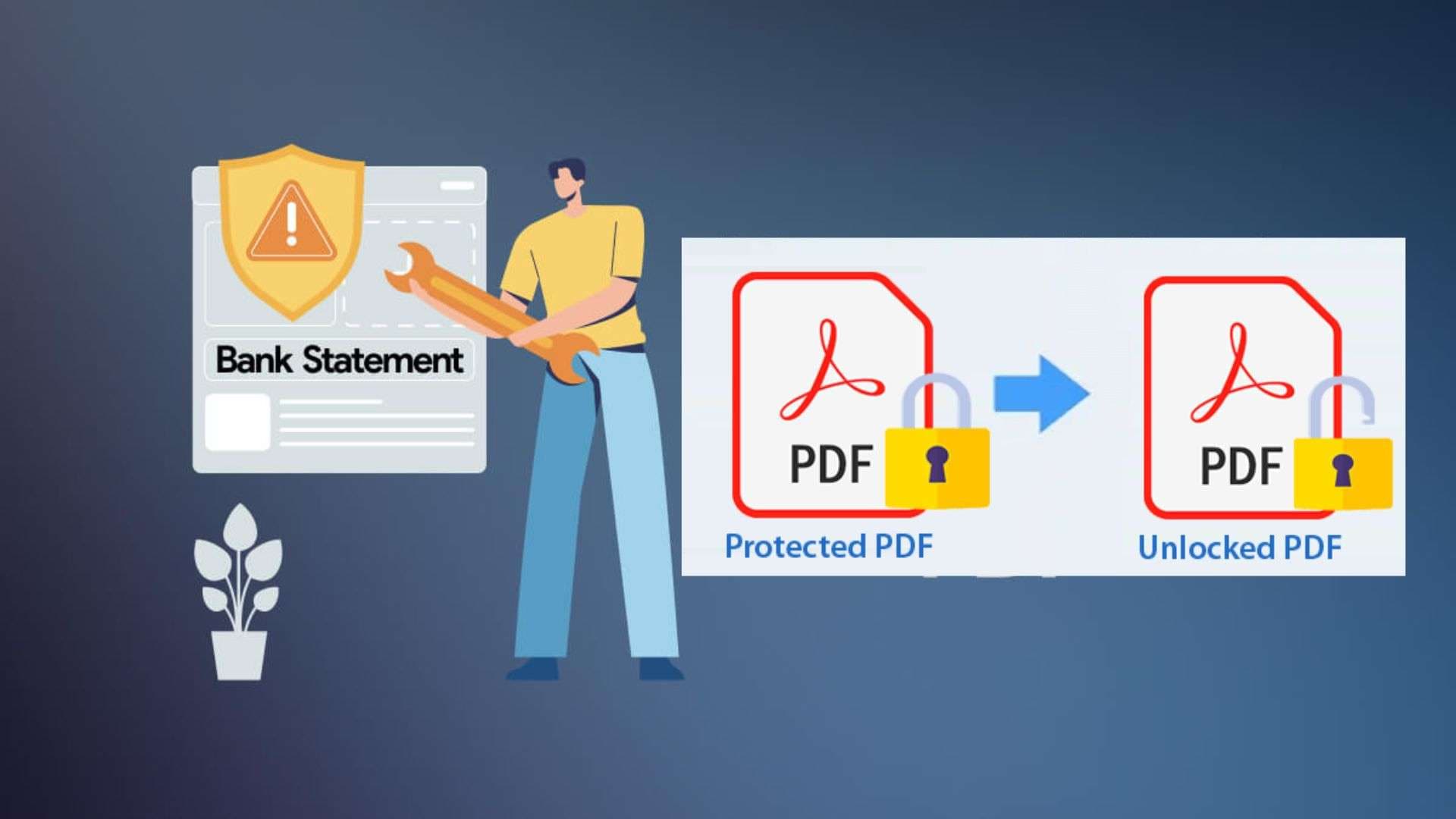
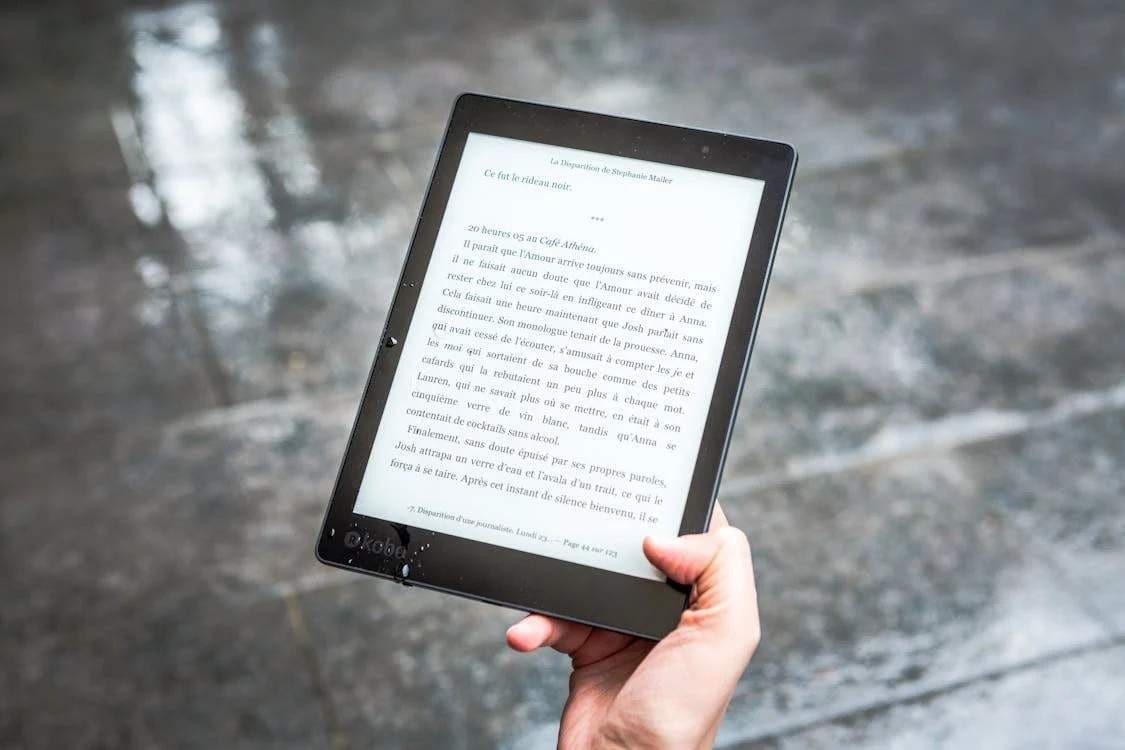

Alice MJ
staff Editor
Generally rated4.5(105participated)