
Pokémon Go Black Screen Error & 5 Ways to Fix It
Nov 21, 2025 • Filed to: Virtual Location Solutions • Proven solutions
I'm attempting to launch Pokémon Go, but each time I do, the screen is black. Everything I've tried, including removing and reinstalling the software, has failed to solve the problem. Do you have an idea that may be successful?

Users frequently experience a Pokémon go black screen while playing the fantastic game, which renders your screen blank and prevents you from seeing anything—including your movement, the buttons, the scores, or anything else—while playing. No need to be bothered; this article will provide you with a brief overview of the issue and its resolution.
Part 1: What Is Black Screen Of Death?
Why is Pokémon go not opening? The most frequent cause of a Pokémon GO black screen of death is activating battery saver mode on your device. Your game will hang due to this feature, which also causes black displays and invisibility. The general user experience is hampered by this problem, which is relatively frequent. Here are a few causes for why it occurs:
- Accumulation of cache: Regular and excessive gaming results in cache build-up, the majority of which consists of corrupt files.
- User settings: Custom settings and preferences on your phone, such as power-saving mode, etc., might cause the issue.
- App problems: This Issue arises when users download apk from fake websites, etc.
Part 2: 5 Ways to Fix Pokémon Go Black Screen Issue
We know how upsetting and inconvenient an iOS Pokémon go black screen may be for its users. The five most incredible ways to repair the Pokémon go not loading iPhone are mentioned below for your benefit.
1. Force Quit
This approach is helpful if your game frequently crashes and you don't care much about losing recent or current data.
- Leave the game.
- To forcibly quit, swipe up on the home screen.
- Start the game again.

This approach works well to fix the iOS black screen for Pokémon Go. If the multitasking panel on your Android device doesn't have this option, try navigating to storage>apps>Pokémon Go>force stop.
2. Clear Cache
Why does Pokémon go won't load? Android device users may experience Pokémon Go crashes due to a corrupted cache. Follow these steps to fix the issue:
- Go to the storage.
- Select applications.
- Visiting installed applications
- Find Pokémon Go.
- A select cache by clicking.
- Select "clean cache" and then "ok."
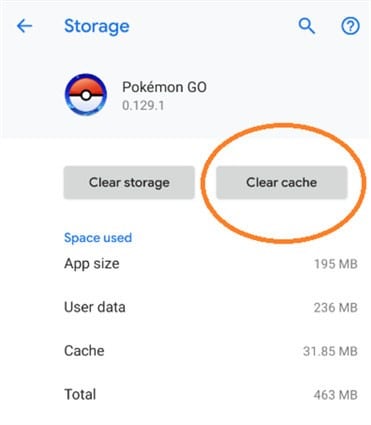
Your cache will be cleared, and your program ought to function correctly. Keep in mind that caching might impact performance and slow down your game. Your app and device will both benefit from regular cleaning.
3. Toggle Off GPS
You may also try turning your phone's GPS on and off to get rid of the Pokémon go app won't load following the Niantic logo.
- Users of iOS: Locate Location Services under Settings > Privacy. The Location Services switch.
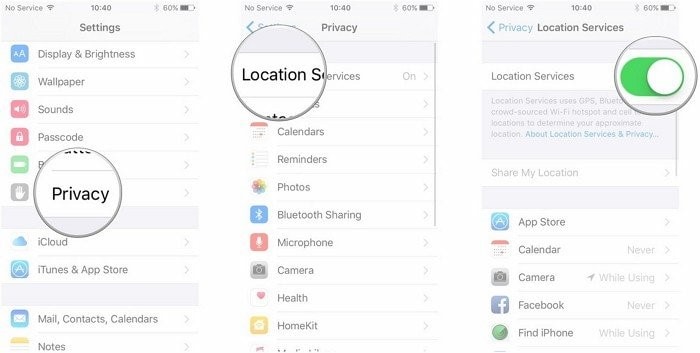
- Users of Android: Go to Settings, scroll down to Location, click Disable, then click Enable.

4. Update to Latest Version
Users that get Pokémon go white screen when catching typically do not have the most recent version of the software installed on their device.
- Visit the app shop or play store.
- Search Pokémon Go.
- Select Update.
- After upgrading, your game will play smoothly, and you'll have access to many new features and functionalities.
5. Reinstall Pokémon Go
Rarely do individuals succeed in eliminating the Pokémon go black screen using one of the suggested methods. The only wrong choice in that situation is to reload the game.
- Delete the app.
- Install it once again from the app shop or play store.
- Use your login information.
- Hopefully, all of your Pokémon will be transferred to your trainer account.
Part 3: Pokémon Go Tips and Tricks: Steps to play Pokémon Go without moving on iOS
Are you also tired of spending many hours on foot searching for unique Pokémon, Pokémon go white screen, mainly the shadow Pokémon everyone keeps raving about? Then, for you, we have the ideal savior. Dr.Fone - Virtual Location is now available.
Dr.Fone: Virtual Location is an outstanding GPS spoofing tool that allows you to teleport to any location on Earth instantly. Utilize this technique to capture your ideal Pokémon from the comfort of your home!

Teleport GPS location to anywhere.
Fake GPS Location on iOS and Android in one click.
Simulate GPS movement along the route you draw and with different simulated speeds.
Using Jump Teleport mode, you can easily jump to rare and legendary Pokémon.
Enable you to use a joystick or keyboard to simulate GPS movement flexibly in Pokémon Go.
Besides Pokémon GO, it also works smoothly with location-based apps and games, like Jurassic World Alive, Minecraft Earth, Snapchat, etc.
Features:
- With a single click, teleport your GPS position anywhere.
- Model GPS travel along the route you indicate.
- A joystick to more accurately imitate GPS movement for fun in AR games.
- Compatible with location-based applications like Ins, Snapchat, and Pokémon GO.
- Complete compatibility with Android 13 and the most recent iOS 17.
Here is a video for you to learn how to teleport your iPhone GPS location:
Steps:
Step 1: Launch the application program and choose the Virtual Location option. Connect your iPhone to the program, then accept the license conditions.

Step 2: A search box is located at the top of the map on the next screen. Use the search bar to find any place, then click it to move the pin.

Step 3: To complete the place you wish to go to, click "Move Here." When you start Pokémon Go on your iPhone after setting the new Location, the app will recognize the new Location you created using dr. Fone- Virtual Location.

You are now free to play Pokémon Go as much as you like.
Part 4: FAQs about Pokémon Not Working Issues
1. How to Fix Pokémon Unite Stuck On Loading Screen?
You can approach the issue in a variety of ways:
- Check the server status for Pokémon Unite.
- Play the game again.
- Utilize the portable hotspot.
- Switch to airplane mode.
- Check for updates.
- Reducing the visuals.
- Check the device's minimal requirements.
- Clear the game cache.
2. How to fix connection errors/ping problems in Pokémon Unit?
We advise doing the following checks:
- Inspect your Wi-Fi connection to see if it's lagging or otherwise abnormal.
- See if the game is undergoing maintenance right now.
- As an alternative, see whether the servers need maintenance.
- Ensure that the Android version is up to date.
- Play on the Nintendo Switch instead if all else fails.
3. How to Fix Pokémon Go Unable to authenticate" or "Failed to log in" issue?
If servers have a momentary problem or your network link is wrong, you can get error messages saying "failed to log in" or "unable to authenticate." Give it some time and try again, or check whether your mobile device has a strong network connection.
Conclusion
Why is Pokémon go not working? Those times when playing Pokémon Go was hampered by a dark screen are over, so long. Your Pokémon Go gaming will undoubtedly soar to new heights using the finest teleporter, Dr.Fone - Virtual Location. So why are you holding out? Grab all of your favorite Pokémon today before the successive battle league by teleporting in Pokémon Go!
Virtual Location
- Change iOS Location
- 1. Best iOS Location Changers
- 2. Fake iPhone GPS Location
- 3. Change iPhone Home Address
- 4. Change iPad Weather Location
- 5. Track a Cell Phone Location
- 6. iPhone GPS not Working
- 7. iPhone “No Location Found”
- 8. iPhone “Location Not Available”
- 9. iTools Alternatives
- 10. DoPokeGo++ Alternatives
- 11. 3uTools Alternatives
- 12. Foneazy MockGo Alternatives
- 13. "No Location Found" Vs."Location Not Available"
- Change Android Location
- 1. Best Android Fake GPS Apps
- 2. Free Android Location Spoofers
- 3. Fake Android GPS Location
- 4. Android Location Settings
- 5. Fake GPS No Root
- 6. Fake GPS on Huawei
- 7. Fake GPS without Mock Location
- Hide GPS Location
- 1. Stop Sharing Location without Notifying
- 2. Fake Location on Find My Friends
- 3. Stop Google Tracking Your Location
- 4. Fake Location on Google Maps
- 5. Spoof Location on Life360
- 6. Turn Off Life 360 Without Knowing
- 7. Stop Life360 from Tracking You
- 8. Life360 Circle: Tips & Tricks
- 9. Track Location by Mobile Number
- 10. How Do I Know If My Phone Is Being Monitored
- 11. Can Life360 Track You When Your Phone is Off
- Fake GPS on Games
- 1. Play Pokémon Go Without Moving
- 2. Celebrate National Pokémon Day
- 3. Fake GPS on Mobile Legends
- 4. Spoof Ingress Prime Location
- 5. Spoof Location on Jurassic World Alive
- Fake Location on Social Apps
- 1. Fake Location on Whatsapp
- 2. Fake Location on Facebook
- 3. Fake Location on Telegram
- 4. Fake Location on Tiktok
- 5. Fake Location on YikYak
- 6. Fake Location on Snapchat
- 7. Add Location Filters on Snapchat
- 8. Change Location on Twitter
- 9. Change Instagram Business Location
- 10. Change Instagram Region/Country
- 11. Stop mSpy from Spying You
- 12. Change Location On Linkedin
- Fake Location on Dating Apps
- 1. Fake Hinge GPS
- 2. Top Funny Hinge Prompts
- 3. Apps Like Tinder
- 4. Enjoy Tinder Gold
- 5. Fake Tinder GPS
- 6.Tinder Keeps Crashing
- 7. Find People on Tinder
- 8. Use Grindr on a PC
- 9. Grindr Web app explained
- 10. Fake Grindr GPS
- 11. Grindr Unable to Refresh
- 12. Fake Bumble GPS
- 13. Bumble Snooze Mode Guide
- 14. Tinder vs Bumble vs Hinge
- Get Around Geo-blocking
- 1. Hola Fake GPS Alternative
- 2. Change Netflix Location
- 3. Bypass MLB TV
- 4. Change Location on YouTube TV
- 5. Change Play Store Country
- 6. Change Facebook Marketplace Location
- Followers & Unfollowers Trackers
- Location & Social Apps Tips


















James Davis
staff Editor