
How to Spoof Pokemon Go Location with VMOS: The Only Guide You Need to Read
Aug 27, 2025 • Filed to: Virtual Location Solutions • Proven solutions
“How to spoof Pokemon Go location with VMOS? I have read it online that we can do Pokemon Go spoofing using VMOS, but I’m not able to find any feasible solution.”
As a friend of mine (who is an avid Pokemon Go player) asked me this, I realized that a lot of people out there can encounter the issue. If you are new to the Android ecosystem, then you might not be familiar with VMOS that allows us to virtually use two systems on a single device. One of the best things about VMOS is that it can help us spoof our Pokemon Go location without getting our account banned. In this guide, I will let you know how to spoof Pokemon Go location using VMOS in a detailed way.
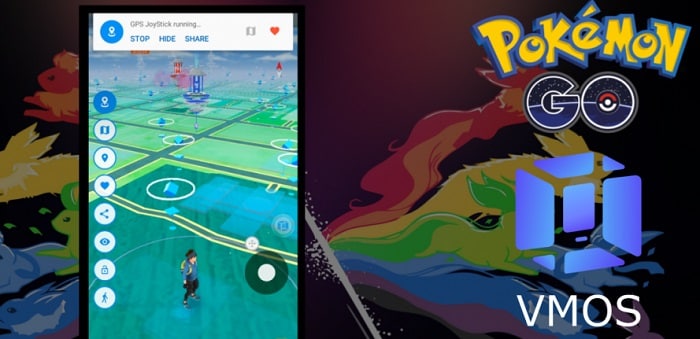
Part 1: What is VMOS and How Can it Help Pokemon Go Players?
VMOS is one of the most popular virtual machine tools that we can install on devices running on Android 5.1 and later versions. In nutshell, it lets us run Android virtually on any other system. Using it, you can run a second version of Android on your device having its own dedicated Play Store and Google account. That’s why if you use it to spoof your location on Pokemon Go smartly, it will not be detected by the app.
Apart from spoofing our location, VMOS can also help us unlock other features on the device. This will let Pokemon Go players use a GPS joystick on their phones pretty easily. You can later spoof your location to anywhere you want and simulate your movement using the joystick. This will help you catch more Pokemons or evolve your walking buddy from your home.

Part 2: A Step by Step Solution to Spoof Pokemon Go Location with VMOS
To be honest, using VMOS for spoofing Pokemon Go location can be a bit complicated. Although VMOS can be installed on a standard device, but for GPS spoofing, the root access is needed. Besides VMOS, you would also need some other apps to spoof your Pokemon Go location. I would recommend meeting these prerequisites and undergoing the following steps for Pokemon Go VMOS spoofing.
Step 1: Install VMOS and enable root access
To begin with, you need to go to the official website of VMOS and download the APK for your Android version. Once the VMOS APK is downloaded, tap on it, and grant your browser permission to install the app on your phone.

If you encounter an issue, then just go to your phone’s Settings > Security and make sure that the option to download apps from unknown sources is enabled. This will let you download apps from places other than the Google Play Store.

Great! Once that is done, go to your device’s Settings > About Phone and tap Build Number seven consecutive times to enable Developer Options on it. Afterward, you can just go to its Settings > Developer Options and enable root access on the device.

Step 2: Download additional apps
As stated above, installing VMOS on your phone is not enough. After creating your VMOS account, you would have to install the following apps on it (besides Pokemon Go).
- Lucky Patcher (to modify certain apps)
- ES File Explorer (to move apps and data to the root directory)
- VFIN Android (to bypass Pokemon Go)
- GPS Joystick by The App Ninjas (to spoof your location and use a joystick)

Please note that while some of these apps are available on the Play Store, others would have to be downloaded from third-party sources.
Step 3: Change the Location Services and Find My Device Settings
Before you use VMOS for Pokemon Go spoofing, you need to make sure that the native location services on your device are off. You can switch it off from its control center or just go to its Settings to disable the Location Services and Google Location History.

After that, you need to switch off the Find My Device feature for your virtual machine. To do this, go to VMOS Settings > System Settings > Security > Other Security Settings > Device Administrators and disable “Find My Device”.

Lastly, you would again have to go to VMOS Settings > System Settings > Location and turn it on. Also, you can set its accuracy as “High” to use the location of your virtual machine (and not the actual system).

Step 4: Make the needed changes in your system
After completing these steps, you would have to install the above-listed apps on your VMOS now. Firstly, grant GPS Joystick, ES File Explorer, and Lucky Patcher the root permission on your phone and make sure that GPS Joystick is marked as a system app. Go to VMOS and tap on the “Move To” option to transfer GPS Joystick to System > App folder.

Now, use ES File Explorer to find Data > App > Joystick folder and also move it to the System > Apps folder.
After that, reboot the VMOS application on your Android and enable the “Root Explorer” option for ES File Explorer. This will let you go to the System folder and delete the “xbin” folder.

Once the folder is deleted, you can also uninstall the Lucky Patcher application from the device so that Pokemon Go won’t detect it.
Step 5: Spoof Pokemon Go Location with VMOS
Great! You are almost there. Now, you need to launch the VFIN application on your phone and tap on the “Kill Process” feature. From here, you can make sure that no Pokemon Go process is running in the background.

After making sure that Pokemon Go won’t detect your moves, you can just launch the GPS Joystick app on your phone. From here, you can enter the name of the place or its exact coordinates to move.

This will spoof the location of your device and would display a joystick on it. From the bottom panel, you can tap on the preferred speed to walk, jog, or run.

You can also tap on the map icon to adjust the route and even teleport your location to anywhere else. Open Pokemon Go and just drag the joystick in the direction of your choice to move your avatar.
Conclusion
That’s a wrap, everyone! I’m sure that after reading this guide, you would be able to use VMOS spoofing for Pokemon Go like a pro. To teach you how to spoof Pokemon Go location with VMOS, I have come up with a stepwise solution in this guide.
If you have other problems, welcome to explorer in Dr.Fone. You could always find a solution in Dr. Fone.

Wondershare Dr.Fone
All Solutions in One Toolkit
- Dr.Fone offers a comprehensive solution to tackle all your phone management issues in one go.
- Effortlessly manage and unlock your device, repair system errors, and recover data.
- Take care of 19+ phone data all at once, hassle-free.
- Manage, transfer, and mirror your phone whenever you need. Wireless, worry less.
- Experience the power of Dr.Fone combined with AI technology, making the impossible possible.
Virtual Location
- Change iOS Location
- 1. Best iOS Location Changers
- 2. Fake iPhone GPS Location
- 3. Change iPhone Home Address
- 4. Change iPad Weather Location
- 5. Track a Cell Phone Location
- 6. iPhone GPS not Working
- 7. iPhone “No Location Found”
- 8. iPhone “Location Not Available”
- 9. iTools Alternatives
- 10. DoPokeGo++ Alternatives
- 11. 3uTools Alternatives
- 12. Foneazy MockGo Alternatives
- 13. "No Location Found" Vs."Location Not Available"
- Change Android Location
- 1. Best Android Fake GPS Apps
- 2. Free Android Location Spoofers
- 3. Fake Android GPS Location
- 4. Android Location Settings
- 5. Fake GPS No Root
- 6. Fake GPS on Huawei
- 7. Fake GPS without Mock Location
- Hide GPS Location
- 1. Stop Sharing Location without Notifying
- 2. Fake Location on Find My Friends
- 3. Stop Google Tracking Your Location
- 4. Fake Location on Google Maps
- 5. Spoof Location on Life360
- 6. Turn Off Life 360 Without Knowing
- 7. Stop Life360 from Tracking You
- 8. Life360 Circle: Tips & Tricks
- 9. Track Location by Mobile Number
- 10. How Do I Know If My Phone Is Being Monitored
- 11. Can Life360 Track You When Your Phone is Off
- Fake GPS on Games
- 1. Play Pokémon Go Without Moving
- 2. Celebrate National Pokémon Day
- 3. Fake GPS on Mobile Legends
- 4. Spoof Ingress Prime Location
- 5. Spoof Location on Jurassic World Alive
- Fake Location on Social Apps
- 1. Fake Location on Whatsapp
- 2. Fake Location on Facebook
- 3. Fake Location on Telegram
- 4. Fake Location on Tiktok
- 5. Fake Location on YikYak
- 6. Fake Location on Snapchat
- 7. Add Location Filters on Snapchat
- 8. Change Location on Twitter
- 9. Change Instagram Business Location
- 10. Change Instagram Region/Country
- 11. Stop mSpy from Spying You
- 12. Change Location On Linkedin
- Fake Location on Dating Apps
- 1. Fake Hinge GPS
- 2. Top Funny Hinge Prompts
- 3. Apps Like Tinder
- 4. Enjoy Tinder Gold
- 5. Fake Tinder GPS
- 6.Tinder Keeps Crashing
- 7. Find People on Tinder
- 8. Use Grindr on a PC
- 9. Grindr Web app explained
- 10. Fake Grindr GPS
- 11. Grindr Unable to Refresh
- 12. Fake Bumble GPS
- 13. Bumble Snooze Mode Guide
- 14. Tinder vs Bumble vs Hinge
- Get Around Geo-blocking
- 1. Hola Fake GPS Alternative
- 2. Change Netflix Location
- 3. Bypass MLB TV
- 4. Change Location on YouTube TV
- 5. Change Play Store Country
- 6. Change Facebook Marketplace Location
- Followers & Unfollowers Trackers
- Location & Social Apps Tips



















James Davis
staff Editor