How To Hide WhatsApp Chat for Increased Privacy
WhatsApp Manage
- WhatsApp Transfer
- 1. Save Whatsapp Audio
- 2. Transfer WhatsApp Photos to PC
- 3. WhatsApp from iOS to iOS
- 4. WhatsApp from iOS to PC
- 5. WhatsApp from Android to iOS
- 6. WhatsApp from iOS to Android
- 7. WhatsApp from Huawei to Android
- 8. Switch Between WhatsApp and GBWhatsApp
- 9. Transfer GBWhatsApp to New Phone
- 10. WhatsApp Template for Holidays
- 11. WhatsApp Template to Sell More
- WhatsApp Backup
- 1. Access WhatsApp Backup
- 2. WhatsApp Backup Extractor
- 3. Backup WhatsApp Messages
- 4. Backup WhatsApp Photos/Videos
- 5. Backup WhatsApp to PC
- 6. Backup WhatsApp to Mac
- 7. WhatsApp Backup Stuck
- 8. Restore WhatsApp Backup from Google Drive to iCloud
- 9. Find the Best WhatsApp Clone App
- WhatsApp Restore
- 1. Top Free WhatsApp Recovery Tools
- 2. Best WhatsApp Recovery Apps
- 3. Recover WhatsApp Messages Online
- 4. Recover Deleted WhatsApp Messages
- 5. Restore Deleted WhatsApp Messages
- 6. Retrieve Deleted WhatsApp Messages
- 7. Recover Deleted WhatsApp Images
- 8. WhatsApp Restoring Media Stuck
- 9. Restore Old WhatsApp Backup
- 10. See Deleted WhatsApp Messages
- WhatsApp Tips
- 1. Best WhatsApp Status
- 2. Best WhatsApp Messages
- 3. Most Popular WhatsApp Ringtones
- 4. Best WhatsApp Mod Apps
- 5. Get WhatsApp on iPod/iPad/Tablet
- 6. Access Whatsapp Folder
- 7. Delete WhatsApp Account
- 8. Hide WhatsApp Ticks
- 9. Hack WhatsApp Account
- 10. Verify WhatsApp without SIM
- 11. Unlock WhatsApp Without Password
- 12. WhatsApp Plus Download
- 13. YoWhatsApp Download
- WhatsApp Problems
- 1. WhatsApp Common Problems
- 2. WhatsApp Calls Not Working
- 3. Whatsapp Not Working on iPhone
- 4. WhatsApp Backup Stuck
- 5. WhatsApp Not Connecting
- 6. WhatsApp Not Downloading Images
- 7. WhatsApp Not Sending Messages
- 8. Couldn‘t Restore Chat History
- 9. WhatsApp Not Showing Contact Names
- WhatsApp Business Manage
- 1. WhatsApp Business for PC
- 2. WhatsApp Business Web
- 3. WhatsApp Business for iOS
- 4. Add WhatsApp Business Contacts
- 5. Backup & Restore WhatsApp Business
- 6. Convert a WhatsApp Account to a Business Account
- 7. Change A WhatsApp Business Account to Normal
- 8. WhatsApp Notifications Are Not Working
- Other Social Apps Manage
- ● Manage/transfer/recover data
- ● Unlock screen/activate/FRP lock
- ● Fix most iOS and Android issues
- Manage Now Manage Now
Jul 12, 2024 • Filed to: Manage Social Apps • Proven solutions
For the prioritizing privacy on WhatsApp, concealing or archiving chats becomes essential. Discreetly keeping chats tucked away in the archived folder prevents the need to block them outright. But there are also other ways to increase your privacy further.
If you’re searching for how to hide WhatsApp chats, you’re in the right spot. The article below delves into foolproof solutions and alternative methods to help you keep your conversations discreet. Read on below to hide WhatsApp chats with ease.

Part 1. How To Hide WhatsApp Chats on iOS/Android With Archive
Unlike some messaging apps, WhatsApp lacks a dedicated secret chat feature. However, you can leverage the Archived feature as a workaround for enhanced privacy. While not as robust as dedicated secret chats, archiving allows you to hide conversations within the app. Here’s how to do it on Android, iOS, or PC.
Hide WhatsApp Messages on Android
Below are the steps to use the Archive chat feature on Android to hide WhatsApp chats away from prying eyes.
- Archive a WhatsApp Chat
To archive a WhatsApp chat, open WhatsApp and long-press the specific chat you want to hide. At the top, tap the down arrow icon to archive the chat.
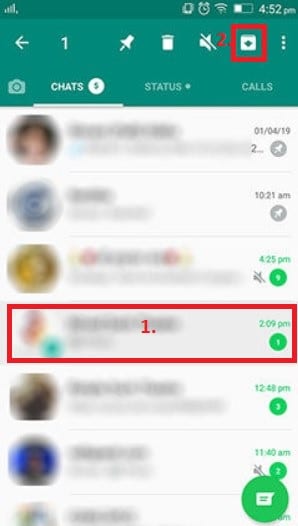
- Archive Multiple WhatsApp Chats
Archiving multiple chats is essentially the same process. Open WhatsApp and long-press the chats you want to hide. At the top, tap the down arrow icon to archive the selected chats.
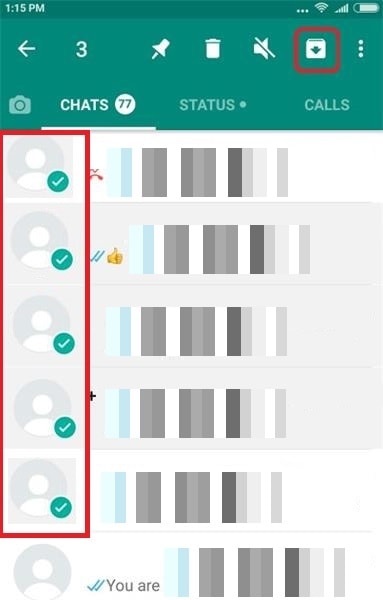
- Hide All WhatsApp Chats
Similar to archiving multiple chats, hiding all messages is simple. Here’s how.
- Step 1: Launch WhatsApp and go to Settings via the three-dots menu.
- Step 2: Navigate to Chats, then Chat History, and select Archive all chats.
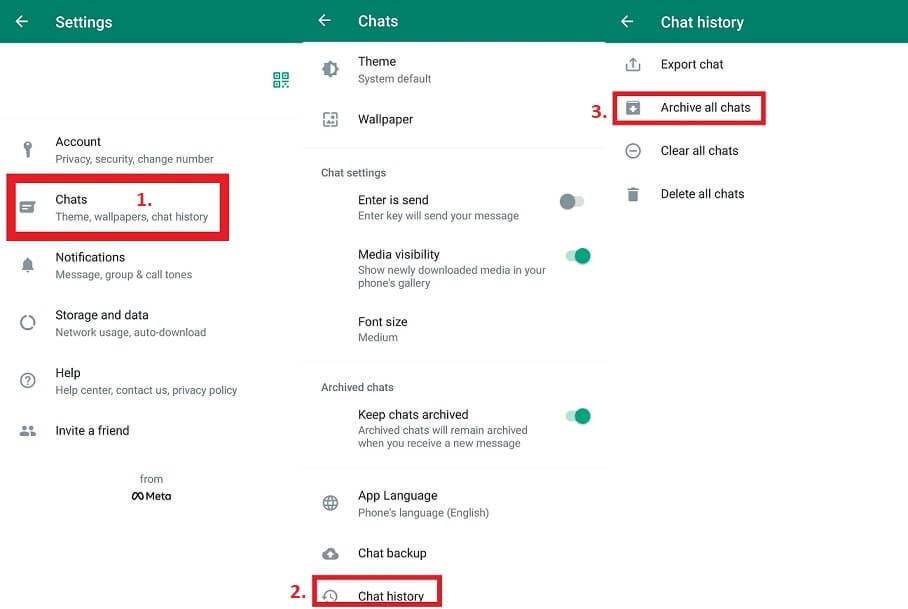
- How To Hide WhatsApp Chats Permanently?
The Android app can also permanently hide WhatsApp chats from appearing on the main chats list. Here’s how.
- Step 1: Launch WhatsApp and go to Settings. In the next screen, go to Chats.
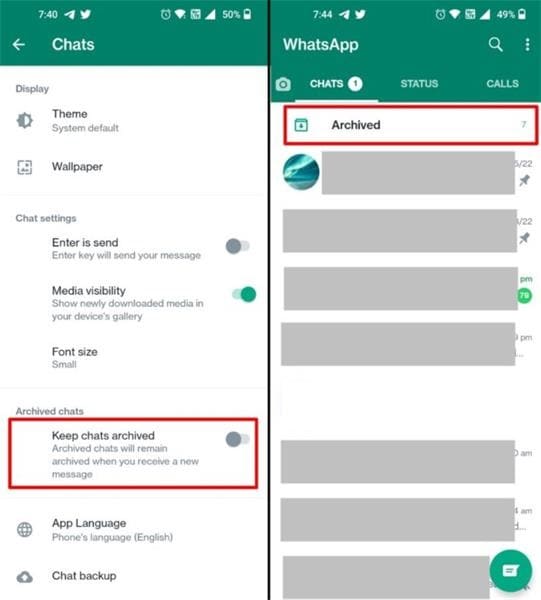
- Step 2: Scroll down and toggle ON the Keep chats archived option. Return to the main chats list, choose the chat you want to hide permanently and tap the Archive icon. It will move the selected chat to the Archived section, ensuring discreet storage without notifications.
Hide WhatsApp Messages on iOS
Similar to Android, here’s how to hide WhatsApp chats if you’re on iOS. Below are four methods.
- Archive a WhatsApp Chat
Here are the steps to archive a single WhatsApp chat on iOS.
- Step 1: Open WhatsApp and select the chat you want to hide from the chat list.
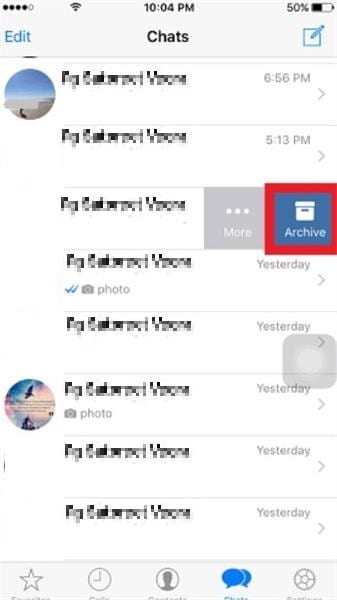
- Step 2: Hold the chosen chat, then slide it from right to left. Once slid, select the Archive option. Wait for the chat to disappear from your list.
- Archive Multiple WhatsApp Chats
Hiding multiple chats is easy as well. Here’s how.
- Step 1: Open WhatsApp on your iPhone and tap Edit from the main screen.
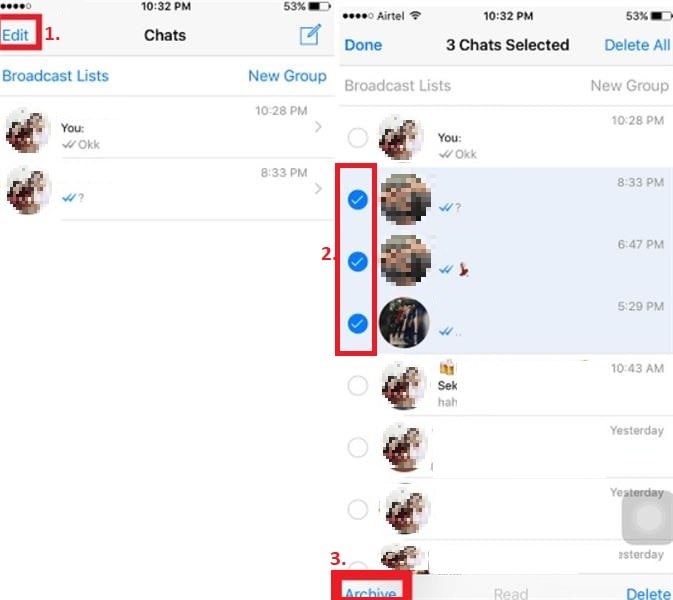
- Step 2: Check the tiny checkboxes next to the chats you want to archive, then tap Archive at the bottom of your WhatsApp screen. Click Done to return to the main screen.
- Hide All WhatsApp Chats
You can also hide all WhatsApp chats in one go. Go to WhatsApp’s Settings > Chat History. Next, click Archive All Chats.
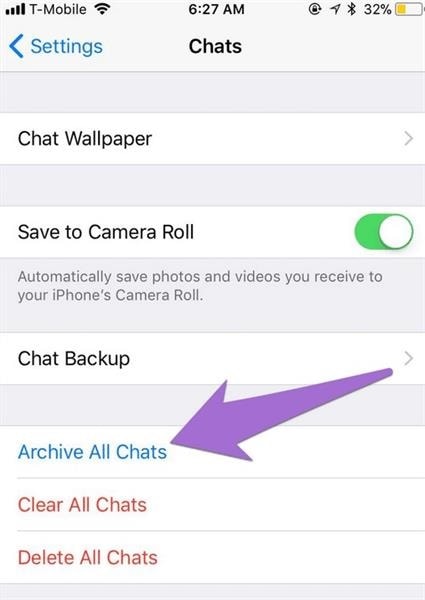
- How To Hide WhatsApp Chats Permanently?
Similar to Android, WhatsApp on iOS also allows you to keep your chats Archived permanently. Here’s how.
- Step 1: Open WhatsApp on your iPhone and go directly to Settings.
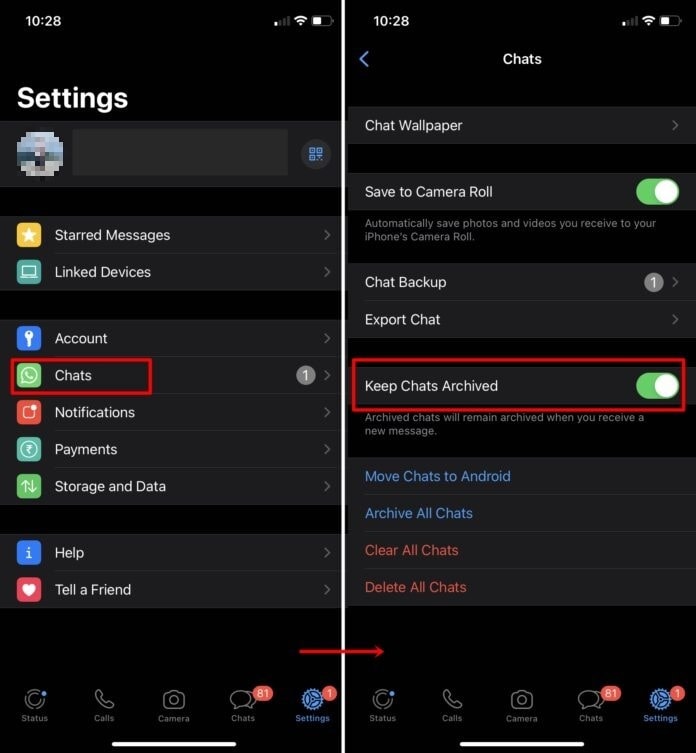
- Step 2: Navigate to the Chats section, scroll down, and toggle on the Keep Chats Archived feature.
Hide WhatsApp Chats on PC/Laptop
Like mobile users, PC users can hide chats using the Archive feature. Here’s how.
- Step 1: Open your PC browser and log into WhatsApp at https://web.whatsapp.com/.
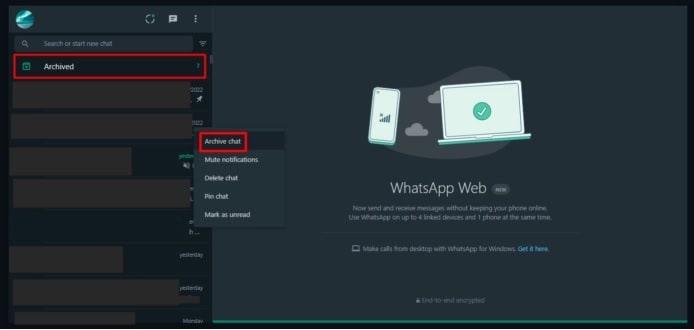
- Step 2: Right-click or use the down arrow button on each chat to reveal options. Among them, select Archive chat. Depending on your phone’s settings, the chat will be temporarily or permanently archived.
Note: If the Keep chats archived feature is enabled, find them in the Archived section at the top of all chats. If disabled, access them through Settings by selecting Archived.
Part 2. How To Hide WhatsApp Chats Without Archive
Few users are aware that WhatsApp chats can be concealed without archiving. Explore these alternatives for those who prefer not to utilize the Archive feature.
Method 1: Hide WhatsApp Messages Using Fingerprint or Face ID
WhatsApp offers the option to safeguard your chats with fingerprint and Face ID on both Android and iPhones. Activating this feature eliminates the need for archiving. It ensures you don’t overlook crucial messages while enhancing the security of your privacy. Follow the steps below.
- Step 1: Go to Settings, select Account, and navigate to Privacy.
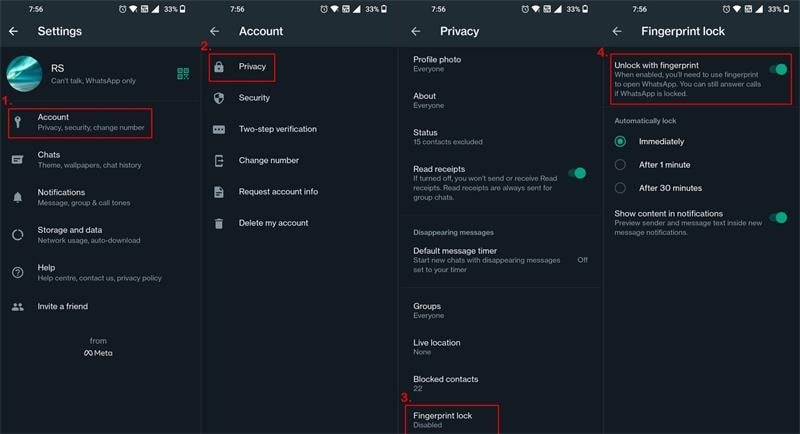
- Step 2: Scroll down to find the option for Fingerprint Lock. For iPhone users, follow the same steps and choose Touch ID or Face ID. Toggle the Fingerprint Lock / Face ID / Touch ID option to enable it.
Method 2: Hide WhatsApp Messages via GB WhatsApp
GB WhatsApp, a widely used WhatsApp mod, boasts various security features, such as chat hiding and more. Below are the steps to hide WhatsApp chats via GB WhatsApp.
- Step 1: Download the GB version of WhatsApp on your device and open the application.
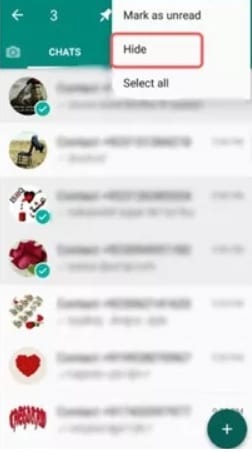
- Step 2: Go to the chat and long-press to select. Then, tap the three-dot menu., choose Hide from the options, and follow the prompts to set up a pattern lock. Draw the pattern, and all selected chats will be hidden.
Note
Using GB WhatsApp might lead to penalties if WhatsApp identifies its presence, posing a potential risk to your account.
In certain situations, relying solely on WhatsApp’s Archive feature or your device’s settings for chat privacy may pose risks. For a foolproof solution ensuring complete confidentiality, consider using Wondershare Dr.Fone - WhatsApp Transfer. This dedicated tool allows you to create a secure, separate backup, adding an extra layer of privacy to your WhatsApp history.
Part 3. Hide WhatsApp Chats Using a Third-Party Tool
Dr.Fone - WhatsApp Transfer is one of the reliable solutions to fortify the security of your WhatsApp chats while ensuring confidentiality. This tool introduces key features that fortify the security of your WhatsApp conversations and extend its protective umbrella to various messaging apps.

Key Features
Dr.Fone is equipped with key features that make it an invaluable asset for users seeking enhanced privacy in their messaging experience. Below are its key highlights.
- Export Chats to PDF or HTML.Fone provides a unique capability to export WhatsApp chats to PDF or HTML formats. You can completely delete your WhatsApp chats while preserving a secure record of your conversations.
- Backup WhatsApp History: Dr.Fone enables you to back up your entire WhatsApp history comprehensively. It ensures that your chat records are securely stored, eliminating the need for mere archiving.
- Backup Other Messaging Apps: Dr. Fone’s versatility allows you to back up and transfer data from platforms like Viver, LINE, Kik, WeChat, and more. The adaptability makes it a consolidated solution for safeguarding communication history across diverse applications.
How To Backup WhatsApp Chats Using Dr.Fone
Using an app for hiding WhatsApp chats is easy with Dr.Fone. Not only can you hide your history, but the process also gives you the option to make a backup, ensuring you’ll have a record if you need one in the future. Follow the steps below.
- Step 1: Download and install Dr.Fone on your computer. Next, launch the app. Go to Toolbox > WhatsApp Transfer, and open the WhatsApp Transfer tool. Access the backup function by navigating to WhatsApp > Backup WhatsApp messages to initiate a backup for your existing WhatsApp data on your mobile device.

- Step 2: Monitor the progress of the backup as it displays on the next screen. Once completed, a success message will appear. To view the backed-up data, click View It to open it in another window.
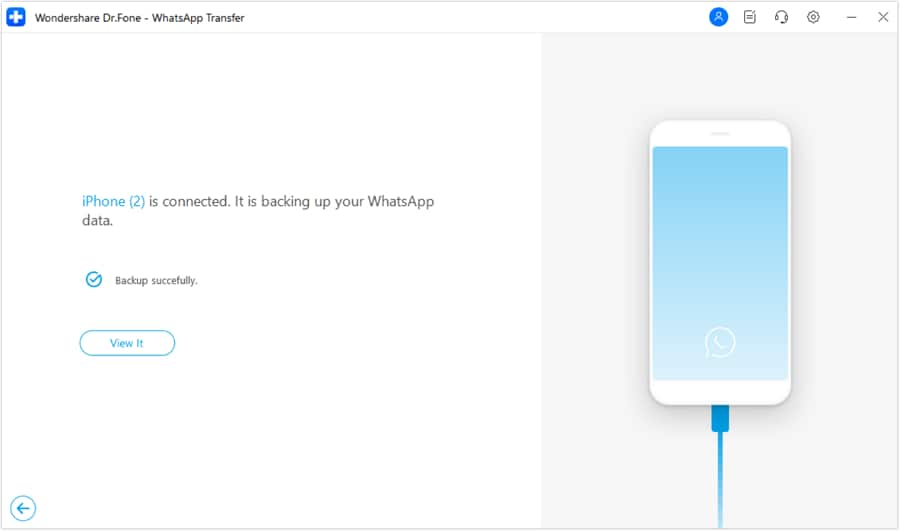
- Step 3: Follow the on-screen instructions if you want to transfer the data or make a backup. Once done, click OK to finish the entire process.

Bonus. How To Unhide WhatsApp Chats?
The answer to the popular question “Can I hide a chat in WhatsApp?”has been answered using all the methods above. However, when you want to unhide it, is it still possible? Here’s how to reveal WhatsApp chats back on both Android and iPhone.
Unhide WhatsApp Chats for Android
Regaining access to hidden WhatsApp chats on Android is a straightforward process. Here’s how.
- Step 1: Open WhatsApp on your phone. Tap on the Chats tab at the top of the screen and scroll down to the top of your chat list.
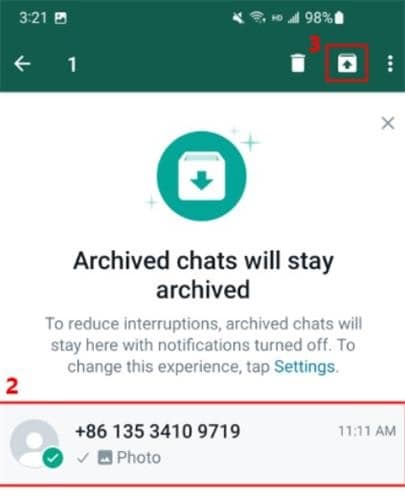
- Step 2: Tap on Archived. Tap and hold the chat to reveal the unarchive option. Press Unarchive to move the chats back to your inbox.
Unhide WhatsApp Chats for iOS
The process is quick and easy for iPhone users looking to reveal their hidden WhatsApp chats. Follow these steps to unhide your chats seamlessly.
- Step 1: Open WhatsApp on your phone. Tap on the Chats tab at the bottom of the screen and tap Archived at the top of your screen.
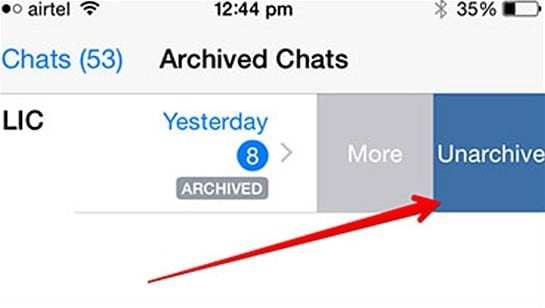
- Step 2: Tap and hold the group or individual chat you want to unarchive. Tap Unarchive to bring the chat back to your inbox.
Conclusion
Knowing how to hide WhatsApp chats without Archive offers users flexible options to prioritize privacy. Meanwhile, the straightforward steps for Archiving and Unarchiving reflect the simplicity and versatility of WhatsApp.
Consider using dedicated tools such as Wondershare Dr.Fone to elevate your privacy further. With the tool, you can securely export chats, make comprehensive backups, and ensure the confidentiality of your communication. Empower yourself with these effective methods to hide WhatsApp chats, providing an additional layer of privacy to your messaging experience.





James Davis
staff Editor