The Best Ways To Recover Deleted Photos From WhatsApp
Jul 12, 2024 • Filed to: Data Recovery Solutions • Proven solutions
WhatsApp is a globally renowned messaging application. It holds a crucial position in facilitating the sharing of images and videos among friends and family. This solidifies its status as one of the most used communication platforms globally. However, accidentally deleting photos from WhatsApp can result in immense frustration. The task of recovering deleted WhatsApp photos might seem daunting.
This article explores the best practices and methodologies to recover deleted WhatsApp photos. It offers users a comprehensive guide to restoring their lost WhatsApp images. We will go through an in-depth analysis of various recovery options. The aim is to empower readers with the knowledge and tools for WhatsApp data recovery.
- Part 1: Recover WhatsApp Photos Deleted by Sender Through Gallery
- Part 2: How To Recover Deleted Photos From WhatsApp by Asking the Receiver
- Part 3: How To Recover Old Photos in WhatsApp Using iCloud or Google Drive
- Part 4: How To Recover Deleted WhatsApp Photos Using Android’s Local Backup
- Part 5: One-Click Data Recovery Tool To Recover Deleted WhatsApp Photos Without Backup

- Part 6: How To Recover Deleted WhatsApp Pictures From a Broken or Dead Smartphone
Part 1: Recover WhatsApp Photos Deleted by Sender Through Gallery
When it comes to deleted WhatsApp photos, one common scenario involves the sender removing photos from their end. It results in removing the same images from the recipient's gallery. This act was designed to promote privacy and control over shared content. However, it has posed difficulties for users seeking to recover these deleted images.
To recover WhatsApp photos deleted by the sender, there exists one way. The images would not be deleted from your gallery if you viewed them in the gallery before the sender used the "Delete for Everyone" feature. It means to avoid losing your WhatsApp photos; viewing them as quickly as possible is recommended.
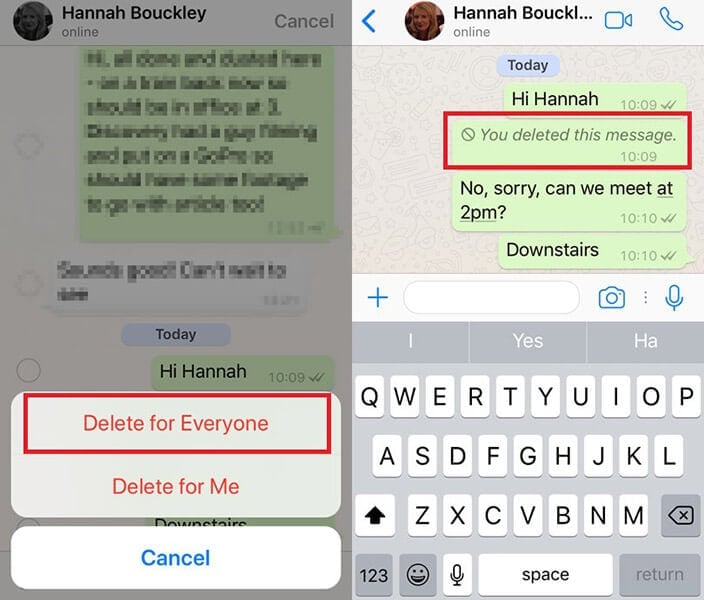
Part 2: How To Recover Deleted Photos From WhatsApp by Asking the Receiver
Regarding WhatsApp communication, mistakenly deleting cherished photos is common among users. If you are the sender and accidentally deleted the sent photos, there is no need to worry. As long as you haven't used the "Delete for Everyone" feature, the chances of getting your photos back are high.
All you need to do is ask the receiver to send the deleted photos back to you. Even in scenarios where you used the "Delete for Everyone" feature by mistake, hope still exists. It is still worth asking the sender for photos as the user might be using a way to keep the received images secure.
Part 3: How To Recover Old Photos in WhatsApp Using iCloud or Google Drive
You can set up your WhatsApp to create regular backups using your device's native cloud service. It is Google Drive for Android devices and iCloud for iOS devices. You can automatically back up your WhatsApp data, including media content, using these services. Below are the steps for how to recover deleted photos from WhatsApp:
- Step 1: Start by checking when the last cloud backup was created. You can do that by opening the WhatsApp app, tapping the three dots in the top right corner, and selecting Settings. Now, tap "Chats" and press "Chat Backup" to confirm when the backup was created.
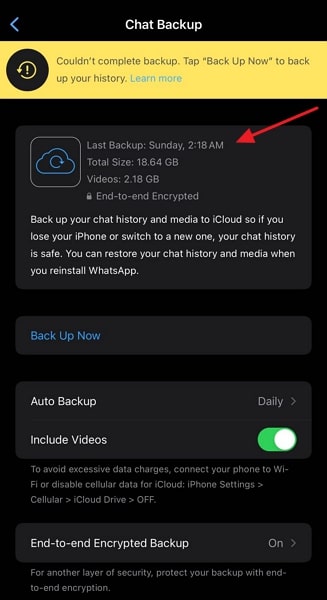
- Step 2: After confirming, uninstall the WhatsApp app and reinstall it using the App Store/Google Play Store. Start the registration process by granting the required permissions. Then go on to verify the phone number and select "Restore" when prompted. It will restore all your chats and media back to WhatsApp.
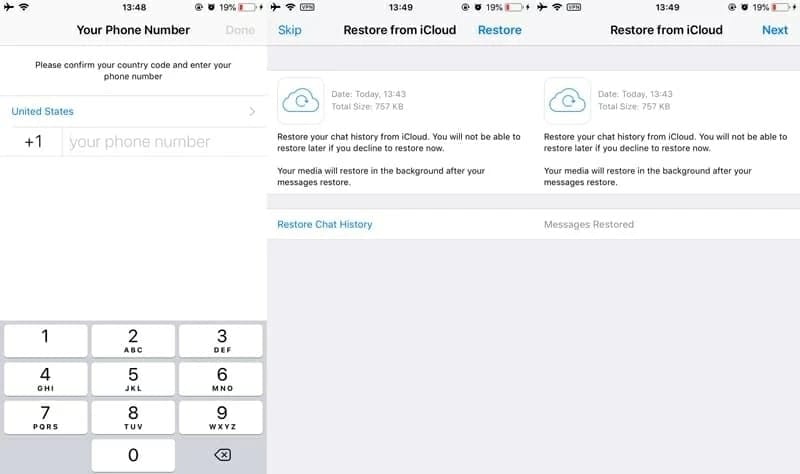
Part 4: How To Recover Deleted WhatsApp Photos Using Android’s Local Backup
For Android users, an option to restore their deleted WhatsApp photos is to use local WhatsApp backup. WhatsApp creates a local backup daily for Android devices. You can use these local backups and restore the WhatsApp version to the point where images still exist. The steps you need to follow for how to recover deleted photos from WhatsApp using the local backup are described below:
- Step 1: Begin by accessing your Android device's file manager app and navigate to the internal storage. Locate the "WhatsApp" folder and then go to "Databases" within it. Here, you'll find the local backup files named in the format "msgstore-YYYY-MM-DD.1.db.crypt14."
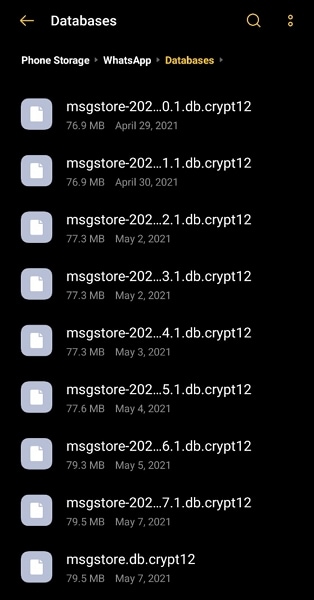
- Step 2: Select the specific backup file you wish to restore and rename it as "msgstore.db.crypt14." After this, uninstall WhatsApp from your device and reinstall it from the Google Play Store.
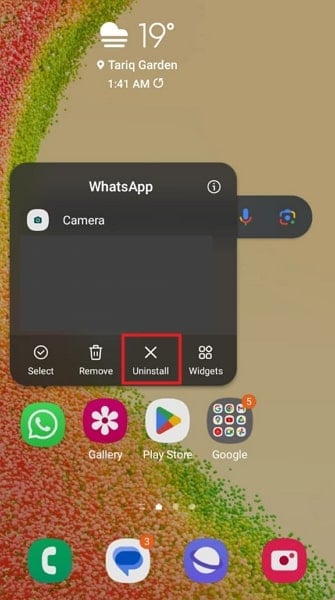
- Step 3: Launch WhatsApp after reinstallation and set it up by verifying your phone number. Now WhatsApp will prompt you to restore data from the local back, which you need to accept. Once the process is complete, you will have access to your photos.

Part 5: One-Click Data Recovery Tool To Recover Deleted WhatsApp Photos Without Backup
Having a WhatsApp backup is a handy way to recover your deleted images. However, what to do if you have no suitable backup and all other methods have failed? In these situations, using a specialized data recovery tool like Wondershare Dr.Fone is best. It is a comprehensive software designed to help retrieve lost or deleted data, including WhatsApp photos.
With Dr.Fone, you can recover data from over 6000 smartphones. It works for all major phone brands and can recover data from Android and iOS devices. With its intuitive interface and powerful recovery algorithms, Dr.Fone offers a one-click solution. You do not need to have a pre-existing WhatsApp backup to recover your lost photos.
Key Features of Wondershare Dr.Fone
- Fone helps you out in recovering data from cloud services such as iCloud and Google Drive.
- For iOS users, it can also recover data from iTunes with ease.
- It is an expert data recovery tool when it comes to recovering data from broken Samsung devices.
Steps To Recover Deleted WhatsApp Photos From Your Smartphone via Wondershare Dr.Fone
Here is how to recover deleted photos from WhatsApp using Wondershare Dr.Fone
For iOS Devices
- Step 1: Move on to Select Recover Data from iOS Device
Once you have launched Wondershare Dr.Fone on your computer, access "Toolbox." Here, click "Data Recovery," and on the next screen, choose "iOS." Tap "Recover Data from iOS Device" to continue, then connect your iPhone to the PC/Mac.

- Step 2: Choose WhatsApp & Attachments for Data Recovery
You will be asked to select the data types you want to recover on the following screen. Ensure that you have chosen "WhatsApp & Attachments" along with other data before tapping "Start Scan." Once the data is recovered, it will start appearing on the Wondershare Dr.Fone interface.

- Step 3: Recover and Store Your WhatsApp Photos
Here, preview the WhatsApp photos recovered by Wondershare Dr.Fone to confirm it is what you were looking for. Now, you can restore the recovered data directly on your iPhone using "Restore to Device." In case you want to save the data on your computer, click "Recover to Computer."

For Android Devices
- Step 1: Commence the Process by Access Data Recovery
Initiate the WhatsApp photos recovery process on Android by launching Wondershare Dr.Fone on your computer. Then, choose "Toolbox" from the left panel and click "Data Recovery" from the main interface. After selecting "Android" as the device type, click "Recover WhatsApp Data." Now, you need to connect your Android phone to the computer.

- Step 2: Back Up Your WhatsApp Data
Once the connection is established, click "Start" to begin the process. Now follow the on-screen instructions to back up your WhatsApp data and press "Next." Afterward, Wondershare Dr.Fone will uninstall and reinstall WhatsApp on your device. After reinstallation, open WhatsApp and start setting it up.

- Step 3: Verify Your Phone Number in WhatsApp
During set up, grant the necessary permissions and verify your phone number. Now, you will be prompted to "Restore" your WhatsApp data, which you need to follow. Afterward, tap "Next" to complete the WhatsApp setup process, and on the Wondershare Dr.Fone screen, click "Next."

- Step 4: Save the Recovered Deleted WhatsApp Photos
It will take you to a screen where recovered WhatsApp data will start to appear. Here, find and preview the photos you are looking for. When the deleted photos have been recovered, click "Recover" and choose a location to save the pictures using "Export."

Part 6: How To Recover Deleted WhatsApp Pictures From a Broken or Dead Smartphone
Dealing with a broken or dead smartphone can be challenging when recovering deleted WhatsApp pictures. However, using WhatsApp Web, a desktop version of WhatsApp, can offer a viable solution. For this method to work, you need to have linked your WhatsApp Web to the WhatsApp app on the device beforehand. After accessing WhatsApp Web, you can safely download the required photos on your computer.
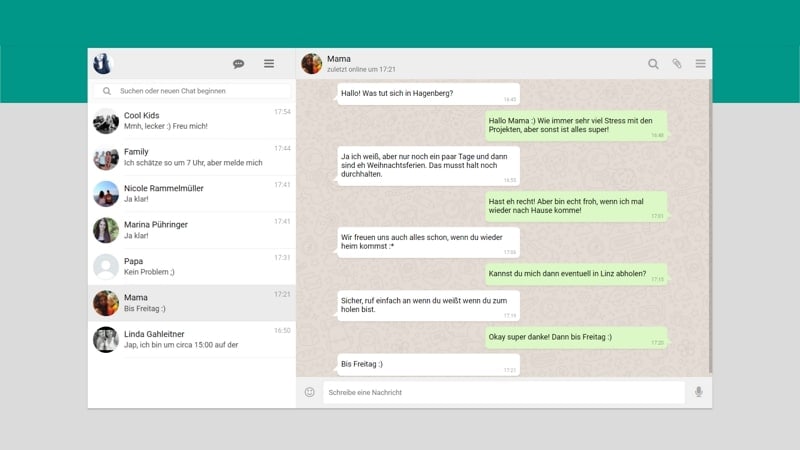
Conclusion
To conclude, the loss of WhatsApp photos can evoke profound distress. However, armed with the right recovery techniques and strategies, users can recover deleted WhatsApp photos. From using local backups to utilizing cloud storage services, the journey to recover deleted WhatsApp photos is paved with many solutions.
Amidst the array of data recovery tools available, Wondershare Dr.Fone emerges as a standout option. It offers a smooth and user-friendly experience for retrieving deleted WhatsApp photos. Its powerful recovery algorithms and comprehensive functionality make it a compelling choice. With its one-click approach and the ability to recover data without a prior backup, Dr.Fone presents itself as a valuable asset.
WhatsApp Manage
- WhatsApp Transfer
- 1. Save Whatsapp Audio
- 2. Transfer WhatsApp Photos to PC
- 3. WhatsApp from iOS to iOS
- 4. WhatsApp from iOS to PC
- 5. WhatsApp from Android to iOS
- 6. WhatsApp from iOS to Android
- 7. WhatsApp from Huawei to Android
- 8. Switch Between WhatsApp and GBWhatsApp
- 9. Transfer GBWhatsApp to New Phone
- 10. WhatsApp Template for Holidays
- 11. WhatsApp Template to Sell More
- WhatsApp Backup
- 1. Access WhatsApp Backup
- 2. WhatsApp Backup Extractor
- 3. Backup WhatsApp Messages
- 4. Backup WhatsApp Photos/Videos
- 5. Backup WhatsApp to PC
- 6. Backup WhatsApp to Mac
- 7. WhatsApp Backup Stuck
- 8. Restore WhatsApp Backup from Google Drive to iCloud
- 9. Find the Best WhatsApp Clone App
- WhatsApp Restore
- 1. Top Free WhatsApp Recovery Tools
- 2. Best WhatsApp Recovery Apps
- 3. Recover WhatsApp Messages Online
- 4. Recover Deleted WhatsApp Messages
- 5. Restore Deleted WhatsApp Messages
- 6. Retrieve Deleted WhatsApp Messages
- 7. Recover Deleted WhatsApp Images
- 8. WhatsApp Restoring Media Stuck
- 9. Restore Old WhatsApp Backup
- 10. See Deleted WhatsApp Messages
- WhatsApp Tips
- 1. Best WhatsApp Status
- 2. Best WhatsApp Messages
- 3. Most Popular WhatsApp Ringtones
- 4. Best WhatsApp Mod Apps
- 5. Get WhatsApp on iPod/iPad/Tablet
- 6. Access Whatsapp Folder
- 7. Delete WhatsApp Account
- 8. Hide WhatsApp Ticks
- 9. Hack WhatsApp Account
- 10. Verify WhatsApp without SIM
- 11. Unlock WhatsApp Without Password
- 12. WhatsApp Plus Download
- 13. YoWhatsApp Download
- WhatsApp Problems
- 1. WhatsApp Common Problems
- 2. WhatsApp Calls Not Working
- 3. Whatsapp Not Working on iPhone
- 4. WhatsApp Backup Stuck
- 5. WhatsApp Not Connecting
- 6. WhatsApp Not Downloading Images
- 7. WhatsApp Not Sending Messages
- 8. Couldn‘t Restore Chat History
- 9. WhatsApp Not Showing Contact Names
- WhatsApp Business Manage
- 1. WhatsApp Business for PC
- 2. WhatsApp Business Web
- 3. WhatsApp Business for iOS
- 4. Add WhatsApp Business Contacts
- 5. Backup & Restore WhatsApp Business
- 6. Convert a WhatsApp Account to a Business Account
- 7. Change A WhatsApp Business Account to Normal
- 8. WhatsApp Notifications Are Not Working
- Other Social Apps Manage
- ● Manage/transfer/recover data
- ● Unlock screen/activate/FRP lock
- ● Fix most iOS and Android issues
- Manage Now Manage Now





James Davis
staff Editor