Ultimate Guide to Recover Deleted WhatsApp from Android or iOS Devices
Jul 12, 2024 • Filed to: Data Recovery Solutions • Proven solutions
WhatsApp has evolved into a fundamental component of daily existence for numerous individuals. It serves as the universally embraced application for linking friends, family, and coworkers. Additionally, it hosts a valuable storehouse of both personal and business-related information. Nonetheless, countless individuals worldwide lose their WhatsApp data daily.
Thankfully, there's a positive aspect to this problem. Within this guide, we will lead you through the crucial procedures for how to recover deleted WhatsApp messages. We will tackle Android and iOS devices, ensuring your cherished data is recovered.
Part 1: 3 Ways To Recover Deleted WhatsApp Messages From iPhone [Including iPhone 15 Series]
The iPhone continues to stand as one of the world's most renowned smartphones. However, accidental deletion of WhatsApp messages can happen to anyone. Now, we'll explore three effective methods to recover deleted WhatsApp messages from your iPhone. These methods also work for the latest iPhone 15 series.
Way 1: Recover WhatsApp Deleted Data with iCloud
iCloud is Apple's cloud-based storage and backup service. It plays a crucial role in safeguarding your iPhone's data, including WhatsApp messages. For this method to work, you need to have an activated iCloud backup for WhatsApp. If the answer is yes, iCloud provides an easy way to recover deleted messages. Below is a comprehensive guide detailing the steps to do this:
- Step 1: The first thing you need to do is ensure that the WhatsApp iCloud has been backed up and your conversation was deleted after that. For that, access the “Settings” of your WhatsApp and choose the “Chats” settings. Tap on “Chat Backup” and check the time when the last backup was performed.
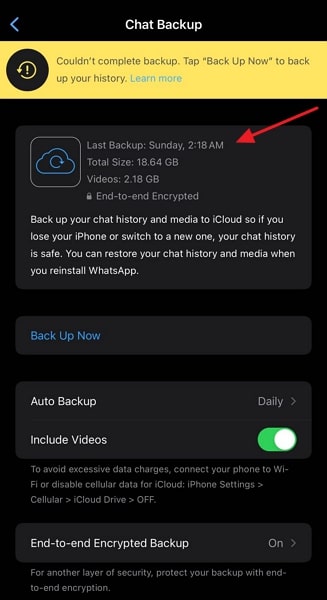
- Step 2: Afterward, uninstall and reinstall WhatsApp from the App Store and start setting it up. WhatsApp will ask you to enter your phone number and verify it. You can restore the WhatsApp iCloud backup by tapping the “Restore Chat History” option.
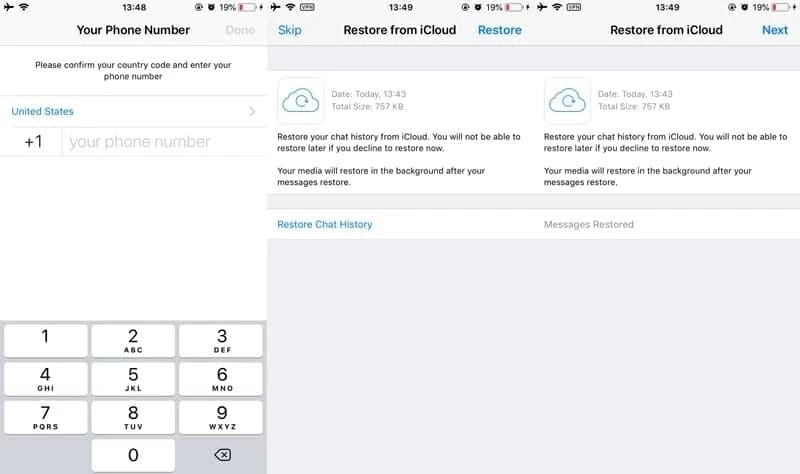
Way 2: Retrieve Deleted WhatsApp Messages with iTunes
If you've been using iTunes to back up your iPhone regularly, it can be a lifesaver when trying to recover deleted WhatsApp messages. Follow these steps to restore your messages using iTunes:
- Step 1: Update the iTunes version on your computer to the latest one and connect your iPhone. Once iTunes detects your device, tap the device icon to access the "Summary" tab.
- Step 2: Here, click “Restore Backup” and choose the backup that contains your WhatsApp messages. Now, follow the on-screen prompts to complete the data restoration process.
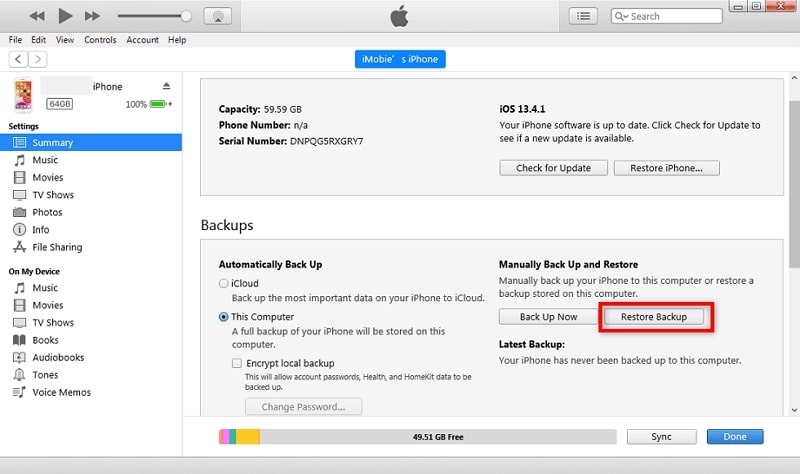
Way 3: Use AI-Powered iOS Data Recovery Tool
Did the iCloud and iTunes backups fail to recover your deleted WhatsApp messages? Then, you can turn to third-party iOS data recovery tools like Wondershare Dr.Fone. Dr.Fone is a popular and trusted software that employs advanced AI-powered algorithms. It helps you recover lost data, including WhatsApp messages, from your iPhone.
Dr.Fone empowers users to recover an extensive array of data types. These include deleted photos, WhatsApp messages, and more than 18 other data categories. Moreover, it provides the capability to retrieve data from iOS devices, iTunes, and iCloud. Here's how to use Wondershare Dr.Fone for WhatsApp message recovery:
- Step 1: Select the Recover Data from iOS Device Feature
Launch Wondershare Dr.Fone on your computer and select “Toolbox” from the left side. From the available options, click “Data Recovery” and choose "iOS" as your device type. Click "Recover Data from iOS device” and connect your iPhone to the computer.

- Step 2: Select WhatsApp & Attachments and Start Scan
Once the iPhone is connected, select the data types you want to recover. Here, ensure you have chosen “WhatsApp & Attachments.” Tap “Start Scan” to initiate the scanning process. You will see your WhatsApp data appearing in the next window.

- Step 3: Recover Your WhatsApp Data
Once you have recovered your WhatsApp data, you can restore it in two ways. Wondershare Dr.Fone lets you directly restore the data to your iPhone if you want by tapping “Restore to Device.” If you want to store the recovered data on the computer, click “Recover to Computer.”

Part 2: 3 Ways To Recover WhatsApp Messages From All Android Devices
WhatsApp is a universal communication tool on Android devices. So, like iOS users, Android users may also face the scenario of deleted WhatsApp messages. We'll explore three effective methods for how to recover WhatsApp messages from Android devices. These solutions consist of local backups, Google Drive, and third-party recovery tools.
Way 1: Get Deleted WhatsApp Messages Using Google Drive
WhatsApp on Android allows you to back up your chat history and media to Google Drive. It is Google’s cloud storage service. If you've been using this feature, recovering deleted WhatsApp messages is straightforward. Here's how to recover deleted WhatsApp messages using Google Drive:
- Step 1: Start by ensuring you have enabled WhatsApp backup on Google Drive. To do that, open the WhatsApp app, tap the three vertical dots (Menu) in the top-right corner, and select "Settings." Now, press "Chats" and then tap "Chats Backup." If the backup is enabled, check when the last time the backup was performed.
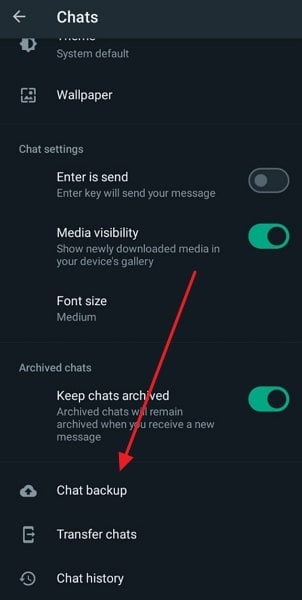
- Step 2: Now, long-press the WhatsApp icon and select "Uninstall" from the pop-up menu. Remove the app from your device by tapping "Uninstall" again. Afterward, use the Google Play Store to reinstall the WhatsApp app.
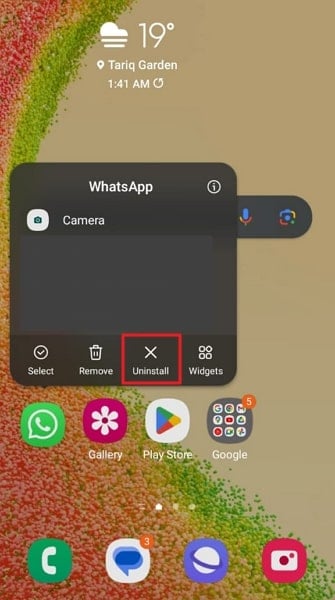
- Step 3: After reinstalling WhatsApp, follow the setup process and verify your phone number. Then, it will prompt you to restore your chat history from Google Drive during the setup. Press the "Restore" button and patiently await the completion of the restoration process.

Way 2: Retrieve Deleted WhatsApp Messages With Local Backup
WhatsApp on Android devices creates local backups of your chat history every day. These backups are stored on your device, and if you've accidentally deleted messages, you can use these backups to restore your WhatsApp data. Here's how to retrieve deleted WhatsApp messages with a local backup:
- Step 1. Go to your device's file manager or storage settings. Navigate to the WhatsApp folder that is located in your device's internal storage. In the WhatsApp folder, locate and open the "Databases" folder. Here, you should see several backup files with names like "msgstore-YYYY-MM-DD.1.db.crypt14."
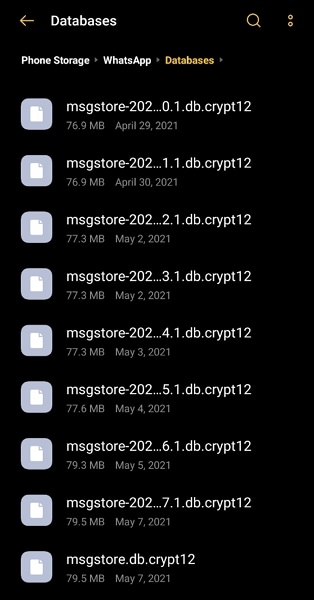
- Step 2. Rename the backup file you want to restore to "msgstore.db.crypt14." Make sure to choose a backup file with a date closest to when the messages you want to recover were present. Now uninstall WhatsApp and reinstall it using the Google Play Store.
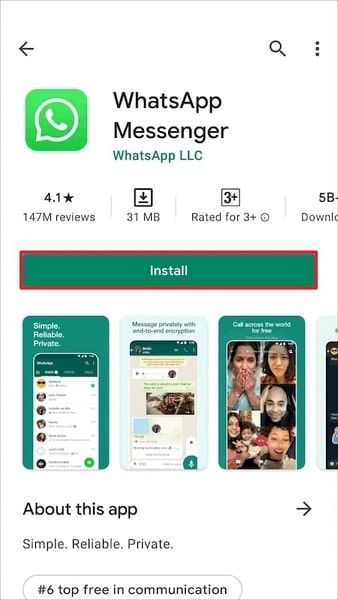
- Step 3. WhatsApp will prompt you to restore chat history from the local backup during the setup process. Tap "Restore," and once the restoration is complete, you should have your deleted WhatsApp messages back.
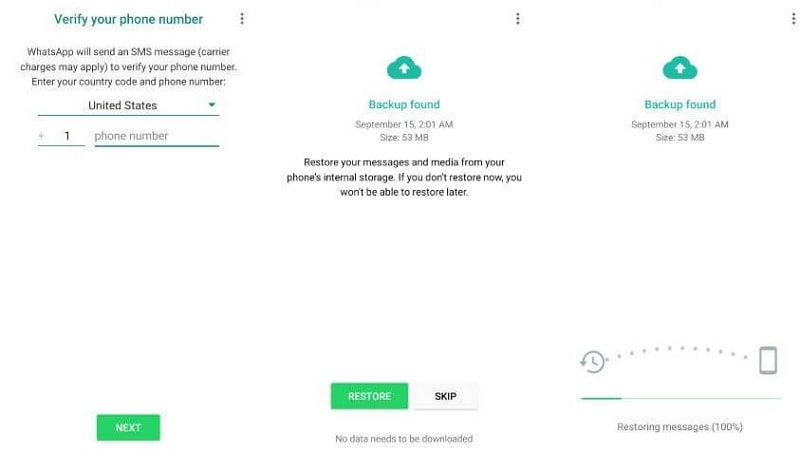
Way 3: Make Use of the Most Advanced WhatsApp Data Recovery Tool
When other methods, such as Google Drive and local backups, don't suffice, a third-party data recovery tool like Wondershare Dr.Fone can come to your rescue. Dr.Fone is a powerful and reliable software that can help recover deleted WhatsApp messages from your Android device. It is a leading data recovery solution that boasts the highest success rate in the industry. This versatile tool can recover a wide range of data types.
These include photos, videos, contacts, SMS messages, and WhatsApp conversations. Notably, Dr.Fone is capable of retrieving data from broken Samsung phones. Moreover, it supports data recovery from Google Drive. Here's how to recover deleted messages from WhatsApp via Wondershare Dr.Fone:
- Step 1: Open Wondershare Dr.Fone and Select Recover WhatsApp Data
Launch Wondershare Dr.Fone on your computer and click "Toolbox" from the left side panel to access the main menu. Press "Data Recovery" and choose "Android" as your device type. Follow it by selecting "Recover WhatsApp Data" and connecting your Android device to the computer.

- Step 2: Backup Your WhatsApp Data
Once the Android device is connected, tap "Next" to initiate the backup process. Afterward, follow the on-screen instructions to back up your WhatsApp data. Now, Dr.Fone will uninstall and reinstall WhatsApp on your device. When it is reinstalled and launched, provide all necessary permissions and click “Next” on the computer.
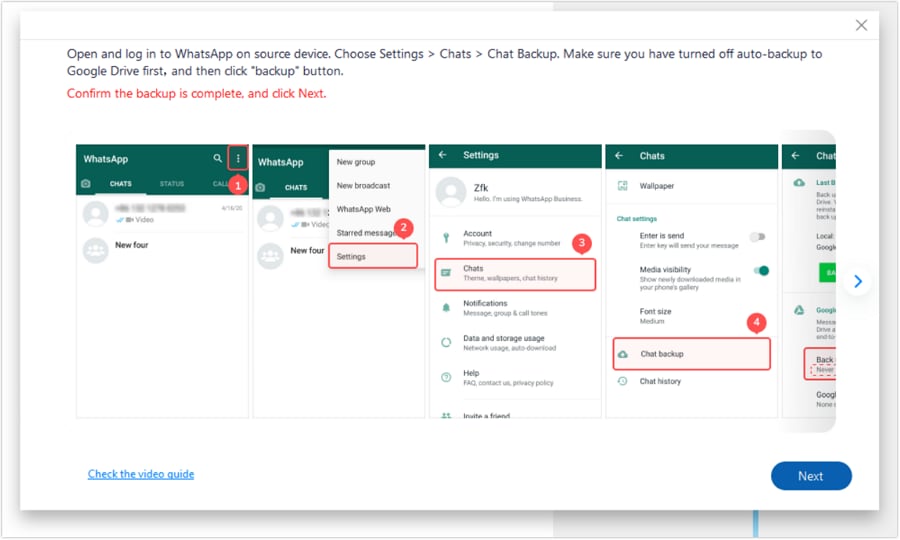
- Step 3: Recover and Restore WhatsApp Data
Now, you will need to add and verify your registered number, and after that, when prompted, tap "Restore." Click "Next" on Wondershare Dr.Fone, and it will start scanning your computer for WhatsApp data. Once the data is recovered, tap “Recover” and decide the location by pressing "Export."

Conclusion
To conclude, we've explored six effective methods to recover deleted WhatsApp messages. WhatsApp has become integral to our communication, storing cherished conversations and essential information. Accidental deletions or data loss can be distressing. However, with the right tools and methods, your lost messages need not be lost forever.
For iOS devices, we discussed how to recover WhatsApp messages through iCloud and iTunes. Similarly, we explored two recovery methods for Android: local backup and Google Drive. However, the best and most reliable option is Wondershare Dr.Fone. With it, you can quickly recover WhatsApp and other data from Android and iOS devices.
WhatsApp Manage
- WhatsApp Transfer
- 1. Save Whatsapp Audio
- 2. Transfer WhatsApp Photos to PC
- 3. WhatsApp from iOS to iOS
- 4. WhatsApp from iOS to PC
- 5. WhatsApp from Android to iOS
- 6. WhatsApp from iOS to Android
- 7. WhatsApp from Huawei to Android
- 8. Switch Between WhatsApp and GBWhatsApp
- 9. Transfer GBWhatsApp to New Phone
- 10. WhatsApp Template for Holidays
- 11. WhatsApp Template to Sell More
- WhatsApp Backup
- 1. Access WhatsApp Backup
- 2. WhatsApp Backup Extractor
- 3. Backup WhatsApp Messages
- 4. Backup WhatsApp Photos/Videos
- 5. Backup WhatsApp to PC
- 6. Backup WhatsApp to Mac
- 7. WhatsApp Backup Stuck
- 8. Restore WhatsApp Backup from Google Drive to iCloud
- 9. Find the Best WhatsApp Clone App
- WhatsApp Restore
- 1. Top Free WhatsApp Recovery Tools
- 2. Best WhatsApp Recovery Apps
- 3. Recover WhatsApp Messages Online
- 4. Recover Deleted WhatsApp Messages
- 5. Restore Deleted WhatsApp Messages
- 6. Retrieve Deleted WhatsApp Messages
- 7. Recover Deleted WhatsApp Images
- 8. WhatsApp Restoring Media Stuck
- 9. Restore Old WhatsApp Backup
- 10. See Deleted WhatsApp Messages
- WhatsApp Tips
- 1. Best WhatsApp Status
- 2. Best WhatsApp Messages
- 3. Most Popular WhatsApp Ringtones
- 4. Best WhatsApp Mod Apps
- 5. Get WhatsApp on iPod/iPad/Tablet
- 6. Access Whatsapp Folder
- 7. Delete WhatsApp Account
- 8. Hide WhatsApp Ticks
- 9. Hack WhatsApp Account
- 10. Verify WhatsApp without SIM
- 11. Unlock WhatsApp Without Password
- 12. WhatsApp Plus Download
- 13. YoWhatsApp Download
- WhatsApp Problems
- 1. WhatsApp Common Problems
- 2. WhatsApp Calls Not Working
- 3. Whatsapp Not Working on iPhone
- 4. WhatsApp Backup Stuck
- 5. WhatsApp Not Connecting
- 6. WhatsApp Not Downloading Images
- 7. WhatsApp Not Sending Messages
- 8. Couldn‘t Restore Chat History
- 9. WhatsApp Not Showing Contact Names
- WhatsApp Business Manage
- 1. WhatsApp Business for PC
- 2. WhatsApp Business Web
- 3. WhatsApp Business for iOS
- 4. Add WhatsApp Business Contacts
- 5. Backup & Restore WhatsApp Business
- 6. Convert a WhatsApp Account to a Business Account
- 7. Change A WhatsApp Business Account to Normal
- 8. WhatsApp Notifications Are Not Working
- Other Social Apps Manage
- ● Manage/transfer/recover data
- ● Unlock screen/activate/FRP lock
- ● Fix most iOS and Android issues
- Manage Now Manage Now





James Davis
staff Editor