Retrieving Deleted WhatsApp Messages on Android
Jul 12, 2024 • Filed to: Data Recovery Solutions • Proven solutions
Mistakenly deleting crucial messages or media files on WhatsApp can lead to panic and frustration. This leaves many Android users wondering if there's a way to recover these lost conversations. Fortunately, the process of how to recover deleted WhatsApp messages on Android has become more workable than ever before. This is due to the aid of advanced technological solutions and specialized techniques.
This article delves into the details of Android WhatsApp data recovery. We will provide insightful methods and tools to help Android users recover their deleted WhatsApp data.
Part 1: How To Recover Deleted WhatsApp Conversations on Android Without Backup
Part 2: 3 Basic Methods To Recover Deleted WhatsApp Messages on Android
Frequently Asked Questions About Android WhatsApp Data Recovery
Part 1: How To Recover Deleted WhatsApp Conversations on Android Without Backup
Accidentally deleting crucial WhatsApp messages without a backup can be distressing. However, there are many advanced data recovery software tools available. One such tool is Wondershare Dr.Fone, as it retrieves these deleted messages on Android with ease. Dr.Fone is the best app to recover deleted WhatsApp messages on Android. This software facilitates the retrieval of diverse data, like WhatsApp messages, photos, videos, and more.
Deleted data on Android devices can be recovered from various scenarios. These include accidental deletion, system crashes, water damage, etc. Furthermore, it boasts the highest success rate for Android data recovery in the market.
Key Features of Wondershare Dr.Fone
- Using Wondershare Dr.Fone – Data Recovery, you can recover data from Google Drive with a high success rate.
- It allows you to recover your data from broken Samsung devices.
- This best app to recover deleted WhatsApp messages on Androidhas the ability to restore data from over 6,000 Android devices.
Steps To Recover Deleted WhatsApp Messages With Wondershare Dr.Fone
Wondershare Dr.Fone makes it a breeze to recover your essential WhatsApp data from Android devices. The following are the helpful steps you can use to perform the recovery process:
- Step 1: Connect your Android Phone with Wondershare Dr.Fone
Choose the "Toolbox" option in the main window of Wondershare Dr.Fone after launching it on your computer. Select the "Data Recovery" option, and choose "Android" in the popup screen to move to the next screen.

- Step 2: Create WhatsApp backup by Choosing Respective Option
Select "Recover WhatsApp Data" on the new screen and connect the Android device to it using a data cable. Click "Next" on the prompt that appears on the screen and create a backup of your WhatsApp with the help of on-screen instructions.

- Step 3: Register WhatsApp Number To Recover Data
When the backup is done, Wondershare Dr.Fone will uninstall and reinstall WhatsApp. Register and verify your WhatsApp number and click "Next" on the computer screen. Tap the "Restore" button when a backup file is found on the device. Moving ahead, the platform will scan for the lost WhatsApp data from the phone.

- Step 4: Tap Recover on the Preview Screen To Complete the Process
You can view the retrieved data on the primary display screen for a preview. Choose the specific data you wish to recover, then click the "Recover" button. Next, determine the storage location and finalize the process by selecting "Export."

Part 2: 3 Basic Methods To Recover Deleted WhatsApp Messages on Android
Specialized software like Wondershare Dr.Fone can streamline the WhatsApp data recovery process. However, it's also essential to be aware of the basic methods. Discussed below are 3 ways for Android how to recover deleted WhatsApp messages:
Method 1: Archived Chats
Often overlooked, archived chats can be helpful when it comes to retrieving deleted WhatsApp messages. When you archive a chat, it doesn't get deleted but rather hidden from the main chat window. So, if you have found a conversation missing, it is recommended you first check the archived chats. Here's how you can recover deleted WhatsApp messages using archived chats:
- Step 1: Begin by launching WhatsApp on your device and accessing the main chat screen. Here, you will see a folder named "Archived" at the top, which you need to access.
- Step 2: Look for the conversations you need in the "Archived" folder. If you find the targeted chat, select it and tap the "Unarchive" option to move it to the main conversations.
Method 2: Google Drive
Google Drive serves as a valuable backup option for WhatsApp users on Android. It enables a smooth restoration process of your deleted WhatsApp messages. This method only works if you've previously enabled the Google Drive backup feature. You can follow these steps for how to recover deleted WhatsApp messages on Android:
- Step 1: First, ensure that you have a WhatsApp Google Drive backup available. To do that, open WhatsApp, press three dots from the top right corner, and select "Settings." Then, choose "Chats" and follow it by tapping "Chat Backup."
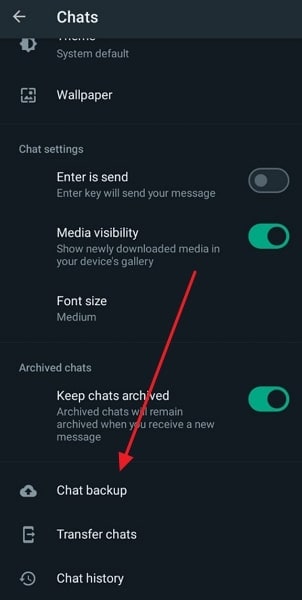
- Step 2: Here, you can see the last time you created a WhatsApp backup on Google Drive. If you have a suitable backup available, go on to uninstall the WhatsApp app. Afterward, reinstall it, verify your number, and restore the Google Drive backup.
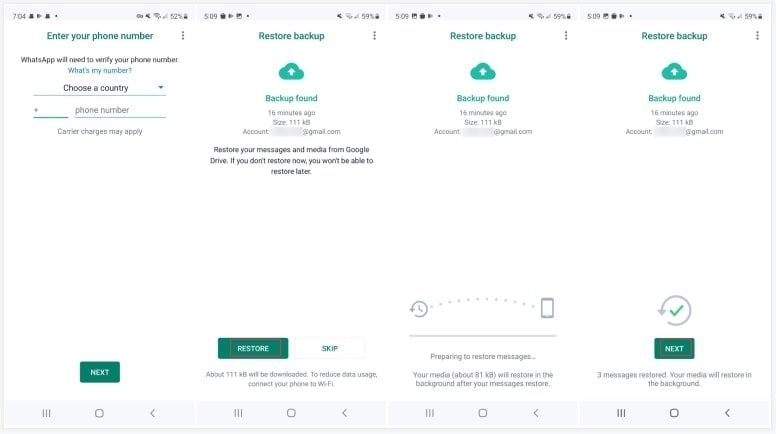
Method 3: Local Backup
WhatsApp automatically creates local backups of your chats. These are stored in your device's internal storage within the WhatsApp directory. Use this method for Android how to recover deleted WhatsApp messages from a local backup:
- Step 1: On your Android device, access the File Manager app and go to the WhatsApp folder. Open the "Database" folder and look for a suitable WhatsApp backup. Identify the backup file closest to the data when you lost your messages. Now rename it from "msgstore-YYYY-MM-DD.1.db.crypt14" to "msgstore.db.crypt14."
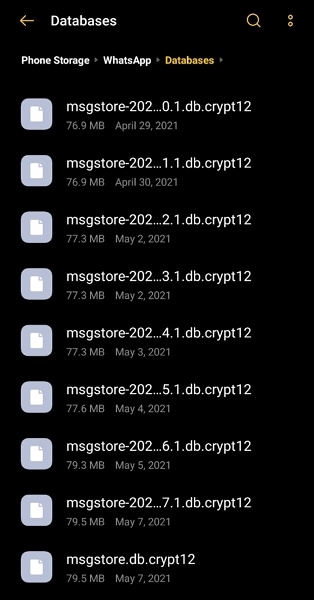
- Step 2: Next, go ahead and uninstall WhatsApp from your device. Then, reinstall it using Play Store and log in using your phone number. When prompted to restore the local backup, accept it by tapping "Restore."
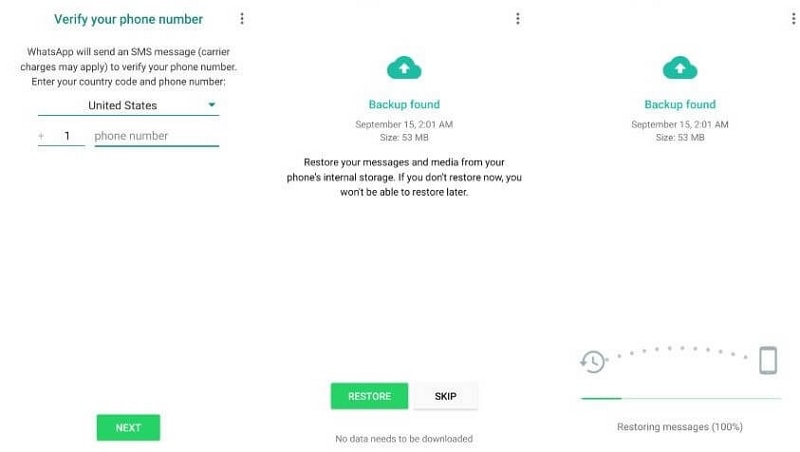
Frequently Asked Questions About Android WhatsApp Data Recovery
Conclusion
In conclusion, recovering deleted WhatsApp messages on Android can present various challenges. However, users can improve their chances of recovering data using basic and advanced recovery methods. The best app to recover deleted WhatsApp messages on Android is Wondershare Dr.Fone. Its advanced features allow you to recover your WhatsApp data in a few steps. This tool can recover your chats, media, contacts, and other data in minutes.
WhatsApp Manage
- WhatsApp Transfer
- 1. Save Whatsapp Audio
- 2. Transfer WhatsApp Photos to PC
- 3. WhatsApp from iOS to iOS
- 4. WhatsApp from iOS to PC
- 5. WhatsApp from Android to iOS
- 6. WhatsApp from iOS to Android
- 7. WhatsApp from Huawei to Android
- 8. Switch Between WhatsApp and GBWhatsApp
- 9. Transfer GBWhatsApp to New Phone
- 10. WhatsApp Template for Holidays
- 11. WhatsApp Template to Sell More
- WhatsApp Backup
- 1. Access WhatsApp Backup
- 2. WhatsApp Backup Extractor
- 3. Backup WhatsApp Messages
- 4. Backup WhatsApp Photos/Videos
- 5. Backup WhatsApp to PC
- 6. Backup WhatsApp to Mac
- 7. WhatsApp Backup Stuck
- 8. Restore WhatsApp Backup from Google Drive to iCloud
- 9. Find the Best WhatsApp Clone App
- WhatsApp Restore
- 1. Top Free WhatsApp Recovery Tools
- 2. Best WhatsApp Recovery Apps
- 3. Recover WhatsApp Messages Online
- 4. Recover Deleted WhatsApp Messages
- 5. Restore Deleted WhatsApp Messages
- 6. Retrieve Deleted WhatsApp Messages
- 7. Recover Deleted WhatsApp Images
- 8. WhatsApp Restoring Media Stuck
- 9. Restore Old WhatsApp Backup
- 10. See Deleted WhatsApp Messages
- WhatsApp Tips
- 1. Best WhatsApp Status
- 2. Best WhatsApp Messages
- 3. Most Popular WhatsApp Ringtones
- 4. Best WhatsApp Mod Apps
- 5. Get WhatsApp on iPod/iPad/Tablet
- 6. Access Whatsapp Folder
- 7. Delete WhatsApp Account
- 8. Hide WhatsApp Ticks
- 9. Hack WhatsApp Account
- 10. Verify WhatsApp without SIM
- 11. Unlock WhatsApp Without Password
- 12. WhatsApp Plus Download
- 13. YoWhatsApp Download
- WhatsApp Problems
- 1. WhatsApp Common Problems
- 2. WhatsApp Calls Not Working
- 3. Whatsapp Not Working on iPhone
- 4. WhatsApp Backup Stuck
- 5. WhatsApp Not Connecting
- 6. WhatsApp Not Downloading Images
- 7. WhatsApp Not Sending Messages
- 8. Couldn‘t Restore Chat History
- 9. WhatsApp Not Showing Contact Names
- WhatsApp Business Manage
- 1. WhatsApp Business for PC
- 2. WhatsApp Business Web
- 3. WhatsApp Business for iOS
- 4. Add WhatsApp Business Contacts
- 5. Backup & Restore WhatsApp Business
- 6. Convert a WhatsApp Account to a Business Account
- 7. Change A WhatsApp Business Account to Normal
- 8. WhatsApp Notifications Are Not Working
- Other Social Apps Manage
- ● Manage/transfer/recover data
- ● Unlock screen/activate/FRP lock
- ● Fix most iOS and Android issues
- Manage Now Manage Now





James Davis
staff Editor