Everything You Should Know about iPhone Backup Password
Jul 12, 2024 • Filed to: Backup & Restore Data • Proven solutions
We all know how file security is important and that's especially the case when it comes to iPhone backup security. Think of it this way, your backup contains important information like contacts, SMS conversations, phone logs and many other sensitive information. This is to imply that such information needs to always be kept safe by an iPhone backup password. This article will give you all the information you need to know about iPhone backup protection and retrieval whenever there is a problem with passwords.
- 1. Configuring a Backup Password
- 2. Selectively Restore iPhone data from iCloud backup(forgot iPhone backup password)
- 3. Jihosoft iTunes Backup Unlocker
- 4. Ternoshare iPhone Backup Unlocker
- 5. iSumsoft iTunes Password Refixer Recover iTunes Backup Password on iPhone/iPad/iPod
1. Configuring a Backup Password
The first step is to take a peek at how you can encrypt iTunes backup files. The beauty with the encryption procedure is that it is relatively easy to follow and implement. The procedure is also uniform on both Mac and Windows computers. To encrypt your back files, connect your iPhone using a USB cable then launch your iTunes. Check your iTunes sidebar and choose the iPhone. Click on Summary tab and find Options.
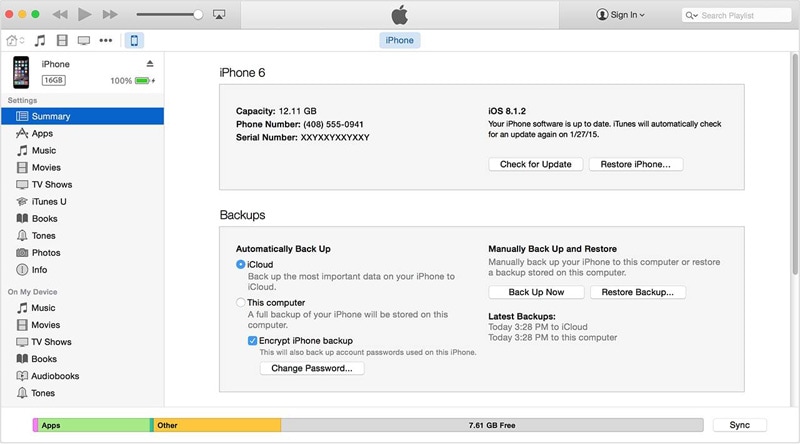
Select the check box written Encrypt iPhone backup. A dialog box will pop up prompting you to enter a password.
As expected the encryption technique used in this process is extremely hard to crack thus it is advisable to take care of your password. In case you have lost your iPhone backup password then there are some ways to get the password to unlock iPhone backup.

2. Selectively Restore iPhone data from iCloud backup(forgot iPhone backup password)
If you forgot your iPhone backup password, you can try to restore you iPhone data from iCloud backup. Dr.Fone - Data Recovery (iOS) is designed to recover data from iPhone, iTunes backup and iCloud backup.

Dr.Fone - Data Recovery (iOS)
Selectively Restore iPhone data from iCloud backup without losing data
- Selectively preview and recover any data you want.
- Recover data lost due to deletion,device loss,jailbreak,iOS 17 upgrade,etc.
- Selectively preview and recover any data you want.
- Supported iPhone 15/14/13/12/11/X and former that run iOS 17 and former.
- Fully compatible with Windows 10 or Mac 14.
Video on how to restore iPhone data from iCloud backup
3.Jihosoft iTunes Backup Unlocker
This tool is one of the best owing to its multidimensional decryption schemes. The software is designed to break the encryption using three superb password attacks options to solve the iPhone backup password problems. To use this tool you can download the demo and try it out but you can buy it to get optimal results. After downloading, you will need to install the software and launch it. On launching, the software will automatically detect your backup files in your computer. Select the one who wish to decrypt.
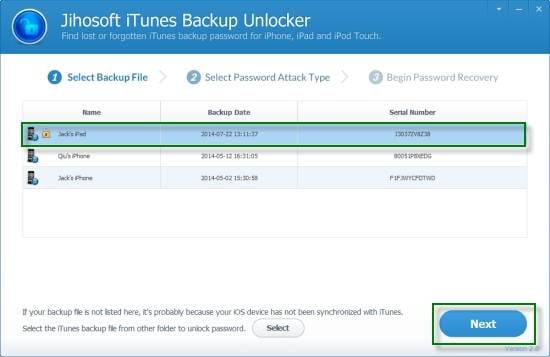
The next step is to choose the type of password attack you think will fit your situation. In case you have no clue, choose Brute-force Attack. In case you know the password partially, use brute-force with Mask Attack or Dictionary Attack.
After choosing what you desire, click on Next and select Start to start password recovery. Wait for the process to terminate and the password and you will get the password to unlock iPhone backup.
Pros:
- It offers three password decryption options for iPhone backup password recovery
- It has a good user interface
Cons:
- It is a bit slow
- The price of this software is a little high
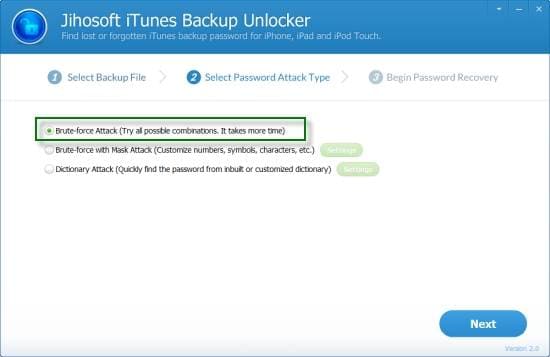
4.Ternoshare iPhone Backup Unlocker
This is yet another iPhone backup password recovery software that offers users three options in a bid to decrypt forgotten passwords. The software is also free to download but can be bought for one to access full features. To use this iPhone backup password recovery software you have to download and install the software first.
After installation, launch the software then click on add on the interface. The tool will automatically find the backup file.
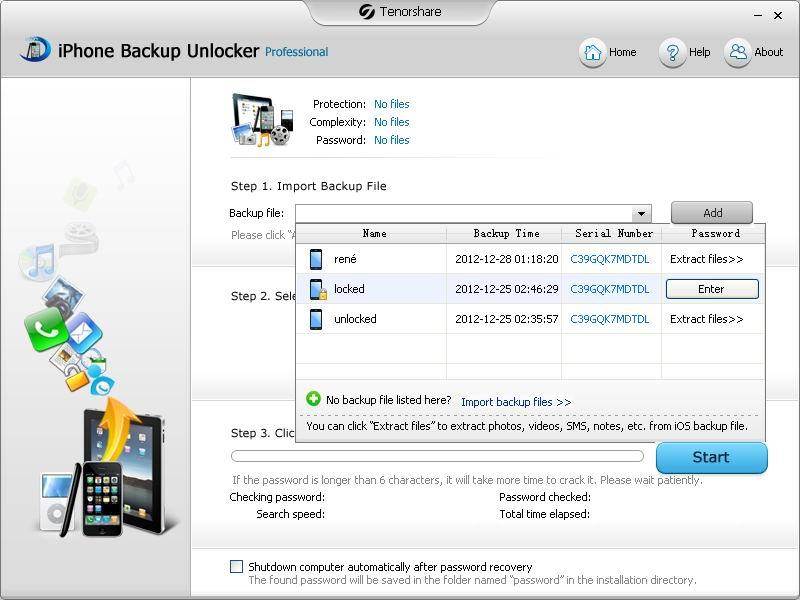
If it does not, then you will need to import backup files. The software also offers three ways to solve the iPhone backup password problems and get your password: Brute-force Attack, Mask Attack, or Dictionary Attack.
Choose the first option then click on Start. The iPhone backup password recovery software will try all possible password combinations then give you the password after a few minutes.
Pros:
- Great User interface
- It gives a variety of password attacks
Cons:
- High failure rate
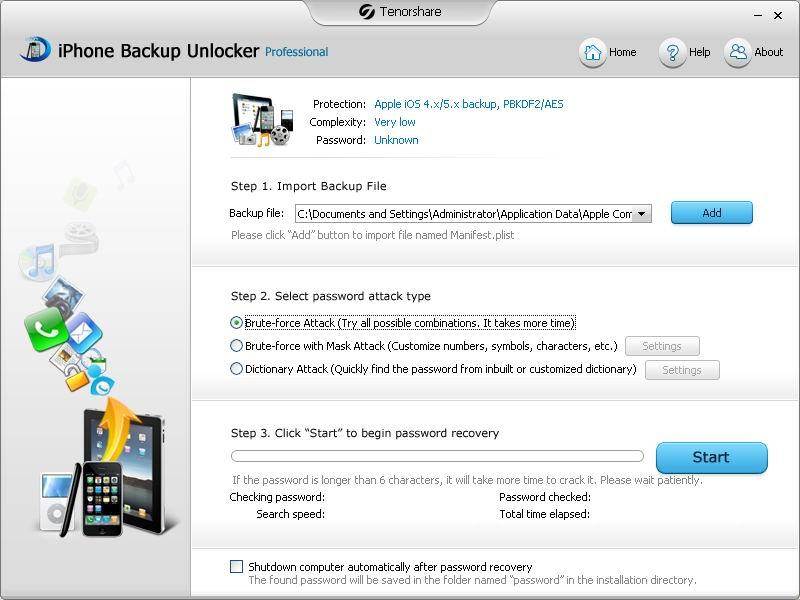
5.iSumsoft iTunes Password Refixer Recover iTunes Backup Password on iPhone/iPad/iPod
This is a iPhone backup password recovery software that recovers forgotten iPhone backup passwords on virtually any version of iPhone plus iPad and ipod devices. The software works on windows operating system. Once installed, run the software and click on Open and select the backup file from the file explorer. Then click on OK. You can manually add the file using the option Add File.
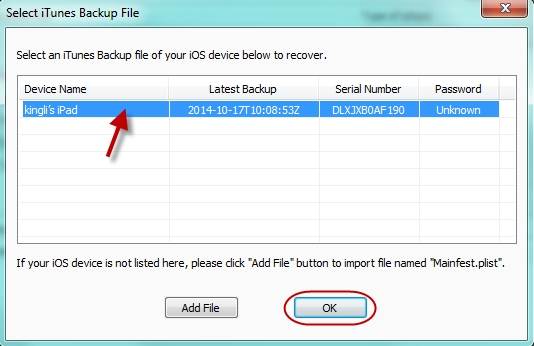
Select the attack type you desire from the following options: Brute-force, Mask, Dictionary Attack, and Smart Attack. Select Smart attack if you do not have any clue on the password you had. Choose the settings on the given attack you choose and click on "Start" to initiate iPhone backup password recovery.
Pros:
- It offers four password attacks
- It is easy to use
Cons:
- Ugly interface design.
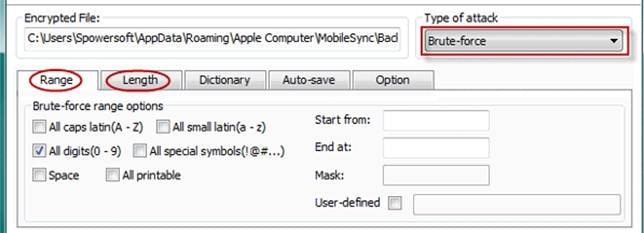
iPhone Backup
- iPhone Data Backup
- 1. Back up iPhone in Recovery Mode
- 2. Back Up iPhone With/Without iTunes
- 3. Back up iPhone to Mac
- 4. Back up iPhone/iPad to Computer
- 5. Back up iPhone to Mac Catalina
- 6. Back up Jailbreak Apps And Restore
- 7. iPhone Backup Software
- 8. Back up iPhone/iPad Easily
- 9. Back up iPhone/iPad in DFU Mode
- 10. Back up iPhone Apps and App Data
- 11. Back up Notes on iPhone and iPad
- 12. Back up iOS to External Hard Drive
- 13. Export Notes from iPhone to PC/Mac
- 14.Back up iPhone Photos to Google Photos
- 15. Back Up Your iPhone Voicemails
- 16. Back Up to External Drive
- 17.How to Back Up to NAS
- 18.Back Up iPhone With Broken Screen
- 19.Back Up iPhone to Google Drive
- 20.Buy Used iPhones
- 21.Sell Used Phone for Cash
- 22.Sell Used iPhone for Dollar
- 23.How Much is My iPhone Worth
- iPhone Data Recovery
- 1. Recover iPhone Data Without Backup
- 2. Restore Calendar on iPhone
- 3. Recover Call History on iPhone
- 4. Recover iPhone Lost Data
- 5. Restore iPhone in Recovery Mode
- 6. Undelete iPhone Backup Files
- 7. Recover Deleted iPhone Messages
- iPhone Data Restore
- 1. Restore iPhone from iTunes Backup
- 2. Restore iPhone after Downgrade
- 3. Restore iPhone from Backup
- 4. Restore iPhone from iPad Backup
- 5. Restore iPhone from DFU Mode
- 6. Restore iPhone Deleted Text Message
- iPhone Backup Problems
- 1. Find iPhone Backup Location on Mac
- 2. iPhone Backup Password Never Set
- 3. iPhone Backup Password Forget
- 4. iCloud Backup Taking Forever
- 5. iPhone Won't Backup to iCloud
- 6. iTunes Won't Backup iPhone
- iPhone Restore Problems
- 1. iTunes Stuck on Verifying iPhone
- 2. Not Space to Restore iPhone Backup
- 3. iTunes Backup Not Restoring
- 4. iPhone Won't Restore
- WhatsApp Backup & Restore
- 1. WhatsApp from Google Drive to iOS
- 2. Restore Old WhatsApp Backup
- 3. Restore WhatsApp Chat on iPhone
- 4. Retrieve WhatsApp Chat History
- 5. See Deleted Messages on WhatsApp
- 6. Restore WhatsApp Stuck on iPhone
- 7. iPhone WhatsApp to Google Drive
- 8. Back Up WhatsApp on iPhone
- 9. Backup WhatsApp Data before Changing Number
- iPhone Backup Tips
- 1. Extract Data From iPhone
- 2. Encrypt iPhone Backup
- 3. Reset iPhone Backup Password
- 4. Extract iPhone Backup in Win 10
- 5. How Long take iPhone to Backup
- 6. Find iPhone Backup Location
- 7. iPhone Backup Password
- 8. View iPhone Backup on Computer
- 9. iPhone Backup with iTunes/iCloud
- 10. iPhone Backup Unlockers
- 11.How To Encrypt iPhone Backup
- 12. Best Backup Chargers for iPhone
- 13. Speed Up Your iPhone Backups
- 14. Save Data When iPhone Disabled
- 15.Check Last Backup on iPhone
- ● Manage/transfer/recover data
- ● Unlock screen/activate/FRP lock
- ● Fix most iOS and Android issues
- Back up Now Back up Now Back up Now







James Davis
staff Editor