Never Lose Your Voicemail: How to Back Up Your iPhone Voicemails
iPhone Backup
- iPhone Data Backup
- 1. Back up iPhone in Recovery Mode
- 2. Back Up iPhone With/Without iTunes
- 3. Back up iPhone to Mac
- 4. Back up iPhone/iPad to Computer
- 5. Back up iPhone to Mac Catalina
- 6. Back up Jailbreak Apps And Restore
- 7. iPhone Backup Software
- 8. Back up iPhone/iPad Easily
- 9. Back up iPhone/iPad in DFU Mode
- 10. Back up iPhone Apps and App Data
- 11. Back up Notes on iPhone and iPad
- 12. Back up iOS to External Hard Drive
- 13. Export Notes from iPhone to PC/Mac
- 14.Back up iPhone Photos to Google Photos
- 15. Back Up Your iPhone Voicemails
- 16. Back Up to External Drive
- 17.How to Back Up to NAS
- 18.Back Up iPhone With Broken Screen
- 19.Back Up iPhone to Google Drive
- 20.Buy Used iPhones
- 21.Sell Used Phone for Cash
- 22.Sell Used iPhone for Dollar
- 23.How Much is My iPhone Worth
- iPhone Data Recovery
- 1. Recover iPhone Data Without Backup
- 2. Restore Calendar on iPhone
- 3. Recover Call History on iPhone
- 4. Recover iPhone Lost Data
- 5. Restore iPhone in Recovery Mode
- 6. Undelete iPhone Backup Files
- 7. Recover Deleted iPhone Messages
- iPhone Data Restore
- 1. Restore iPhone from iTunes Backup
- 2. Restore iPhone after Downgrade
- 3. Restore iPhone from Backup
- 4. Restore iPhone from iPad Backup
- 5. Restore iPhone from DFU Mode
- 6. Restore iPhone Deleted Text Message
- iPhone Backup Problems
- 1. Find iPhone Backup Location on Mac
- 2. iPhone Backup Password Never Set
- 3. iPhone Backup Password Forget
- 4. iCloud Backup Taking Forever
- 5. iPhone Won't Backup to iCloud
- 6. iTunes Won't Backup iPhone
- iPhone Restore Problems
- 1. iTunes Stuck on Verifying iPhone
- 2. Not Space to Restore iPhone Backup
- 3. iTunes Backup Not Restoring
- 4. iPhone Won't Restore
- WhatsApp Backup & Restore
- 1. WhatsApp from Google Drive to iOS
- 2. Restore Old WhatsApp Backup
- 3. Restore WhatsApp Chat on iPhone
- 4. Retrieve WhatsApp Chat History
- 5. See Deleted Messages on WhatsApp
- 6. Restore WhatsApp Stuck on iPhone
- 7. iPhone WhatsApp to Google Drive
- 8. Back Up WhatsApp on iPhone
- 9. Backup WhatsApp Data before Changing Number
- iPhone Backup Tips
- 1. Extract Data From iPhone
- 2. Encrypt iPhone Backup
- 3. Reset iPhone Backup Password
- 4. Extract iPhone Backup in Win 10
- 5. How Long take iPhone to Backup
- 6. Find iPhone Backup Location
- 7. iPhone Backup Password
- 8. View iPhone Backup on Computer
- 9. iPhone Backup with iTunes/iCloud
- 10. iPhone Backup Unlockers
- 11.How To Encrypt iPhone Backup
- 12. Best Backup Chargers for iPhone
- 13. Speed Up Your iPhone Backups
- 14. Save Data When iPhone Disabled
- 15.Check Last Backup on iPhone
- ● Manage/transfer/recover data
- ● Unlock screen/activate/FRP lock
- ● Fix most iOS and Android issues
- Back up Now Back up Now Back up Now
Jul 12, 2024 • Filed to: Backup & Restore Data • Proven solutions
Voicemails have long been a cherished means of communication. They capture the nuances of a person's voice, emotions, and the essence of the message. Voicemails can carry invaluable memories and important information.
Yet, many iPhone users are unaware of the significance of backing up their voicemail messages and the potential risks of losing them. Accidental deletions, device upgrades, or unforeseen circumstances can happen anytime. Backing up your voicemail will ensure that they are protected.
Fret not! In this article, we have compiled the knowledge and practical solutions to back up voicemail on iPhone. Join us and start backing up your iPhone voicemails because some memories are too precious to lose.
Part 1: How Often Should You Back Up Your Voicemails?
One of the key aspects of ensuring the safety of your voicemails is establishing a regular backup routine. The frequency at which you back up your voicemails depends on a few things, including:
- The importance of your voicemails
- The frequency of new voicemails
- The risk of loss or deletion
Ideally, it is recommended to back up voicemails on iPhone regularly to minimize the risk of data loss.
A more frequent backup schedule may be necessary for individuals who receive a high volume of voicemails or rely on them for business or personal matters. The schedule can be weekly or even daily basis to ensure you never miss out on any important information.
On the other hand, if your voicemail activity is low or you don't receive critical voicemails regularly, you may opt for a less frequent backup schedule. In such cases, a monthly or bi-monthly backup routine might suffice.
Regardless of the frequency, it is crucial to maintain consistency in your backup efforts. Set reminders or utilize automated backup solutions to streamline the process and ensure that you don't overlook this essential task.
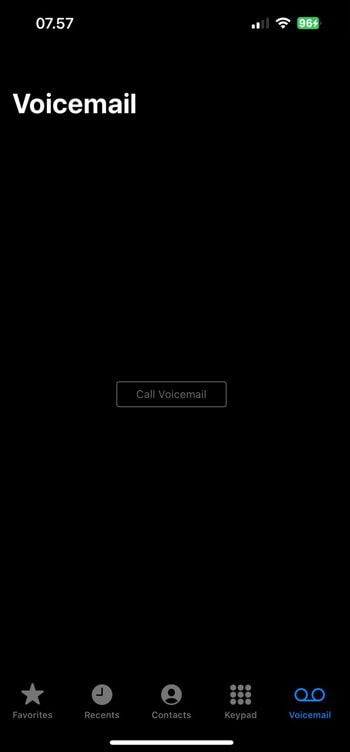
Part 2: How to Backup Voicemails on iPhone
There are several methods to back up your voicemails on an iPhone. With a range of options available, you can choose any backup method that meets your needs. Let's delve into these methods and learn how to back up voicemails on iPhone.
Method 1: Using iCloud
When backing up your voicemails on iPhone, one convenient option is utilizing Apple's cloud-based storage service, iCloud. iCloud offers a seamless way to safeguard your voicemails and ensure they are securely stored and easily accessible across your Apple devices.
Pros of using iCloud backup:
- Automatic and effortless
iCloud can be set up to automatically back up your voicemails, ensuring a seamless and hands-off backup experience. Once configured, new voicemails are automatically synced to your iCloud account without any manual intervention.
- Encrypted and secure
iCloud employs robust encryption protocols to safeguard your data. It ensures that your voicemails are kept secure and private in the cloud.
Cons of using iCloud backup:
- Limited storage
The amount of storage you get with iCloud is based on your subscription plan, and free iCloud accounts come with limited space. If you have a substantial number of voicemails or other data to back up, you may need to purchase additional storage.
- Only accessible for Apple devices
iCloud is designed specifically for Apple devices, which means it may not be suitable for individuals who prefer to use cross-platform devices. If you often switch between different operating systems, iCloud's exclusivity to the Apple ecosystem can be a limitation.
How to use iCloud to do voicemail backup on iPhone:
- Step 1: Enable automatic iCloud backup
To do this, go to iPhone Settings > Your iCloud profile > "iCloud Backup." Toggle the switch to enable it if it's not already.
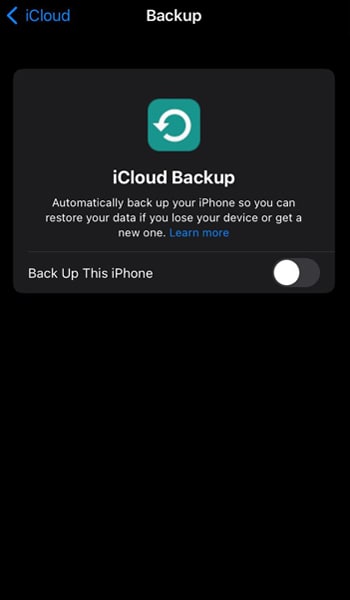
- Step 2: Back up now.
Once iCloud Backup is enabled, your voicemails will be automatically included in your iCloud backups. To perform a manual backup, go to Settings > Your Device Name > iCloud > iCloud Backup, and tap Back Up Now.
To access your voicemails from iCloud, log in to your iCloud account on any Apple device and navigate to the "Phone" app. You can listen to your voicemails and manage them as you would on your iPhone.
Method 2: Using iTunes
iTunes also provides a comprehensive solution for backing up your iPhone data, including voicemails, to your computer. It creates a complete snapshot of your voicemail and stores it locally on your computer.
This local backup provides an extra layer of protection for your voicemails, especially for those who prefer not to rely only on cloud-based solutions like iCloud.
Pros of using iTunes for backup:
- No need for an internet connection as it creates local backups directly on your computer.
- iTunes provides more control over the backup process. You can choose to encrypt your backups, protect your voicemails with a password, or selectively restore specific data if needed.
Cons of using iTunes for backup:
- Using iTunes requires manual initiation of the backup process. Remembering to back up regularly can be a challenge for some users.
How to use iTunes to backup voicemails:
- Step 1: Save your voicemails to Voice Memos
Go to Phone > Voicemail. Tap the Voicemail message that you'd like to save, then save your voicemail messages to Voice Memos.
- Step 2: Connect your iPhone
Have both your computer and iPhone connected using a USB cable and launch iTunes.
- Step 3: Select your device
Locate and click on the device icon at the top left corner of the iTunes window. It will display your iPhone’s details and settings.
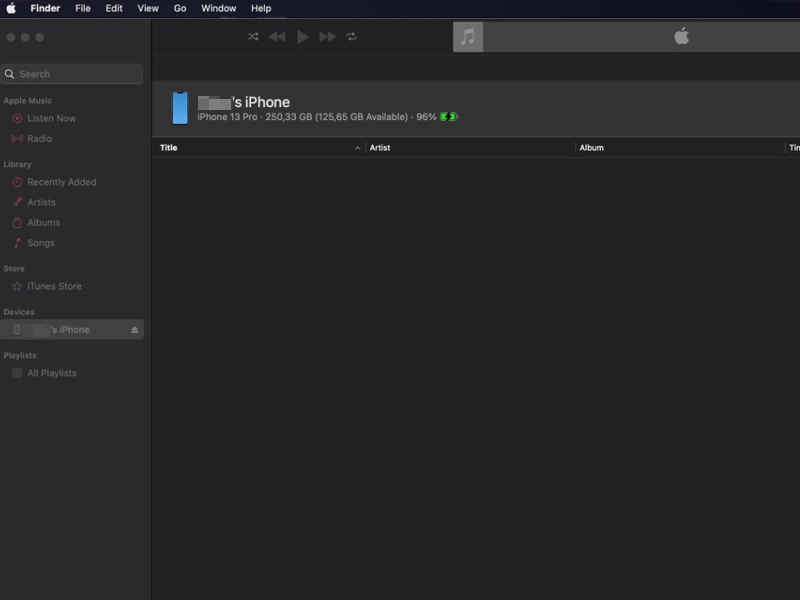
- Step 4: Sync voicemails
On the left-hand side of the iTunes window, find the device settings icon. Then, make sure to select "Back up all of the data on your iPhone to this Mac" and click “Back Up Now.” Otherwise, click the "Sync" button to initiate the backup.
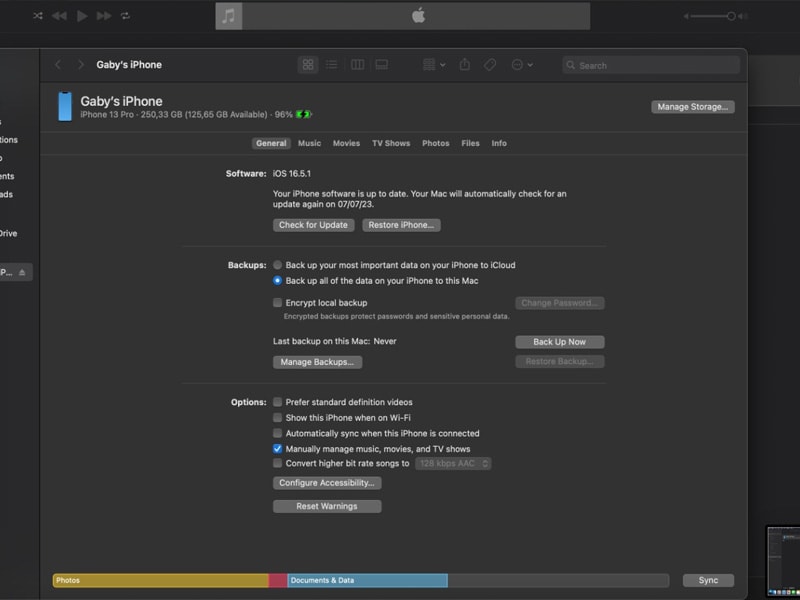
Method 3: Using Dr.Fone Back Up Feature
When backing up your voicemails, using a reliable third-party app can offer convenience and ease. One such app, the Dr.Fone Back Up feature, stands out as a top choice for efficient voicemail backup on iPhone.
Pros of using Dr.Fone Back Up feature:
- The intuitive interface makes the backup process simple and accessible to all users.
- The ability to choose specific voicemails for backup. You can have more control over your iPhone data.
- Using encryption to ensure the privacy and protection of your backed-up voicemails.
- Fone's reputation for reliability and effectiveness makes it a trustworthy backup solution.
Cons of using Dr.Fone Back Up feature:
- It requires installment as it’s a third-party software
- While Dr.Fone offers a free version, the full-featured software requires a purchase.
How to backup iPhone voicemails using Dr.Fone Back Up feature:
- Step 1: Launch the Dr.Fone Back Up feature on your computer.
Start by launching the app on your computer and connecting your iPhone. Then, start the process by going to "My Backup" and selecting "Back Up Now."

- Step 2: Wait for Dr.Fone to complete the backup.
Wait for Dr.Fone to detect and back up various file types, including your voicemails. Once the backup is complete, you can review and manage your voicemails through the Dr.Fone software.

Author’s Verdict
When it comes to voicemail backup on iPhone, each method offers its own advantages. iCloud is best suited for seamless access across Apple devices and offers the convenience of automatic backups in the cloud.
If you prefer to keep your voicemails stored locally, iTunes is a reliable choice. It allows for manual backups within your personal devices.
However, for a comprehensive and user-friendly voicemail backup solution, Dr.Fone Back Up feature truly stands out. The software offers many advantages that make it highly recommended for this purpose.
With Dr.Fone, you have the ability to selectively choose the specific voicemails you want to back up. The software can ensure optimal utilization of storage space while safeguarding your important audio messages.
Conclusion
Backing up voicemails on iPhone is crucial to protect your valuable audio messages. Throughout this article, we have explored different methods for backing up voicemails on your iPhone.
Regardless of the backup method, the key is to establish a habit. Regularly backing up your voicemails safeguards them from unforeseen circumstances and ensures their long-term preservation.
Remember that voicemails often contain cherished memories and important information. Make sure you take the essential measures to back up your voicemails. Then, enjoy the peace of mind of knowing that your audio messages are secure!





James Davis
staff Editor