How To Recover Deleted iPhone Messages Without a Backup
iPhone Backup
- iPhone Data Backup
- 1. Back up iPhone in Recovery Mode
- 2. Back Up iPhone With/Without iTunes
- 3. Back up iPhone to Mac
- 4. Back up iPhone/iPad to Computer
- 5. Back up iPhone to Mac Catalina
- 6. Back up Jailbreak Apps And Restore
- 7. iPhone Backup Software
- 8. Back up iPhone/iPad Easily
- 9. Back up iPhone/iPad in DFU Mode
- 10. Back up iPhone Apps and App Data
- 11. Back up Notes on iPhone and iPad
- 12. Back up iOS to External Hard Drive
- 13. Export Notes from iPhone to PC/Mac
- 14.Back up iPhone Photos to Google Photos
- 15. Back Up Your iPhone Voicemails
- 16. Back Up to External Drive
- 17.How to Back Up to NAS
- 18.Back Up iPhone With Broken Screen
- 19.Back Up iPhone to Google Drive
- 20.Buy Used iPhones
- 21.Sell Used Phone for Cash
- 22.Sell Used iPhone for Dollar
- 23.How Much is My iPhone Worth
- iPhone Data Recovery
- 1. Recover iPhone Data Without Backup
- 2. Restore Calendar on iPhone
- 3. Recover Call History on iPhone
- 4. Recover iPhone Lost Data
- 5. Restore iPhone in Recovery Mode
- 6. Undelete iPhone Backup Files
- 7. Recover Deleted iPhone Messages
- iPhone Data Restore
- 1. Restore iPhone from iTunes Backup
- 2. Restore iPhone after Downgrade
- 3. Restore iPhone from Backup
- 4. Restore iPhone from iPad Backup
- 5. Restore iPhone from DFU Mode
- 6. Restore iPhone Deleted Text Message
- iPhone Backup Problems
- 1. Find iPhone Backup Location on Mac
- 2. iPhone Backup Password Never Set
- 3. iPhone Backup Password Forget
- 4. iCloud Backup Taking Forever
- 5. iPhone Won't Backup to iCloud
- 6. iTunes Won't Backup iPhone
- iPhone Restore Problems
- 1. iTunes Stuck on Verifying iPhone
- 2. Not Space to Restore iPhone Backup
- 3. iTunes Backup Not Restoring
- 4. iPhone Won't Restore
- WhatsApp Backup & Restore
- 1. WhatsApp from Google Drive to iOS
- 2. Restore Old WhatsApp Backup
- 3. Restore WhatsApp Chat on iPhone
- 4. Retrieve WhatsApp Chat History
- 5. See Deleted Messages on WhatsApp
- 6. Restore WhatsApp Stuck on iPhone
- 7. iPhone WhatsApp to Google Drive
- 8. Back Up WhatsApp on iPhone
- 9. Backup WhatsApp Data before Changing Number
- iPhone Backup Tips
- 1. Extract Data From iPhone
- 2. Encrypt iPhone Backup
- 3. Reset iPhone Backup Password
- 4. Extract iPhone Backup in Win 10
- 5. How Long take iPhone to Backup
- 6. Find iPhone Backup Location
- 7. iPhone Backup Password
- 8. View iPhone Backup on Computer
- 9. iPhone Backup with iTunes/iCloud
- 10. iPhone Backup Unlockers
- 11.How To Encrypt iPhone Backup
- 12. Best Backup Chargers for iPhone
- 13. Speed Up Your iPhone Backups
- 14. Save Data When iPhone Disabled
- 15.Check Last Backup on iPhone
- ● Manage/transfer/recover data
- ● Unlock screen/activate/FRP lock
- ● Fix most iOS and Android issues
- Back up Now Back up Now Back up Now
Jul 12, 2024 • Filed to: Backup & Restore Data • Proven solutions
These days, no one can imagine life without a smartphone. They serve as a hub for communication, information, and memories. Text messages hold a special place, preserving meaningful conversations and cherished moments. But what happens when they are accidentally deleted, and worse yet, without a backup? That's where the quest begins.
This article explores how to recover deleted messages on iPhone without a backup. Whether it's a heartfelt conversation or critical information, this article aims to guide you toward recovery. Embark on this journey and get ready to unlock the secrets of reclaiming those deleted messages.

Part I: Everything You Need To Know About Recovering iPhone Messages
People's daily lives have become increasingly reliant on text messages. They are a digital archive of essential conversations, cherished memories, and crucial information. But what happens when you accidentally delete those messages? Is there a chance to get them back? This section will explore the fascinating world of iPhone message recovery. It will shed light on how to retrieve deleted messages on iPhone without a backup.
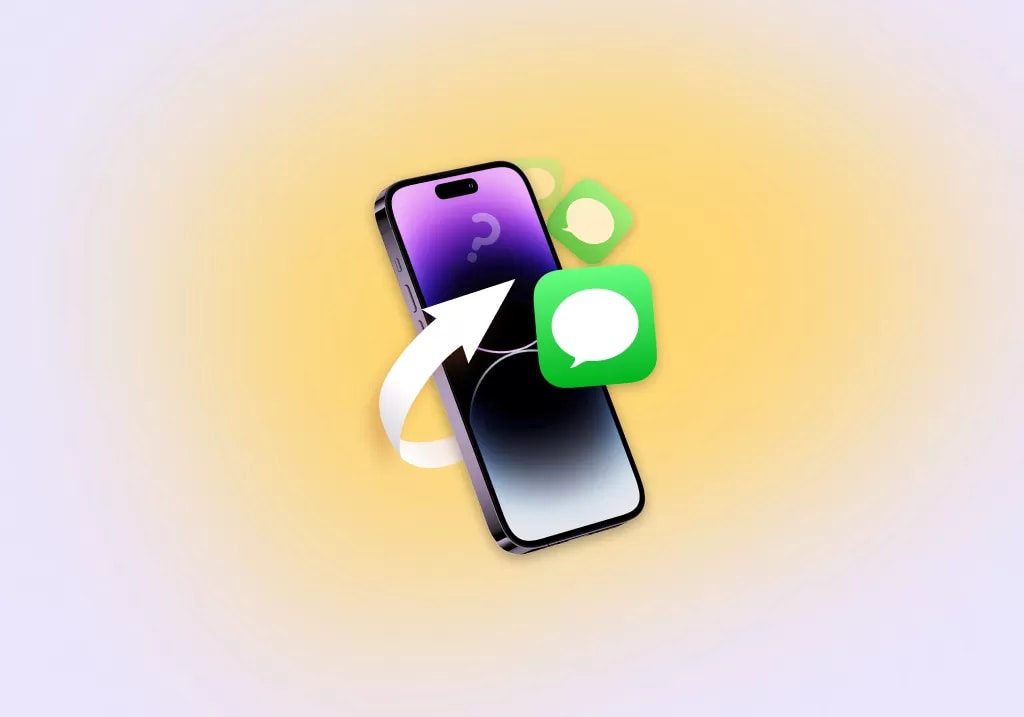
How iPhone Stores Data
When you send or receive messages on your iPhone, the device stores this data in its internal memory. Contrary to popular belief, deleting a message is not immediately erased from the device. Instead, the iPhone marks the space occupied by the deleted message as available for reuse. The deleted message remains intact and recoverable until new data is overwritten in that space.
Why Deleted Messages Can Still Get Recovered
The iPhone's data management system is crucial in potentially recovering deleted messages. When you delete a message, you essentially remove the reference to it, making it invisible in the user interface. However, the actual content of the message persists until new data overwrites it. This unique aspect provides an opportunity for recovery, allowing you to reclaim those seemingly lost conversations.
Importance of Acting Quickly
Quick reaction to deleted messages is vital when recovering deleted messages on your iPhone. The longer you wait, the higher the chances of the deleted messages being overwritten by new data. As soon as you realize that you have unintentionally deleted messages, it is crucial to take immediate action to maximize the chances of successful recovery. Quickly acting increases the likelihood of retrieving your important messages before they are permanently lost.
Part II: Unlocking the Secrets to Recovering Deleted iPhone Conversations
Losing important conversations from your iPhone can be a distressing experience. However, methods and tools are available to help you recover deleted text messages on your iPhone without a backup for free. This section will explore 3 ways to bring back your deleted iPhone conversations.
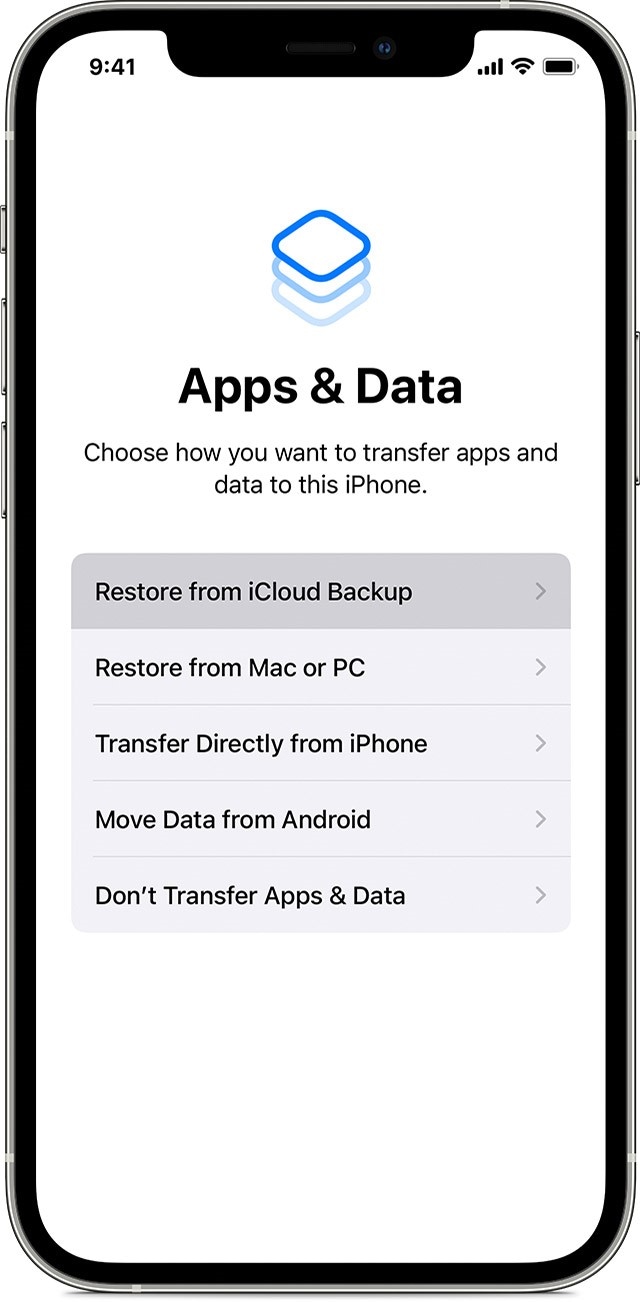
Method 1: Restoring From iCloud
Restoring from iCloud is one of the primary methods for recovering deleted iPhone messages. iCloud is Apple's cloud-based storage service that automatically backs up your device's data, including messages.
Limitations and Requirements
Check out the limitations and requirements of this method below:
- You must have previously enabled iCloud backup on your iPhone to restore from iCloud.
- The backup must include the messages you want to recover.
- Restoring from iCloud erases your iPhone's current data, replacing it with a backup.
Step-by-Step Guide to Restoring Messages From iCloud
Learn how you can recover your messages using this method below:
- Step 1: Go to Settings on your iPhone and tap on your Apple ID at the top. Select iCloud and then Manage Storage.
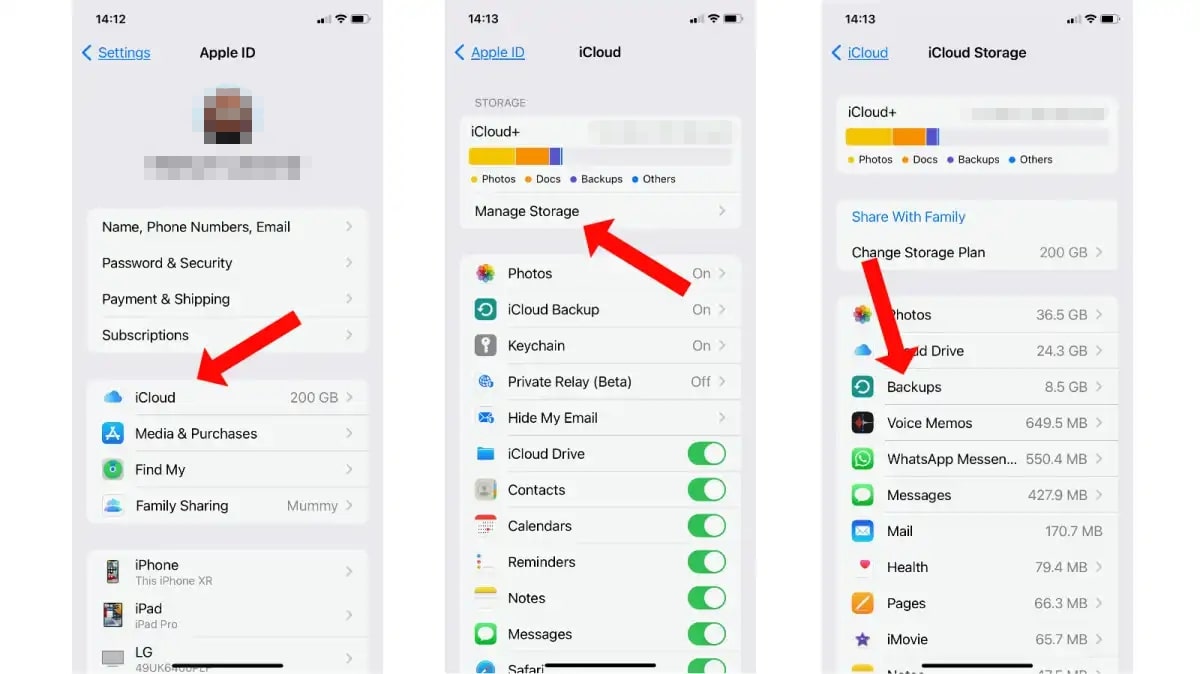
- Step 2: Tap on Backups and choose the relevant backup that contains the deleted messages.
- Step 3: Toggle off the apps you don't want to restore and tap on Restore to begin the process.
- Step 4: Wait for the restore and follow the on-screen instructions to set up your device.
Method 2: Restoring From iTunes Backup
If you regularly back up your iPhone using iTunes, you can recover deleted messages by restoring from an iTunes backup. A quick summary of this approach is presented below:
Limitations and Requirements
Below are the limitations and requirements of this method:
- To restore from iTunes backup, you need to have previously created a backup using iTunes.
- Restoring from iTunes backup replaces all the current data on your iPhone with the backup.
Step-by-Step Guide to Restoring Messages From iTunes Backup
Find out the steps for restoring messages from iTunes backup below:
- Step 1: Connect your iPhone to the computer you usually sync and back up your device.
- Step 2: Launch iTunes and select your device when it appears.
- Step 3: Under the Summary tab, click on Restore Backup.
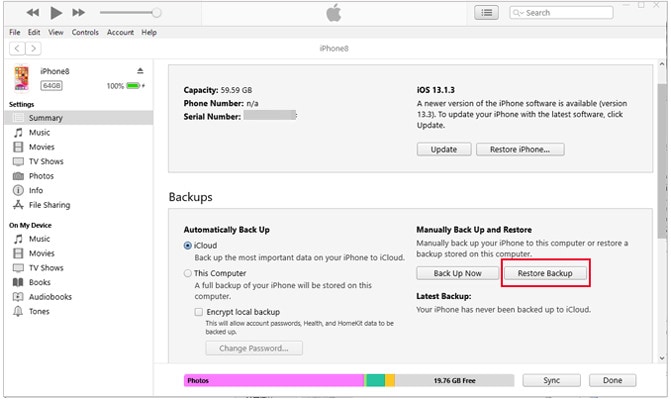
- Step 4: Choose the relevant backup that contains the deleted messages and click Restore.
- Step 5: Wait for the restore process, then disconnect your iPhone from the computer.
Method 3: Third-Party Data Recovery Services
In addition to the built-in methods, third-party data recovery services are available that specialize in retrieving deleted iPhone messages. These services often offer advanced features and higher success rates in recovering lost data. One notable solution is Wondershare Dr.Fone (iOS).

Dr.Fone is a trusted and reliable iPhone data recovery software. It has a user-friendly interface with powerful recovery capabilities. The next part of this guide will explore Dr.Fone - Backup & Restore feature in detail and provide step-by-step instructions on recovering deleted iPhone messages using this software.
So stay tuned for Part III as this article uncovers the world of Dr.Fone - Backup & Restore (iOS). Dig deeper into its effectiveness in retrieving deleted messages from your iPhone, even without a backup.
Part III: Recover Your Messages With Wondershare Dr.Fone

Dr.Fone - Phone Backup (iOS)
Selectively backup your iPhone contacts in 3 minutes!
- One-click to backup the whole iOS device to your computer.
- Allow previewing and selectively export contacts from iPhone to your computer.
- No data loss on devices during the restoration.
- Works for all iOS devices. Compatible with the latest iOS version.

When recovering deleted messages on iPhone without a backup for free, Dr.Fone emerges as a powerful and reliable solution. It's designed to help users easily retrieve their lost data, including messages.

It offers a simple and user-friendly interface, making it accessible even to those without technical expertise. The software specializes in recovering various data types, including messages, contacts, photos, videos, and more. Its advanced algorithms can scan your iPhone and retrieve deleted messages quickly and efficiently.
Key Features
Check the features below that make Dr.Fone a standout choice:
- Message Recovery.Whether you accidentally deleted a single message or lost an entire conversation, Dr.Fone can help you retrieve them.
- Selective Recovery.You can selectively recover specific messages rather than restoring your entire device. This feature then allows you to save time and storage space.
- Easy-to-Use Interface.Its user-friendly interface makes the recovery process hassle-free. You can easily navigate through the software and recover your messages with just a few clicks.
- No Data Loss.It ensures zero data loss during the recovery process. Your data will remain intact, and only the deleted messages will be restored.
Pros
Learn more about its advantages below:
- The high success rate in recovering deleted messages without a backup.
- Fast and efficient scanning and recovery process.
- Most Windows and Mac OS compatibility.
- Provides a preview feature, allowing you to recover the desired messages selectively.
- Offers additional features like creating backups, restoring backups, and transferring data between devices.
Cons
Here are the software's drawbacks:
- Fone is a paid software. The full version that includes some advanced features may require a purchase.
Step-by-Step Guide to Recovering Deleted Messages
The guide below will walk you through the step-by-step process of using the Dr.Fone to recover deleted text messages on an iPhone without a backup on a computer:
- Step 1: Launch Dr.Fone and navigate to the My Backup section on the left panel. Select the Back Up Now option to begin backing up your iDevice.

- Step 2: Dr.Fone will automatically detect and back up the file kinds on your device. Wait until all of the data has been backed up to the platform. Click Cancel if you want to cancel the process.
- Step 3: The prompt window displays the complete backup details when the backup ends. Continue by clicking the View Backups button to see the backup created by Dr.Fone.

Tip: You can also try Open in Folder to navigate to the backup folder.
Conclusion
This article revealed that the iPhone stores data in a way that allows deleted messages to be recoverable until new data overwrites them. It also explored how to recover deleted messages on iPhone without a backup. And among the couple options discussed above, Dr.Fone stands out as a good choice.
With its user-friendly interface, selective recovery feature, and high success rate, Dr.Fone provides an efficient and reliable way to retrieve deleted messages. Additionally, it ensures zero data loss, preserving your existing information during the recovery process.







James Davis
staff Editor