
IOS 13 Available How To Download IOS 13 Beta Easily
Dec 24, 2025 • Filed to: Phone Repair Solutions • Proven solutions
iOS, Apple’s mobile operating system, launched in 2007 and powers iPhones and iPads exclusively. Known for its sleek design, intuitive interface, and seamless integration with the Apple ecosystem, iOS continues to evolve with regular updates. If you're looking to test earlier versions, you can still download iOS 13 Beta to explore its features and performance on compatible devices.
iOS 13, released in 2019, introduced major performance improvements and new features like Dark Mode, a faster swipe keyboard, and enhanced privacy settings. It also revamped core apps such as Maps, Photos, and Reminders.
iOS 13, Apple's most recent operating system, is currently accessible for beta testing. This implies you can use the most recent features and advancements before they are officially released. But if you're unfamiliar with the procedure, getting the iOS 13 beta profile can be a little tricky. Because of this, we have created an easy guide on downloading the iOS 13 beta profile, complete with instructions on downloading the iOS 13 beta profile for free and the Apple beta profile.
Continue reading to learn how to begin using iOS 13's newest features immediately.
Part 1. Compatible Devices Of iOS 13 Beta Profile
iOS 13 introduced powerful upgrades aimed at enhancing performance and user experience. Before you download iOS 13 Beta, make sure your device is compatible. Not all older iPhone or iPad models support the iOS 13 beta profile, so checking compatibility is essential.
You can determine whether your device is compatible with the iOS 13 beta profile by using the detailed list of supported devices we'll provide in this post. By reading about it, determine if the iOS 13 beta profile is compatible with your Apple device.
List of supported devices of iPhone:
- iPhone 6s and 6s Plus
- iPhone SE
- iPhone 7 and 7 Plus
- iPhone 8 and 8 Plus
- iPhone X
- iPhone XS and XS Max
- iPhone XR
- iPhone 11
- iPhone 11 Pro and 11 Pro Max
- iPhone SE (2nd generation)
- iPhone 12 Mini, 12, 12 Pro, and 12 Pro Max
List of supported devices of iPad:
- iPad Air 2 and 3
- iPad mini 4 and 5
- iPad (5th, 6th, and 7th generation)
- iPad Pro (9.7-inch, 10.5-inch, and both generations of 11-inch and 12.9-inch models)
Please note that this list is subject to change, and some features may not be available on all supported devices. It's always a good idea to check for the latest updates and requirements before upgrading your device to iOS 13.
Dr.Fone Unlock Online - Free IMEI Check
iPhone 17 Is Here. Is Your Old Phone Ready to Sell?
Quickly check your iPhone or Android device status for free: Verify Blacklist, iCloud, Carrier Lock, and Warranty Status in Seconds. Ad-free, and globally.
Part 2. How To Download iOS 13 Beta Profile In 2 Ways
If your device is compatible, you can download iOS 13 Beta to explore its latest features and improvements. There are two main methods to get the beta profile: either download it officially from Apple’s Developer Program or use third-party sites that offer the beta profile for free. Choose the option that best fits your needs and follow the proper steps for installation.
We'll walk you through both procedures in this part of the article so you can pick the one that works best for you and begin using the iOS 13 beta. Before downloading the all-new iOS 13 on your device, back up your data to prevent any potential data loss. While it's unlikely the update won't go smoothly, it's always better to be safe than sorry.
Method 1: Download iOS 13 via Official Website
The first way to acquire iOS 13 is by going to the official Apple website and downloading the beta profile there. This approach is advised for those who want a dependable and secure method to download iOS 13 and don't mind paying a modest amount for it.
- Step 1. First, you must register your device through Apple's public beta website.
- Step 2. Once your device has been registered, you can easily download the beta profile from the website.
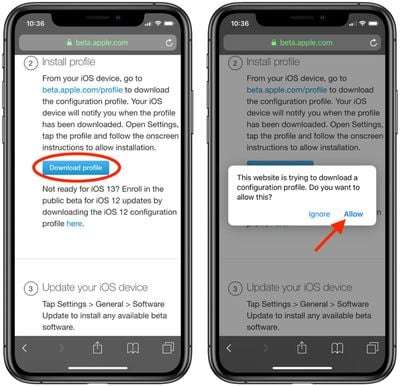
- Step 3. Choose the device you're installing it to when requested (iPhone, iPod touch, etc.). Your smartphone will begin downloading the iOS 13 beta profile, which will appear in the Settings app afterward.
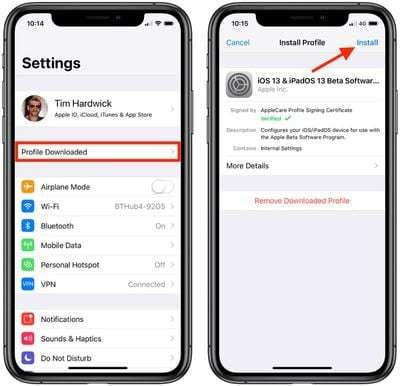
- Step 4. In settings, tap "Download Profile," and you will be asked to restart your device.
- Step 5. After the restart, go to "Settings," then "General," and "Software Update," and tap "Download and Install."
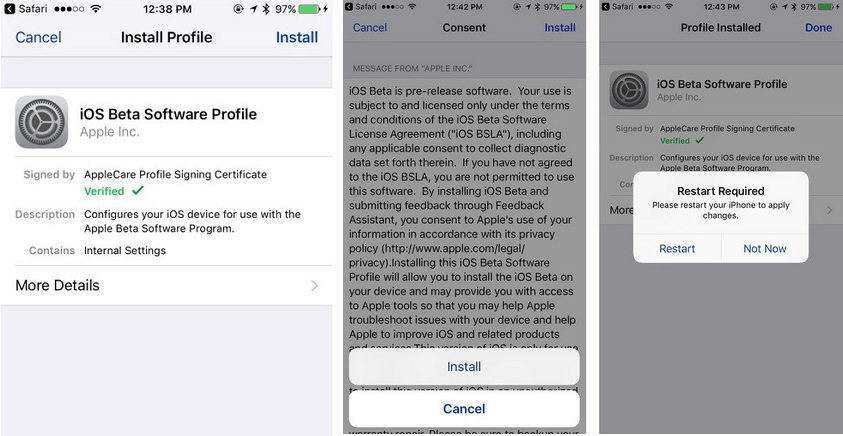
After a while, the beta profile will be installed on your device for you to enjoy your new iOS 13.
iPhone Frozen? Fix It in 3 Steps – No Data Loss!
Struggling with a frozen iPhone screen? Our guide covers 6 common causes, step-by-step fixes for all models (iPhone 6s to iPhone 17), and safe data recovery. 98.6% success rate!
Method 2: Download iOS 13 via Other Websites Free
The beta profile for iOS 13 can be downloaded using Method 2 from independent websites that give the profile away for free. This approach is advised for those who want a free alternative to downloading the beta profile and are ready to take a chance with possibly dangerous websites.
- Step 1. On your iPhone, open Safari, then paste the link into the search field.
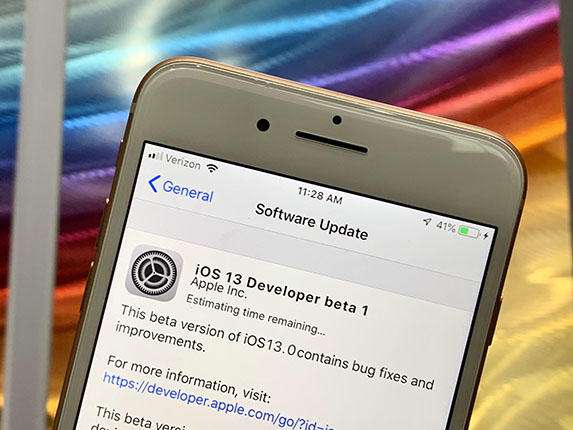
- Step 2. To confirm the configuration profile, you must click "Allow" when the "Settings" window appears.
- Step 3. After that, the iOS 13 developer beta will be visible on a screen for software updates.
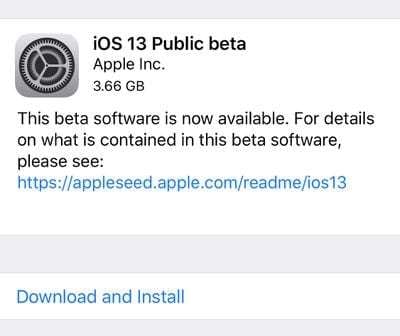
- Step 4. Enter your passcode now, hit "Install" in the top right corner, restart your device, and the modifications will take effect.
With the abovementioned methods, you can rapidly install iOS public beta on your iPhone. Before installing it, make sure your iPhone has enough power and signal.
Part 3. Pro Tips To Download iOS 13 Beta
Downloading the beta profile is an excellent opportunity to use iOS 13's newest features and improvements before they are officially released. Unfortunately, obtaining and installing the beta profile might be challenging, and errors could result in issues with your device. In this part, we'll provide you with some expert advice on downloading the iOS 13 beta so you can start using the newest operating system version while avoiding frequent difficulties.

Dr.Fone - System Repair (iOS)
Explore Latest iOS Features
- Downgrade and update iOS without jailbreak.
- Repair 150+ iOS system issues like Apple logo, boot loop, 1110 error, etc.
- Enter/exit DFU and Recovery Mode for FREE.
- Fix most issues without data loss. No tech skills required.
- Check device compatibility: It's critical to confirm your device's compatibility with iOS 13 before downloading the iOS 13 beta profile.
- Please back up your data: It's always a good idea to back up your data before installing a beta profile because doing so can be harmful.
- Follow installation instructions carefully:After downloading the beta profile, pay close attention to the installation guidelines. Making mistakes or skipping stages can cause issues with your device.
As with any beta software, iOS 13 beta may contain bugs and issues that can affect the performance of your device. Some of the reported bugs in the iOS 13 beta include the following:
- The app crashes and freezes
- Wi-Fi and Bluetooth connectivity issues
- Battery drain
- Slow performance
- Touchscreen issues
- Camera and photo app issues
- CarPlay issues
- Siri problems
- Face ID and Touch ID issues
- Audio problems
Here’s how to update your iPhone with Dr.Fone.
Step 1: Launch Dr.Fone and Select System Repair.
Start by launching Dr.Fone on your computer, and from the sidebar on the left, click Toolbox and select System Repair. You may also click System Repair banner in the app window.
Step 2: Select your device.
In System Repair, you will see Android and iOS. Select "iOS" and then, click "iOS Upgrade/Downgrade".

Step 3: Attach iDevice
As you attach the device with a proper USB cable, the platform detects the device and continues to establish a proper connection.
Step 4: Select iOS Firmware and Download.
You will also see a list of versions available for your device. Select the version you want to update to, and the download will initiate. The firmware starts to download on the platform and is verified before it is made ready for installation on the iDevice.
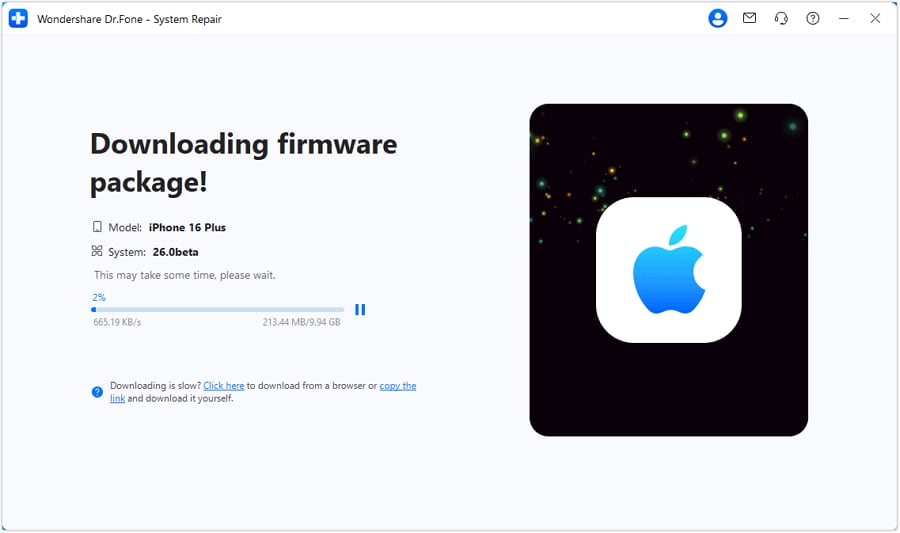
Step 5: Update your iPhone.
Once the download is complete, Dr.Fone will be ready to update your iPhone without data loss.
Step 6: Click Repair Now to start the process.
You can analyze the completion of the process through the progress bar appearing on the next screen.

Step 7: Conclude Upgrading iOS/iPadOS
As the operating system is upgraded on your iDevice, continue to click Done to conclude the entire process.
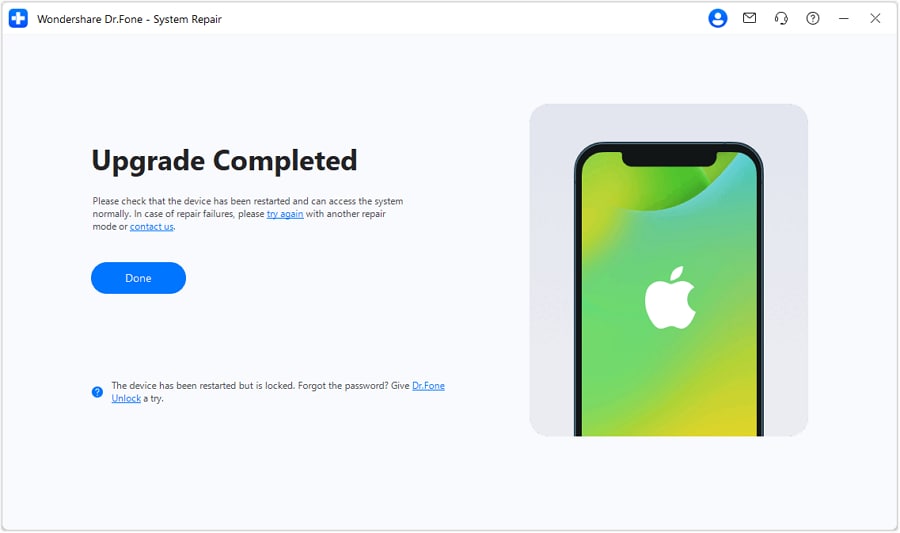
You might also interest:
How to Downgrade iOS without iTunes
A Full Guide on How to Update iPhone with/without iTunes
The Best Solution for iOS 26 Beta Issues
Tips: Dr.Fone - System Repair now enables zero-data-loss solutions for iOS 26 Beta crashes (boot loops/black screen/failed updates) and one-click downgrades to signed versions (e.g. iOS 18.5), completing in 10 minutes. Supports all iPhone models, bypassing iTunes factory reset risks. Downgrades require open Apple signing windows (real-time tool verification). Pre-export critical data when reverting from iOS 26.
Part 4. Hidden Tricks You Can Do In iOS 13
In iOS 13, there are a number of hidden features that might enhance the usability of your Apple device. To highlight a few:
- Swipe to Type: With the new swipe-to-type keyboard in iOS 13, you can text by swiping between letters rather than pressing them.
- QuickPath: With iOS 13, you may quickly type words by swiping your finger across the keyboard's letters, thanks to the QuickPath feature.
- Silence Unknown Callers: The "Silence Unknown Callers" option can now be activated to block calls from unidentified numbers automatically, thereby minimizing telemarketing and spam calls.
- Hide Photos: You can conceal specific images or videos from your main photo library in iOS 13, which helps protect the privacy of private or sensitive images.
- Revamped Volume HUD: With iOS 13's improved volume HUD (Heads-Up Display), you can change the volume more easily and without disturbing your content.
These are only a few of the numerous undiscovered features and techniques in iOS 13. You could find even more ways to improve your Apple experience by examining your device and experimenting with various options.
FAQS
1. Will IOS 13 beta slow down my iPhone?
While beta software is not always designed for performance and may contain bugs or flaws that could impair your device's speed and responsiveness, the iOS 13 beta could likely slow down your iPhone. The factors that can affect your performance are device model, and storage space.
2. Is there any software to fix IOS 13 beta glitches?
One such tool, Dr.Fone - System Repair (iOS), can resolve a variety of iOS problems, including bugs in the iOS 13 beta. It is well-known in the industry and offers a free trial version, so people may try it out before buying. It's crucial to remember that while iOS 13 beta is still being tested, there is no guarantee that any app will be able to resolve all of its problems.
3. Is it safe to download the iOS beta?
It can be dangerous to download and install the iOS beta because the software frequently has bugs and other problems that can slow down your device. Nonetheless, it might be an excellent chance to test new features before they are formally launched if you know the risks and carefully adhere to the installation instructions.
Concusion
Downloading the beta version can be challenging for some users, but the new iOS 13 has perks and advantages. With the step-to-step guide provided above, you can download the beta version of iOS 13 easily and start using the os on your device. Also, go through the pro tips to get a better grip on avoiding failure during the process.
Tips: Looking for an all-in-one mobile management software? Look no further than Dr.Fone App - the ultimate choice for all your needs:
- For iOS Users: Free up space with Smart Clean, remove any restriction including screen lock, iCloud activation lock, MDM, or Apple ID, and transfer data easily between devices with our all-in-one iOS solution.
- For Android Users: Bypass screen locks and FRP with our Android unlocker, change your location with one click, and repair damaged Samsung devices with ease.
Discover more possibilities for mobile management solutions with Dr.Fone App (iOS) and Dr.Fone App (Android). Don't miss out, try it now and revolutionize your smartphone experience.
Upgrade & Downgrade
- iOS Beta Install
- 1. Download iOS Beta Profile
- 2. Download the iOS 13 Beta
- 3. iOS 16 Beta Download
- 4. Uninstall iOS Beta
- 5. Install iPhone Beta Profile
- 6. Install Mac Beta Profile
- 7. Install iOS 15 Beta Profile
- 8. Upgrade iPad to iOS 14
- iOS News
- 1. Update iPhone 4s to iOS 9
- 2. Cheaper iPhone
- 3. Customize iPhone Home Screen
- 4. Know About iOS 15 Lock Screen
- 5. Add Lyrics to Song on Apple Music
- 6. Current iOS Version
- 7. Current iOS for iPad
- 8. iOS 19 and the iOS 26 Rumor
- iPhone Downgrade Tips
- 1. Downgrade iOS Like a Pro
- 2. Roll Back to an Older iOS Version
- 3. Downgrade to iOS 15
- 4. Install Developer Profile
- 5. Downgrade iOS without iTunes
- 6. Downgrade to iOS 14
- 7. Download and Install the iOS 16
- iPhone Update Tips
- 1. iPhone & iPad Security Updates
- 2. Undo an Update on iPhone
- 3. Update iPhone with/without iTunes
- 4. Fix iPhone Checking for Update Stuck
- 5. Fix iPad Software Update Failed
- 6. Fix iPhone Stuck On Update
- 7. Fix iPhone Won't Update
- 8. Fix Update Server Not Be Contacted
- 9. Fix iPhone Stuck on Update Requested
- 10. Resolve iPhone Cellular
- 11. Resolve iPhone Error 1110
- 12. Fix iPhone Frozen
- iOS 11/12 Problems
- 1. Fix iPhone Stuck on Waiting
- 2. Fix iPhone Can't Make Calls
- 3. Fix iPhone Stuck on Logo
- 4. Fix Photos Disappeared from iPhone
- 5. Fix iPhone Keeps Freezing
- iOS 13/14 Problems
- 1. Fix CarPlay Not Connecting
- 2. Fix Resolve Apps Won't Open
- 3. Fix Song/Playlist Missing
- 4. Fix iPhone Asking for Passcode
- 5. Fix Map Voice Navigation Won't Work
- 6. Fix iMessage Not Working
- 7. Recover Deleted Data on iOS 14
- 8. Recover Disappeared Notes on iOS 14
- iOS 15 Problems
- iOS 16 Problems
- 1. Fix iPhone Wi-Fi Not Working
- 2. Fix iOS 16 Battery Drain Issues
- 3. Fix Screen Mirroring Not Working
- 4. Fix Apple CarPlay is Not Supported
- 5. Fix iPhone Screen Not Responding
- 6. Fix iPhone Apps Keep Crashing
- 7. Fix Call Failed iPhone Issue
- 8. Fix iPhone Stuck On Apple Logo
- 9. Counter iPhone Heating Problems
- 10. Fix iPhone Stuck in Boot Loop
- 11. Fix iPhone Bluetooth Not Working
- iOS 17 Problems
- 1. iPhone Freezing After Update
- 2. iOS 17 Wallpapers Blurry at Top
- 3. Fix iPhone Charging Slow
- 4. Enable Live Activities iOS 17
- 5. Fix iOS 17 Apps Crashing
- 6. Fix iPhone Stuck on Verifying Update
- 7. Overheating after 17 Update
- 8. Fix iOS 17 Keyboard Bug
- 9. Fix iOS 17 Green Screen Issue
- 10. iOS 17 Bugs & Fixes
- 11. No iOS 17 Update on Your iPhone
- 12. iOS 17 Unable to Download
- 13. Missing contacts with iOS 17 update
- iOS 18 Problems
- 1. iOS 18 Black Screen
- 2. iPadOS 18 Math Notes Issues
- 3. iPhone Email Not Working
- 4. iPhone Contacts Disappeared
- 5. iPhone Stuck in Restore Mode
- 6. iPhone Stuck on Preparing Update
- 7. iPhone Flashlight Not Working
- 8. iPhone Bluetooth Issues
- 9. Stuck on Terms and Conditions
- 10. Frozen iPhone iOS 18
- 11. iOS 18 Beta Boot Loop Issue
- 12. iOS 18 Beta Overheating
- 13. iOS 18 Beta Volume Bug
- iOS 26 Topics




















Daisy Raines
staff Editor
Generally rated4.5(105participated)