Experience the Future of Apple Products with Beta Developer Profile
Jul 12, 2024 • Filed to: Mobile Repair Solutions • Proven solutions
If you're a developer interested in using Apple's software and tools before they're officially released, you may sign up for Apple's beta developer profile. This tool aids programmers in testing their programs for future iOS, macOS, watchOS, and tvOS upgrades. The most current beta profile for developers is iOS 16, which was published in September 2022 and is compatible with iPhone 6s and later.
Learn the ins and outs of installing a Beta developer profile on your Apple device, as well as the benefits and drawbacks, in this article. To get a head start on building and testing your applications before they are launched to the general public, you may install a Beta developer profile to get early access to new features and upgrades.
Beta versions may include bugs and incompatibilities that restrict device functioning. Consider the pros and downsides of utilizing Apple's pre-release software. We will explain how to install a Beta developer profile on various Apple devices and examine its pros and cons in the following paragraphs.
- Part 1. Introduction to Apple Beta Developer Profile
- Part 2. Installing the Latest iOS Beta Developer Profile: A Comprehensive Tutorial
- Part 3. Unlock the Latest Beta Features on Your Mac: A Guide to Installing Developer Profile
- Part 4. Pros & Cons: Is it good to install a beta developer profile?
- Conclusion
Part 1. Introduction to Apple Beta Developer Profile
Apple's beta developer profile lets developers test pre-release software and tools. This software lets developers test their apps for iOS, macOS, watchOS, and tvOS upgrades. Developers may test their applications on Apple's beta software, uncover flaws, and provide Apple comments before the final release.
One of the easiest ways to download beta profiles is through Beta Profiles. This website provides beta profiles for various Apple devices, including iPhones, iPads, Apple Watches, and Apple TVs. The website is updated regularly with the latest beta profiles, making it a reliable source for developers looking to test their apps on the latest software.
Another website that provides beta profiles for Apple devices is Apple Firmware. This website offers a wide range of firmware files for various Apple devices, including beta profiles for the latest software releases. The website is user-friendly and provides step-by-step instructions on how to download and install beta profiles on your Apple device.which provides access to the latest beta profiles for iOS, iPadOS, macOS, tvOS, and watchOS. It also offers detailed instructions on how to install the beta software on different devices and how to revert to the stable version if needed.
Both of these websites are great resources for developers looking to test their apps on beta versions of Apple's software. However, it's important to note that installing beta profiles on your device comes with risks and should only be done after careful consideration. It's always recommended to backup your device before installing a beta version and to be aware of the potential bugs and issues that may come with using beta software.
Part 2. Installing the Latest iOS Beta Developer Profile: A Comprehensive Tutorial
Make sure the system is compatible with your gadget first. Check out Which iPhones can get iOS 16? if you haven't already. The next step is to sign up as an Apple developer. The annual fee to join Apple's Developer Program is $99.
8 Easy Steps on How to Install the iOS Latest Developer Beta
Get ready to experience the latest iOS features before anyone else! Here are some easy steps on how to install the iOS latest developer beta on your iPhone and be among the first to try out the new updates.
Before we get started, it's vital to note that beta software installation could cause unexpected behavior or data loss. Backing up your smartphone is necessary before you install any updates. Wondershare Dr.Fone software is a great example of a backup tool.
Step 1: Visit developer.apple.com from Safari on your iPhone, and then sign in with your Apple ID and password.

Step 2: Go to the Downloads section (you’ll find it in the left hand menu), scroll down to iOS 16 beta and tap Install Profile, then Accept.
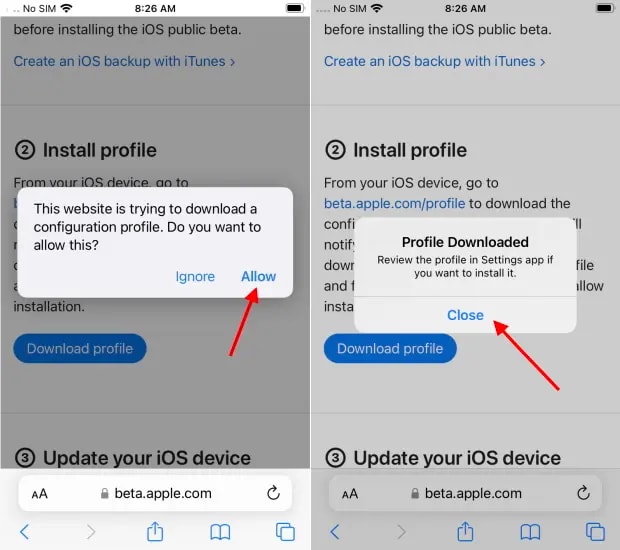
Step 3: Accessed the Settings menu. Choose Profile Downloaded from the main menu.
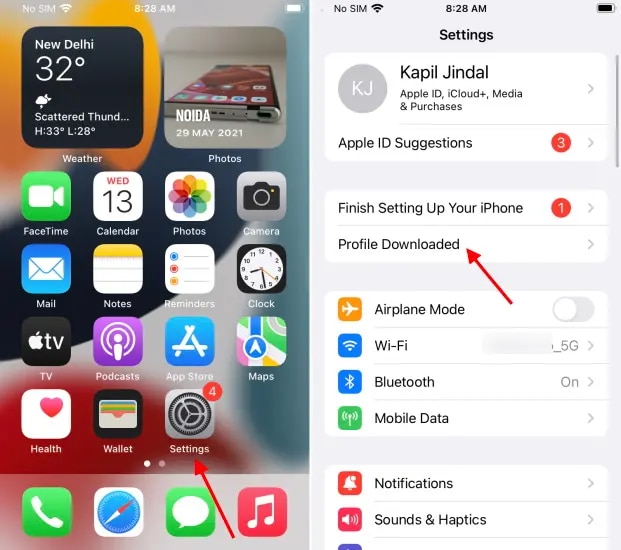
Step 4: Tap Install in the top-right to install the latest iOS beta profile.
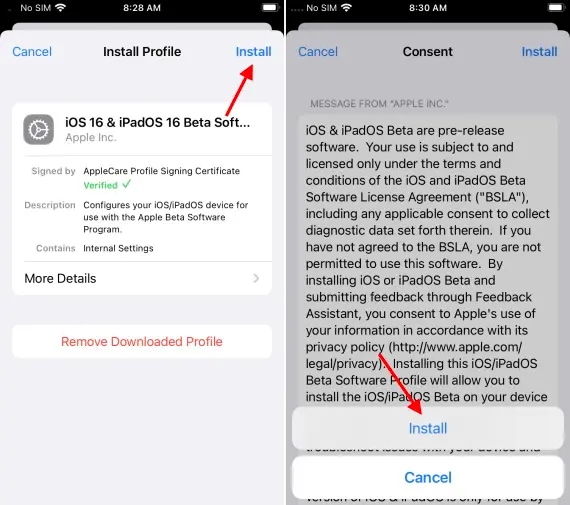
Step 5: Read the developer consent form and (assuming you’re happy with the terms) give your consent.
Step 6: Now go to Settings > General > Software Update, where you should see the iOS 16 beta is available. Tap Download and Install.
Step 7: Restart your iPhone.
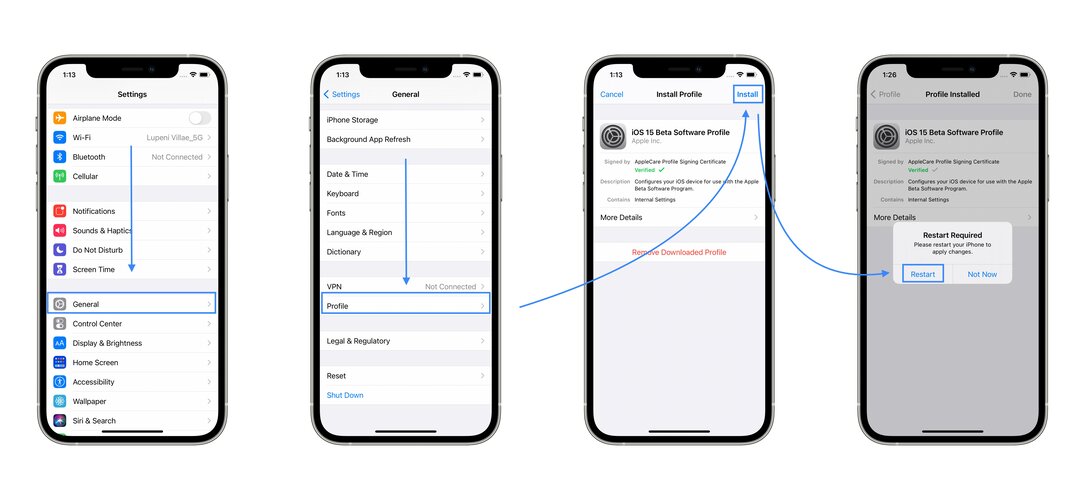
Step 8: Wait for your iPhone to finish downloading the update, then tap Install when prompted.
Part 3. Unlock the Latest Beta Features on Your Mac: A Guide to Installing Developer Profile
Before investing in the system, you should check to see whether your device is compatible with it. To see whether your Mac is compatible with the latest beta developer profile, go here. Unless you already have. The following action is to join the Apple Developer Program. Joining Apple's Developer Program costs $99 per year.
Steps on How to install the latest beta developer profile on Mac?
We must first remind ourselves that installing beta software might result in unpredictable behavior and even data loss. Before updating your device, make sure to create a backup. One excellent example of a backup app is the Wondershare Dr.Fone software.
Step 1: In Safari on your Mac, go to developer.apple.com and log in using your Apple ID.
Step 2: Go to the Downloads section (you’ll find it in the left hand menu), scroll down and tap Install Profile, then Accept.
Step 3: MacOS developer data will pop up and you will be guided all throughout the installation.
Step 4: Head over to System preferences > Software update section > click Upgrade Now.
Step 5: Read the developer consent form and (assuming you’re happy with the terms) give your consent. Then click Accept.
Step 6: Enjoy the new features of your MacOS beta developer profile.
Part 4. Pros & Cons: Is it good to install a beta developer profile?
Considering the potential advantages and drawbacks, it's worth exploring the pros and cons of installing a beta developer profile on your device.
Pros
Early Access to New Features:
Installing the beta developer profile allows you to try out new features before they are officially released, giving you a sneak peek into the future of your device.
Opportunity to provide feedback:
By testing the beta software, you can provide valuable feedback to the developer, which can help improve the final product.
Improved performance:
The beta software may include performance improvements that can enhance your experience on your device.
Cons
Potential bugs and glitches:
Since the beta software is not yet finalized, there may be bugs and glitches that can affect the functionality of your device.
Compatibility issues:
Some apps may not be compatible with the beta software, which could cause further issues.
Reduced performance or instability:
Installing the beta developer profile on previous versions of devices may result in reduced performance or instability, as the software may not be optimized for older hardware.
Overall, it's important to weigh the pros and cons before deciding to install beta software on your device, and to be aware of the potential risks involved.
Conclusion
In conclusion, if you're the kind of person who thrives on being at the forefront of technological advancement, installing the beta developer profile may provide you with a rare glimpse into the future of Apple goods before they're available to the general public.
On the other hand, you should be cognizant of the possible drawbacks, such as the presence of bugs and flaws that may compromise your device's performance. Installing a beta version of a program on an older device may also negatively affect performance and stability. Overall, you should weigh the pros and downsides of installing a beta developer profile against your specific requirements and preferences before making the choice to do so.
Upgrade & Downgrade
- iOS Beta Install
- 1. Download iOS Beta Profile
- 2. Download the iOS 13 Beta
- 3. iOS 16 Beta Download
- 4. Uninstall iOS Beta
- 5. Install iPhone Beta Profile
- 6. Install Mac Beta Profile
- 7. Install iOS 15 Beta Profile
- 8. Upgrade iPad to iOS 14
- iOS News
- 1. Update iPhone 4s to iOS 9
- 2. Cheaper iPhone
- 3. Customize iPhone Home Screen
- 4. Know About iOS 15 Lock Screen
- 5. Add Lyrics to Song on Apple Music
- iPhone Downgrade Tips
- 1. Downgrade iOS Like a Pro
- 2. Roll Back to an Older iOS Version
- 3. Downgrade to iOS 15
- 4. Install Developer Profile
- 5. Downgrade iOS without iTunes
- 6. Downgrade to iOS 14
- 7. Download and Install the iOS 16
- iPhone Update Tips
- 1. iPhone & iPad Security Updates
- 2. Undo an Update on iPhone
- 3. Update iPhone with/without iTunes
- 4. Fix iPhone Checking for Update Stuck
- 5. Fix iPad Software Update Failed
- 6. Fix iPhone Stuck On Update
- 7. Fix iPhone Won't Update
- 8. Fix Update Server Not Be Contacted
- 9. Fix iPhone Stuck on Update Requested
- 10. Resolve iPhone Cellular
- 11. Resolve iPhone Error 1110
- 12. Fix iPhone Frozen
- iOS 11/12 Problems
- 1. Fix iPhone Stuck on Waiting
- 2. Fix iPhone Can't Make Calls
- 3. Fix iPhone Stuck on Logo
- 4. Fix Photos Disappeared from iPhone
- 5. Fix iPhone Keeps Freezing
- iOS 13 Problems
- 1. Fix CarPlay Not Connecting
- 2. Fix Resolve Apps Won't Open
- 3. Fix Song/Playlist Missing
- 4. Fix iPhone Asking for Passcode
- iOS 14 Problems
- 1. Fix Map Voice Navigation Won't Work
- 2. Fix iMessage Not Working
- 3. Recover Deleted Data on iOS 14
- 4. Recover Disappeared Notes on iOS 14
- iOS 15 Problems
- iOS 16 Problems
- 1. Fix iPhone Wi-Fi Not Working
- 2. Fix iOS 16 Battery Drain Issues
- 3. Fix Screen Mirroring Not Working
- 4. Fix Apple CarPlay is Not Supported
- 5. Fix iPhone Screen Not Responding
- 6. Fix iPhone Apps Keep Crashing
- 7. Fix Call Failed iPhone Issue
- 8. Fix iPhone Stuck On Apple Logo
- 9. Counter iPhone Heating Problems
- 10. Fix iPhone Stuck in Boot Loop
- 11. Fix iPhone Bluetooth Not Working
- iOS 17 Problems
- 1. iPhone Freezing After Update
- 2. iOS 17 Wallpapers Blurry at Top
- 3. Fix iPhone Charging Slow
- 4. Enable Live Activities iOS 17
- 5. Fix iOS 17 Apps Crashing
- 6. Fix iPhone Stuck on Verifying Update
- 7. Overheating after 17 Update
- 8. Fix iOS 17 Keyboard Bug
- 9. Fix iOS 17 Green Screen Issue
- 10. iOS 17 Bugs & Fixes
- 11. No iOS 17 Update on Your iPhone
- 12. iOS 17 Unable to Download
- 13. Missing contacts with iOS 17 update

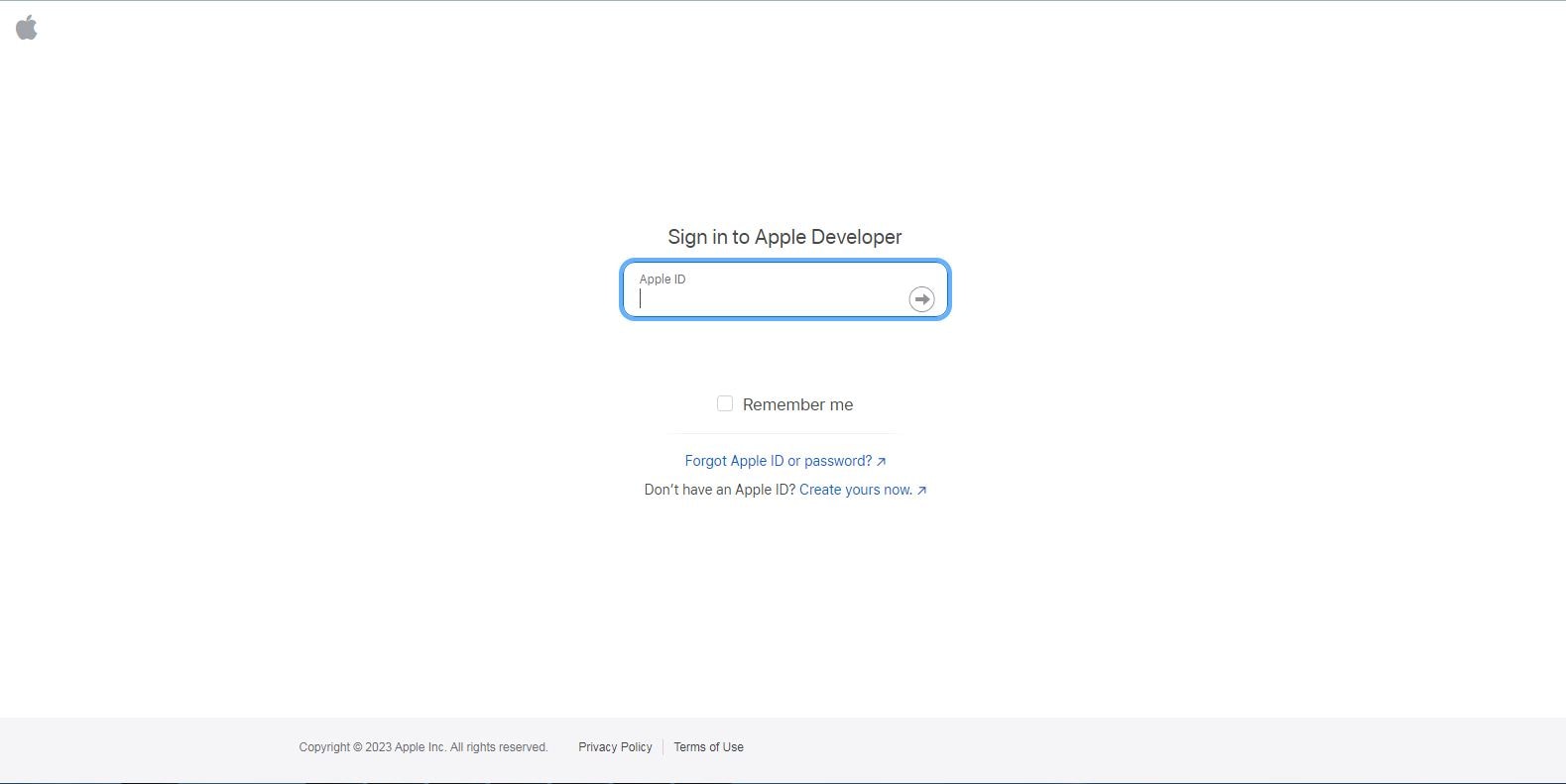
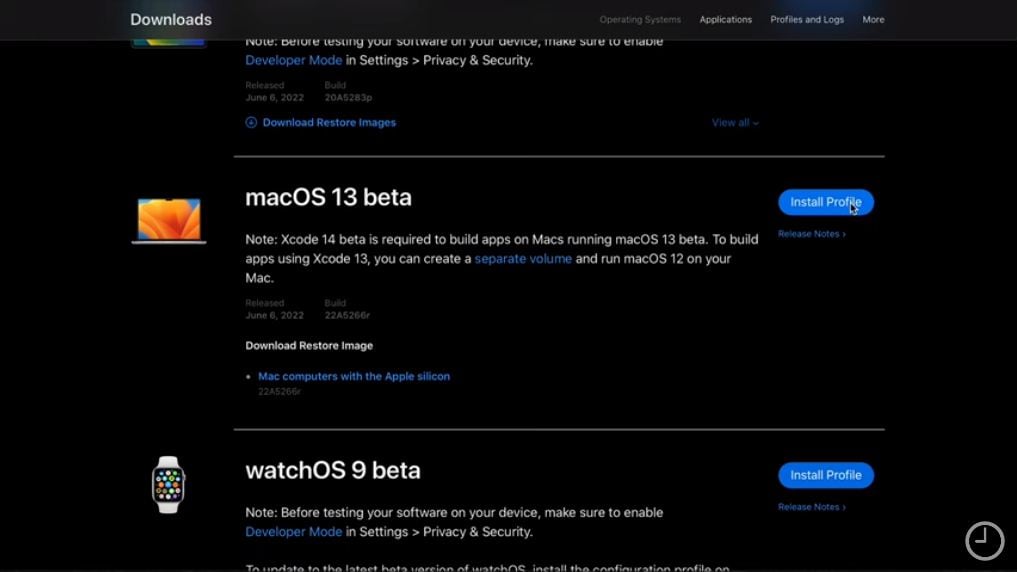
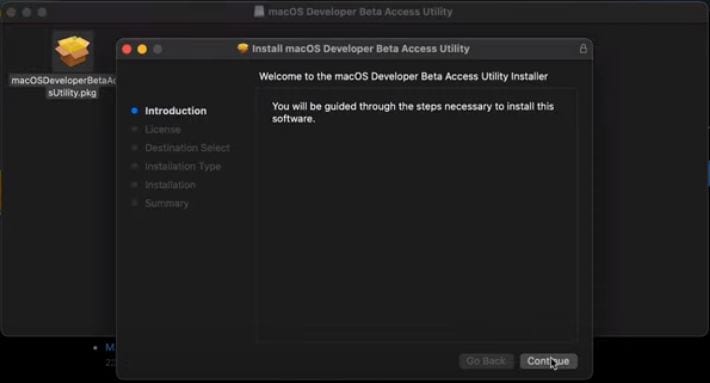
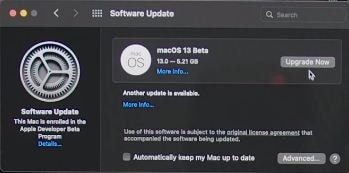
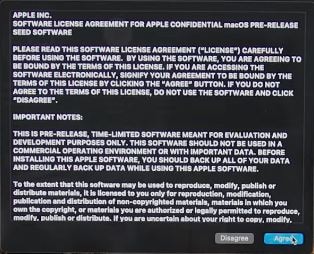



James Davis
staff Editor
Generally rated4.5(105participated)